Custom Integrations for HubSpot — Keeping Your Leads Updated
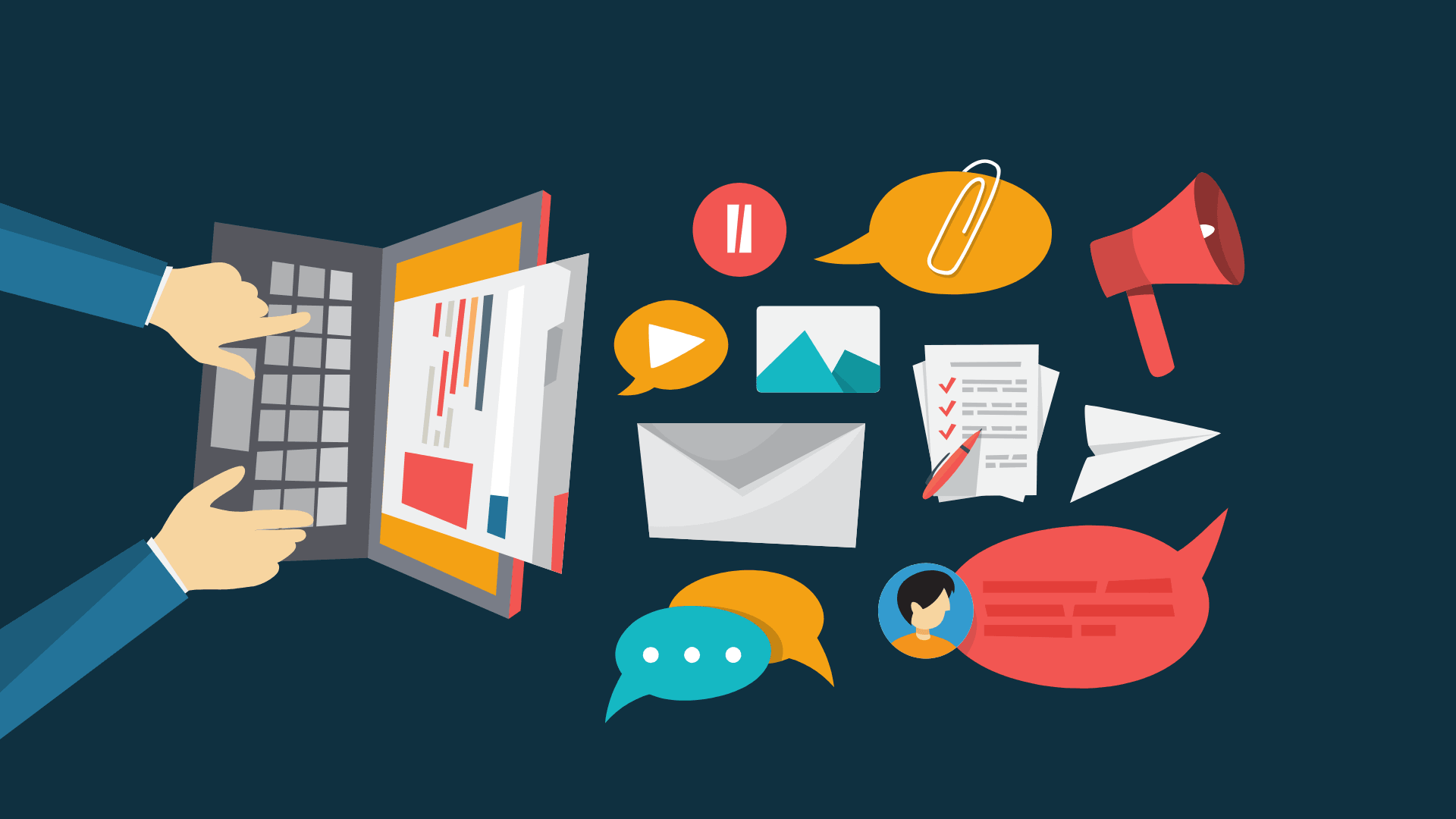
In the fast-paced world of the 21st century, turning data into actionable knowledge is more crucial than ever to keep the competitive edge in any industry.
Keeping track of contacts, calendar invites, and campaign or deal details can often take just as much time as the actual meeting time can take!
Begging the question, how to spend less time with “paper” and more time with people?
With HubSpot you can. Hubspot is CRM software that allows you to efficiently organize and share data to cultivate new prospects; allowing you to turn leads into deals in record time.
Its ability to do this lies in its capabilities to track data in one place, log data immediately, and have sales overviews available in real-time. With these features, your sales and marketing teams are able to do what they do best, keep up with leads.
So, it’s great to have all of your information in one place, but what about keeping it up-to-date with other applications you use?
Make’s custom integrations can help to expedite HubSpot’s capabilities and ultimately, your team’s overall performance.
HubSpot, Mailchimp, and Make
An excellent example of this is using Mailchimp modules with HubSpot.
HubSpot is great as a repository for all your client data. But, what about communicating with your clients and keeping your list up-to-date?
With Mailchimp email campaign possibilities and our modules for Mailchimp, you can more easily engage and stay on top of your leads.
Imagine, your company is using a web form to collect email addresses from your users and are adding them to Mailchimp for easy email campaign access.
As we know though, subscribers and user addresses change all the time, and keeping track of these changes can be tedious and inefficient.
With Make this can be done easily.
In the below scenario, this initial collection of email addresses is described.
The first module is watching for incoming responses from a Google Form web form.
The second module is searching in Mailchimp for the email address from the web form.
The third module then takes any new email addresses and creates new subscribers in HubSpot.
No more dragging and dropping, and sore eyes from the computer screen.
That’s great for new users but what about every time something changes, say, from a Mailchimp campaign or a change in the webform?
Look at this template.
Any time a response is returned, the module Watch subscribers in Mailchimp is triggered.
Out of this, there are two possible statuses to come out of the scenario — subscribed or unsubscribed.
In both cases, this needs to be captured in HubSpot.
The below examples show how this is done in each instance. Depending upon the status, it goes through a set of defined modules, cleaning up your data instantly.
Subscribed
If the returned result indicates a subscription, the scenario will go through the upper route where it’s searching HubSpot for the contact using the email address from Mailchimp.
This is followed by another router with a filter; filtering between a new contact or an already existing contact.
To find out if it’s new or existing, it will go through your existing HubSpot contact list. This is the Search for a contact module, which uses Contact-ID.
If it’s a new contact, it will create a new record in HubSpot using the values created from Mailchimp. If it’s existing, it is updated in the same way.
Unsubscribed
On the other hand, there will also be those that want to unsubscribe. So, this needs to be reflected in HubSpot as well.
If the Mailchimp subscription was unsubscribed it searches for the contact (as in the upper route) and updates it with the information that the user has unsubscribed.
And notably, with Make we can run this feature with data from the past. So, even from the start of your integrated scenarios between HubSpot and Mailchimp, we can ensure your contact list is up-to-date.
So, whether it is a new subscriber, a reoccurring user, or an unsubscriber, this scenario is key to keeping your HubSpot leads up-to-date. All to allow you to concentrate on the important stuff — people! And with this timesaver, you can do it painlessly and quickly.
To learn more about turbocharging your HubSpot CRM check out all the possible integrations.







