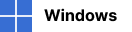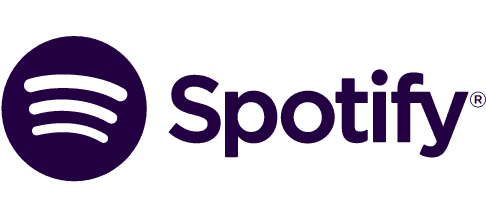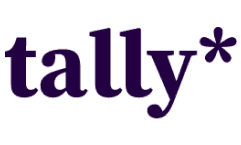Beta
On-prem agent installers
Follow the steps below to install the On-prem agent.
In case downloading didn’t start... Click on this link.
For the On-prem agent installation, you need to have the following already installed on your device:
- Java v. 11 and above
- After opening the installer, fill the Client ID, Secret, and Base URL.
- Follow the steps in the installer.
- Finish the installation.
Now you can connect to the system.
For more information, visit our Help Center.
Follow the steps below to install the On-prem agent.
In case downloading didn’t start... Click on this link.
For the On-prem agent installation, you need to have the following already installed on your device:
- Java v. 11 and above
- Go to the folder where you saved the downloaded .ZIP archive with the On-prem agent.
- Unzip the archive.
-
Open the application-local.yml file and fill in the following fields with the data you saved when adding an On-prem agent:
- a. make: authentication: client-id
- b. make.authentication: client-secret
- c. make.authentication: base-url
- Save changes in the file.
- Open the Terminal (a Command line).
- Open the folder that you unzipped from the archive in the Terminal. It is called Linux-Mac.
- Launch the file using this command: java -jar agent.jar.
- If no errors appear in the Terminal, the On-prem agent is successfully installed.
Now you can connect to the system.
For more information, visit our Help Center.