Connect Google Ads Lead Forms and Microsoft 365 Excel integrations
Effortlessly streamline your workflow by leveraging Make's automation to instantly import Google Ads Lead Forms into Microsoft 365 Excel, saving time and minimizing errors. Enhance lead management and data accuracy with this seamless integration, eliminating manual data entry. Unlock your business's full potential today with Make's convenience and efficiency.
Trusted by thousands of fast-scaling organizations around the globe

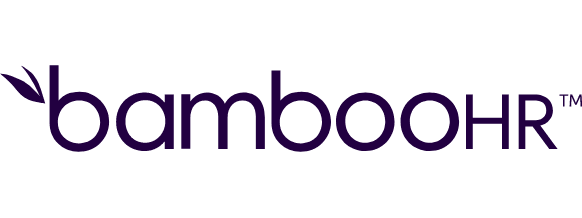
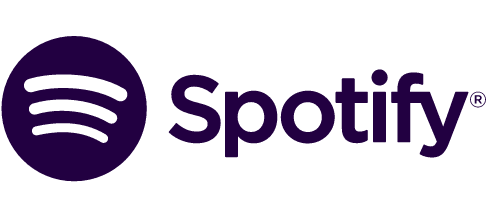


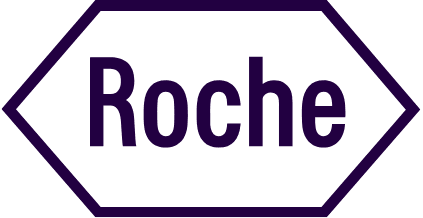
Automate your work. Build something new.
Just drag and drop apps to automate existing workflows or build new complex processes. Solve problems across all areas and teams.
Build your Google Ads Lead Forms and Microsoft 365 Excel integrations.
Effortlessly streamline your workflow by leveraging Make's powerful automation to integrate Microsoft 365 Excel as a trigger and Google Ads Lead Forms as an action. When a new lead is generated via Microsoft 365 Excel, Make automatically imports this data into Google Ads Lead Forms, saving time and minimizing human error. Enhance your lead management and data accuracy with this seamless integration, eliminating the need for manual data entry. Unlock the full potential of your business today with the convenience and efficiency offered by Make.
Adds a new table.
Adds a new table column.
Adds a new table row.
Adds a new worksheet to a workbook.
Adds a new worksheet row.
Deletes a table.
Deletes a worksheet row.
Downloads the content of a specified Excel workbook.
Gets the metadata of a specified table.
Connect any app with Google Ads Lead Forms and Microsoft 365 Excel
Popular Google Ads Lead Forms and Microsoft 365 Excel workflows.
Unlock Efficiency: Automate Lead Capture to Excel with Google Ads Lead Forms. Boost accuracy, save time, and streamline lead management effortlessly.
Add a row to a Microsoft 365 Excel worksheet from a Google Ads Lead Forms submission
Please disable your ad blockers when working with our Google Ads apps. The ad blockers may cause unexpected behavior. Every time a new Google Ads Lead form is submitted, Make will automatically add a new row to a Microsoft 365 Excel worksheet. The template expects your lead form to collect at least these fields: 1) Full Name 2) User Email 3) User Phone
TRY IT ->Send WhatsApp messages for new Excel rows
Every time a new row is added to your Excel spreadsheet, Make will automatically send a message in WhatsApp.
TRY IT ->Send automated emails and add rows to Microsoft Excel with custom webhook triggers
Trigger automated emails and add rows in Microsoft Excel using custom webhooks. Streamline communication and data management with this powerful integration.
TRY IT ->Fetch data from your app and add a new row on Microsoft Excel
Automatically send data from an external app to Microsoft 365 Excel as a new row in your table. Streamline data management with this integration.
TRY IT ->Create new completions with OpenAI ChatGPT from worksheet rows in Microsoft Excel
Save time by automatically generating completions to any topic, for example, SEO keywords from your content topics. [Learn more](https://community.make.com/t/getting-started-with-openai-gpt-3-and-make/7796?utm_source=make&utm_medium=in-app&utm_campaign=template)
TRY IT ->Add a new row in Microsoft Excel for every Stripe event
Streamline your financial tracking by automatically adding new Stripe event data to Microsoft Excel. With this template, every time a new event occurs in Stripe, Make will create a new row in your Excel worksheet, ensuring that your financial records are always up-to-date and easily accessible for analysis. Perfect for businesses looking to enhance their accounting processes and maintain accurate financial documentation.
TRY IT ->Add new Gravity Forms entries as rows in Microsoft Excel
Streamline your data collection process by automatically transferring new entries from Gravity Forms to Microsoft Excel. With this template, every time a new form submission is received in Gravity Forms, Make will seamlessly add a new row to your Excel worksheet, ensuring your data is organized and easily accessible for analysis. This integration eliminates manual data entry, saving you time and reducing the risk of errors. Perfect for managing responses, feedback, or any other data collected through your forms.
TRY IT ->Send an email with Microsoft Excel workbook as an attachment
Streamline your communication process by automatically sending emails based on data from your Microsoft Excel workbook. This template allows you to extract information from your Excel files and create personalized email messages using Microsoft Email, ensuring that your outreach is efficient and data-driven. Perfect for managing contacts, sending updates, or following up on important tasks, this integration saves you time and enhances your productivity.
TRY IT ->Add a new row in Microsoft Excel for every JotForm submission
Streamline your data collection process by automatically adding new JotForm submissions to Microsoft Excel. With this template, every time a user submits a form on JotForm, Make will create a new row in your Excel worksheet, ensuring that all your responses are organized and easily accessible for analysis. This integration eliminates manual data entry, saving you time and reducing the risk of errors. Perfect for managing surveys, registrations, or feedback forms.
TRY IT ->
How to setup Google Ads Lead Forms and Microsoft 365 Excel in 5 easy steps
Log in to Make
First, log into your Make account to begin setting up the connections.
Connect Google Ads Lead Forms
Select the Google Ads Lead Forms module and create a connection by entering your Customer ID and Lead Form ID.
Authenticate Google Account
Sign in with your Google account and confirm access to complete the connection.
Connect Microsoft 365 Excel
Select the Microsoft 365 Excel module and create a connection by optionally naming it.
Authenticate Microsoft Account
Sign in with your Microsoft account and confirm access to finalize the connection.
Key Benefits of Integrating Google Ads Lead Forms with Microsoft 365 Excel
Discover how integrating Google Ads Lead Forms with Microsoft 365 Excel can automate data entry, ensure accuracy, centralize lead management, enable real-time updates, and enhance workflow efficiency.
Save time by automatically adding lead details from Google Ads Lead Forms to Microsoft 365 Excel without manual input.
Reduce the risk of errors by streamlining the transfer of lead information directly from forms to Excel sheets.
Keep all your lead data organized and easily accessible in a single Microsoft 365 Excel worksheet.
Instantly update your Excel sheets with new lead information as soon as it's submitted via Google Ads Lead Forms.
FAQ
How it works
Traditional no-code iPaaS platforms are linear and non-intuitive. Make allows you to visually create, build, and automate without limits.

