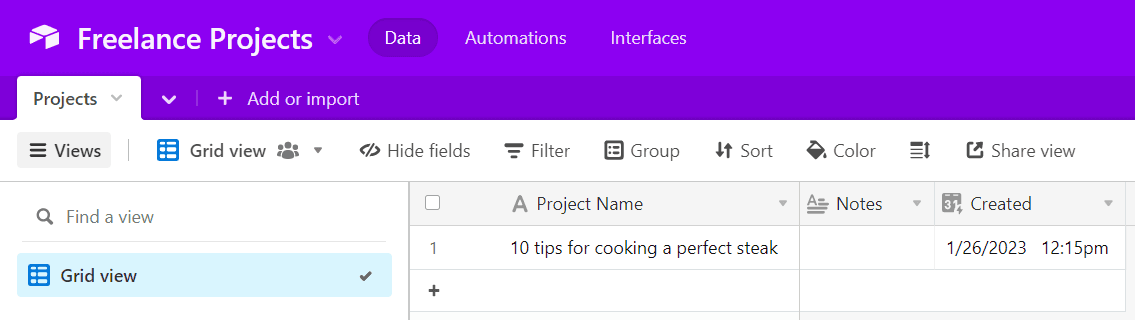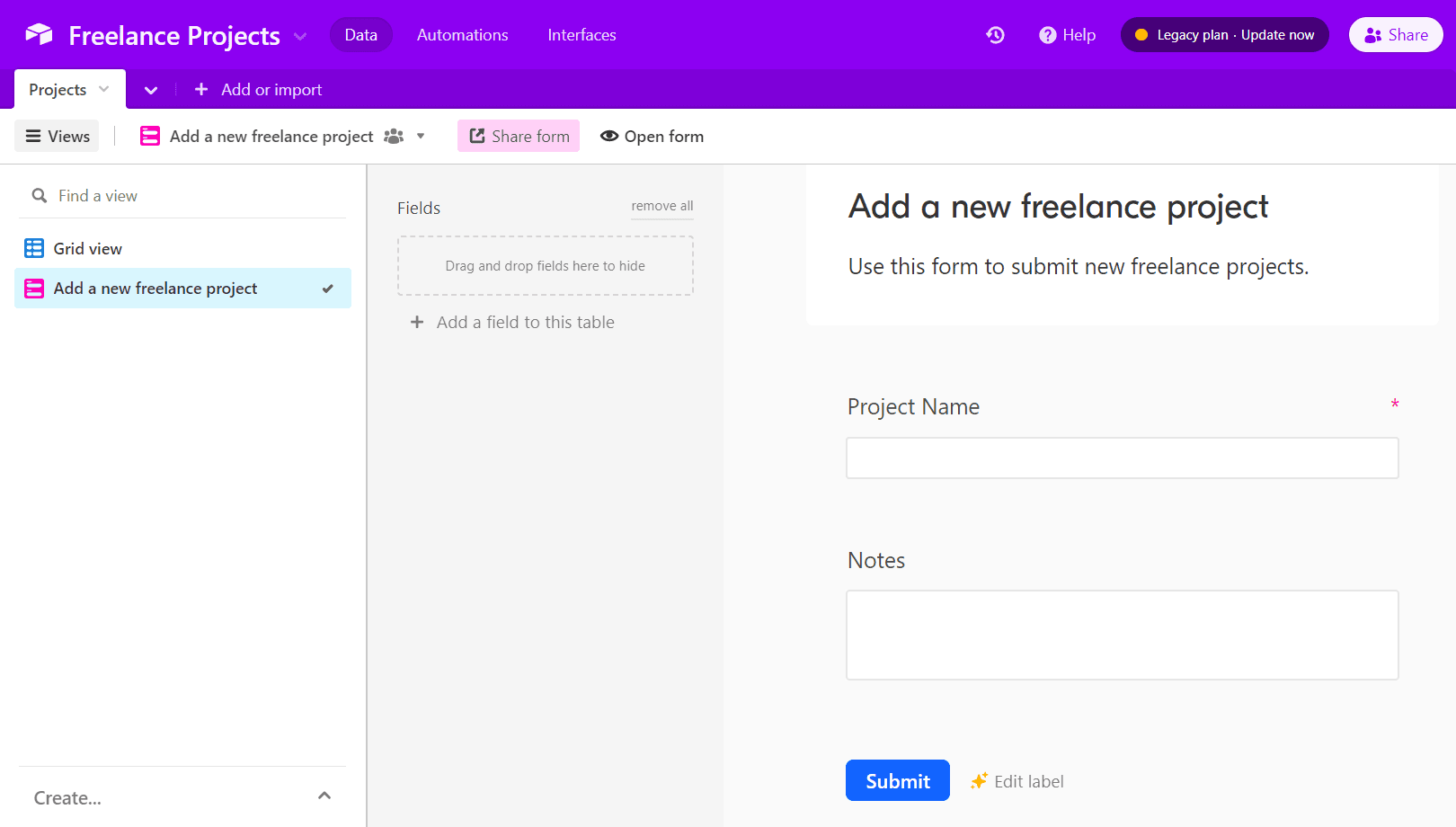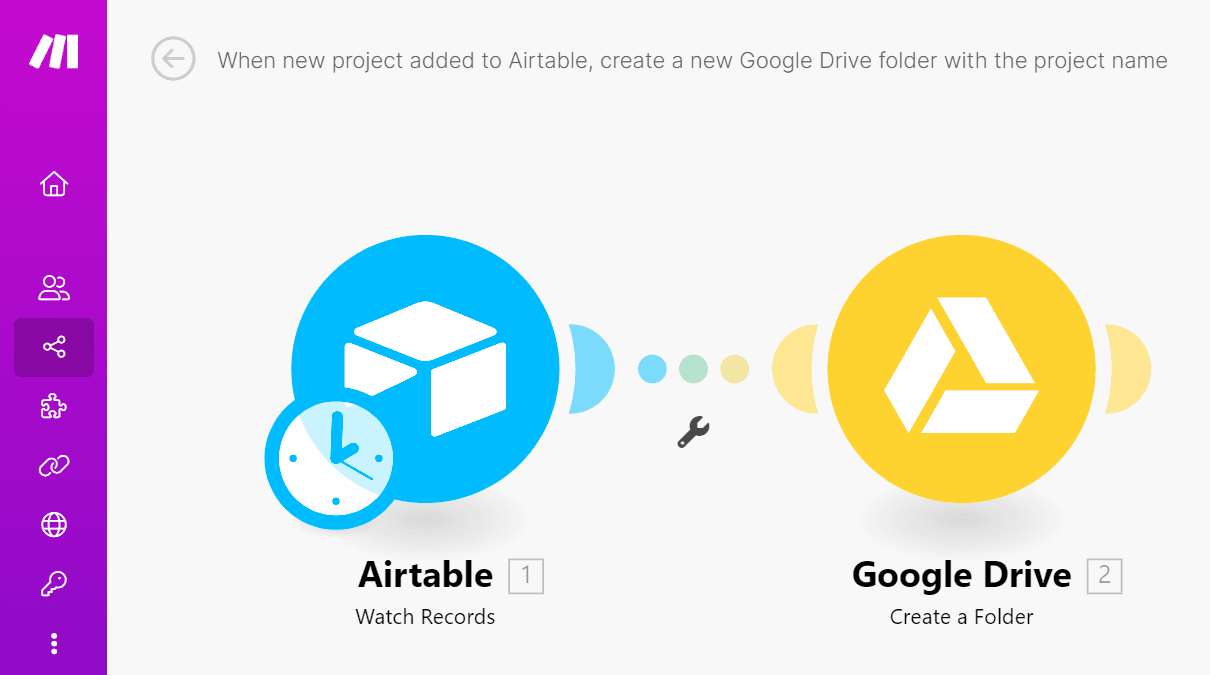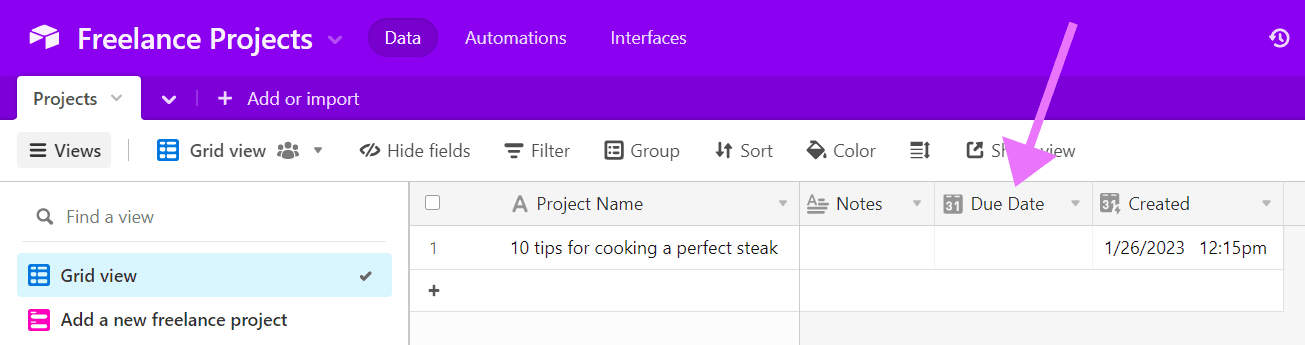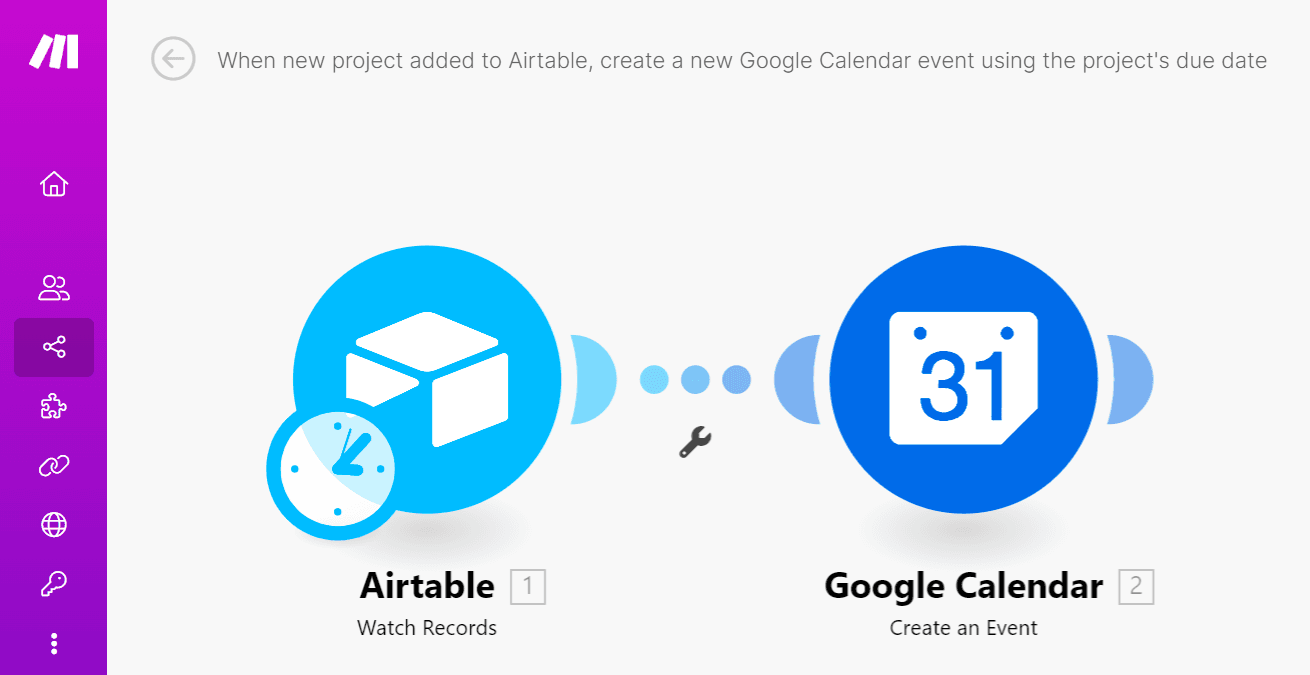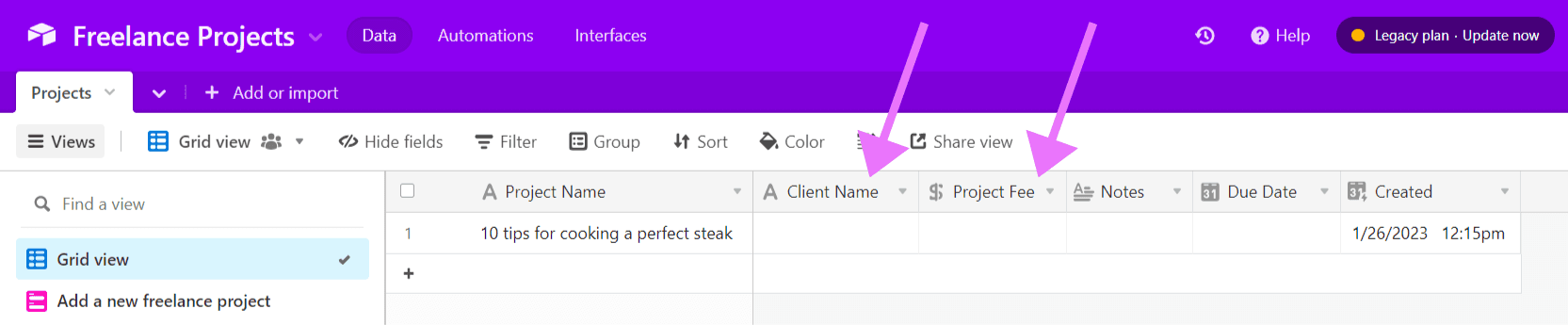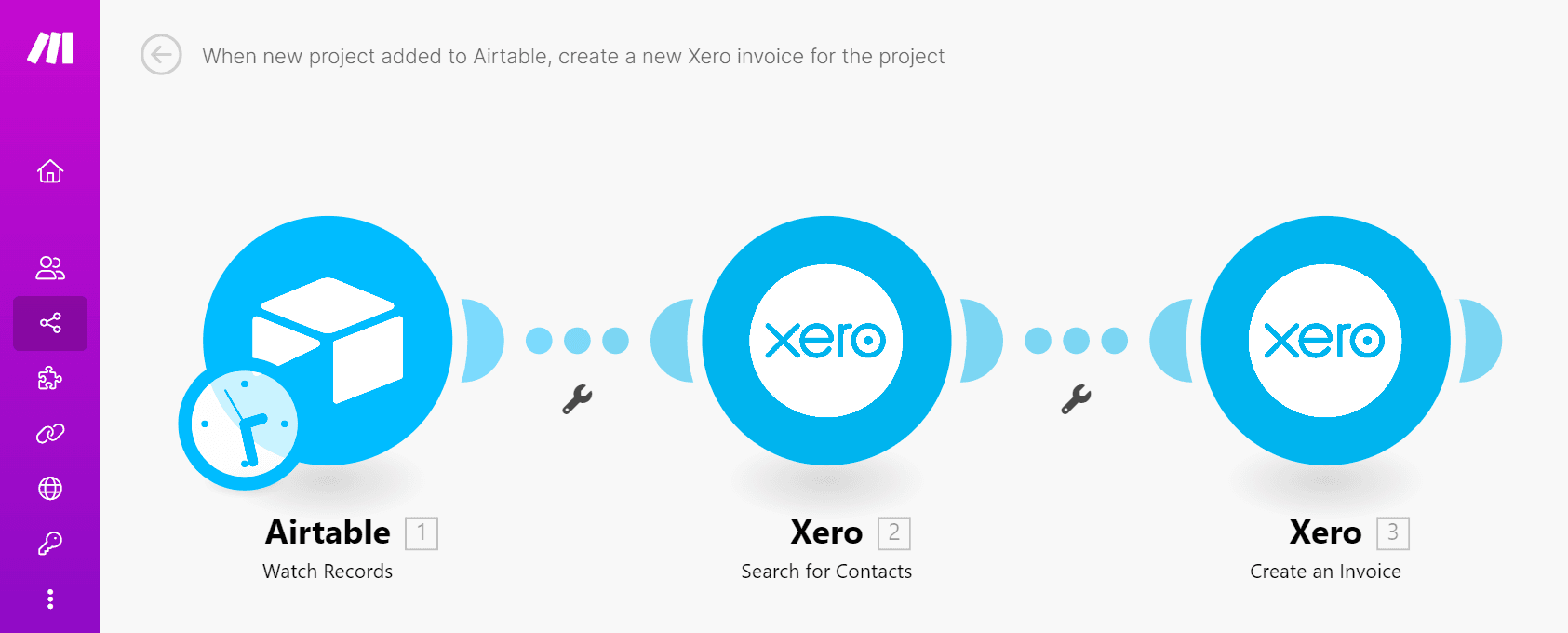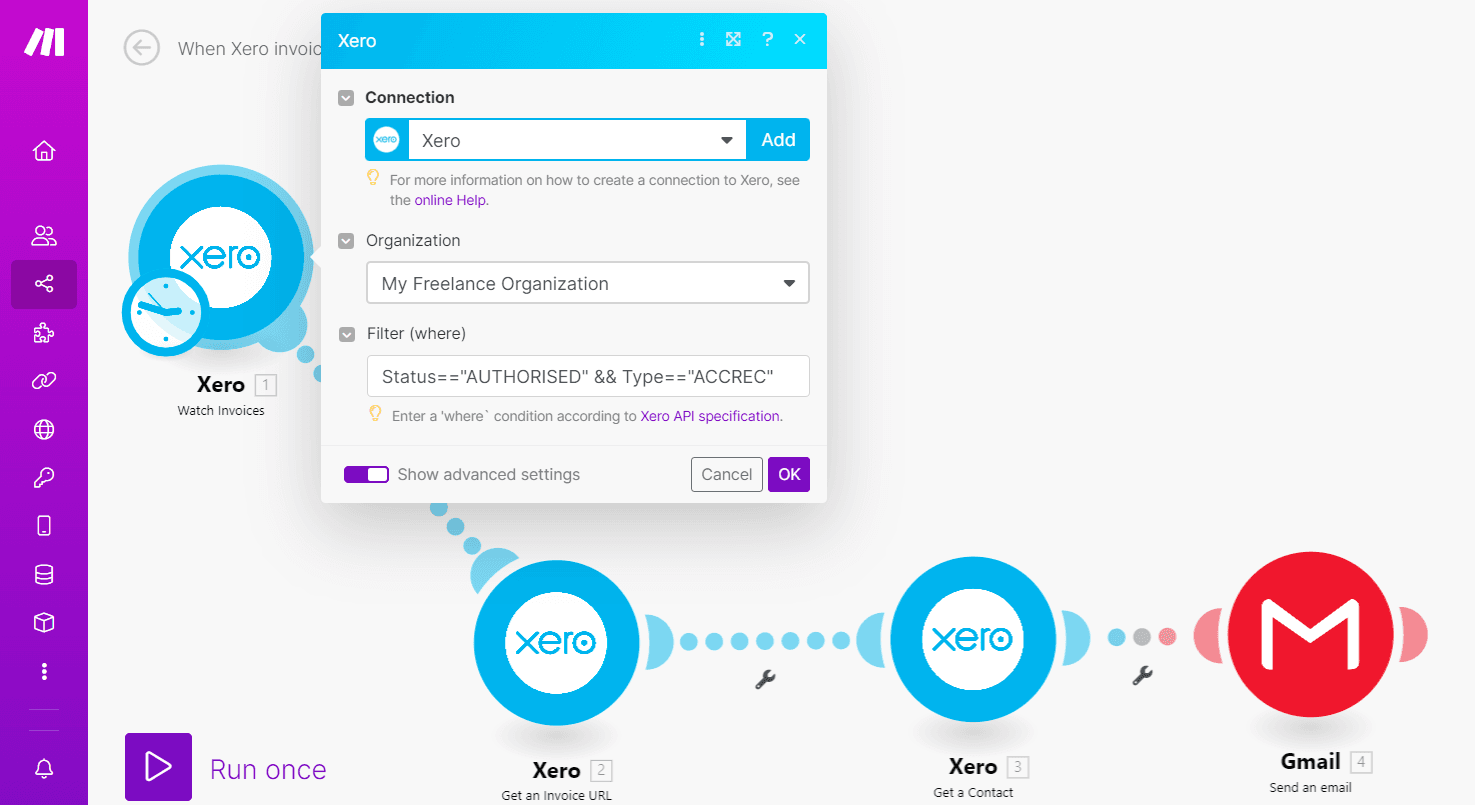Feb 3, 2023
How I Automated my Freelance Business (And You Can, Too)
Curious about how freelancers automate their business? Learn how Singapore-based Siew Ann Tan automated most of the repetitive tasks to boost her freelance business.
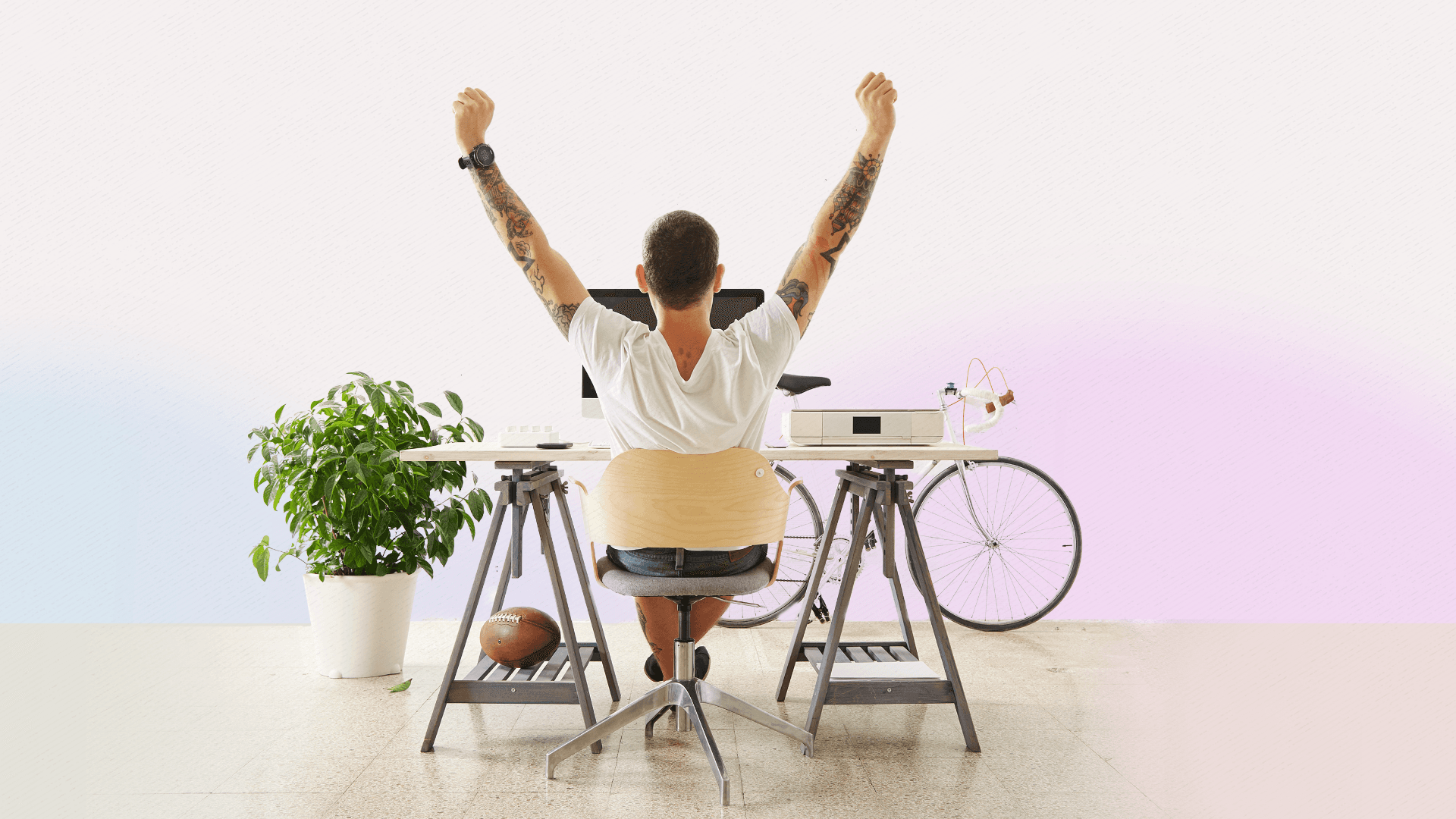
When I started freelancing, I quickly found myself bogged down by administrative tasks I didn’t exactly enjoy, but that I still had to address to keep the business going.
Many of these tasks were also repetitive, and taking care of them just wasn’t the best use of my limited time.
That’s when I started to wonder if I could automate such pesky tasks so they’ll be done - *snaps fingers* - just like that.
It took some experimentation, but I eventually ended up building 17 Make scenarios to automate a whole range of business tasks and save me so much time.
Knowing that there are millions of freelancers experiencing the same obstacles I did, I thought it’d be interesting to share the most useful solutions I came up with.
With this in mind, here are four tasks you can automate with Make and boost your freelance business on the spot.
1. Automatically create Google Drive folders for new projects
While booking new projects is exciting, creating Google Drive folders for your project files is not.
To speed up the process, we can use Make to automatically create these folders whenever we add a new project to our project management tool (I use Airtable, but you can also use tools like Google Sheets or Trello, to name just two other examples).
So, how do you automate the creation of Google Drive folders? It’s quite simple.
First, we’ll set up an Airtable table for recording our freelance projects. Your table can have as many fields as you want, but it should minimally feature fields for:
The project’s name
The created time for new Airtable records (Make uses the created time field to trigger the automation)
See the image below for reference.
Next, create an Airtable form for submitting details of new projects—including the project name.
Once our table and form are ready, we’ll create a Make scenario that does the following:
Watches for new records added to Airtable. Each new record corresponds to a new project you’ve added via your Airtable form.
Creates a new Google Drive folder with the project name we’ve stated in our Airtable form.
To kick-start the automation, we simply fill out our Airtable form with the details of a new project and submit it.
Then, Make will automatically create a new Google Drive folder for our project.
2. Automatically add new Google Calendar events for new projects
Find it hard to stay on top of deadlines? Make can help you create Google Calendar events for new deadlines so you don’t ever miss a due date again.
The good news? We’ll use the same Airtable table that we used in the previous automation.
In this table, add a new field for the project’s due date.
Note: Add this field to the Airtable project submission form as well!
Next, we’ll create a Make scenario that does the following:
Watches for new records added to Airtable.
Creates a new Google Calendar event whose date matches the project’s due date in Airtable.
Note: Here, you can create a separate scenario (like the one pictured above), or add the Google Calendar “Create an Event” module to your first scenario for creating Google Drive folders for new projects.
The result will be the same: Due dates on your Google Calendar for new projects added to Airtable.
3. Automatically create invoices for new projects
Invoice creation: the crucial step for getting paid.
Duplicating and editing old invoices for new projects is what most freelancers do, but it’s much quicker to let Make instantly create invoices for us.
Plus, we remove the risk of sending the invoice to the wrong client or mistyping our invoice line items.
Here’s how to automate invoice creation using Make, Airtable, and invoicing software Xero.
In the Airtable table we created for our freelance projects, we’ll add extra fields for the client’s name and the project’s fee.
Note: Don’t forget to add these fields to the Airtable project submission form too!
Next, we’ll create a Make scenario that:
Watches for new records added to Airtable.
Searches for contacts in Xero whose names match that of your client’s name in Airtable.
Creates a new Xero invoice that is addressed to your client, and contains the project name and fee you provided via your Airtable form.
Note: Likewise, we can create a new scenario, or add this workflow into a single Make scenario that will set up new Google Drive folders, add new Google Calendar events, and create Xero invoices for your freelance projects - all at the same time.
Also, if you’re interested in doing a deep dive, this article about invoice automation will serve as a great starting point.
4. Automatically email invoices to clients
Once we have an invoice, the next step is to email it to the client.
Any invoicing software worth its salt—Xero included—will let you email invoices directly from its platform.
But wouldn’t it be nice if our invoices are automatically emailed out when we approve them, without us needing to click “Email Invoice”?
With Make, this is entirely possible.
To set this up, we’ll create a Make scenario that:
Watches for new invoices in Xero using this filter: Status=="AUTHORISED" && Type=="ACCREC". This filter makes sure that our Make scenario activates for only invoices we have approved and that are owed to us, and not bills we have to pay to others.
Gets the Xero invoice URL for newly approved invoices.
Gets a contact in Xero so we can retrieve our client’s email address from Xero.
Send an email in Gmail that is sent to our client’s email address and includes our invoice URL in the email body. Also, it’ll BCC you so you receive a copy of the email and get notified when it has been sent.
Conclusion: Automate and focus on the work you really love
Before I invested in automation, it was frustrating to spend time on mundane, repetitive tasks that sapped my mental energy.
But having automated the freelance tasks discussed above (and more), I now love how I can focus on my projects with full assurance that Make is taking care of administrative tasks for me.
Compared to other automation platforms I’ve tried, Make proved the most affordable and powerful.
My humble advice to you is to sign up for a free Make account first, explore how the platform can help you automate your freelance operation, and use the newly acquired time to focus on doing what you love.