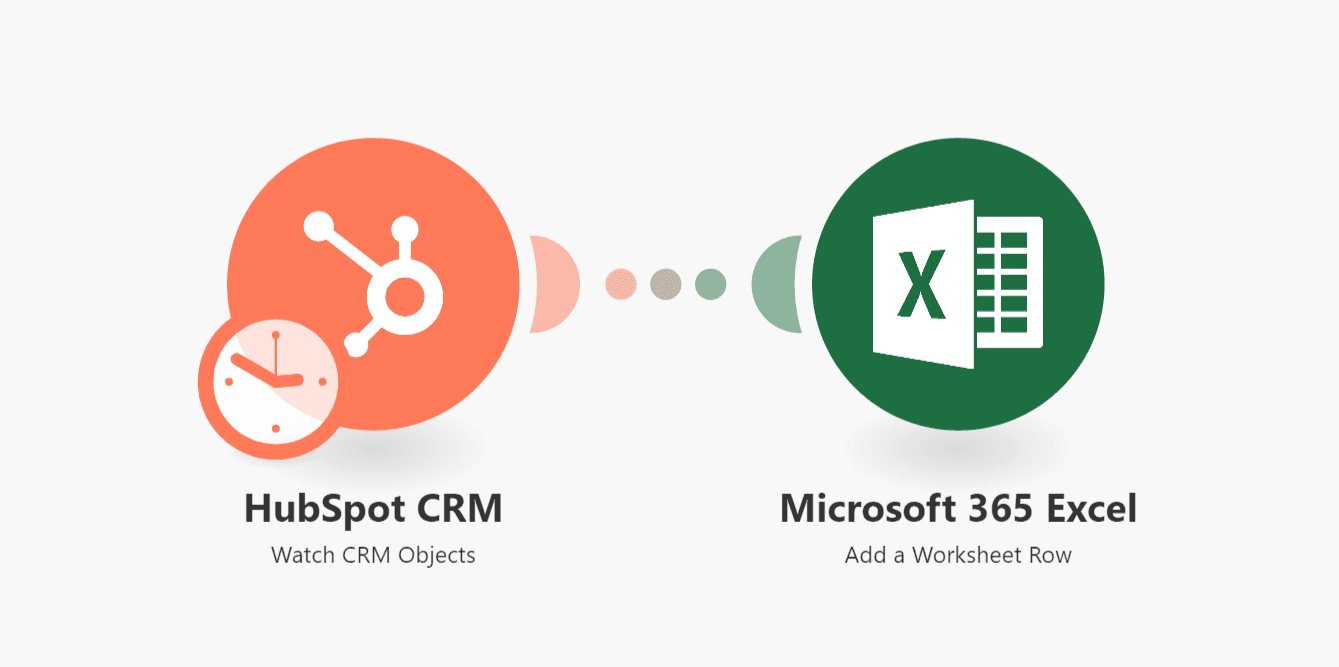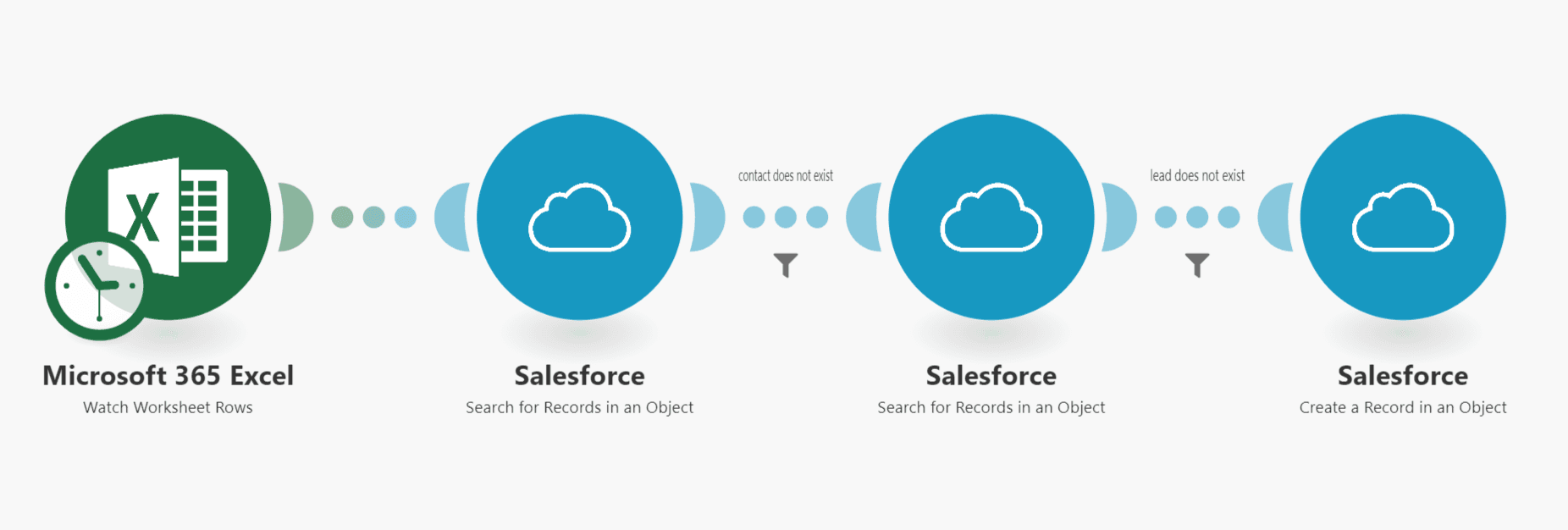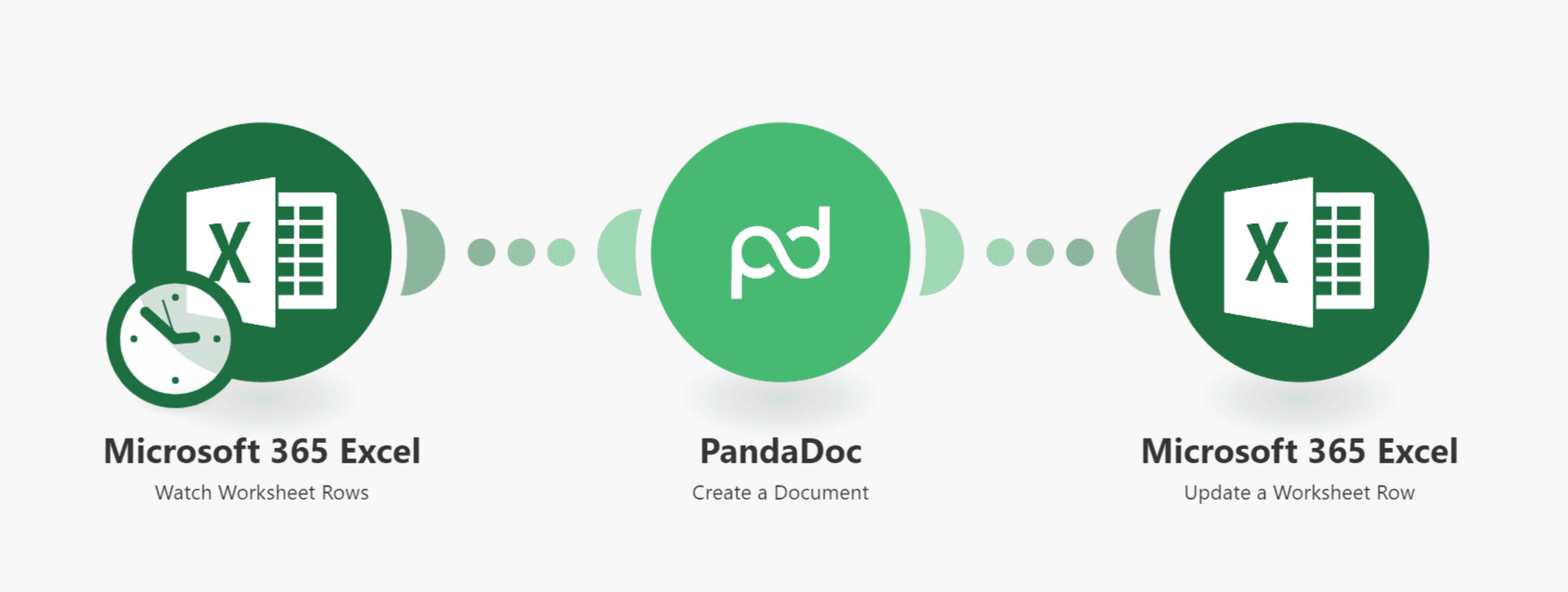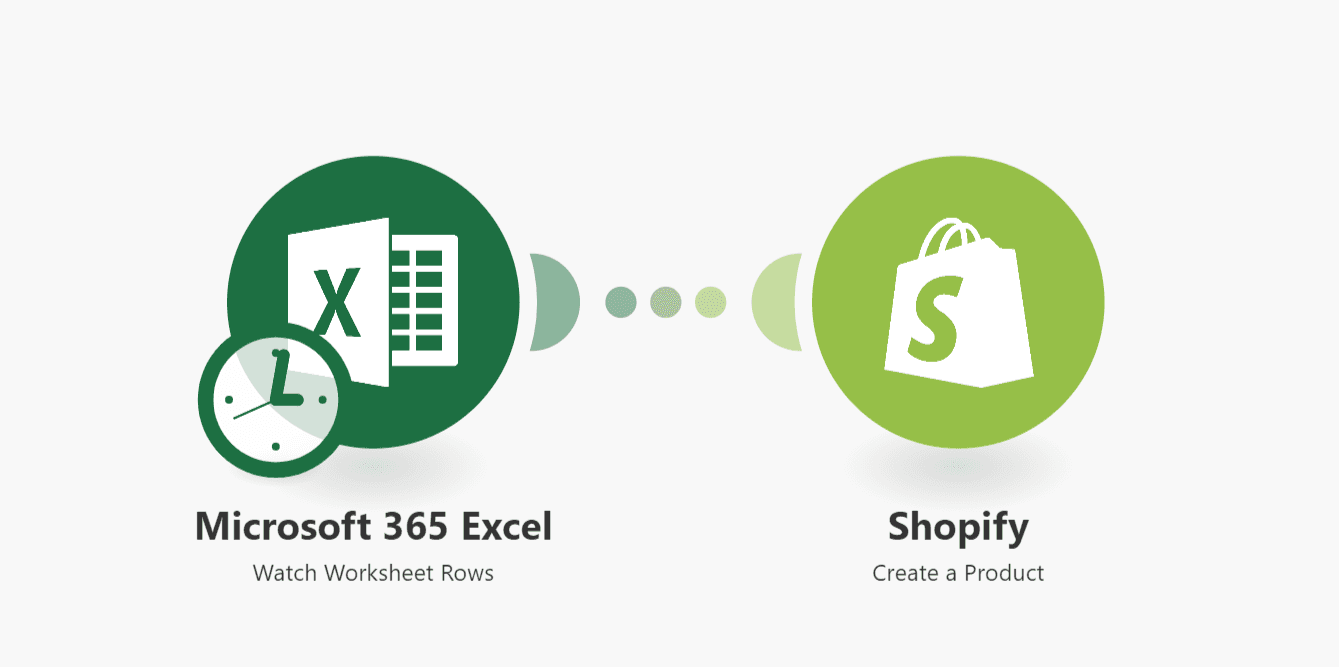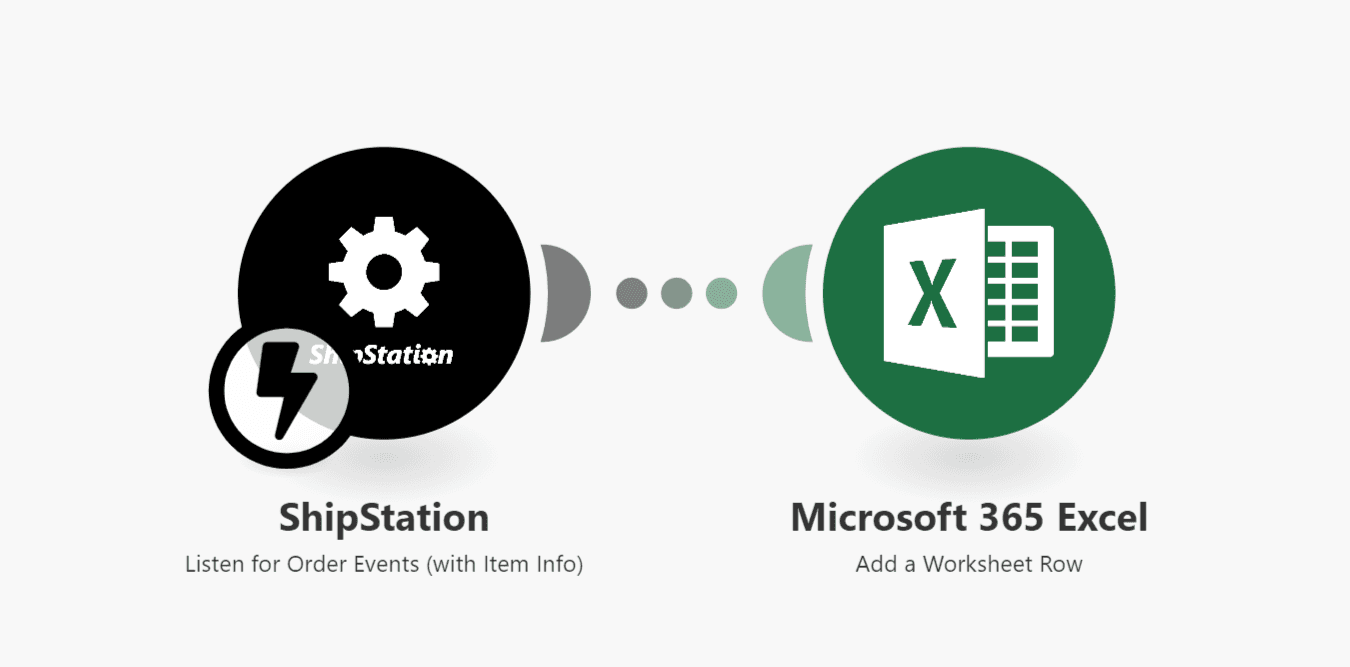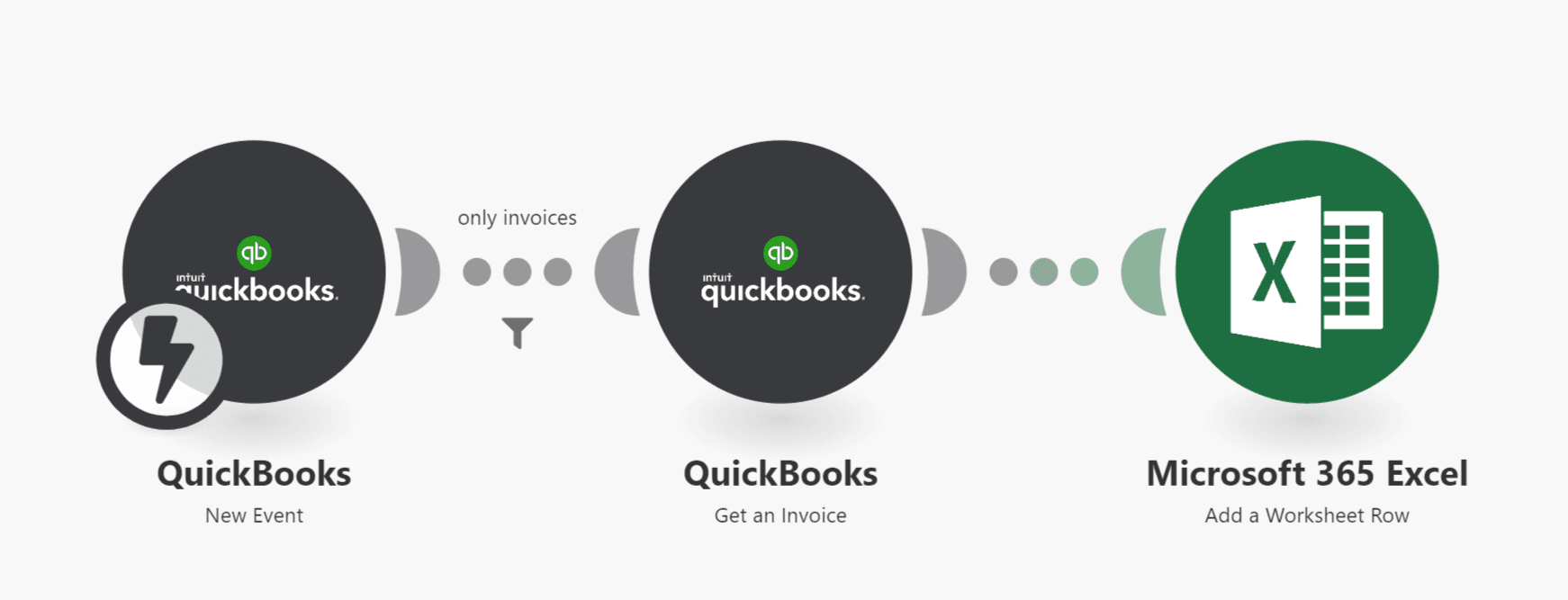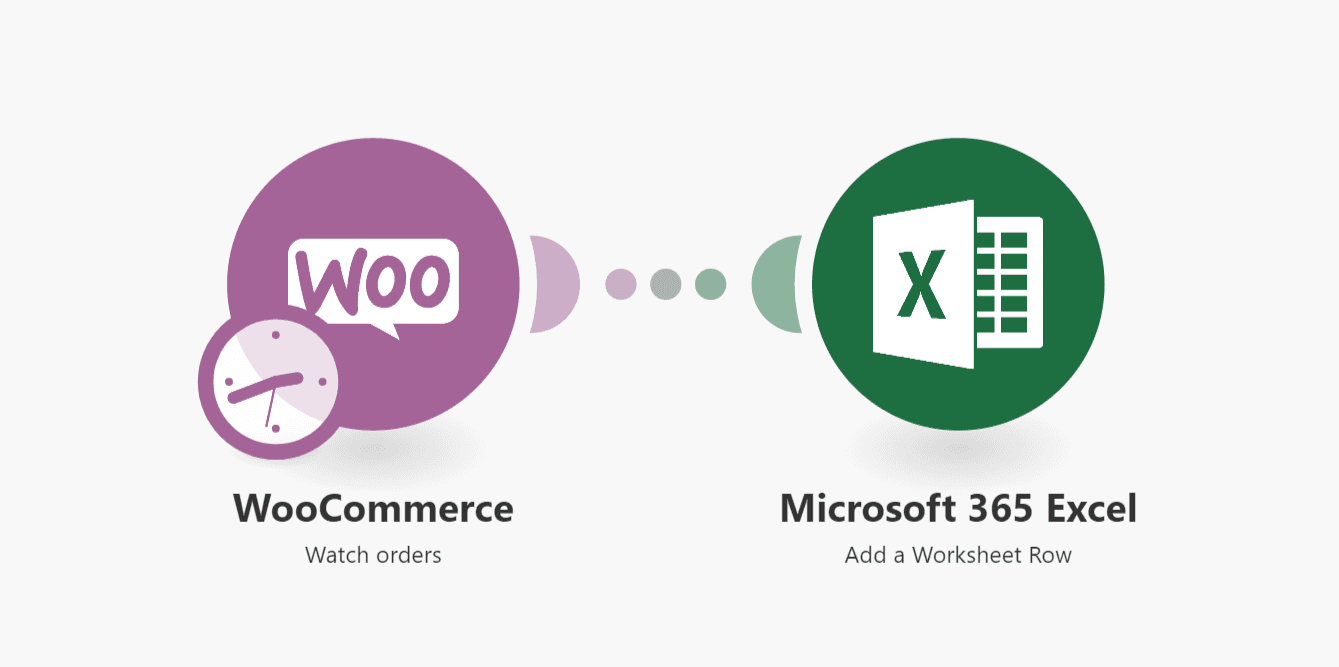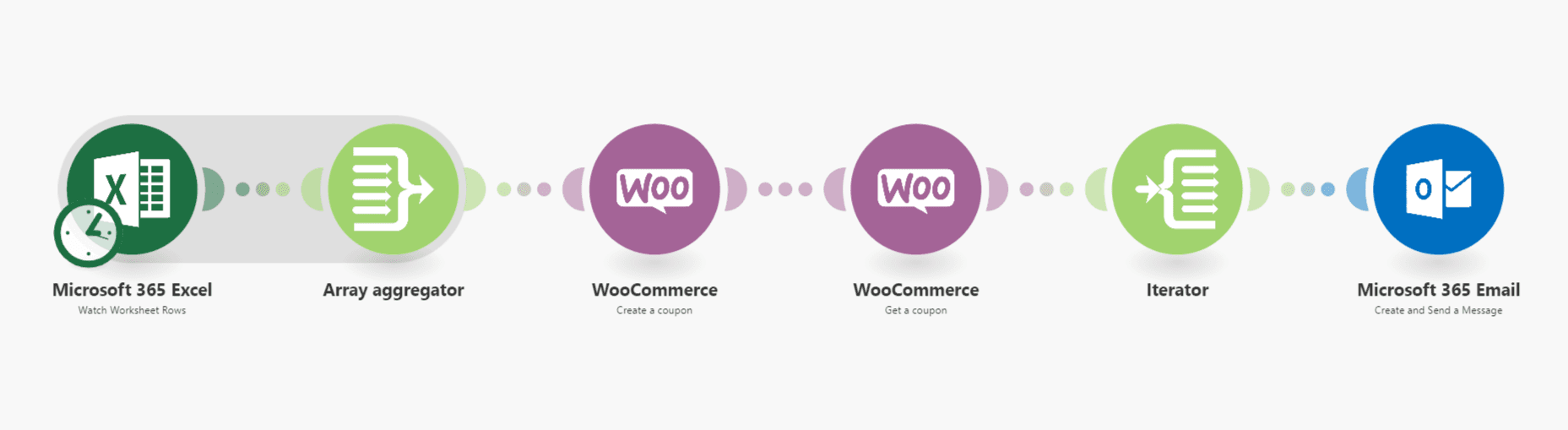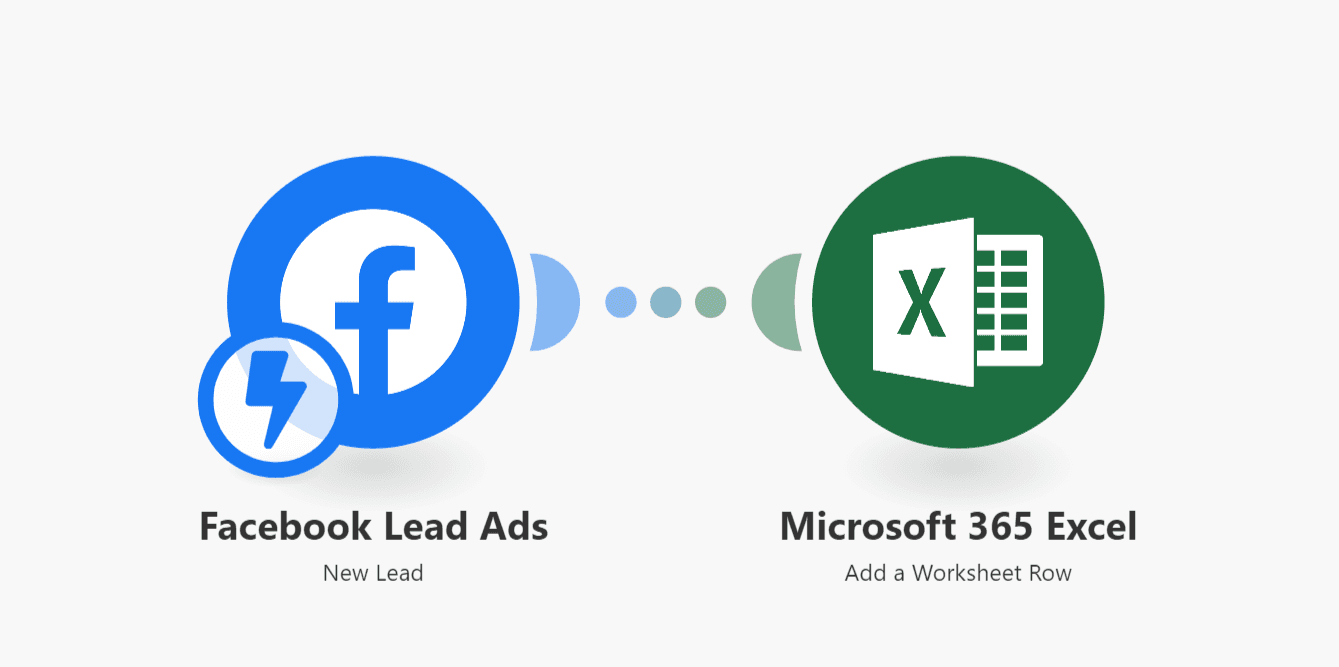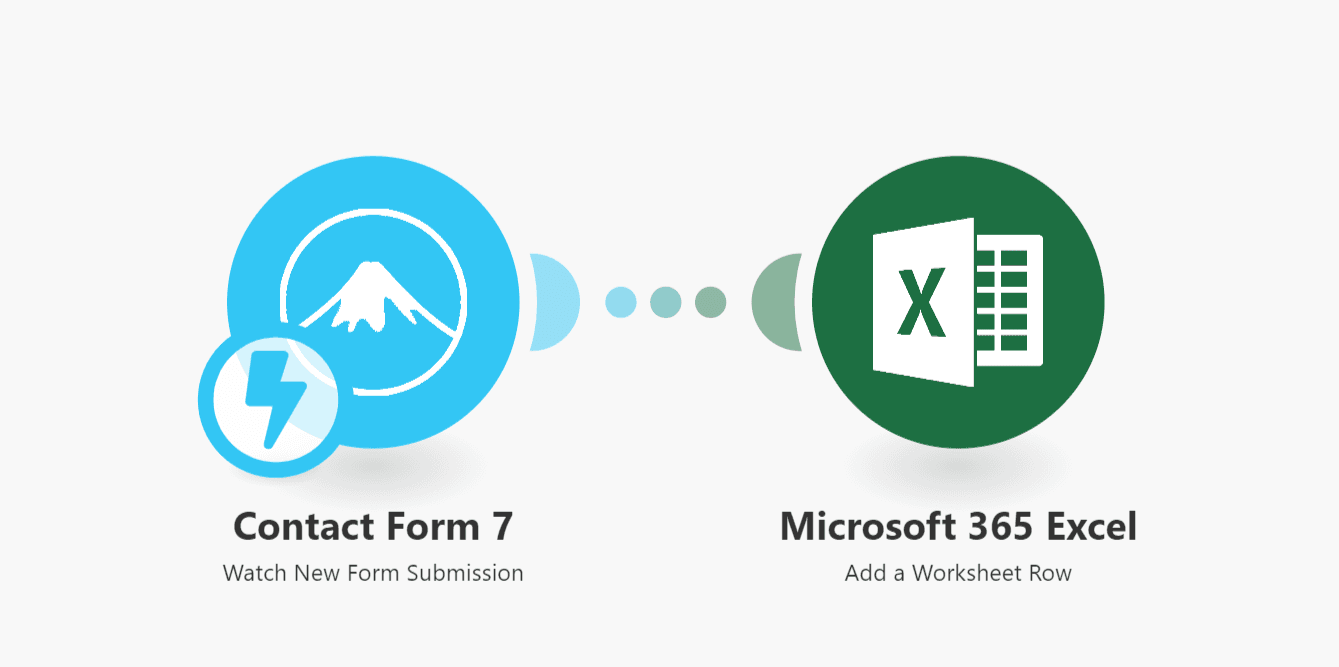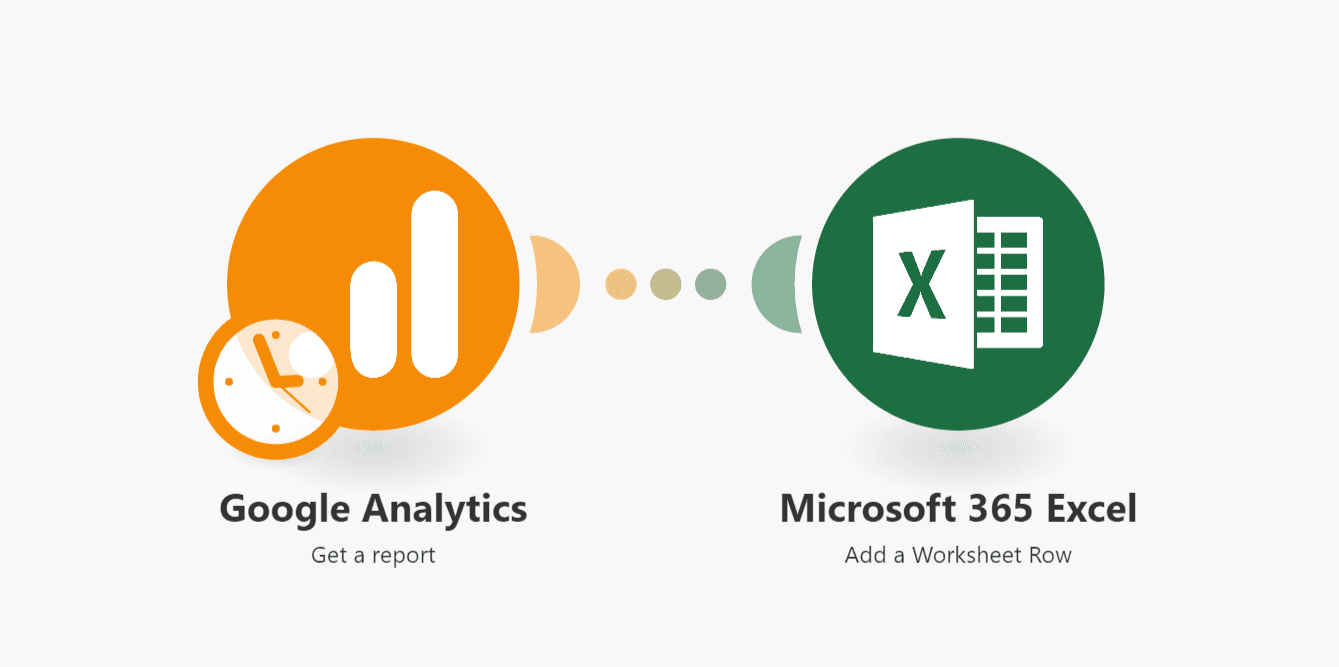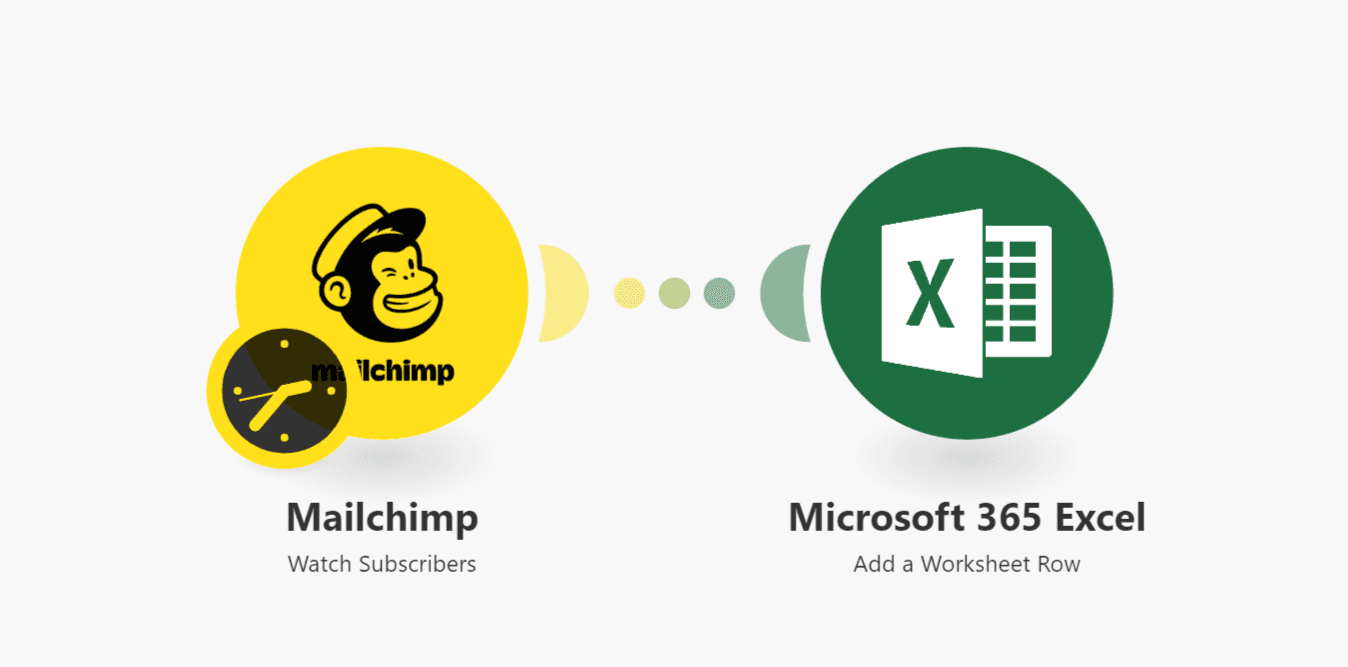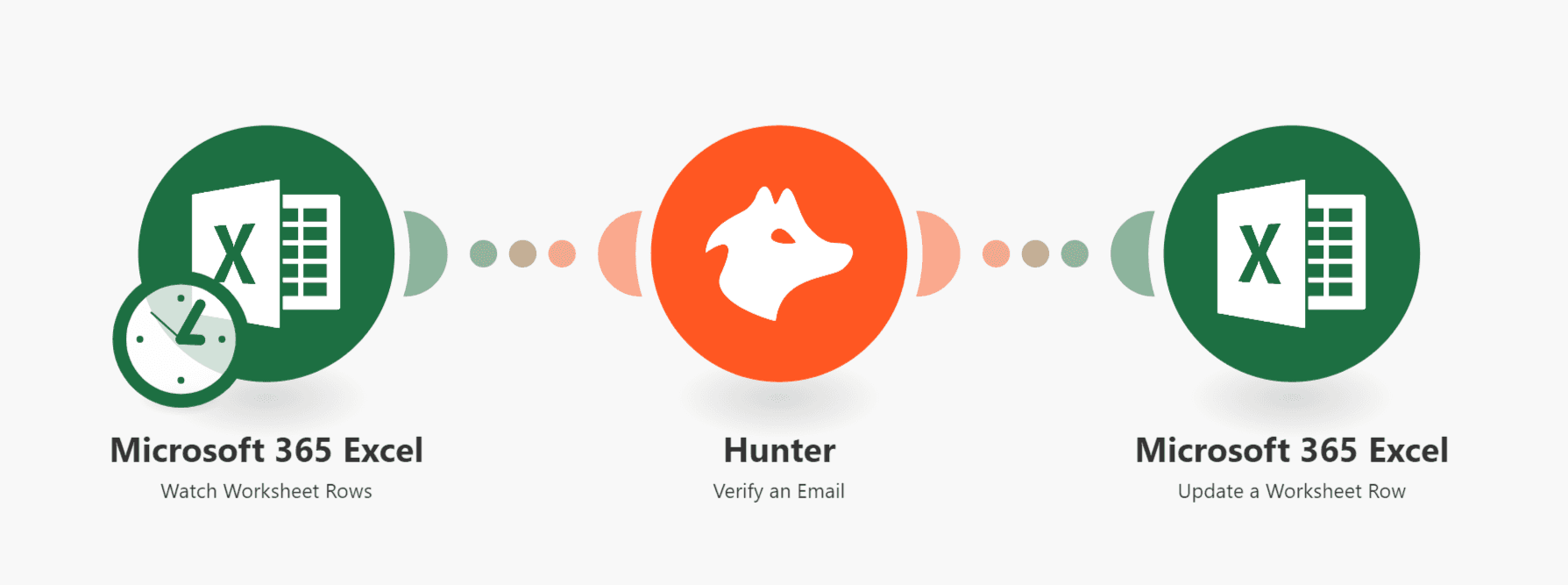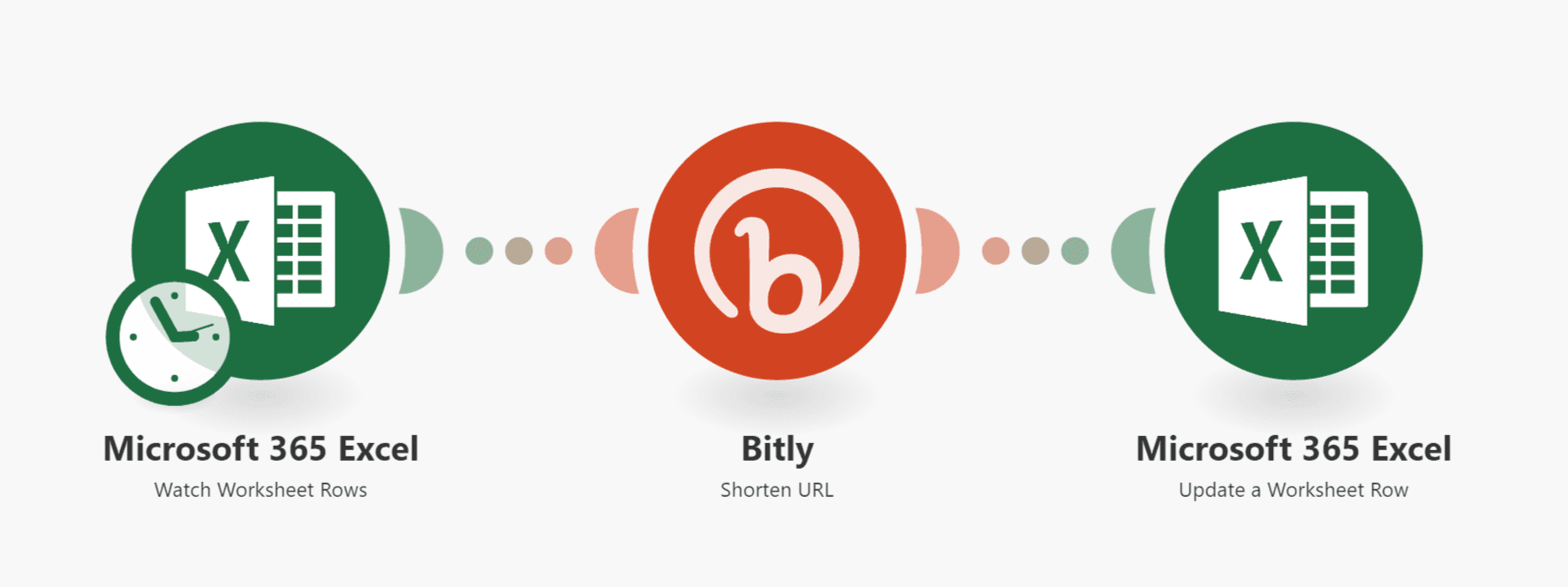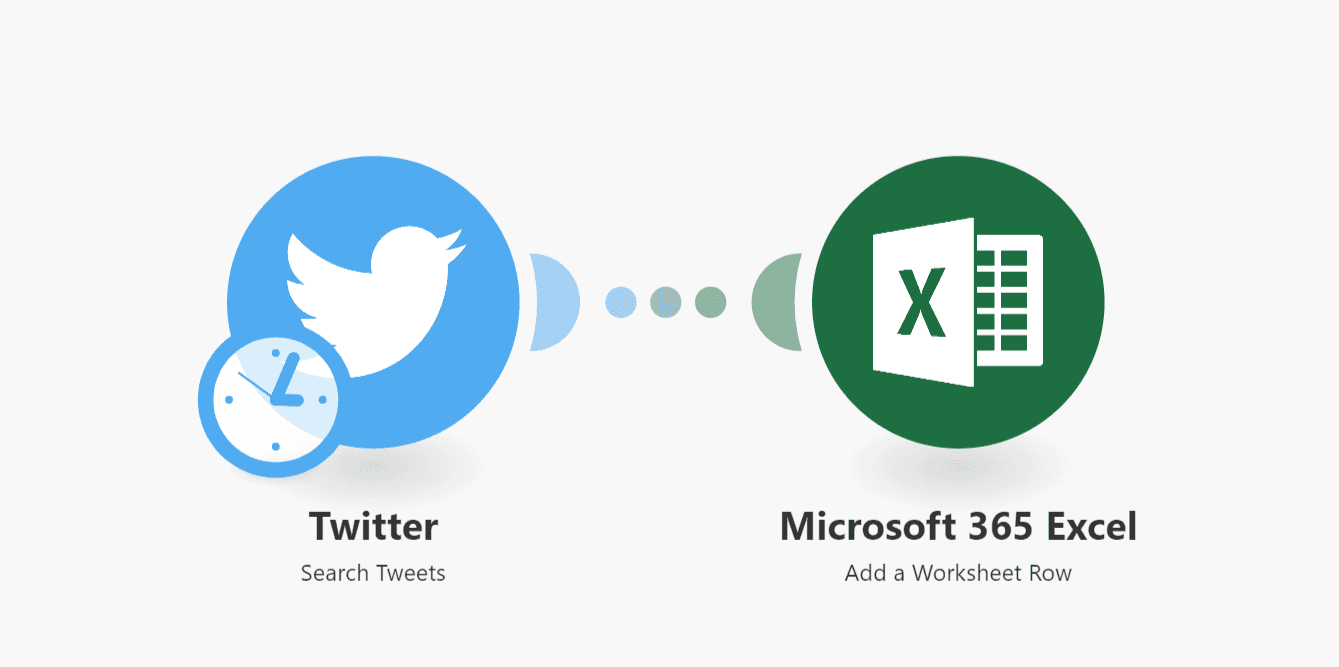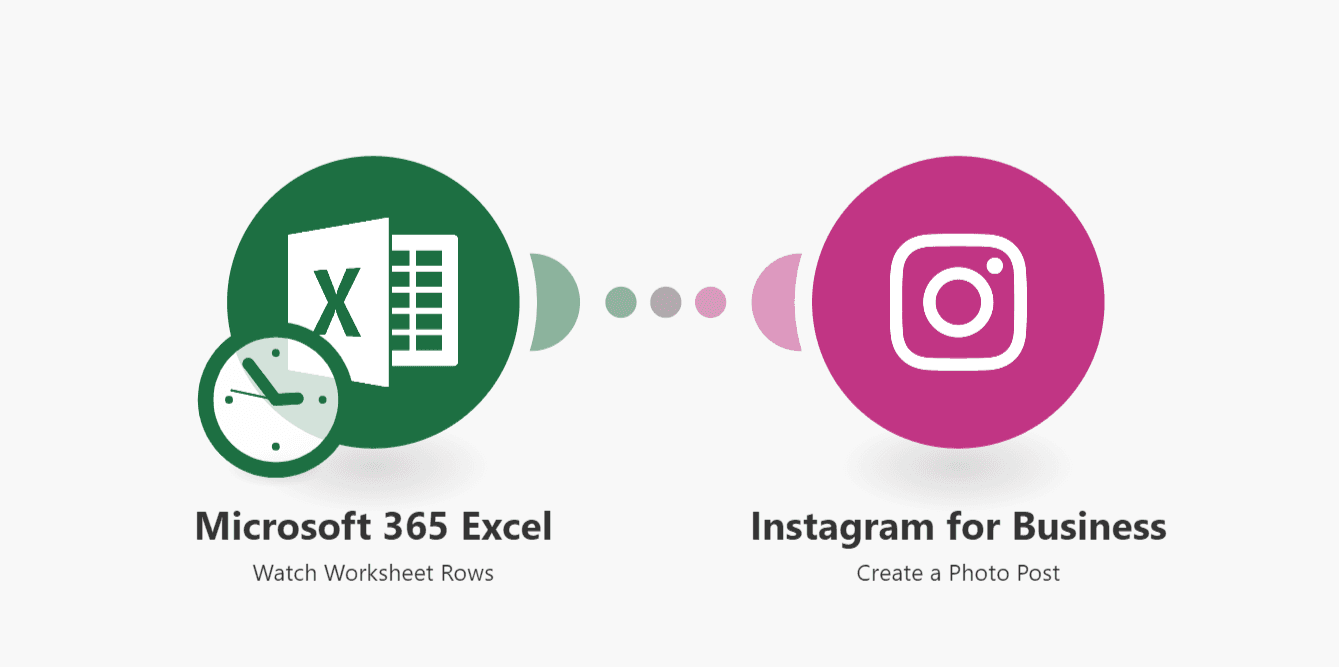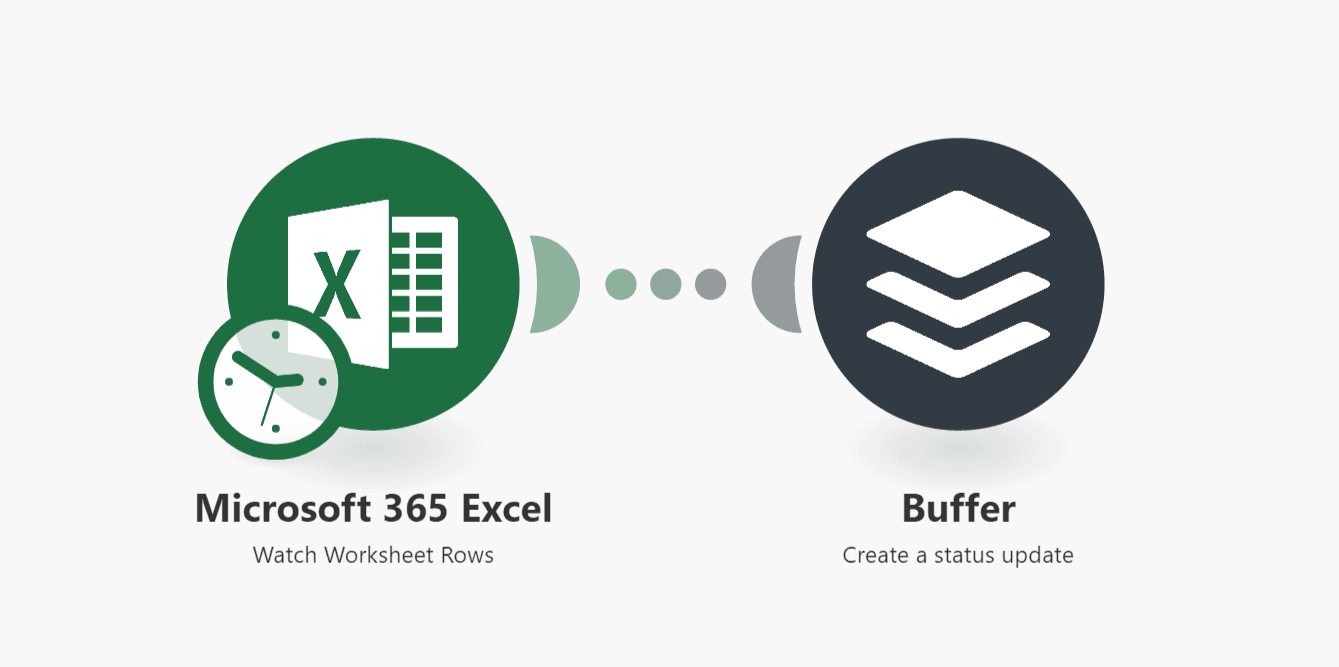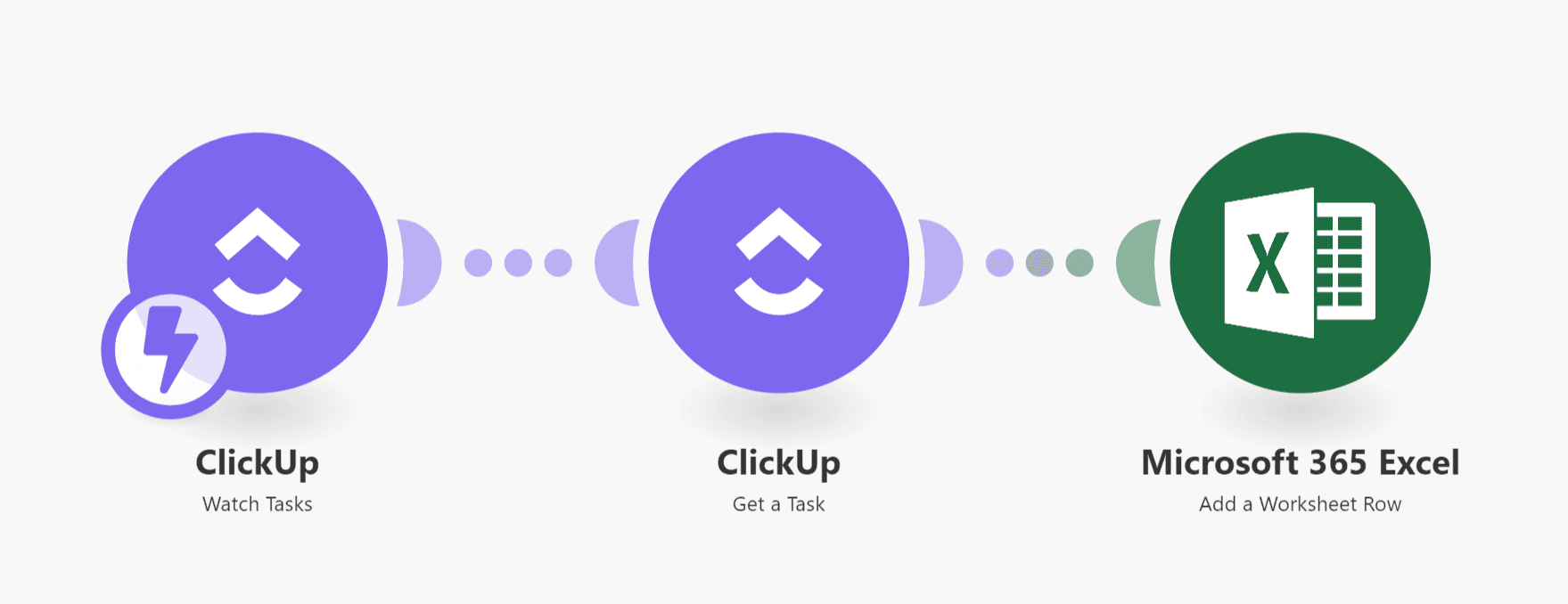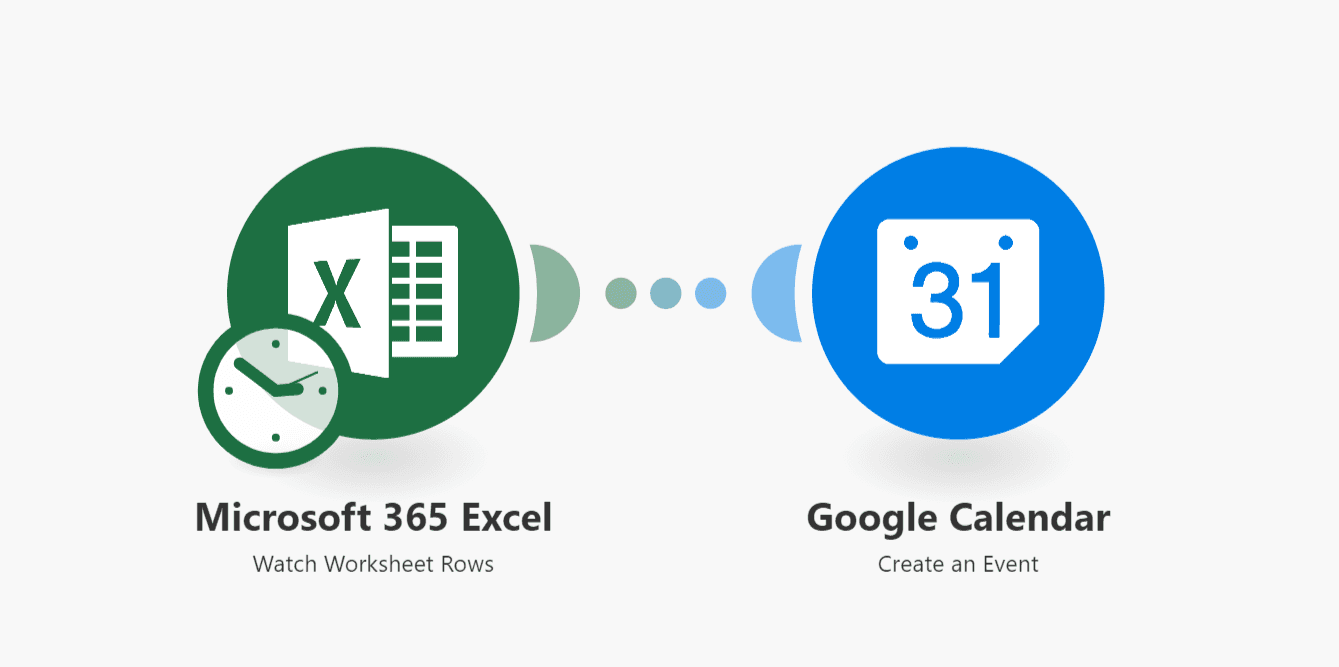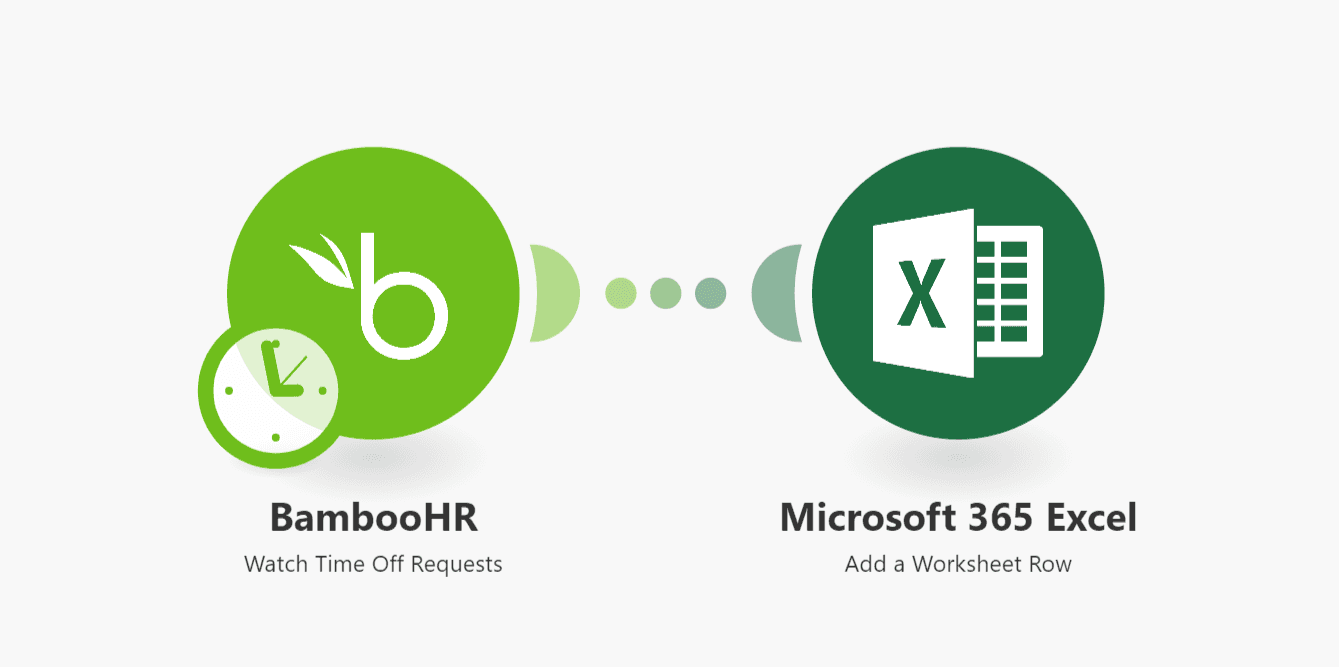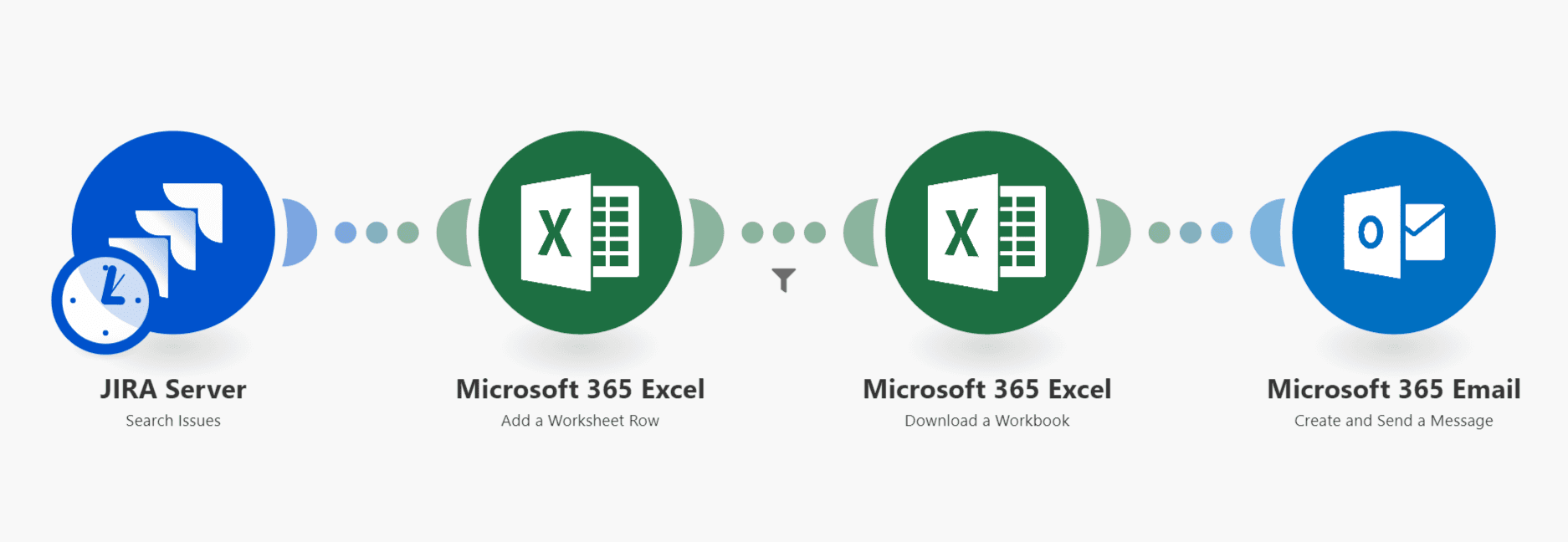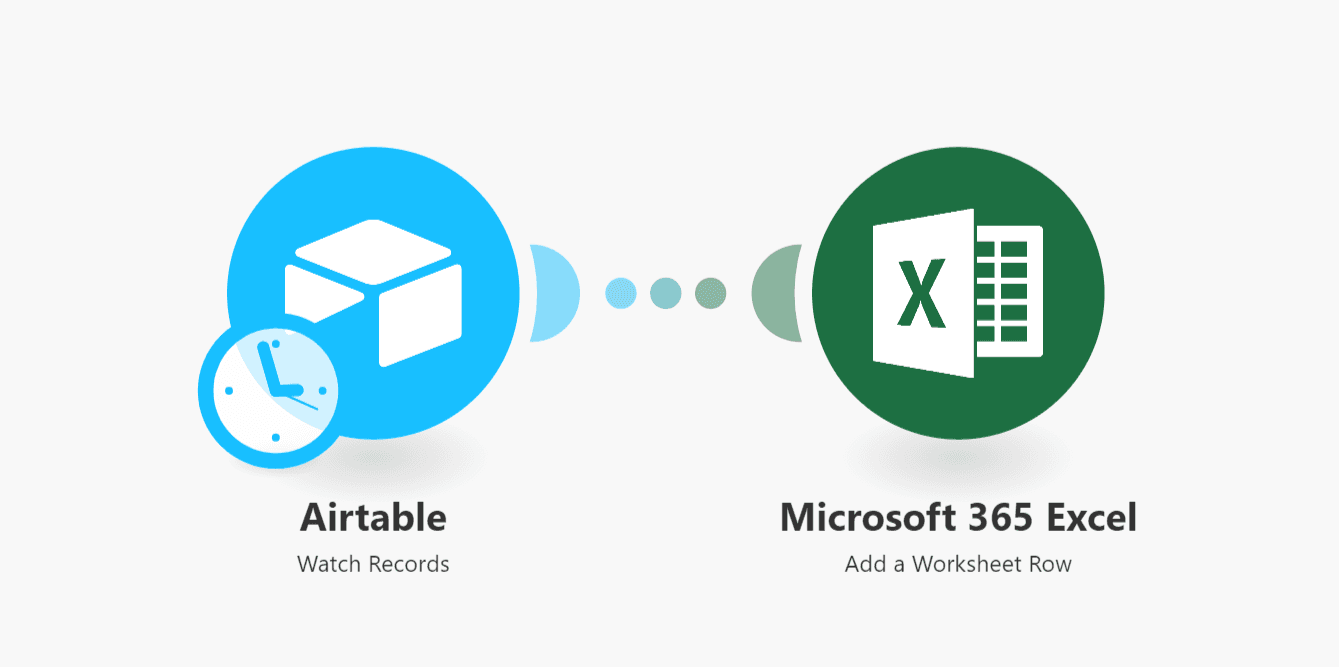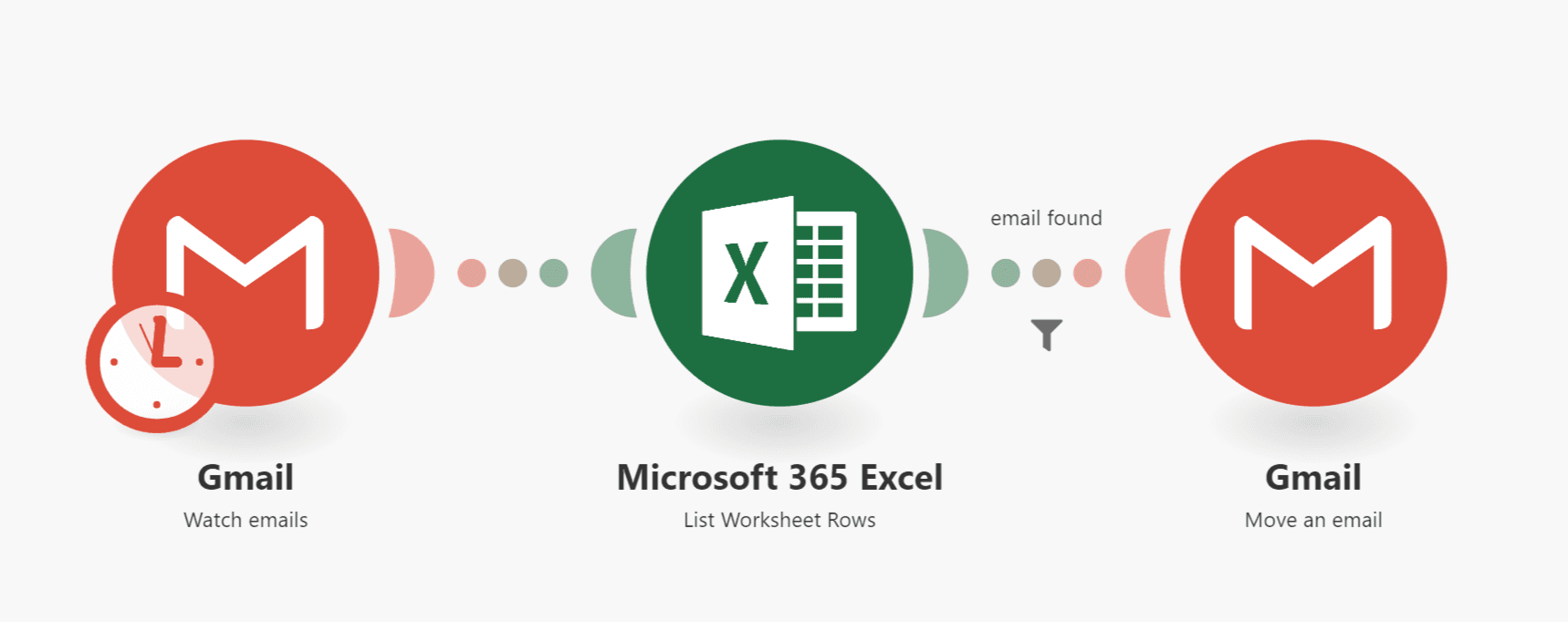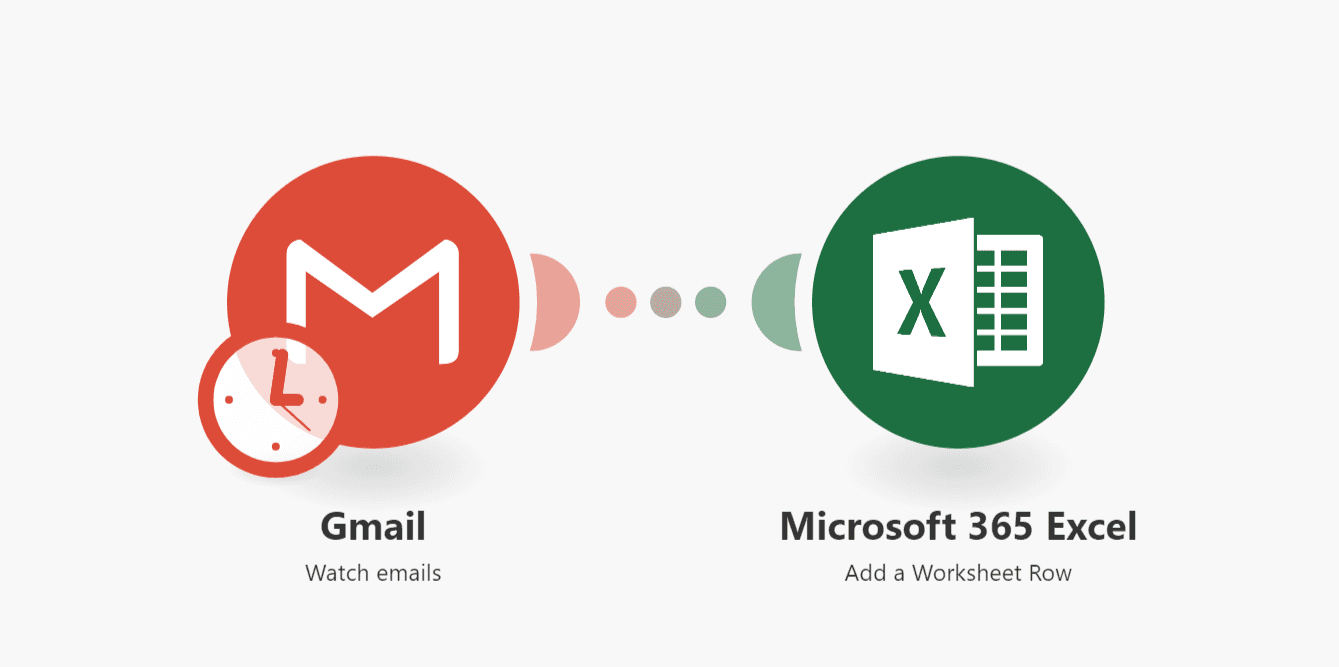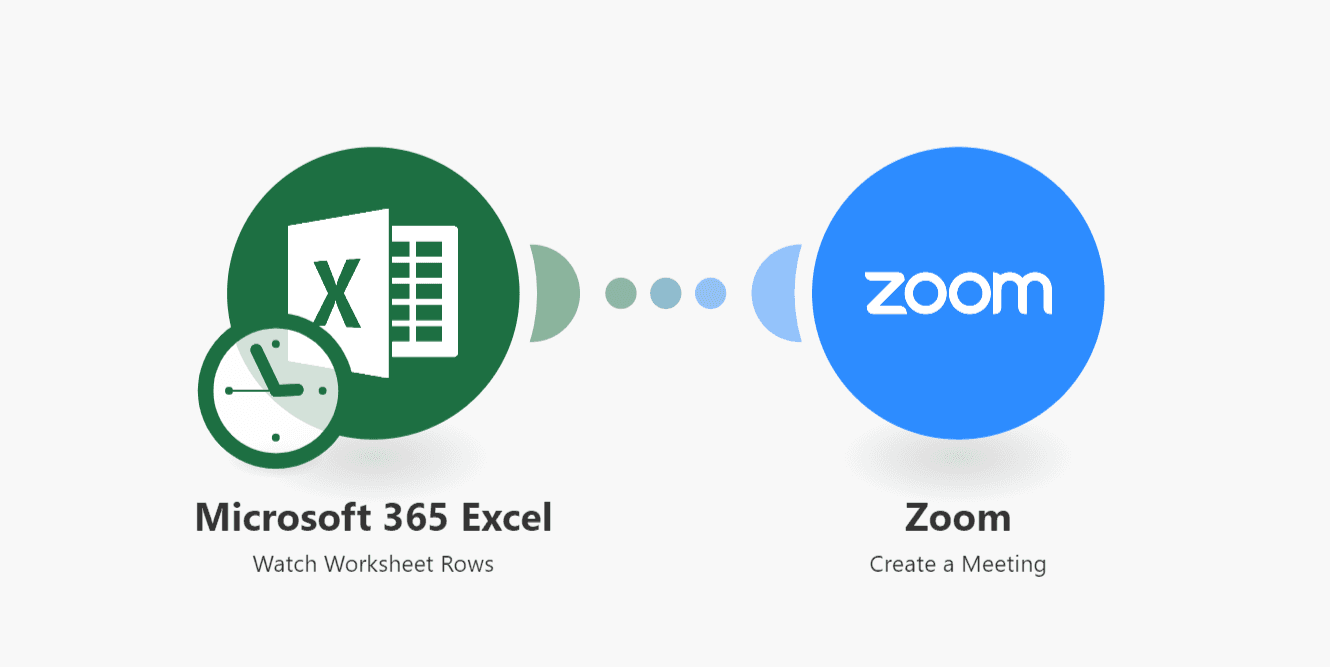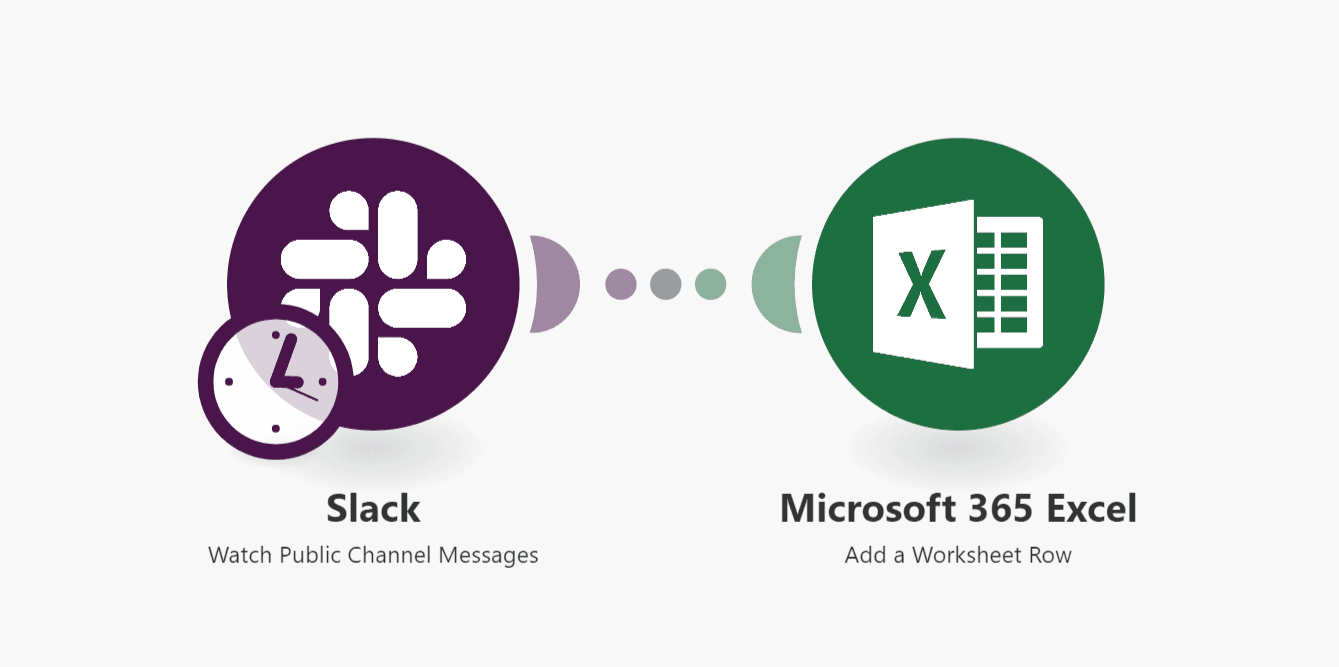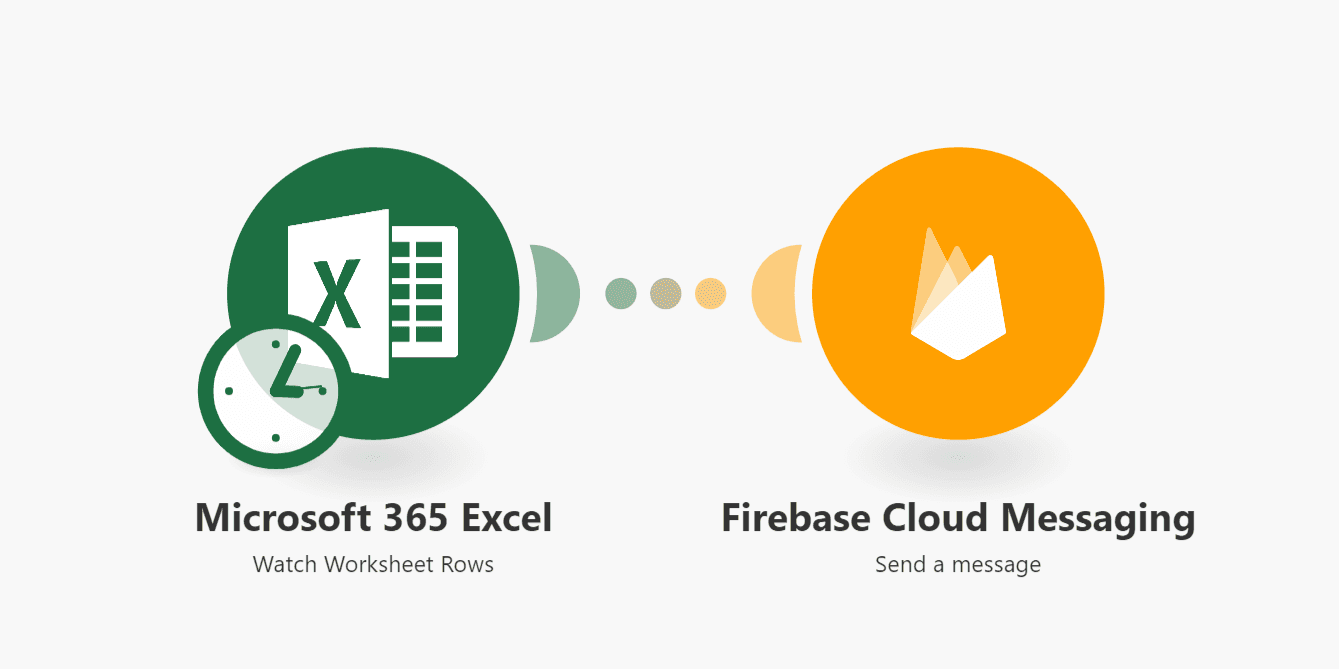Mar 12, 2021 | 12 minutes
25+ Best Excel Automation Templates for Epic Productivity
Excel automation to improve your work. Here you will find 27 solutions to automate Excel, covering tasks related to sales, e-commerce, marketing, and more.
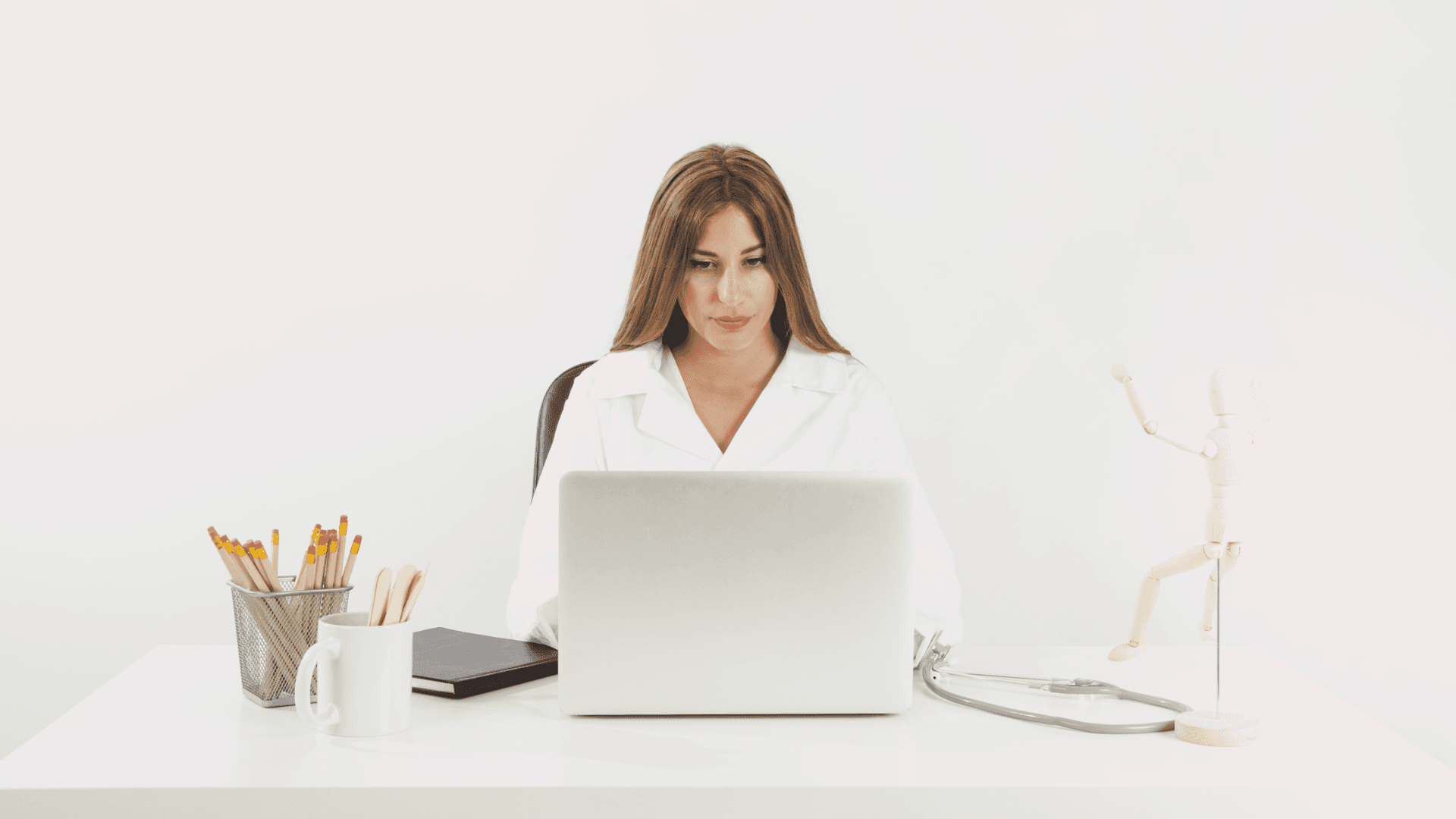
Ever heard of Microsoft Excel?
Silly question - of course, you have. Its ubiquitous presence stems from the fact that it has been around for more than 30 years as an integral part of businesses all around the world.
On the ground, Excel is a powerful tool that caters everyone from administrative assistants to CEOs, helping with:
Reports
Sales and accounts
Inventory
Data sets
Statistical analysis
Tables and charts
Most importantly, Excel is a tool that beats to the tune of our times, a strange feat for a product born in pre-internet times.
This is because Microsoft has shifted its focus from standalone, one-off purchased Office packages to cloud-based subscription solutions.
Nowadays, Excel 365 reigns supreme among spreadsheets, like its predecessors did before it.
Among the advantages Excel 365 offers over the standalone version, we can count:
Higher frequency of updates and fixes
More affordable option to use on two or more devices, or by two or more users
Cloud storage
Integrations and automation capabilities
Today we will be focusing on the last point of this list: Excel automation.
What is Excel automation? It consists of a series of methods to control and operate Microsoft Excel processes by highly automatic means, with minimum human intervention, or none at all.
There are other important questions here as well that we will be answering:
Why Excel automation?
How to automate Excel?
Let’s begin with the first one before we move on to practical examples.
Why Excel automation?
Automating Excel is a no-brainer for two simple reasons:
The average company today uses 100+ apps to do business
Excel 365 is among the most used app in business
Since business workflows require using apps, it is vital that these communicate with each other automatically. Otherwise, workflows get clogged, productivity decreases, and costs go up.
Therefore, integrating Excel with other apps is how you improve and streamline workflows.
However, Excel’s popularity and versatility presents us with a problem: the amount of tasks that can be automated varies a lot, and is massive.
Taking this into consideration, it can be hard to decide what to automate first.
In this article, we will show you 27 solutions to automate Excel, covering tasks related to sales, e-commerce, marketing, communications, and project management.
How to automate Excel: 27 Make templates to get you inspired
Automating Excel is about getting more done in less time. Simple as that.
Whether it’s filling a spreadsheet with form answers, or keeping up with inventory, the goal is to put time-consuming tasks on autopilot.
Below, you will find 27 tasks involving Excel that you can automate with Make. Each one of the automated solutions is available as an Make template, which you can use for free.
Note: You will need an Make account to use these templates. If you don’t have one yet, please register for free.
How to automate Excel for sales and e-commerce processes
1. Automate sales commissions in Excel for closed HubSpot deals
Delays in the calculation of sales commissions are awful, because sales teams want to be rewarded for their job.
To solve this problem and reduce the risk of human error, nothing beats automation.
Using a simple Make template, you can keep track of closed HubSpot deals, and automatically calculate commissions on the amount of the deal.
Simple, fast, and effective.
Solution: Add a won HubSpot CRM deal to Excel with a calculated sales commission
2. Create new Salesforce leads from Excel and avoid lead duplication
If you are collecting data in Excel, it’s a good practice to keep Salesforce in sync. In addition, it’s important to check that the contact doesn’t exist in Salesforce already.
We believe that sales reps need to spend their time selling, and not moving data from one place to another. If you feel the same way, here’s an Excel automation solution worth checking out.
Solution: Create a Salesforce lead from a new row Excel
3. Excel and PandaDoc, or how to create an automated document mill
Contracts, estimates, offer letters, rental agreements: paper might be gone, but documents aren’t.
In any case, it’s not uncommon to keep a spreadsheet filled with names that need to sign a piece of paper.
Having to manually create a document for each one, and then update the spreadsheet after the document has been created is a heavy task - until you automate it.
Solution: Create and send a PandaDoc document from a new row in Excel
4. Automatically import Shopify products from Excel
How about adding a new product to your Shopify store? There are 2 ways to do it - the usual way and the right way.
It’s more comfortable to prepare a worksheet including product details rather than doing it all on Shopify - especially if you’re looking to add 20 products at once.
The template below will work a little magic for your store. Every time you add a new row to your Excel spreadsheet, Make will automatically create a product in Shopify.
Bye-bye tears, hello product variety!
Solution: Create Shopify products from new rows in Excel
5. Record your ShipStation orders to Excel
ShipStation is a shipping service for e-commerce. By connecting ShipStation to Excel using Make, you can:
Use Excel advanced filtering features
Calculate the duration between the shipment date and the actual delivery date
Group data according to time, date, customer address
Can you picture yourself not doing these tasks anymore?
Solution: Save ShipStation orders to an Excel
6. Export QuickBooks invoices to Excel for detailed analysis
This is in the same mould as the template above.
Using Make, you can automatically retrieve QuickBooks invoices to an Excel sheet to sort, filter, analyze, create charts or pivot tables.
Or, you know, you can just send invoices to Excel as a simple backup option. There’s no such thing as being too careful!
Solution: Save QuickBooks invoices to Excel
7. See who your WooCommerce customers are in Excel
Connecting WooCommerce with Excel opens up a world of possibilities. Think retargeting, creating lookalike audiences, segmented email marketing campaigns, and more.
Better sales are just a click away!
Solution: Add a new customer from a WooCommerce order to Excel
8. Create and send WooCommerce coupons using Excel
Building upon the previous template, here’s another idea to make the most out of your list of WooCommerce customers: Coupons!
If you want to increase customer loyalty after they purchase from your store, an auto-generated coupon sent over email is what you are looking for.
Solution: Create and send WooCommerce coupons from an Excel worksheet
How to automate Excel for marketing
9. Export your leads from Facebook to Excel
Facebook has made submitting forms in their ad environment easier with Facebook Lead Ads.
In essence, Facebook Lead Ads does a very simple thing: it automatically fills form fields with information taken from your Facebook account.
Customers are happy because they do not have to manually fill out the forms. In return, businesses benefit from highly qualified leads.
But what if you want to do more with the leads?
That’s where Excel kicks in. Using Make, you can automatically funnel your new Facebook leads to an Excel sheet.
Once there, it will be up to you what to do with that valuable data!
Solution: Save Facebook Lead Ads leads to Microsoft Excel
10. Contact Form 7 form answers to Excel, automatically
Contact Form 7 is one of the most popular WordPress form plugins. This makes the task of moving form data from Contact Form 7 into Excel one of the most popular WordPress problems.
Well, not anymore, and not under our sight.
Solution: Add new Contact Form 7 submissions to Excel
11. Export Google Analytics data to Excel for in-depth analysis
Google Analytics is perfect to measure web performance in all its might and glory. It can also be a bit overwhelming as well, and provide tons of data that you don’t really care about.
The easiest way to avoid this is by connecting Google Analytics with Excel. This way, you will be able to send the reports you care about to Excel, and forget about the rest.
Same data, less clicks.
Solution: Import Google Analytics metrics Excel
12. Export Mailchimp contacts to Excel as soon as they subscribe
We love Mailchimp, but let’s face it: when it comes to organizing contacts and leads, nothing beats a master spreadsheet.
At the end of the day, it’s your business, your leads, and your data.
To connect Mailchimp and Excel, all you need to do is implement the template below. It will add your new Mailchimp subscribers to Excel, automatically, forever.
Solution: Add new Mailchimp subscriber to Excel
13. Automatic email verification without using Python
That’s what this Excel - Hunter integration allows you to do.
Identifying and removing all the phony emails you got for whatever reason is a valid initiative, as long as you don’t drown in email lists and manual verification.
The solution to this is running an automated email check from time to time.
If you have all your records in an Excel sheet, let Make fire up its engine, pass the data through Hunter, and come back with a status of each email address.
Solution: Verify email addresses from an Excel worksheet with Hunter
14. Bulk shorten thousands of URLs in Excel using Bitly
A very similar solution to the above one, you just need to change the Hunter app for Bitly. And use long URL links instead of email addresses as an input. Alright, maybe it’s not that similar…
Anyway. URL shorteners as Bitly come in handy when you’re creating a lot of UTM links and post them to different channels. They can also help you gather click data or even provide a branded shortened URL with a custom domain. And now you don’t even need to leave Excel to create them!
Solution: Create a shortened Bitly link in Microsoft 365 Excel
15. Export tweets to Excel (Your tweets, or someone else’s tweets as well)
Fishing around for brand mentions, Twitter hashtags, or keywords can help your company’s social media efforts in many different ways.
However, harvesting and sending tweets to Excel manually is a no-go, as the task takes too much time.
Employing a solution that does this for you is how to get all the insights, without all the hassle.
Solution: Search for Twitter posts containing a specific phrase and save them to Excel
16. Create Instagram posts from Excel records
Wait, what? Can you actually post to Instagram from an Excel spreadsheet?
As it turns out, Make can do that for you. You can schedule all your posts in Excel, and let automation do the rest for you.
Now, let’s say that you have a catalog of products you want to upload to Instagram. All you will need is the image URLs, and some copy for each post.
Instagram post scheduling from Excel doesn’t get much easier than this, friends.
Solution: Create an Instagram for Business photo post from a new row in Excel
17. Manage your Buffer social media accounts from an Excel spreadsheet
Referencing the previous automation, you also can send your prepared posts to several social media accounts simultaneously by connecting Excel and Buffer.
And there are analytics and engagement tools as a bonus!
Solution: Create a Buffer status update from a new Microsoft 365 Excel row
How to automate Excel for HR and project management
18. Export ClickUp tasks to Excel
Have you ever needed to see all the details of the ClickUp tasks without clicking on each of them separately?
For some, it’s easier to get everything on a spreadsheet than on different cards and spaces.
However, that doesn’t mean you should spend valuable time exporting ClickUp data into Excel; better let Make do it for you.
Solution: Add new ClickUp tasks to Excel
19. Manage your Google Calendar from Excel
Forget about manual imports and exports, CSV files, and other nuances.
By connecting Google Calendar and Excel you can create calendar events from your spreadsheet.
A useful automated solution to create events in bulk, and a logical one for those who manage their agendas from Excel.
Solution: Create Google Calendar events from new Excel rows
20. Send all BambooHR time off requests to Excel
Managing time-off requests is a common HR practice.
BambooHR reduces the load of individual communications, but you still may want to have an Excel overview of all requests.
Use this automation to achieve that.
Solution: Add a BambooHR time off requests to Excel
21. Extract an issue from Jira to Excel, and send an email notification with it
Want to send Jira issues to teammates who are not on Jira? Or perhaps, you need a third-party consultant to look at a specific issue, but don’t want to grant Jira access just for that.
In these and other cases, you can still ship Jira issues to Excel, and notify the involved parties. What’s most, you can do this automatically.
Solution: Save pending Jira issues to an Excel worksheet, and send the document as a Microsoft 365 Email
22. Export Airtable to Excel
It’s not unusual for different teams to use different tools to keep their work organized.
For example, a marketing team may use Airtable to track their expenses, and those entries need to find their way to accounting, which uses Excel.
Bummer, right?
No, it’s actually pretty easy to connect Airtable and Excel and automatically export data from one into another. The Make template below will do all the heavy lifting for you.
Solution: Add Airtable records to Excel as new rows
How to automate Excel for better communications
23. Automatically classify your Gmail emails on separate folders using Excel
Inboxes can get messy, and that’s a business problem of magnitude.
To put things in order, you can set up an automation that automatically organizes your inbox for you.
Great for sales, or anything requiring extensive email communications with dozens of people.
24. Export Gmail emails to Excel
Another solution combining Gmail and Excel allows you to save emails based on a certain keyword or a search phrase.
If your business depends on data reaching your inbox then you want to store this important data in Excel as well.
Solution: Save a Gmail email containing a specific phrase to Excel
25. Create Zoom meetings from an Excel spreadsheet
Need to create Zoom meetings in bulk? Excel comes to the rescue.
Some find it easier to manage Zoom meetings from a spreadsheet than in the Zoom interface.
If that’s you, you will love this efficiency booster.
Solution: Create a Zoom meeting from a new row in Excel
26. Export Slack conversations to Excel
There’s a lot going on at a company’s Slack channels.
By connecting Slack to Excel, you can create a complete chat history. This can be useful if you’re using a free version and your Slack history is limited to 10,000 messages.
Needless to say, it also makes sense for premium users, as this can help you find conversations faster. Yes, the search function in Slack works fine, but it won’t beat Excel for this.
Solution: Save Slack messages to Excel
27. Firebase Cloud messaging
As it happens with social media, automating push notifications can save your team a great deal of time.
A simple way to do this is by connecting Excel to Firebase Cloud Messaging with Make.
This way, you will be able to send messages to those who have opted-in, without ever leaving the Excel spreadsheet.
Solution: Send a Firebase Cloud Messaging topic message/notification from a new row in an Excel worksheet
Conclusion
What a ride!
And this is just a fraction of what you can automate with Excel.
Also, bear in mind that the templates above are just the tip of the iceberg. With Make, you can connect Excel to 600+ different apps, and create virtually infinite workflows to automate your tasks.
If you haven’t already, go ahead and experiment! Just like Excel, Excel automation can be fun, and make your life easier in minutes
Happy automating!
Ready to make the automation revolution happen?

Daniel Bédi
Solutions Architect at Make. Spending too much time in the online world. I always enjoy holding an actual book... or a Kindle.