Jul 6, 2023
ChatGPT Integrations: A Guide for Beginners
What are ChatGPT integrations? In this article, we explore ChatGPT integrations, as well as methods for creating ChatGPT integrations and ideas for using ChatGPT to automate and speed up your workflows.
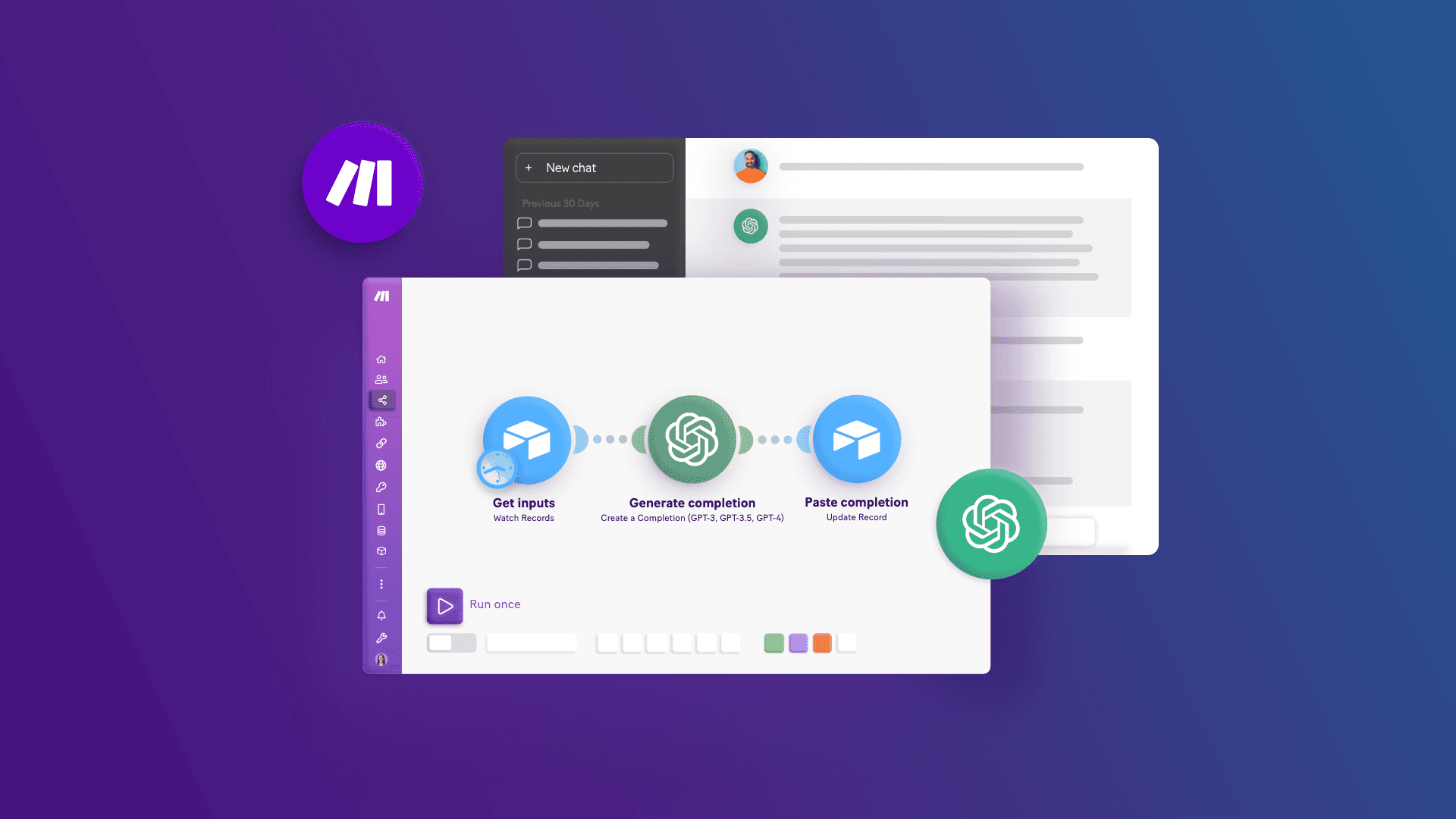
ChatGPT integrations are software connections that send data from OpenAI’s ChatGPT to other apps and vice versa. They help these apps “talk” and work with each other to achieve our intended objectives.
For example, we can have a ChatGPT integration to automatically categorize customer support tickets, or turn blog content into social media posts, or even summarize sales calls.
ChatGPT can be integrated with any app that offers application programming interface (API) access. This works out to 1,500+ apps if you’re building ChatGPT integrations with Make, and likely also includes the apps you use every day.
If you’ve been amazed by ChatGPT’s abilities to answer questions and create content on the fly, that’s just the tip of the iceberg, as ChatGPT integrations can add tons of value to your business workflows.
Below we’ll explore methods for creating ChatGPT integrations and ideas for using ChatGPT to automate and speed up your workflows.
How to create a ChatGPT integration
Method 1: Code through the OpenAI API
The organization that developed ChatGPT, OpenAI, has made its API available to anyone who wants to integrate its Generative Pre-trained Transformer (GPT) technology into their workflows.
Creating an integration using the OpenAI API involves sending requests to the API and stating the GPT model that should process the request. These requests will need to be written in code, which non-developers may find challenging.
Method 2: Use an integration platform like Make
A simpler method to create ChatGPT integrations is to use a no-code integration platform like Make.
Make provides a visual integration builder to build all kinds of integrations between thousands of apps. In addition, doing so is as easy as dragging and dropping app modules and customizing their actions.
No coding is needed as our platform takes care of that for you.
We’ll share the process of building a ChatGPT integration with Make in more detail shortly, but first, let’s explore ideas for ChatGPT integrations that can enhance our workflows.
3 ChatGPT integrations you can put to work today (plus free templates!)
1. Generate new content at once
ChatGPT’s prowess in generating content is well known: Submit your content request, and it’ll churn out the required content almost right away.
But what if we have a whole list of requests?
Does this mean we’ll have to manually feed these to ChatGPT, one by one, to get the content we need?
Not at all.
We can add our content requests as separate database rows in an app such as Google Sheets and Airtable, then use a Make scenario to connect the database to the OpenAI API.
Then, we’ll instruct ChatGPT to generate responses (formally known as “completions”) for each request.
With this ChatGPT integration, we can instantly generate SEO keywords, business glossary definitions, and more.
Try this out for yourself with the template below:
2. Create and publish social media posts to promote new blog posts
When done the usual way, promoting new blog posts on social media can be a chore.
That’s because we’d need to craft posts that meet each social platform’s recommended content format to get the highest reach and engagement.
We’d then have to publish each post manually.
Instead of expending time and mental energy on such an effort, we can set up a Make scenario that watches for new blog posts on website platforms like WordPress.
Next, we’ll enlist ChatGPT to generate social media post content that’s optimized for each social platform.
When that’s done, our Make scenario will publish our posts on our respective social media accounts all at once!
We’ve got a guide to turning blog posts into social media posts with ChatGPT if you’re keen to learn more and explore ways of customizing this integration.
Otherwise, you can just go ahead and use the template below to speed things up:
3. Categorize Zendesk support tickets and assign them to the appropriate agents
The Zendesk support platform lets us set up triggers for assigning tickets with certain keywords to the agents best equipped to handle them.
For example, if a ticket contains the word “refund,” we could use a Zendesk trigger to assign the ticket to a refund specialist.
However, there’s a problem with this approach: Lack of context and meaning.
Assigning tickets based on keywords is harder than it seems, as the presence of a keyword alone is not enough to determine the context and meaning of the request.
Enter Make and ChatGPT!
For a more sophisticated approach to ticket assignment, we could tap into ChatGPT’s natural language processing abilities to evaluate a ticket’s contents, then categorize it according to its overall intent.
The template below helps us use ChatGPT to auto-assign Zendesk support tickets by:
Watching for new Zendesk tickets.
Getting ChatGPT to classify tickets into predefined categories such as “Orders and Payments” or “Product Features.”
Searching for appropriate agents to attend to the ticket based on the support category identified.
Assigning the ticket to one such agent in Zendesk.
How to create your first ChatGPT integration with Make
Whether you want to create your ChatGPT integration with Make using a template or from scratch, sign up for a Make account first.
After that, follow the instructions here to integrate OpenAI with Make.
You’ll also need to buy tokens for your OpenAI account to be able to use the organization’s API (worth saying, a ChatGPT Plus subscription is not needed).
While OpenAI charges for tokens, you will get $5 worth of free tokens when you register a new OpenAI account. The tokens are valid for three months, which is plenty of time for building a few ChatGPT integrations and getting the handle on doing so.
Creating your ChatGPT integration with a Make template
If you’ll be using a template, copy it to your Make account. Connect OpenAI and other apps to the template as relevant.
For example, if you’re using our template for promoting new blog posts on social media, you’ll need to connect your social media apps to the template.
Customize the pre-set configurations based on your needs, then test and activate your new Make scenario when you’re done.
This is the easiest way to create ChatGPT integrations in Make, although building them from scratch in Make doubles as a key learning experience.
Creating your ChatGPT integration from scratch
To build a custom ChatGPT integration from scratch, you’ll have to identify:
Your integration’s trigger - in other words, the event in a certain app that will launch the integration (for example, watching new Zendesk tickets!).
The actions your integration will subsequently take in other apps, be these ChatGPT or something else.
You may find our list of available ChatGPT actions helpful as you plan how your integration will work.
Then, with your integration’s flow mapped out, start a new Make scenario. Add your trigger and action modules to it and set these up following your requirements.
Learn more about creating a Make scenario here. Don’t forget to test your scenario before activating it!
Bring the power of ChatGPT to your workflows with Make
Integrating ChatGPT into workflows and processes gives them an instant upgrade, helping us do more with less.
While coding through the OpenAI API is an option, Make lets you launch your ChatGPT integration easier, sooner, and without fiddling with code.
Your ChatGPT integrations can also scale to accommodate any number of apps you use in your processes.
Ready to start building your own ChatGPT integrations? Sign up for a Make account here to experience Make’s integration and automation capabilities for yourself!


