Jun 12, 2023
How to Connect Google Calendar to Notion for Free
Is it possible to sync Notion with Google Calendar? The answer is yes - by setting up a Google Calendar-Notion integration in Make.
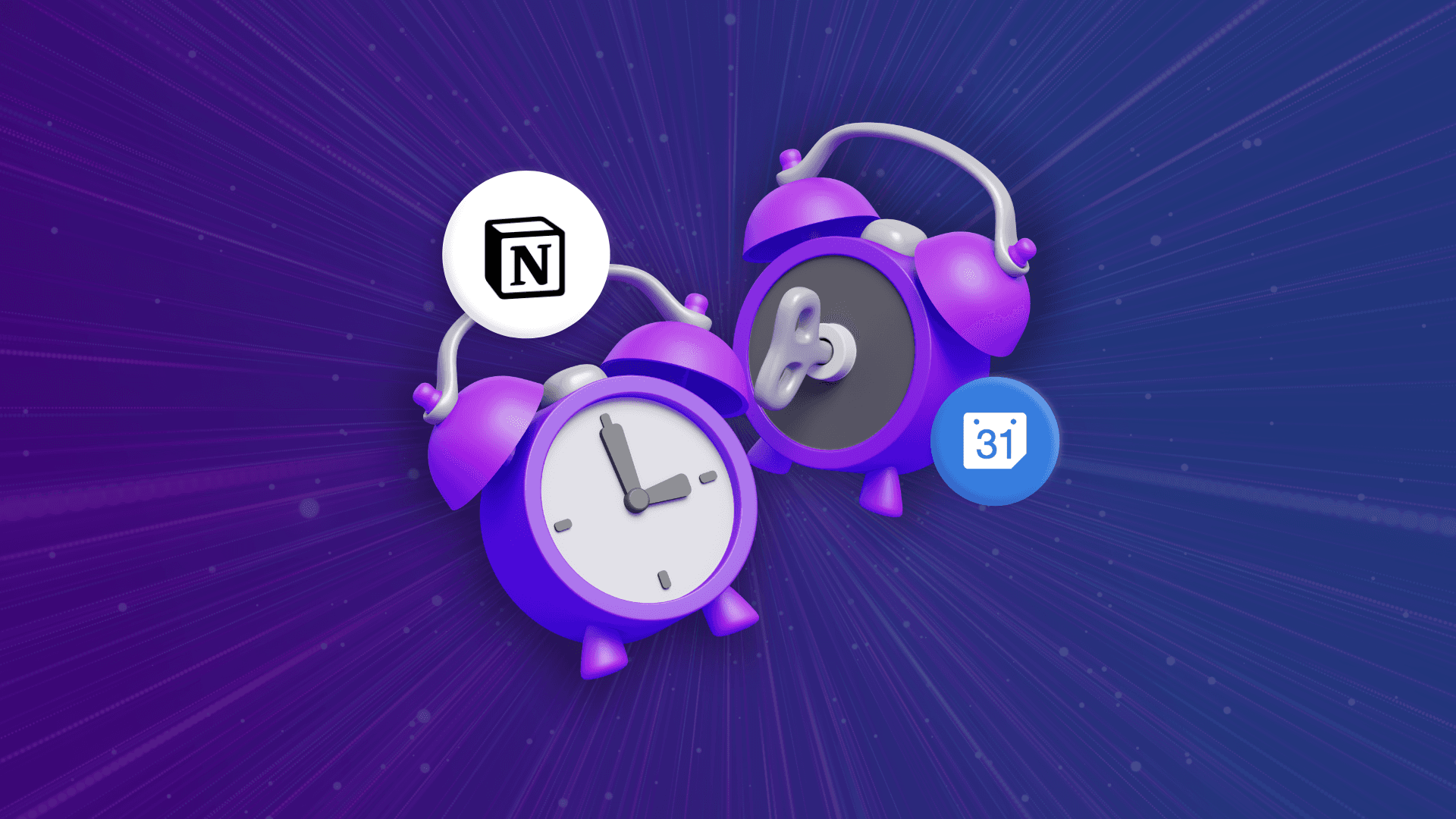
If you use a Notion database to organize your events, you already know that the platform’s calendar view is pretty handy for viewing dates in a calendar.
However, this calendar view falls short when you need to:
Create recurring calendar events.
Automatically create Google Meet links for new calendar events.
Get notified when an event is starting soon.
For these, you also need to add your events to Google Calendar, which leads to the question: Is it possible to sync Notion with Google Calendar so you don’t need to do the same task twice?
The answer is yes - by setting up a Google Calendar-Notion integration in Make.
A Google Calendar-Notion integration is a software process that connects your Google Calendar and Notion apps so you can seamlessly transfer data between them.
This data transfer capability is useful for updating one app with meeting data from the other.
This might sound a tad too technical, but fear not: The solution below doesn’t require you to write a single line of code, and it can be deployed in minutes, for free.
Why integrate Google Calendar with Notion using Make?
The most glaring reason to integrate these tools using Make is fairly obvious: Notion doesn’t have a native integration with Google Calendar.
While Notion offers native integrations with apps like Slack and Zoom, Google Calendar isn’t one of them.
Notion’s embed feature does let us embed our Google Calendar into a Notion page, but that means having a read-only calendar.
To add, delete or update our events, we’d still need to open the Google Calendar app, hence the need for a strong integration.
Integrate Google Calendar with Notion for free with Make
With Make’s Free plan, you can integrate Google Calendar with Notion without writing any code and without spending a cent.
Make’s Free plan is suitable for running up to two active scenarios at once. These scenarios can be as simple as two-module ones containing just one Google Calendar and Notion module each.
If you need more, Make also offers very affordable plans that allow you to connect Google Calendar, Notion, and 1,500+ other apps, and automate any workflow that you imagine.
Why integrate Notion with Google Calendar
Using our Notion-Google Calendar integration, you can automatically take actions in one app when doing something in the other.
For example:
If you’re adding new events to your Google Calendar, you can have these events automatically added to Notion as well.
Alternatively, if you’ve added attendees to a meeting in Notion, Make can help automatically send them Google Calendar invites.
We’ll share details on the Make scenarios that power such automations below - and they are just the tip of the iceberg.
By paying for a Core Plan (only $9/mo) you can expand Google Calendar and Notion integrations to execute tasks in other apps and get more done in less time.
For instance, you can have a Make scenario that not only syncs new meetings in Notion to Google Calendar but also creates Zoom video meeting links for them.
3 ways of boosting productivity with Notion - Google Calendar integrations
1. Automatically add new Notion meetings to your Google Calendar
Let’s say you manage your meetings in a Notion database. You also have a Google Calendar for viewing upcoming meetings.
Needless to say, having to constantly create and update meetings in two separate places is an unproductive use of time.
This can be solved once and for all with the template below, which will:
Automatically create new Google Calendar events for new meetings you add to Notion.
Sync changes you make to your meetings in Notion to your Google Calendar.
Delete the corresponding Google Calendar event when you delete a meeting in Notion.
2. Automatically add new Google Calendar events to Notion
The previous scenario updates your Google Calendar with the changes you make in Notion.
In a similar vein, you can have another Make scenario that adds new meetings to your Notion database when you create these in Google Calendar.
Setting up this scenario in Make involves just two modules:
Watch for new Google Calendar events.
Update your Notion meetings database with the details of these new events.
Use this scenario in tandem with the first one (the template) to make your Google Calendar-Notion sync a two-way street.
In other words, you can freely add new meetings in either Google Calendar or Notion, whichever is most convenient at that time. Make then automatically duplicates the new meeting in the other app for you!
3. Automatically send Google Calendar invites to meeting attendees you add to Notion
Using Notion’s @-mention feature, you can add team members as meeting attendees and notify them of their attendance.
But wouldn’t it be nice to also send a calendar invite so they can block off the meeting date in their calendar?
This is possible in Make. All you need is a scenario that:
Watches for changes to meetings in Notion based on their updated time.
Identifies meetings that have meeting attendees @-mentioned in them (while filtering out those that don’t).
Searches for the corresponding meeting events in Google Calendar.
Updates these Google Calendar events with the meeting attendees’ names and email addresses, and sends them a calendar invite.
How to integrate Notion and Google Calendar using Make
If you’re excited by what you can achieve by integrating Notion and Google Calendar with Make, let’s get your integration up and running.
First, sign up for a Make account if you don’t already have one.
Next, follow this general setup guide for Notion and this one for Google Calendar to connect both apps to your Make account (there’s no coding involved here, we promise).
You’re now ready to integrate Notion with Google Calendar. Here are two methods to do it.
Method 1: Use a template
Using a template is the easiest and quickest way of setting up a new Make scenario.
That’s because these templates already have the necessary Google Calendar and Notion modules pre-configured for us.
All we have to do is plug in our Google Calendar and Notion accounts to the template, and adjust the pre-set configurations so they meet our needs.
Method 2: Build your own integration in Make
If a Make template for your use case isn’t available, you can build your own scenario from scratch.
To do so, think about what you want to get out of integrating Google Calendar and Notion. In the process, you’ll identify:
The apps you’ll need to add to your Make scenario.
Your scenario’s starting point and subsequent actions (can be pretty much anything involving any apps that you want!).
Let’s say we want a Make scenario to start when we add a new meeting to our Notion database, and then create a Google Calendar event for the meeting.
In this case, our scenario’s trigger module will be the watching of new Notion database items.
We’ll also need a Google Calendar action module that creates a new Google Calendar event.
Referencing similar Make templates, or posting a question in the Make community, can be helpful if you need guidance on building more advanced Google Calendar-Notion integrations with Make.
Deploy your Notion - Google Calendar integration in minutes
Notion may not have a native Google Calendar integration, but this doesn’t mean you have to resign yourself to managing your meetings in both apps separately.
With Make, connecting the two is straightforward and can be done in just a few minutes.
Our pre-built templates and powerful workflow builder are the starting point to all kinds of integrations - the only limit is within your imagination.
Make’s Free plan may be a good choice if you’re a student (or if you’re taking Make’s capabilities for a test drive), but if you’re a business serious about optimizing your work, you’ll love the sophisticated automation features in Make’s paid plans.
Either way, the pathway to higher productivity starts with signing up for a Make account. We look forward to having you!



