Feb 14, 2020 | 3 minutes
Create Your Own Social Media Distribution System
Start auto-posting on Facebook Pages, Twitter, and LinkedIn using this social media distribution system created with Integromat.
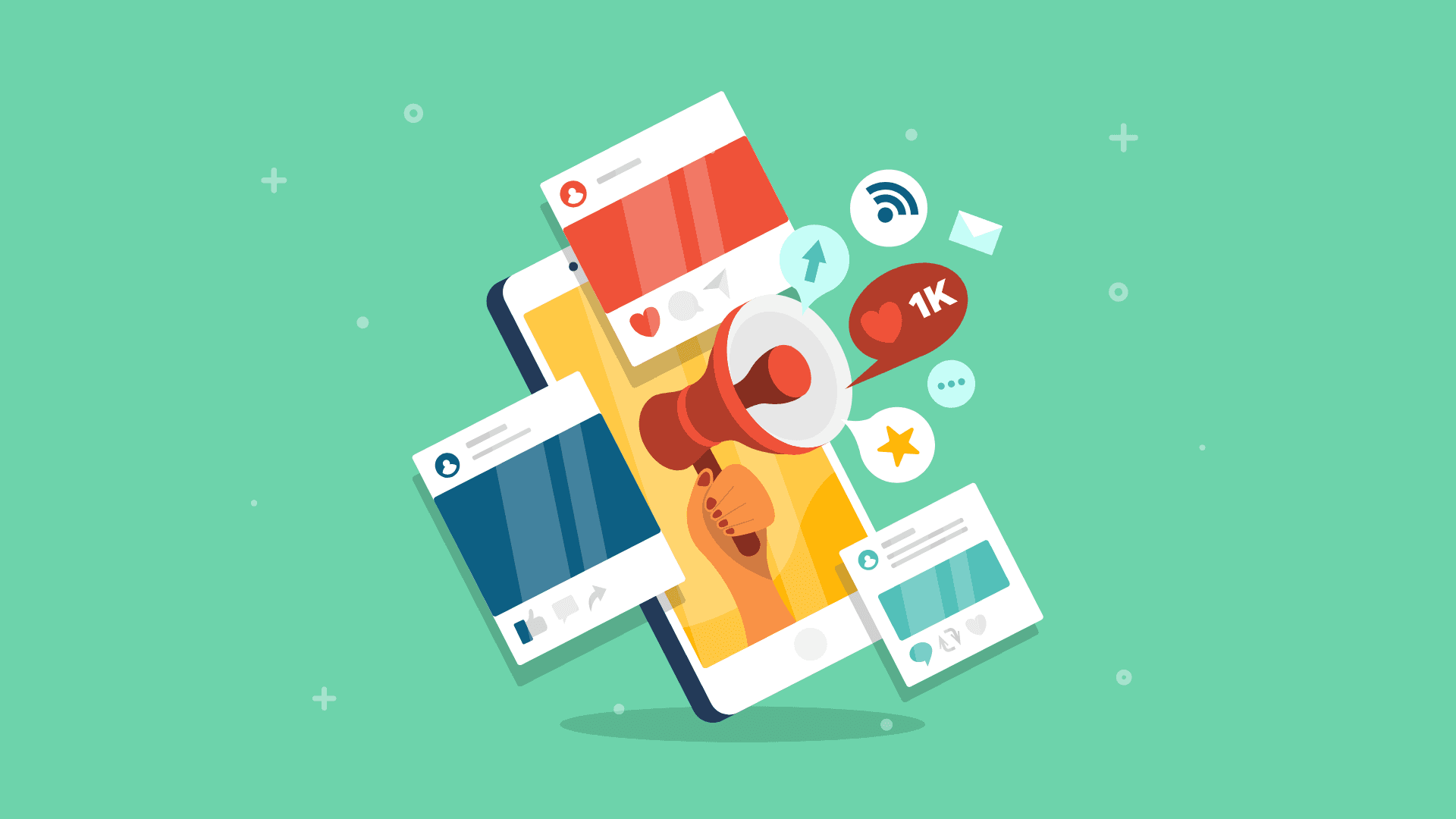
Managing several social media platforms? Use Make to create a homegrown social media distribution system!
The problem
Sharing content on social media can be a complicated, expensive task.
Each social media platform demands slightly different pieces of data, and many don’t let you auto-post on a schedule.
In turn, commercial social media automation systems can be tricky as well, demanding repetitive actions to keep the posts going live.
The need
Social media managers need a simpler solution, a “set it and forget it” approach to distributing content to one or more social media networks.
Moreover, the solution must contemplate an easy way to adjust where the content is posted, and what content is available in disregard of individual post scheduling.
The solution
The "Social Media Automator" is the answer to auto-posting on Facebook Pages, Twitter, and LinkedIn (both personal and business pages).
This solution picks a random post from a Google Sheet and distributes it to one or more social networks. It involves several Make modules, and a Google Sheet. Here's how I made it:
Start with a Google Sheet listing all the posts you would like to schedule.
The first column is "Channel": it lists one or more acronyms for the social media network you would like to post to. In case you want to restrict a post to just one platform (say, Facebook), you only need to enter the corresponding acronym (FB).
The "Message" field contains the short introduction that accompanies your post.
"Link" field contains the full URL of the post.
"Link Name" field contains a short link used for Twitter and other networks that don’t support a long message.
"Link Description" field contains a short description that can be used by some social networks - the description appears somewhere near the link name.
The "Hashtag" field contains optional hashtags that can be added to the Message.
There are 2 sheets - one for "to be published" and another for "already published".
Note: We will also be adding another sheet in the document, which will contain a simple function to count the rows/posts. Since this function works with numbers, we will count the posts using their ID number.
Now, the scenario. To set it up, you will need a few modules:
The Google Sheets module gets the current number of rows by getting the value from the cell, which contains the Count function
The Set Variable sets a random number between 2 and the current number of rows
The Google Sheets - Get Range Values then retrieves the row of order with the random value
The Router then proceeds to funnel the data from the Google Sheet. Each route connected to the router and the social network has a Filter module that filters on the Channel field. It filters to see what acronym is available in the Channel field. For example, if the Channel field contains FB then the Facebook Pages app is executed."
The Google Sheets - Add a Row moves the data from the row from the sheet "to be posted" to the sheet "already posted".
Google Sheets - Delete a Row deletes the row in the sheet "to be posted".
Once it's all set up, the scenario should look like this:
At NewPath Consulting we run it every 4 hours, between 7 am and 11 pm, Monday through Friday -- this is when we think our audience is working at their computers.
The benefits
Remove dependence on costly social media automation software
Give your social media manager an unlimited amount of control
Provide a simple Google Sheet interface for adding/removing posts from rotation
Depending on the schedule and number of social networks in use, this scenario can easily be run on the Free Make account
Apps used
Template
For more information about this integration, please contact Alex Sirota, Director at NewPath Consulting. Like what you see? Sign up to Make and start automating today!
This post has been updated with a new link on September 7, 2019.











