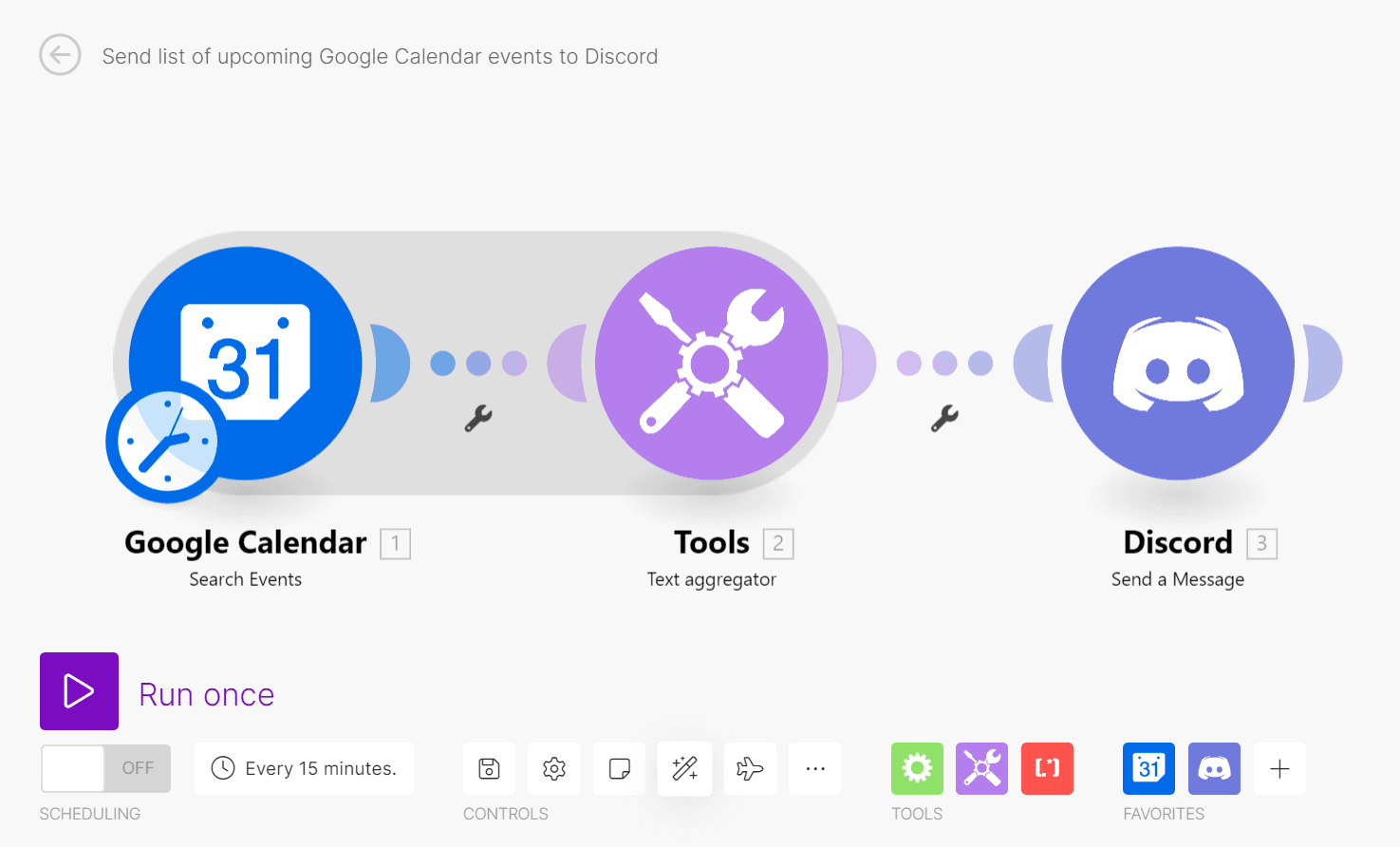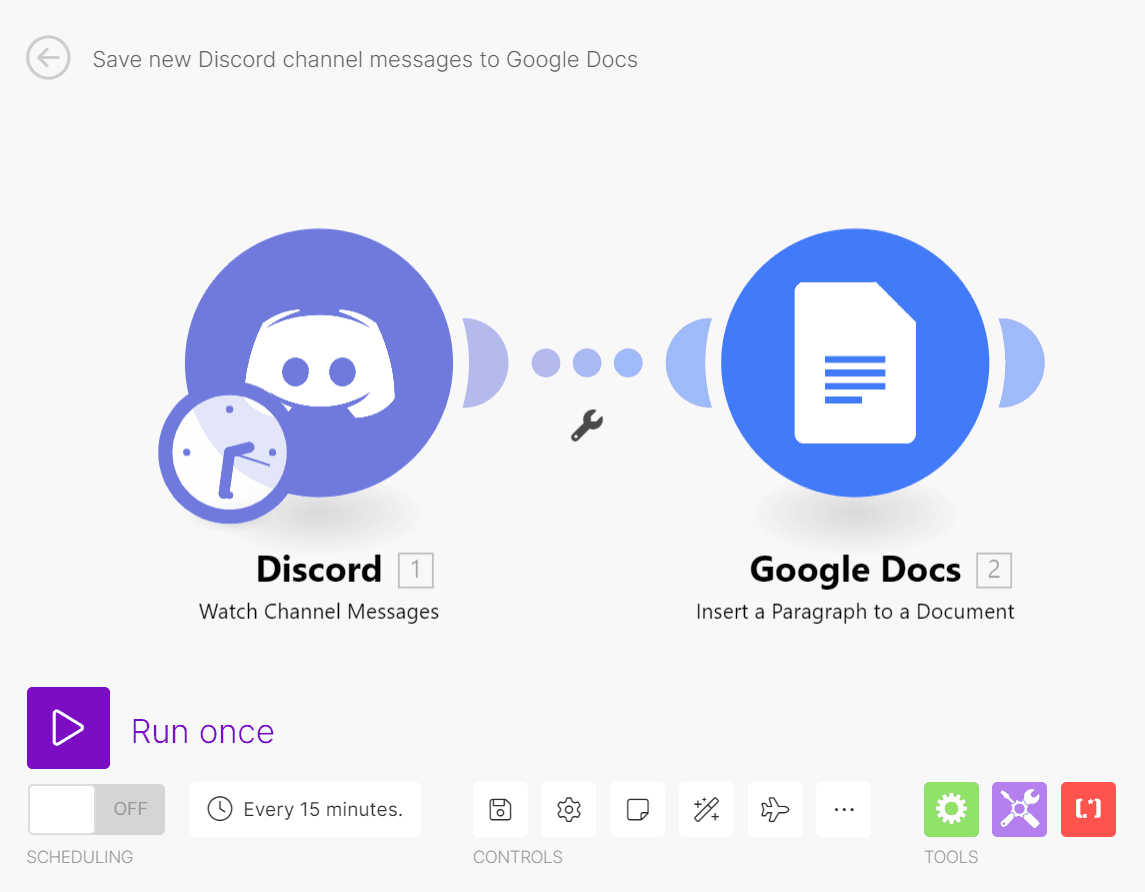Oct 6, 2023
Discord Integrations: A Guide for Beginners
Let’s look at what Discord integrations are, how to build a Discord integration, and integration ideas for extending your Discord server functionality.
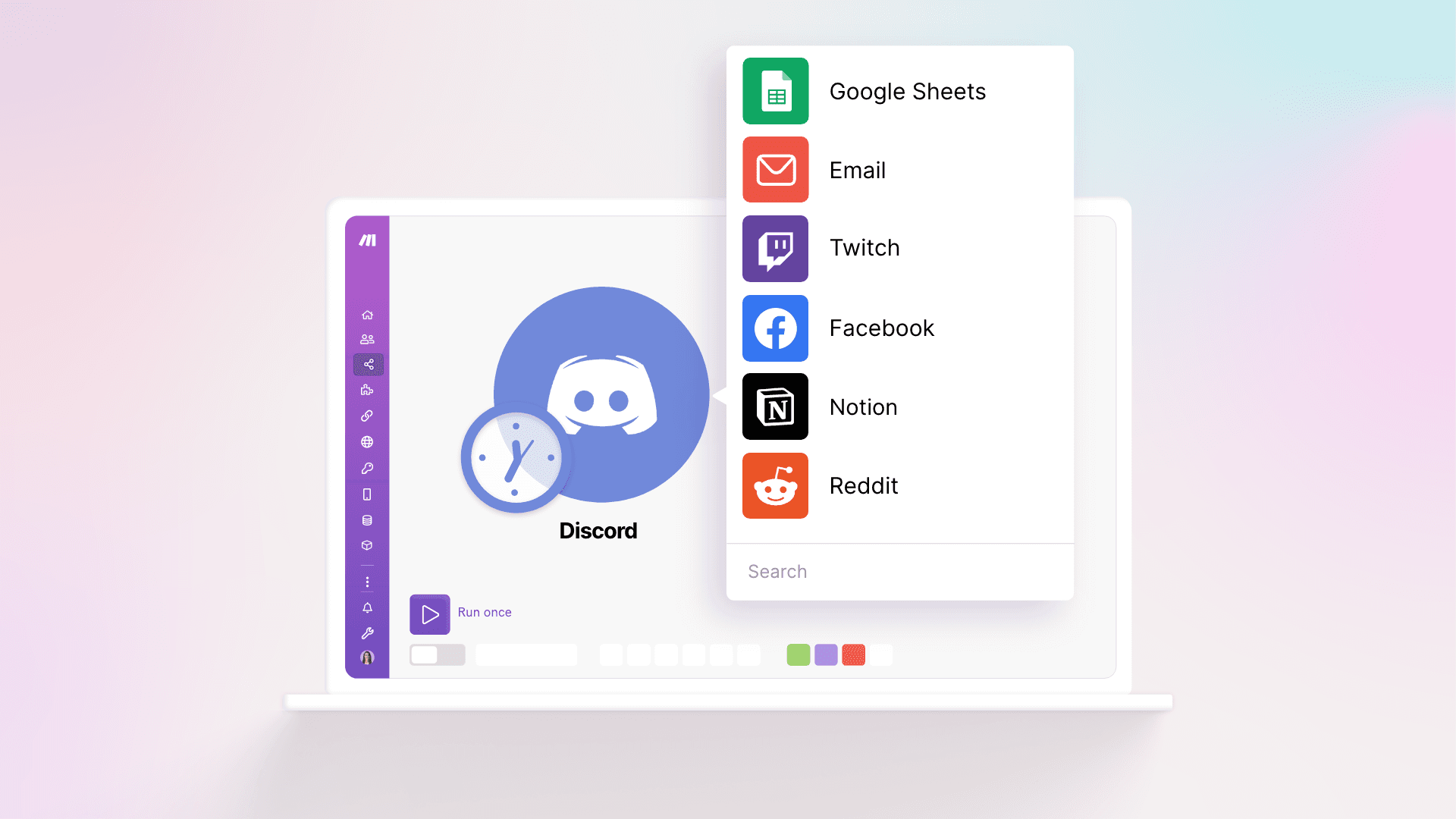
Discord offers various methods for adding features to a Discord server. For example, we can install bots from the Discord app directory, or create webhooks to receive data from other apps.
We can also set up Discord integrations to connect Discord with the apps we use to manage our community.
These integrations aren’t difficult to build and can help power up your Discord server in ways that bots and webhooks can’t.
So, let’s look at what Discord integrations are, how to build a Discord integration, and integration ideas for extending your Discord server functionality.
What are Discord integrations?
Discord integrations are software connections that send data between the Discord chat app and other apps.
For instance, we can have a Discord integration that instantly translates any message we send to our Discord channel, and then posts the translation back to the same channel.
By setting up Discord integrations, we get new tools for monitoring and moderating Discord chats via other platforms. Sharing content from other apps to one or more Discord servers also becomes more convenient thanks to integrations.
The result is that we’re better equipped to enrich the discussions in our servers and to manage our community in a more effective, less resource-intensive manner.
Discord integrations, bots, and webhooks: What’s the difference?
Discord integrations, bots, and webhooks differ in terms of the apps they involve and the actions they can take.
Discord bots are computer programs designed to carry out specific actions within a Discord server - and only within the server.
For example, you can prompt your Discord bot to generate icebreaker questions in a Discord channel for members to answer. But it can’t connect to other apps - much less send or receive data from them.
On the other hand, Discord webhooks are URLs that help your Discord server instantly receive data from other apps. They’re useful for automatically sending data from external apps (such as online form submissions) to your server when that data is created.
But the data transmission works in only one direction, and you won’t be able to use your webhook to send data from Discord to other apps.
So, Discord integrations offer the most flexibility here. Not only are they able to connect to external apps, but they can also send and receive data from them.
Which apps can Discord integrate with?
Twitch, YouTube, and Patreon are some of the apps Discord natively integrates with. These are apps for which Discord offers its own integrations.
If you seek to integrate with another app - and there are thousands of other apps for which Discord doesn’t feature native integrations - you can either code through the Discord API or rely on a third-party platform like Make, which can integrate Discord with 1,500+ apps.
We’ll share more on how Make works later, but apps we can integrate with Discord using Make include:
Google apps like Gmail, Google Calendar, and Google Drive.
Project management apps like Trello, Asana, and ClickUp.
Social media apps like Facebook, LinkedIn, and X (formerly Twitter).
Find more apps you can integrate with Discord using Make here.
How to set up a Discord integration
Option 1: Use a native integration (when available)
If an app natively integrates with Discord, it will offer built-in settings for connecting your Discord server to it.
For example, to natively integrate Twitch with Discord, you’ll first need to connect your Twitch Affiliate or Partner account with your Discord user account (not your server).
After that, you’ll get new settings for enabling and configuring the Twitch integration with your Discord server.
Making use of an app’s native Discord integration is the most straightforward method of integrating Discord with it. However, these integrations are usually only suitable for simple two-app or two-step integrations - namely, when something happens in one app (which is the first step), something else happens in the second app (which is the second step).
So, if an app doesn’t have a native integration with Discord, or we want more powerful, multi-step integrations, we can tap into Make to bridge this gap.
Option 2: Build Discord integrations with Make
Make is a powerful integration platform for connecting apps, sending data between them, and setting up the actions that take place when they receive the data.
For example, we can build a Google Calendar-Discord integration that gets a list of our Google Calendar events for the day and then posts the list to our Discord server.
Make works on a no-code basis, meaning that we’ll be able to build our integrations without writing a single line of code. That’s because Make’s app modules already contain the code needed to make our integrations work.
On our end, we’ll just need to drag and drop the modules into a visual editor, and then customize their settings.
3 Discord integrations you can build with Make
Before building a Discord integration, you’ll need to know the apps you want to integrate with Discord, as well as the goal or purpose of the integration.
This can be challenging if you’re new to integrations, but here are three Discord integration ideas to inspire you.
We’ll also include their templates (pre-built integrations featured by Make) in case you want to deploy them in a matter of minutes.
1. Dropbox-Discord integration: Send new Dropbox file URLs to Discord
The Make template below provides a preconfigured Dropbox-Discord integration that looks out for newly uploaded Dropbox files.
When it finds such a file, it creates a share link for the file. Then, it sends a message containing the file’s name and URL to our Discord server.
You’ll find this integration useful when:
You’re uploading large files to Dropbox and want a Discord notification when the upload is done.
You want to automatically notify your Discord community when you (or someone else) have uploaded a file to a shared Dropbox.
2. Trello-Discord integration: Turn Discord messages into new Trello cards
Did you get assigned new tasks after holding discussions on Discord?
Instead of manually launching Trello and creating cards for these tasks, let Make handle this for you.
This Make template creates a Trello-Discord integration that:
Watches for messages in a specified Discord channel.
Automatically turns each message into a Trello card.
Pro tip: When setting up this Trello-Discord integration, create a new Discord channel for posting messages you intend to turn into Trello cards.
You don’t want to create unnecessary Trello cards for the casual banter happening in your channels!
3. DeepL-Discord integration
Before translation apps like DeepL can work their magic, we’d need to copy/paste our foreign-language text into them.
This work isn’t difficult, but it can be tedious - unless we automate it.
Use this Make template below to set up a DeepL-Discord integration that:
Watches for new Discord channel messages.
Translates these messages to a certain language.
Post the translation back to Discord.
You can connect this integration to a dedicated Discord channel for receiving message translation requests (similar to the Trello-Discord integration mentioned earlier).
Alternatively, you can integrate DeepL with your existing channels to have the app translate all foreign-language messages posted there. The choice is yours!
How to build a Discord integration with Make
Have ideas for a Discord integration? Then let’s get into the nuts and bolts of building it in Make.
Method 1: Use a template
If your Discord integration is available as a Make template, building it is as simple as:
Copying the template to your Make account.
Connecting your app accounts to the template’s modules.
Customizing the modules’ settings.
For example, you’ll need to connect your Discord account to the template’s Discord modules and customize the contents of messages sent to your Discord channel.
If you think this is complicated, don’t worry: It only takes a couple of clicks to connect apps to Make.
We’ve shared some Make templates above to get you started, and you’ll find dozens of others in our template library.
Method 2: Build a Discord integration from scratch
Make’s visual editor can accommodate unlimited app modules and scenario routes, allowing you to build any Discord integration you can think of.
Start by identifying - and adding - the app module that should kick-start your integration.
For example, if you want the integration to take action on newly posted Discord messages, then add the Discord > Watch Channel Messages trigger module to it.
After that, add action modules, filters, and routers to send your Discord data to other apps for their processing and action.
Let’s say that you want your integration to save all new Discord channel messages to a Google Doc. In this case, add the Google Docs > Insert a Paragraph to a Document action module after the Discord > Watch Channel Messages trigger module.
Learn more about building custom Make integrations here.
Integrate your favorite apps to do more with Discord
Ready to set up a Discord integration or two for your server? Then here’s how we’d recommend approaching the process:
Check if there’s a native integration for the specific app functionality you want to add to Discord. If there is and it fits the goal of your integration idea, use it.
If a native integration doesn’t exist, check if the Discord integration is available as a Make template in our template library.
If you find a suitable template, use it to build your Discord integration. Otherwise, build the integration from scratch in Make.
And if you need a Make account but don’t have one, you can sign up for free here!