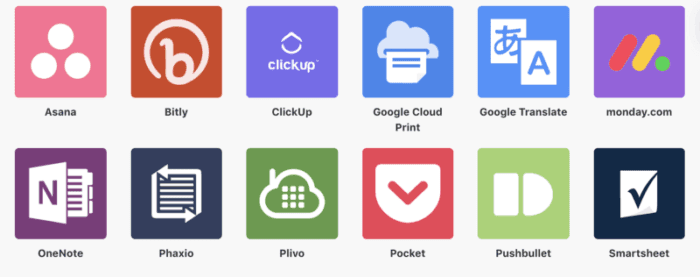Oct 17, 2018 | 6 minutes
How to Effectively Use Productivity Apps for Your Business
Most apps have built-in integrations that will help you to streamline some of the organizing aspects of your productivity app. Learn about these with Make.
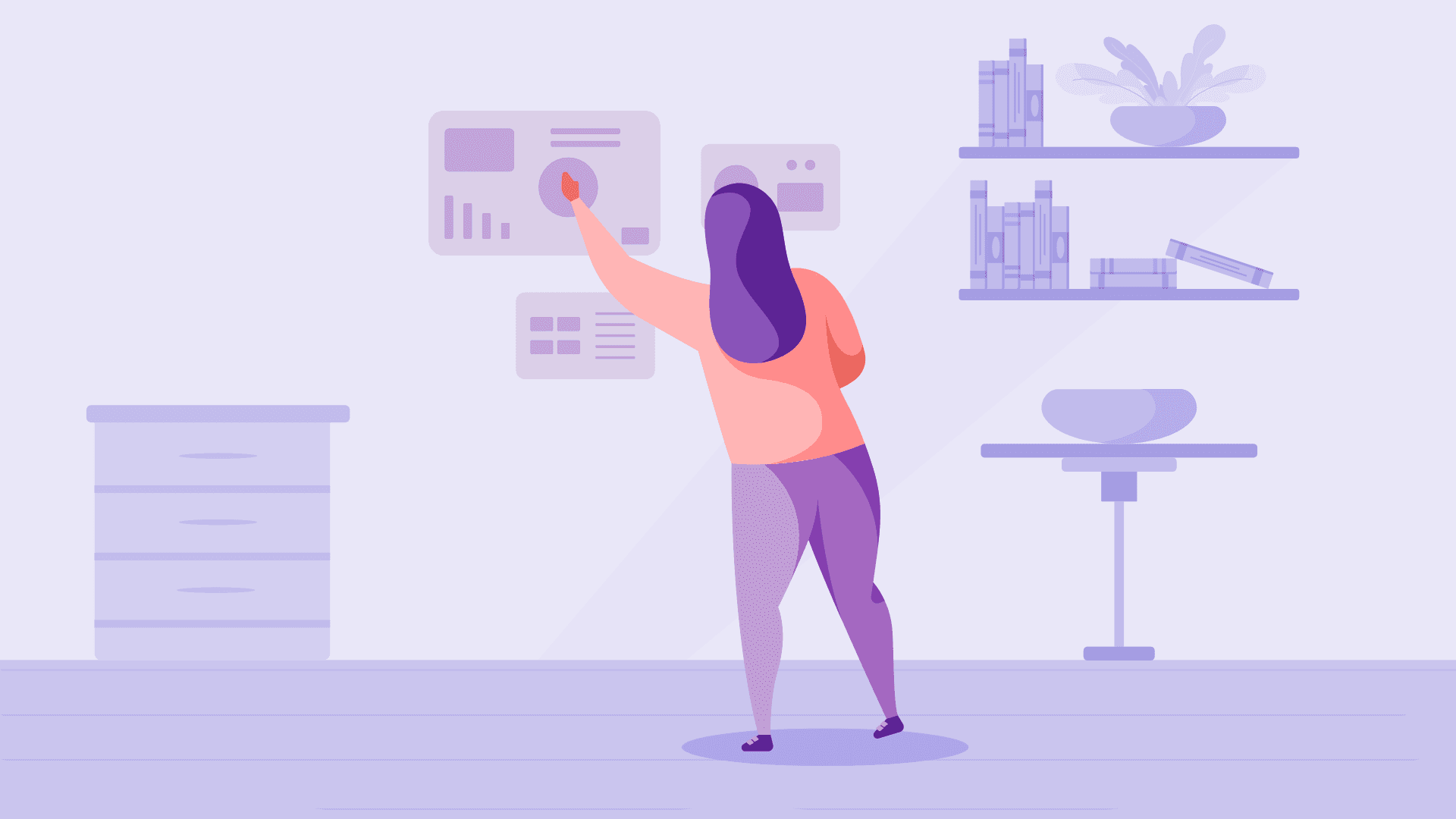
ATTENTION: This is not another listicle, I repeat this is not a listicle. Sorry about that! But now that I have your attention, here is a how-to on how to effectively use productivity apps for your business.
From mom-and-pop e-shops to startups, to enterprise behemoths, productivity apps are essential to growing a business and keeping organized. And there are a ton of great tools out there that can help you. Simply Google Best Productivity Apps and lists will pop up.
Productivity apps available on Make
Choosing one is the easy part. Most contain the same elements; spreadsheets, task managers, reporting capabilities, time trackers, chat functionalities, file management, notifications, etc. The hard part is not getting lost in what they all have to offer.
With so many features, there is the risk of spending more time managing productivity rather than being productive. The trick is, to not get caught up in the minutia of everything these apps can do.
“Do not try to do everything. Do one thing well.” — Steve Jobs
Instead, pick a few things you want your productivity app to help you with and set up procedures for them and forget them!
Forget them? Ok, well don’t forget to use them. Instead, use the app's built-in features and even integration possibilities to their full capacity. By setting this up in the beginning, you let your app also handle the organizing of the organizing for you.
Here are a few must-do’s and don't for a few features to show how to effectively use your productivity app for your business.
How to use your productivity app
1. Due dates and status tags
If nothing else, your productivity platform should help you keep track of deadlines.
DO’S
Status tags
Use a tagging system to mark the current state your project or task is in. Sometimes these are pre-defined in the app. You may also be able to create them yourself.
Define what each status means. This may seem redundant, but if you are using multiple tags, a simple definition will help to avoid possible misinterpretations.
Assign a status to each task within a project, each checklist, subtask, or whatever your chosen app supports.
Be diligent with updating statuses. Change them throughout the project or task flow.
Due dates
Set up due dates for everything, even if the date is a moving date or a recurring task. This way you and your team will not forget about any tasks.
Set up integrations with other communication platforms to notify yourself and others of upcoming due dates and changes in a task. Check out this example, with the productivity app, monday.com.
DONT'S
Ignoring due dates
Don’t lose track of your projects or tasks. If the due date has changed, reset the date, so you don’t forget about it altogether.
Ignoring reminders
Resist the urge to Snooze. When a reminder comes up, deal with it accordingly. It’s just like the Snooze button in the morning, you hit it once with good intentions, and then the next thing you know you’re late!
As noted in the example above, most of these things can happen automatically for you. You can use either the in-app integrations (look under the specific app’s Integrations page) or a third-party workflow automation tool, like Make.
2. Communication and chat features
There is usually a way for you to communicate in the app to keep all project/task communications in one place. Using these accurately can diminish any missed information or misunderstandings.
DO’S
Check out what chat features your productivity app offers. It may support thread replies, tagging or even assigning comments. Use these capabilities to their full advantage. This way your communications will be clean and tidy, and who need to be notified will be automatically notified.
Keep your communications clean and minimal. Edit your comments instead of deleting and adding an obsessive amount of individual comments to a task.
Set up integrations to send chat/communication notifications to other platforms. If that means another chat platform, email, or SMS use what is best for you to be kept in touch! If your app is missing a direct integration, Make has some great options and how-to’s as well, here.
DONT'S
With chat capabilities comes a double-edged sword of talking too much. So here are a few things to avoid:
Don’t carry on unnecessary or long conversations within the app. It just makes it messy and unproductive.
Don’t disrupt your workflow. Avoid responding right away when a notification comes up. Chat notifications can be one of the biggest productivity killers out there.
3. Project and task creation
The bread and butter of a productivity app is the ability to create projects and to-do lists. But to be truly effective, you need to have a method to your creation and organization.
DO’S
Productivity apps can have a tiered layer of tasks. Document internally, what constitutes the different layers. This way you are not constantly reorganizing your organizing platform to make sure workflows perform efficiently.
Check out all the project/task features for your specific app. It may include the ability to sort tasks, create recurring tasks, create checklists, and much more!
DONT'S
Micro-tasking. There is a fine line between being descriptive/transparent and neurotic. Keep it simple but detailed.
Don’t change the flow or how you organize your app too often. Yes, once you start using your chosen app you may find easier ways to use it. So, do some tweaking, but don’t make the mistake of totally changing how you create and assign tasks, projects, to-do lists, etc. Then you are stuck organizing an organizing tool.
Ad-hoc tasks will always come up, but keep a structured approach to your project and task creation. It will allow you to quickly add new items without having to spend extra time thinking about where something should go. This would also help keep your integrations in sync as well.
4. Time management & scheduling
Productivity apps can also manage and integrate all aspects of your schedule. Setting a few things up at the start will help to combine all your tasks and calendar commitments to one place.
DO’S
Calendar
Most applications have calendar integrations. Integrate with your Google Calendar, Outlook, or whatever other calendar application you use. This way your schedule is up-to-date with everything you have on your plate.
Time tracking
Use your app to keep track of your time and how much you are spending on each project. This will give your productivity app another purpose of measuring your ROI.
Schedule
Use the scheduling feature to plan your day. Using the scheduling feature can help plan your day and keep your goals on track.
DONT'S
Don’t hyper-schedule yourself. Remember, leave yourself some wiggle room to be available for emerging tasks or just to keep sane!
Managing your business all comes down to time management, by leveraging your productivity app in the right ways you can easily do that. Integrate your calendars, your time-tracking apps, and other scheduling services to keep you and your team on track.
5. File management
Your productivity app can also be used as a repository of all your files for a specific project. The trick is to not get stuck filing the filing cabinet.
DO'S
Set up integrations to automatically upload files from other applications.
Conclusion
A productivity app is meant to help you do your work better. Take the time to pick out the features you want to use the most and learn the best way to use them. By doing this in the beginning, you can use the app to actually keep you productive and not as another tool to manage. Apply even a few of the above tips and you will be kept on track for your loftier business goals!
And, remember integrations are your friend. Most apps have built-in integrations that will help you to streamline some of the organizing aspects of your productivity app. And if not, there are third-party tools out there that help to connect apps to automate work, like Make.
If this has inspired you or would like to check out our service, visit www.make.com and try it for free today!
Don’t let inefficiencies happen to good people! If you enjoyed this, give this article a clap, hit follow, and share it with others.