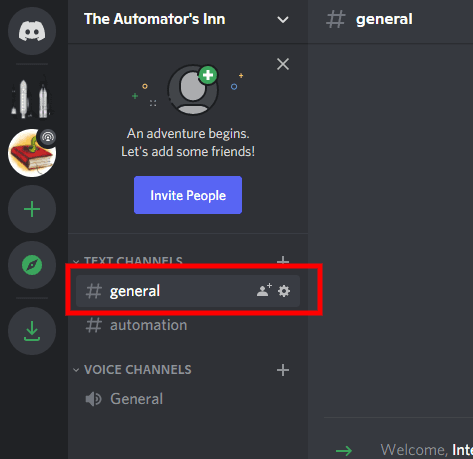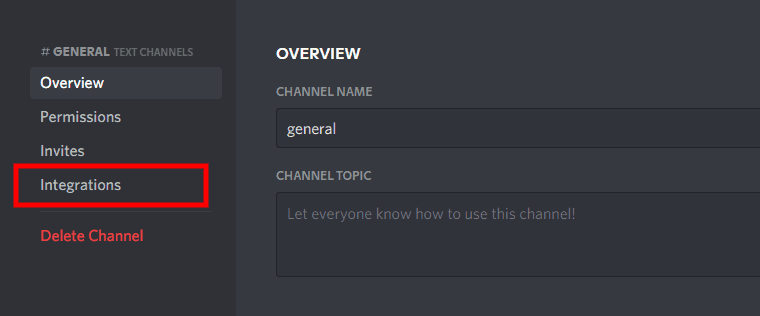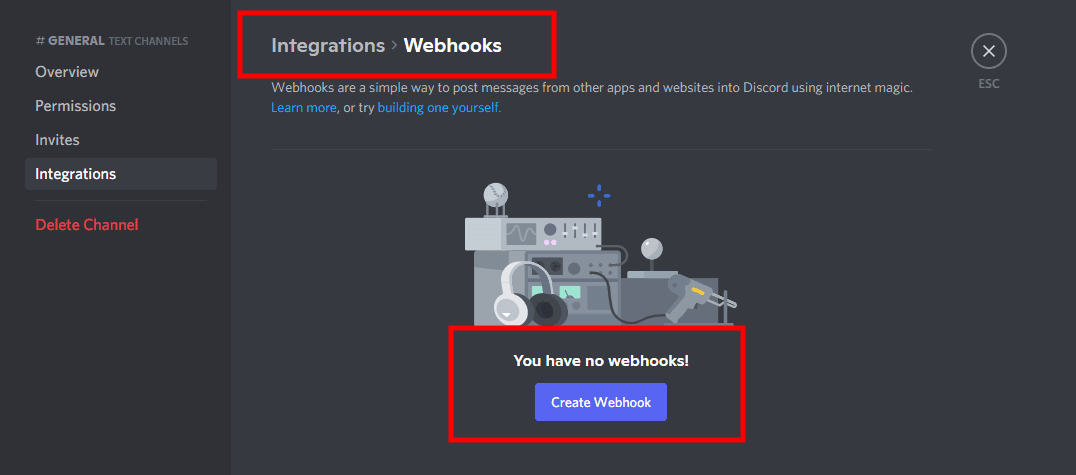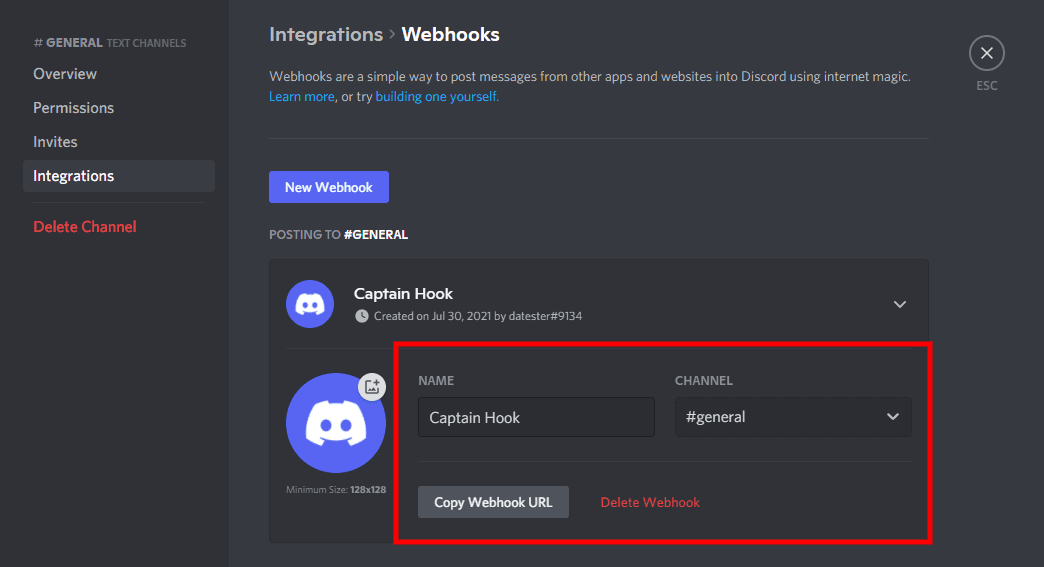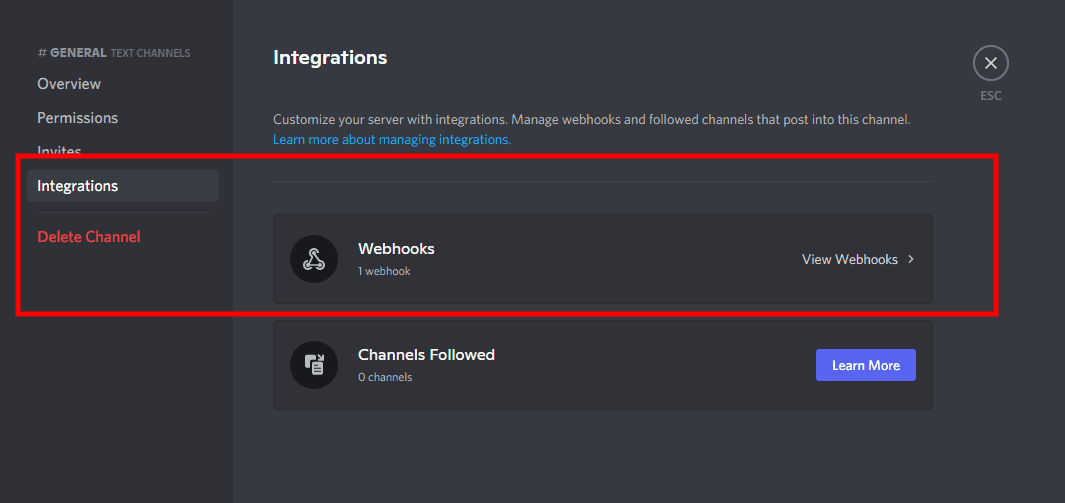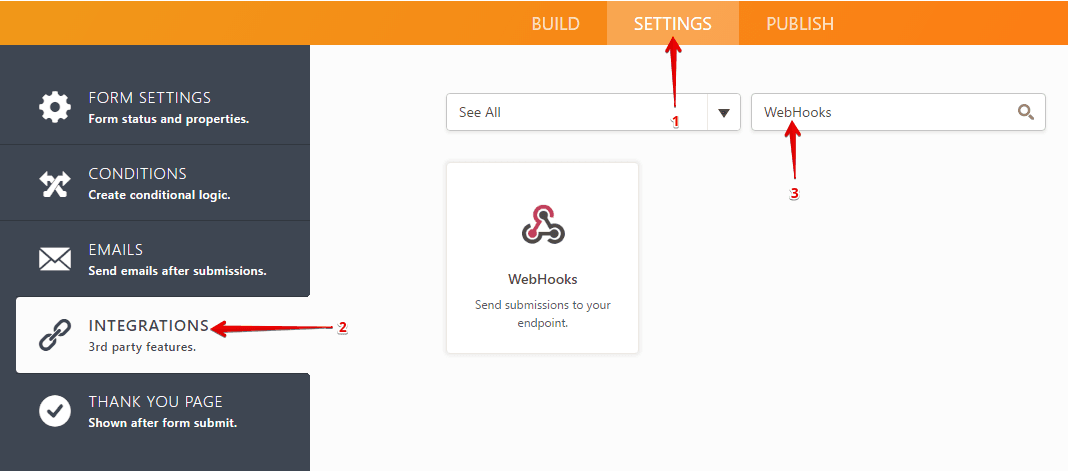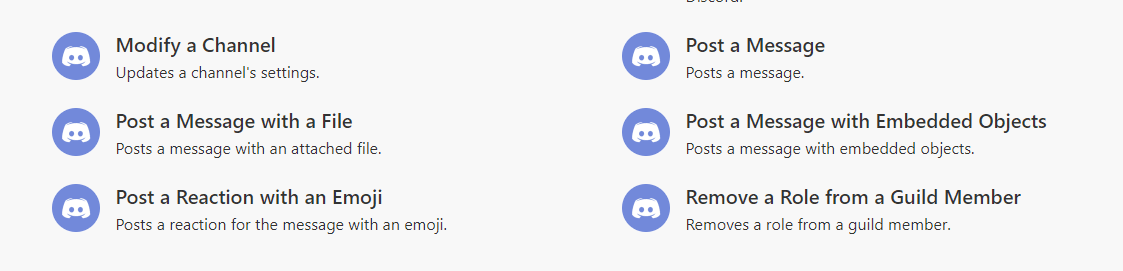Aug 3, 2021 | 6 minutes
The Easy Guide to Discord Webhooks
Learn the basic notions of Discord webhooks, how to create them, and get insights related to using webhooks in Discord.

What are Discord webhooks? How to create Discord webhooks? How to use Discord webhooks?
Although these are probably the most frequently asked questions about Discord webhooks, it’s hard to find answers that are thorough and clear at the same time.
Well, until now.
In this guide, we will go over the basic notions of Discord webhooks, show you how to create them, and share a few insights related to using them in real life.
Ready? Let’s start with the basics.
What is a Discord webhook?
Discord webhooks are a method for getting data posted as a message to a text channel in a Discord server.
In simple words, you can think of Discord webhooks as a radar system.
Radars can be tuned up to pick up certain data (usually airplanes flying through a piece of airspace), and send it to a screen for the operator to see.
A Discord webhook is pretty much alike. It listens for specific events, and when one takes place, the webhook picks it up and posts the data to a Discord channel for everyone to see.
These events can be nearly anything: Recently filled online forms, new rows added to Google Sheets spreadsheet, you name it.
As long as there is a webhook listening to what happens in a third-party application, the data resulting from a new event will be posted as a message in a Discord channel.
For example, let’s imagine that you work for a game development company, and keep track of game sales data on a Google Spreadsheet. A Discord webhook would be useful to automatically post new game sales data each time you add a row to that spreadsheet.
There are other uses for Discord webhooks as well, but we’ll get back to them later on, as there are easier and more convenient ways to automatically post data to Discord.
How to create Discord webhooks?
Fortunately, it’s fairly simple to create Discord webhooks. The basic requirements are:
Having a Discord account
Owning a Discord server or having administrator permissions in one
The first thing you’ll need to do is pick any channel in your Discord server, and click on the little settings icon that appears right to the channel’s name.
On the screen that follows, click on the “integrations” option on the left menu.
Doing this will land you on the integrations section of your Discord server. As you can see, there is a “Create a webhook” button that allows you to create one on the spot. Click it!
Next, you will be able to create a webhook for the channel of your choice. All you have to do is name your webhook, select the channel, and hit the “Copy Webhook URL” button.
That URL you just created and copied is your new Discord webhook.
You will be able to use that URL in third-party applications to post data to the channel attached to that webhook.
To manage your webhooks or create new ones for other channels, just go to the integrations section again and click the “View webhooks” button. The webhook URLs, by the way, will be kept here as well for whenever you need to copy them.
That’s it! You now know how to make a Discord webhook from scratch. Now, let’s take a look at how to use them.
How to use Discord webhooks?
Discord webhooks are used directly in combination with apps that support outgoing webhooks (so data originating in these can be posted to Discord).
Examples of such apps include form builders like JotForm and Google Forms, chat services like Slack, code hosting platforms like GitHub, and many other services.
If you click on the links above, you will notice that each app tends to have different requirements and methods to implement Discord webhooks. Most will require you to tinker with JSON code in order to get the data (payloads) posted to your Discord channel.
For example, popular form builder JotForm allows you to add your Discord webhook URL through the “Settings” section of your profile.
You will be required to use some code in order to convert the data from JSON to PHP, as well as to select which form responses you want to post to Discord through the webhook.
At this point, you might be wondering if this is the easiest way to automatically post to Discord, given the ins and outs many apps have regarding webhooks.
Taking into account a number of considerations, the answer is probably “no”.
Now, let’s take a look at the reasons why, and also at more user-friendly ways to automate Discord messages.
Discord auto poster: Plan, post, and schedule Discord messages with Make
There are multiple reasons why webhooks are not the most convenient method to automate posting to Discord.
First and foremost, webhooks may prove technically challenging for many users without coding knowledge.
Second, not every app out there supports the use of webhooks, rendering them useless in many situations.
Third, you can’t schedule or adjust the timing of publications made by a webhook. The moment the data appears, the webhook will post it, in disregard of it’s the best timing or not.
Want to automatically post tweets to Discord? Or perhaps send a welcome message each time someone joins your server? What about posting a daily update about something once a day, every day?
All of this is easily attainable with Make.
Our platform features 24 modules to automate all-things Discord, including the “Post a message” and “Post a message with a file” modules, which allow you to post virtually anything to Discord automatically.
Say, for example, that you wish to post tweets - yours, or somebody else’s - to Discord. All you need to do is set up a simple Make scenario, and voilá.
We show how to do this in the following use case. The resulting Twitter - Discord integration is also available as a template, which means you can implement it in minutes.
Another example: Let’s imagine that you want to share news about one or more Steam games to a channel on your server.
Instead of dragging yourself through the game’s Steam page every once in a while, you could tell Make to watch out for news about a game, and then post a message whenever the news arrives (by using the “Post a message” Discord module).
These are just two examples of what you can do with Make and Discord, and certainly not where the possibilities end. Using Make, you can:
Post Slack messages to Discord
Share Twitch clips to Discord channels
Get email attachments shared to a Discord channel
Post articles (and article links) from your WordPress blogs
Create webhooks for each of your new or existing Discord channels
Post to Facebook, Twitter, LinkedIn straight from Discord
Create and post GIFs to Discord using Giphy
And more. Some of the use cases above are available as Make templates, but in case they aren’t you can always create Discord integrations to get what you need.
The best part of it all? You won’t ever have to worry about dealing with strange requirements and fuzzy code, not a single time.
Conclusion
All things considered, Discord webhooks are useful but limited.
If you want to solve a specific situation where you need some content posted right away and don’t mind getting your hands dirty with code, they will prove handy.
However, this is rarely the case for most users, and that is why Make makes a lot more sense.
Our platform makes it easy to post content originating in hundreds of different apps. In addition, it allows for two-way synchronization between Discord and other apps as well (Discord webhooks won’t do that for you).
Whether it’s getting the latest tweets from Epic Games, posting relevant content from trusted sources, or getting notified when Discord goes down, Make will help you make real progress in your Discord automation efforts.
Happy automating!
Ready to make the automation revolution happen?