Dec 13, 2021 | 6 minutes
How to Boost Team Productivity with Automation
Check out this hands-on, step-by-step guide that’s backed by expert advice from the automation agency Drew. It’ll show you exactly how to leverage automation to boost your team’s productivity.
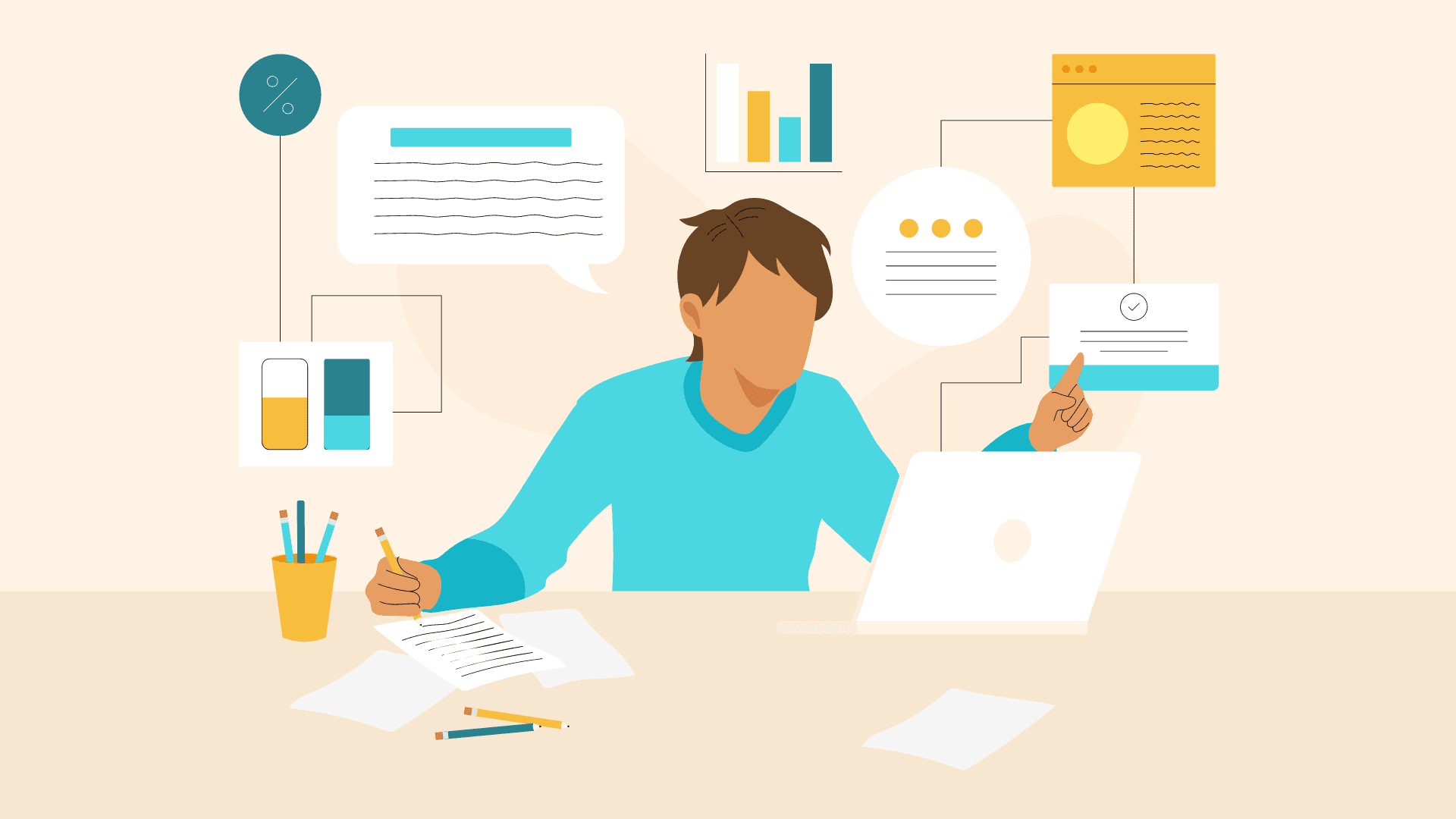
See if you notice a trend here:
When Wildner, an on-demand textile printing service, automated their manual printing file search process, the output of their textile printing machines skyrocketed by 190% per hour.
When Verb, an SMS-based fitness and wellness coaching service, automated their manual webpage building process to upload their personal trainers’ profiles onto their website, they slashed a task that took two hours per week into one that takes five minutes per week.
And when Finn, a car subscription service, decided to automate 60% of all of their processes, they saw a 17% increase in process efficiency and a 75% increase in time savings.
Notice the trend yet?
Automation is one of the best ways to boost your team’s productivity.
Not only does it take care of manual, repetitive tasks that slow down your day but it also frees up your schedule so you can spend significantly more time on the work that impacts your business the most.
As a sequel to our article, “Does Automation Increase Productivity: 7 Data-backed Findings”, we’ve crafted a hands-on, step-by-step guide that’s backed by expert advice from Andrés Pérez Españon, the CEO and Founder of the automation agency Drew. It will show you exactly how to leverage automation to boost your team’s productivity.
Let’s dive in!
4 steps to boosting your team’s productivity with automation
1. Define your team’s processes
A team that doesn’t have clearly defined processes will have a hard time when starting out with automation.“If you don’t have a clear and defined process, you won’t be able to determine the parts of the process that you need to automate,” says Andrés Pérez Españon, CEO and Founder of Drew. “You also won’t be able to determine the people and the key tasks needed to achieve your desired results”.
Before you commit to automation, make sure you have clearly defined each step of your team’s processes.
Otherwise, you’ll just be shooting in the dark.
2. Spot the bottlenecks
After you define your team’s processes, the next step to take is pinpointing any manual, repetitive tasks that are prone to human error and inefficiencies.
“When we choose what to automate, we always ask ourselves, “What are the repetitive tasks in this process? Which tasks need the aid of technology to reduce human errors? And which tasks lend themselves to increasing their productivity with the aid of technology?” says Españon.
“Once we have those questions answered, we whittle down our list of repetitive tasks to the ones that exhaust several operative resources and the ones in which human errors are frequent.”
In a nutshell, you want to pinpoint the tasks in which technology could boost productivity and reduce susceptibility to human error during this step.
3. Calculate the costs and benefits of automating your processes
Now it’s time to create a cost-benefit analysis for automating each of your processes.
To do so, calculate whether the increase in productivity that you’ll gain by automating this process is greater than its costs. If that increase in productivity outweighs its costs, then the process is worth automating.
However, there are some situations where you shouldn’t make the decision to automate solely based on the numbers. Sometimes, you need to trust your gut.
“On the one hand, the boundaries for automation are those in which the cost of automation is greater than its benefits,” says Españon. But on the other hand, there are those in which human responsibility is vital to make a decision.”
4. Build your automation plan
The last step to automating your processes is building your automation plan.
“We recommend imagining automation before implementing it, thinking about it, sketching it out, and then, finally, implementing it,” says Españon. “Because if you implement automation right away, it’s very likely that you’ll fail in its execution.”
How Wildner followed these four steps to automate one of their most important processes
When Wildner, an on-demand textile printing service, needed to boost the productivity of their printing stations to generate more revenue, they dug into their defined processes and workflows to see what they could do.
They realized that their process for printing t-shirts was completely manual. Their employees had to search for and fetch every file that was going to be printed on each of their t-shirts and then update their database, which not only took over several minutes to complete but was also vulnerable to human error.
Fortunately, Wildner’s CEO discovered Make and started to tinker with the solution to come up with his plan for automation. Soon enough, he was able to automate this entire process, slashing its time of completion to only a few seconds. This boosted the productivity of its printing stations by 190%, which was well worth the cost of partnering with Make.
Common productivity problems solved by Make
In a Smartsheet survey about automation at work, there were three types of manual, repetitive tasks that respondents were most eager to automate: Data entry, approvals, and updates.
These are “baseline problems” Make can help with from the get-go. Let’s see how.
Data Entry
When you have to manually collect data from various, disparate sources and then upload it into a system of record, it can take your team hours to complete and also lull them to sleep, which skyrockets the chances of human error.
To save your team some time and eliminate human error, start automating your data entry efforts. With Make, you can automatically collect data from a multitude of sources, such as Gmail.
If you need to move data from one app to another, chances are that Make can do it for you automatically.
Approvals
Approvals are sign-offs or confirmations made by higher-ups. Workers need approvals for things like invoices and new projects.
You can automate approval processes by creating reusable templates that can auto-populate the information of both submitters and approvers.
With Make, you can do this by filling in a templated document in Google Docs just by adding records to Airtable. Then, you can download the document as a PDF and email it through Gmail.
Updates
Automatically receiving status updates on projects or deals is much more efficient and convenient than retrieving them on your own.
If you rely on the latter, you could also miss a crucial update, which could make you miss a deadline or a prime opportunity to close a deal.
With Make, you can automatically receive status updates on a project by creating a scenario that will send your team a message on Microsoft Teams about the number of tasks and subtasks left in the project management platform ClickUp.
You can also automatically receive status updates on a deal by creating a scenario that will email your team every time a new contact is added to HubSpot CRM.
If you need to get notified about an event happening in another app, let Make take care of it for you.
Boost your team’s productivity with a click of a button
Automation is proven to boost team productivity, but it also takes time, focus, and effort to implement it correctly.
However, if you define your team’s processes, spot their bottlenecks, create a cost-benefit analysis for automating each of your processes, and build an automation plan, you’ll be able to automate a ton of tasks related to data entry, approvals, and updates and experience a sizable uptick in your productivity.
If you want to get started with boosting your team’s productivity with automation, create your first scenario with Make today!
Ready to make the automation revolution happen?
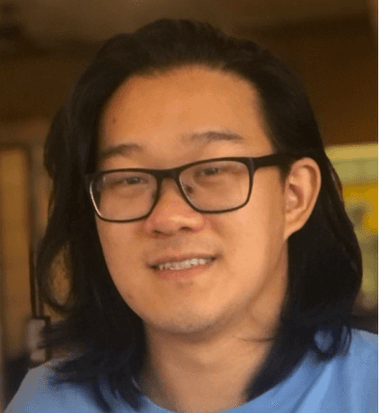
Clifford Chi
Content marketing writer at Make. Passionate about storytelling and creativity in B2B marketing. In my free time, I love to surf, play guitar, and watch baseball.
