New in Make: Introducing System and Custom Variables
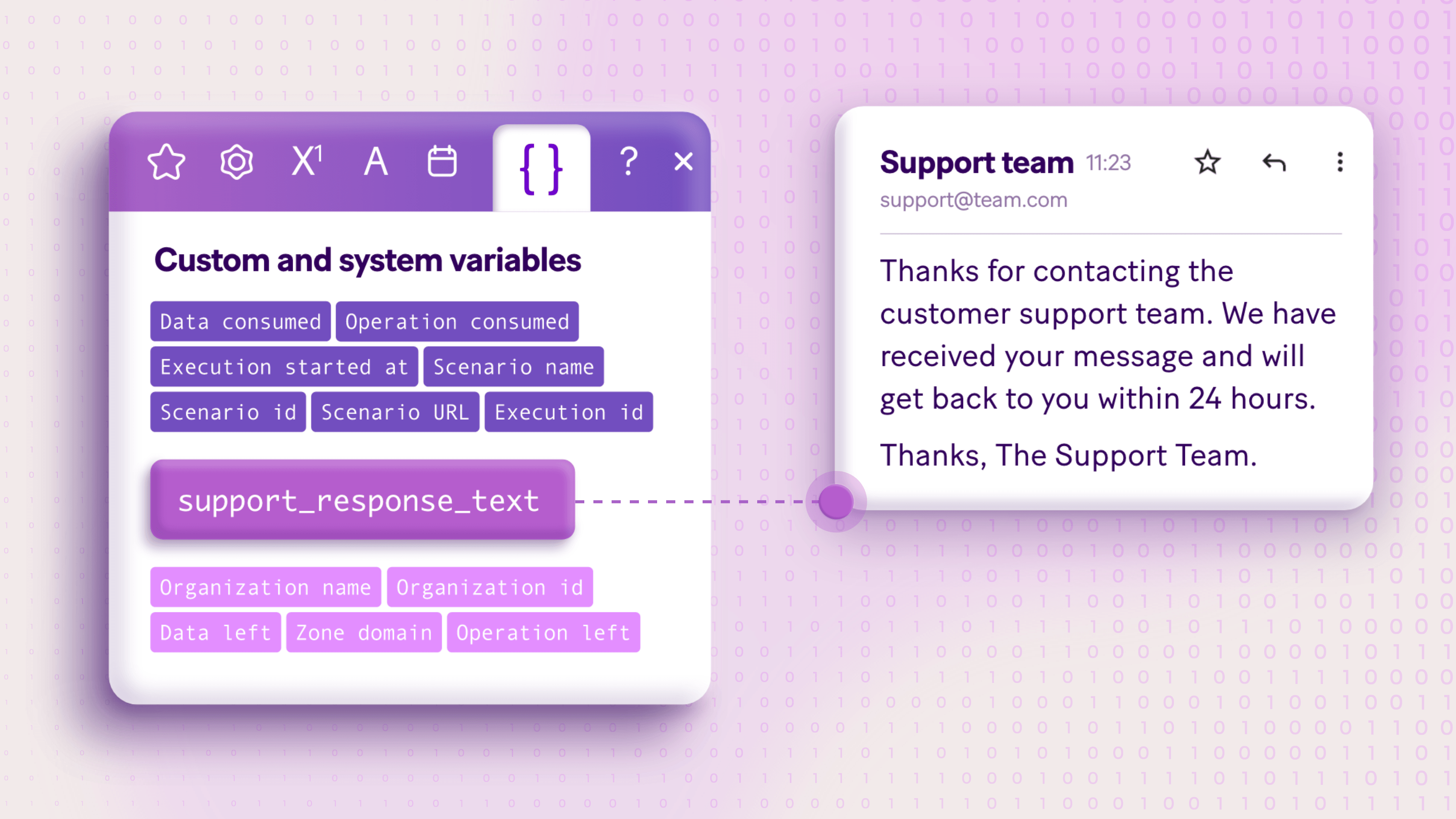
As companies automate further and beyond, more time is spent on managing automations, and less time on transforming high-value business processes.
Today, we can say that this issue is a thing of the past.
We are excited to announce two much-anticipated features: System and custom variables.
With system and custom variables, you get control over your scenarios and error handling - plus the power to update your information and business logic across your organizations and teams in a few clicks.
Let's dive right into how you can get detailed information about your scenarios and manage your data in one place, so you spend more time on things that matter.
System variables
What are system variables?
System variables provide more information about your scenarios, and are available on all plans. They are used in modules, filters, and templates to help you locate scenarios and manage your error handling.
What can you do with system variables?
Solve errors faster: Find the problem scenario instantly, and manage errors quicker than ever before.
Achieve greater transparency and insights: Access detailed information about your scenarios, teams, organizations, and more.
System variables give you detailed information about your scenarios, including:
Scenario details: Scenario ID, scenario name, scenario URL
Scenario execution: Execution ID, operations consumed, data consumed, execution start date/time
Details of the team managing the scenario: Team ID, team name
Details of the organization managing the scenario: Organization ID, organization name, operations left, data left, domain
Getting started is easy
You can find system variables in the mapping window, under the custom and system variables tab.
To use them, simply click to map a variable to any field in the module you’re currently in. The data will dynamically get populated during the execution of the scenario.
To learn more, check out the detailed guide we’ve prepared for you in our help center.
Custom variables
What are custom variables?
Custom variables allow you to update data or business logic across multiple scenarios at once, helping you spend less time maintaining your scenarios across your organizations and teams.
Custom variables are available on the Pro, Teams, and Enterprise plans.
What can you do with custom variables?
Save time: Avoid updating multiple scenarios with new data and information
Improve data quality: Prevent mistakes and human errors due to manual updates in each scenario
Focus on building and innovating: Edit and manage your information in one place, across your organizations and teams.
To add custom variables at the organization or team level, you need to define the following:
Name: Permanent variable name
Data type: Text, number, Boolean, or date
Value: The actual value of the variable
Getting started is easy
You’ll find Custom variables under the organization or team dashboard in Make.
For step-by-step instructions on how to create your custom variables, check out the detailed guide, or reach out to an account executive to upgrade your plan.
Final thoughts
Our two new feature releases - system and custom variables - are a powerful way to boost scenarios across your organizations and teams.
System variables instantly give you detailed information about scenarios so you can manage errors much faster and easier.
Custom variables give you more control over operations to update data, information, and business logic in one place, saving you time and standardizing your processes.
If you want to learn more about custom and system variables, check out this guide, or explore our Make Community.


