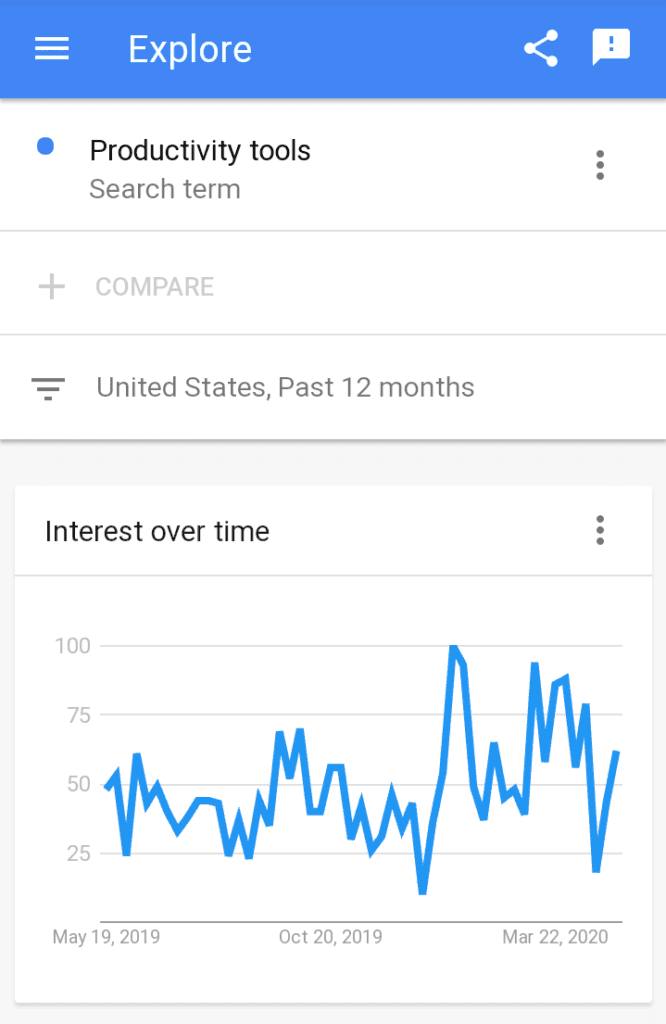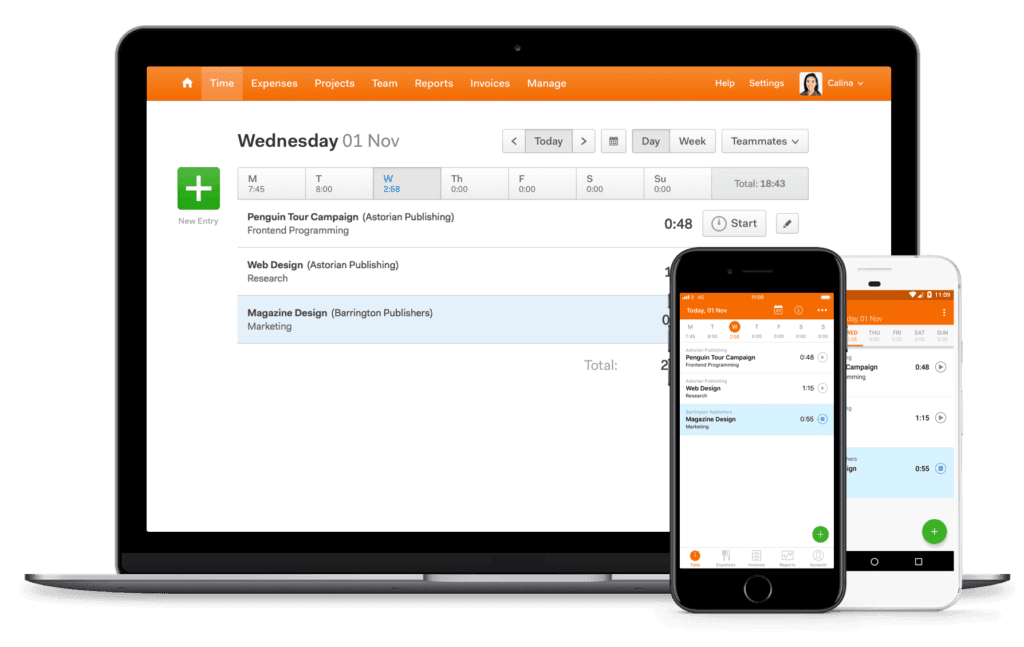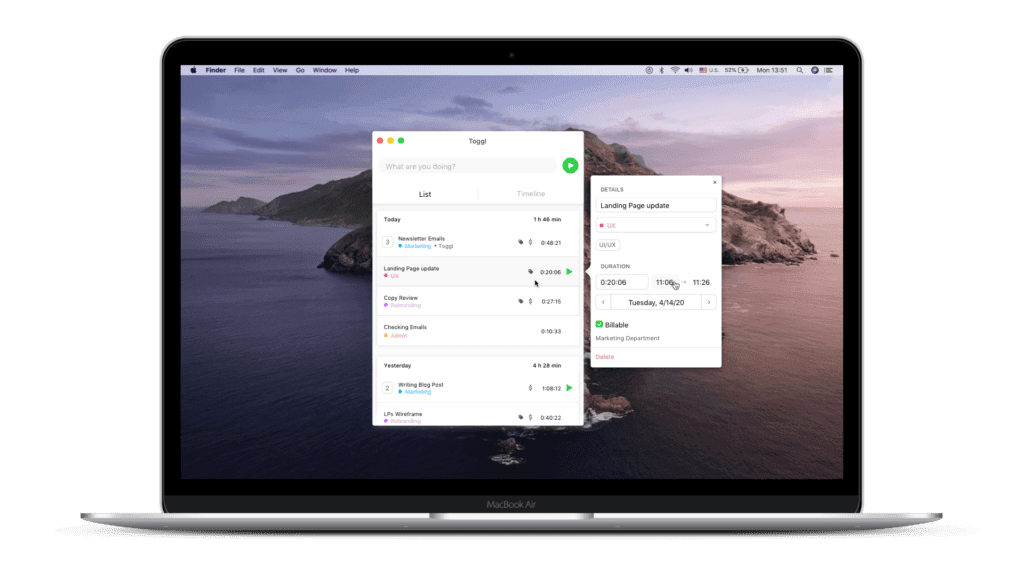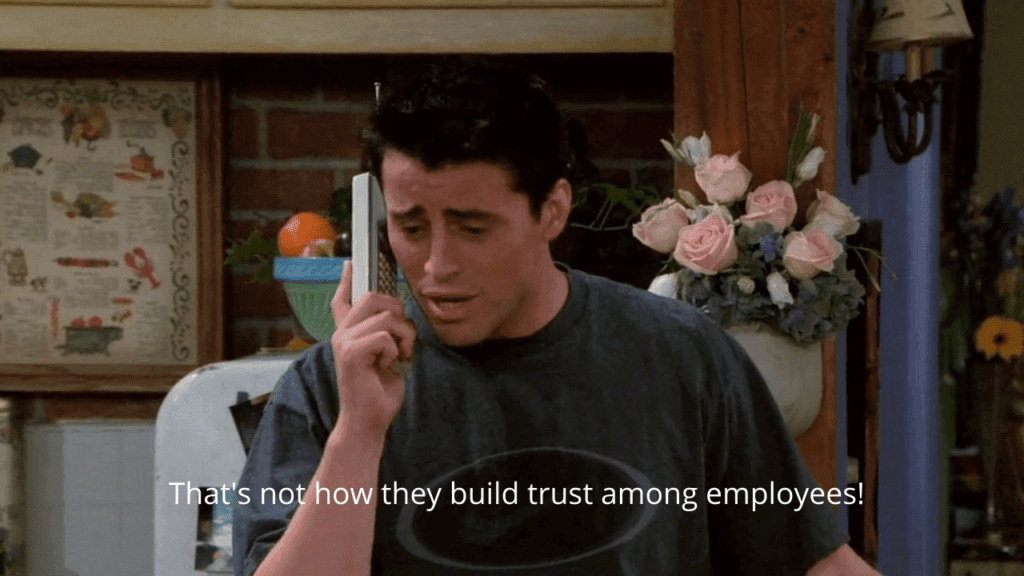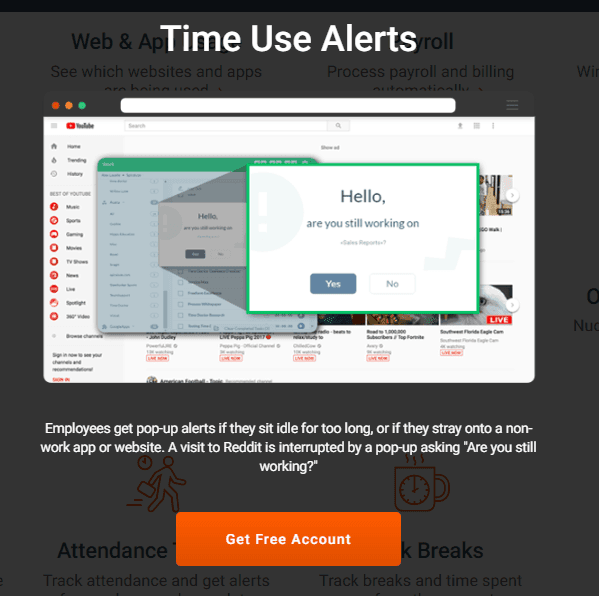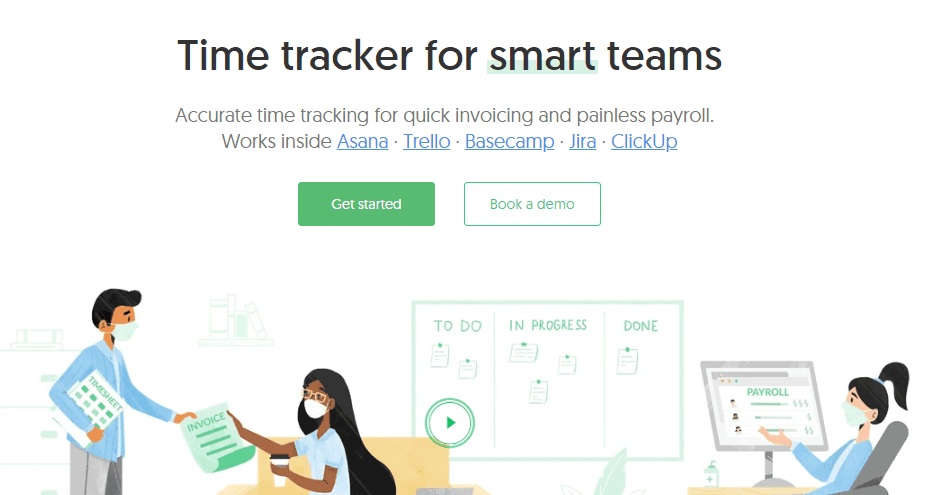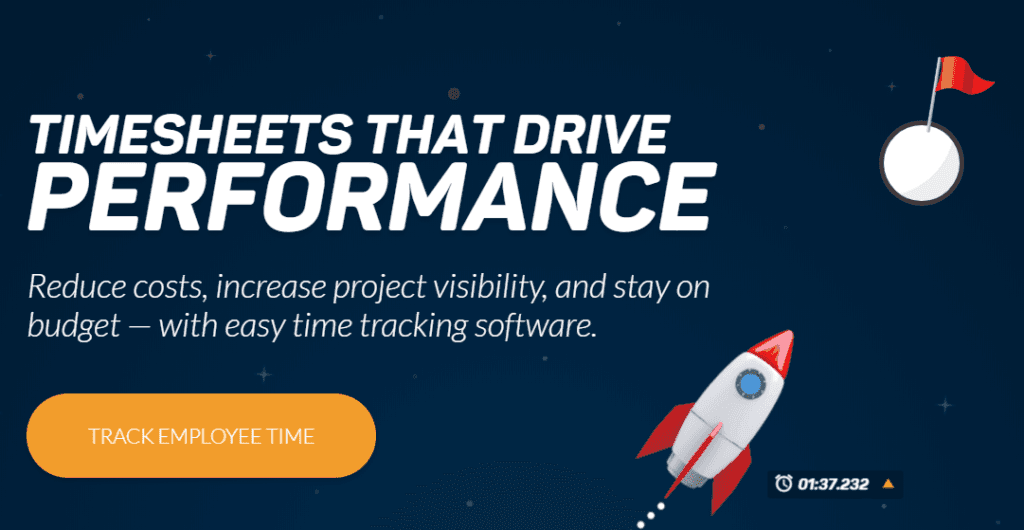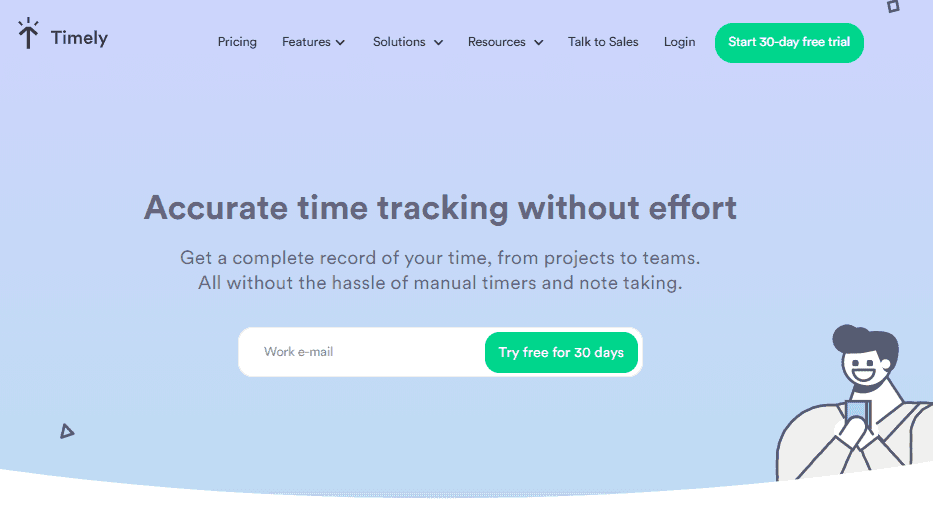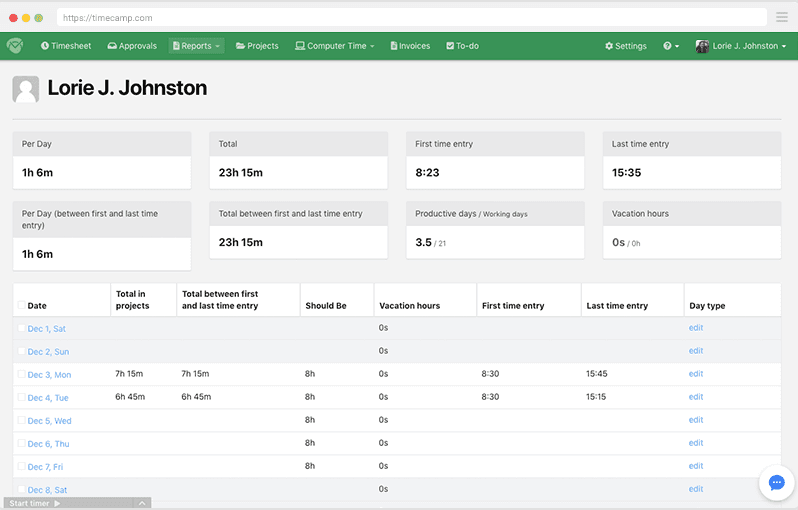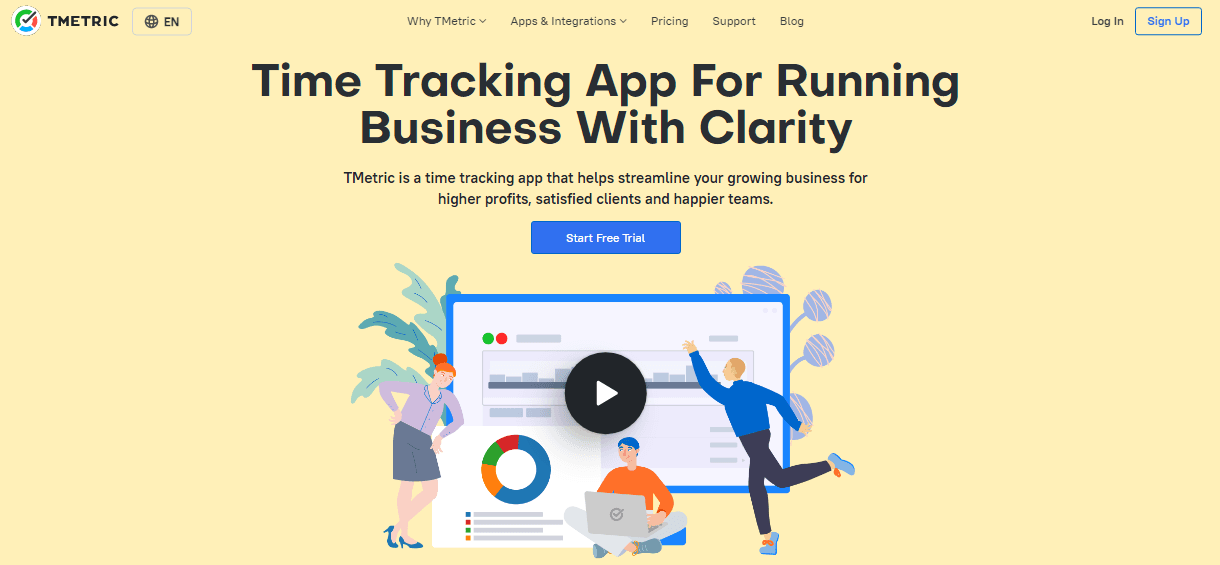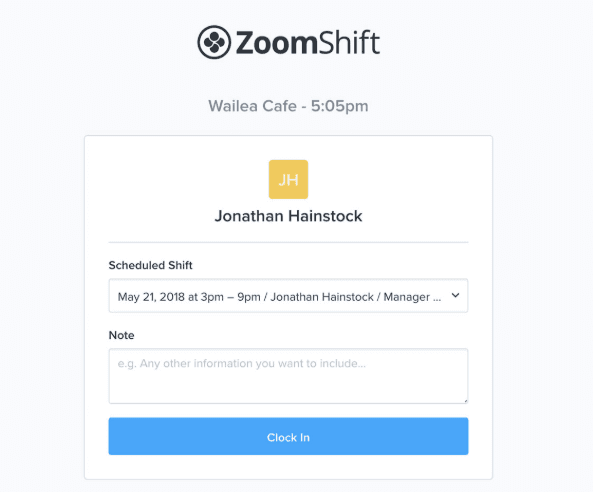May 15, 2020 | 9 minutes
Which Time-Tracking Apps Take Screenshots of Your Laptop?
Which time tracking apps capture your screen automatically, and which don’t? Building trust on remote teams can be difficult, and choosing the right tool is key.
The pandemic has forced many companies to go remote, and also to adopt productivity tools that are critical for any remote-based infrastructure. Among these, time-tracking apps occupy a prominent place.
Publicly available information about app adoption during the last couple of months is scarce, but it is safe to assume that time-tracking companies are doing well.
While new to many, time-tracking apps have been around for some time. In fact, they represent some of the earliest SaaS products on record. ClickTime, for example, was launched in late 1999, predating the dot-com bubble burst by a few months (talk about timing!).
Naturally, time tracking software has evolved since then. Nowadays, most products offer other features aside from recording the time workers dedicate to work, including:
Budgeting
Invoicing
Scheduling
But adding to these, there is also that feature.
The one that anyone who has ever worked remotely dreads and loathes in equal parts.
I’m talking about the feature that captures your computer’s screen (and soul) surreptitiously, on a frequent basis.
Or, as I call it, the screen-grabbing feature from hell.
How to lose talent and alienate employees
The practice of keeping tabs on employees is as old as work itself, and time-tracking apps only represent the latest iteration of this practice. However, there are different ways to supervise remote work, and the results vary depending on what you do.
Let me illustrate with a personal experience. The first time I used a time-tracking app was while doing some freelance remote work on Upwork, back in 2015.
For those who are not familiar with the platform, Upwork makes the use of their native time-tracking app mandatory.
Whenever a project is on, users are to turn on the app, and I indulged. I didn’t mind recording my time until I noticed that the app was forcibly taking screenshots of my laptop every 10 minutes.
On top of my disappointment, I was naïve enough to think that Upwork’s time-tracking app was just a questionable method for weeding out bad freelancers. But after successfully completing many projects and attaining “Top-rated” status, I found out that the use of the app remained mandatory.
Having proved myself several times over the course of months, this struck me as shameless. Eventually, it became one of the main reasons why I stopped using Upwork altogether.
What’s worse, the experience made me wary of time-tracking apps for years; it was only recently that I made my peace with some of them.
But who’s who in the ecosystem of time trackers?
Which apps capture your screen automatically, and which don’t?
Let’s take a look at 9 popular time-tracking apps and find out.
Time-tracking apps: Screen-snatchers vs. trust-builders
It’s been seven years since I started working remotely, and during this time I have been asked to use time-tracking apps on three different occasions. Out of the three products I interacted with, one was set up to automatically take screenshots of my laptop, while the other two didn’t do it.
But what about other products? There are many popular time-tracking apps, and this vital piece of information is rarely highlighted or advertised.
After diving into the world of time trackers, I was happy to learn that many apps don’t even offer that feature, and I’m here to share that information with you.
1. Harvest
Founded in 2006, Harvest is a feature-rich time-tracking app that has taken an active stance against screenshots. Their website is pretty straightforward about it:
Yes, there are some icky tools out there that monitor what people are doing or take screenshots of their computers. Be clear that’s not what this is about.
On top of helping teams track time, Harvest doubles as a useful invoicing tool, allowing to generate invoices from billed hours, and offering native integrations with payment platforms like PayPal and Stripe.
All things considered, it’s a very integration-friendly product, which shows in the number of useful Harvest integrations featured by Make.
Does Harvest take screenshots of your laptop? No
2. Toggl
The cheery-looking Toggl is all about keeping time-tracking tasks simple for everyone, at all times.
Another integration-friendly product, Toggl lives up to its cheery image by not providing automatic screenshot-taking capabilities.
It does not explicitly say so, but the feature is nowhere to be found among the detailed list of features. The remote workers of the world toast to you, Toggl!
Does Toggl take screenshots of your laptop? No
3. Hubstaff
Like Harvest, Hubstaff adds strong billing capabilities to its time-tracking features. However, the two products sit on opposite sides of the table when it comes to monitoring employees.
Hubstaff will take screenshots of the user’s laptop, but it doesn’t stop there. It will also pick up the following data about slaves, I mean, team members:
Apps they use
URLs they visit
Physical location
But wait! Isn’t this how a company supervises employees? Yes, it is...in prison!
Does Hubstaff take screenshots of your laptop? Yes
4. Replicon
Founded in 1996, Replicon stood the test of time and gained everyone’s hearts with its user-friendly time-tracking systems.
Once dubbed a “heretic” company for dodging the use of corporate lingo, Replicon enjoys a good reputation among clients, employees, and users.
Apart from time-tracking, the company’s products will also help with related tasks, such as:
Billing
Budgeting
Project monitoring
GPS monitoring (for off-site workers)
Time-off tracking
And the best part of it all is that none of their products will take screenshots of your laptop. A beacon of hope lights up in the north!
Does Replicon take screenshots of your laptop? No
5. Time Doctor
Time Doctor states that “remote business is the future”, and that their focus is to build “distributed teams that can work wherever and whenever they want”.
To attain this noble vision of borderless productivity, they offer one of the most complete tracking products you will ever come across.
In fact, it is so complete that it could also be described as “borderless”, in the sense that it doesn’t seem to respect any reasonable limit when it comes to monitoring employees.
Time Doctor’s “cure for time-wasting habits” (literally, their words) includes:
Taking screenshots
Chat and call monitoring
Online activity monitoring, with pop-ups for when you use a non-work website or app (yay!)
Break tracking feature
If your company is into 'checking-up' on your team, Time Doctor might be a good fit for you.
Does Time Doctor take screenshots of your laptop? Yes
6. Tick
I was required to use Tick during a stint at a marketing agency, and I don’t even remember how it felt. In my view, this is a huge plus, because the less I have to interact with time-tracking apps, the better.
Tick is seamless, works in the background, and does two things: track time, and track budgets.
If you are into low-spec, minimalist products, Tick is the answer. And no, it won’t take screenshots of your laptop.
Does Tick take screenshots of your laptop? No
7. Everhour
Everhour is a fresh-looking, modern tool for time-tracking, invoicing, and resource planning.
On top of this, the tool is very friendly towards integrations and connects easily with top project management tools like Jira, Asana, and ClickUp.
Everhour looks good, feels good, and behaves accordingly. If you are a manager wishing for a product that takes screenshots of laptops, you’ll have to look somewhere else.
On the other hand, if you want to build trust and increase productivity across your teams, Everhour should be on your list of alternatives.
Does Everhour take screenshots of your laptop? No
8. ClickTime
ClickTime is a veteran player in the time-tracking ecosystem and acts like one by offering features that simplify related tasks, including:
Reporting
Payroll integrations
Resource planning
Cross-platform compatibility
This approach has allowed the company to endure the passing of time, and remain a trusted productivity enhancer for all kinds of businesses.
If there is something that can be said about ClickTime, it’s that they know the difference between tracking employees’ time and tracking employees. Good for them!
Does ClickTime take screenshots of your laptop? No
9. Timely
Described as “the first AI-based time-tracking and planning tool” by its parent company, Timely speaks directly to managers and employees.
By doing this, the company seems to be acknowledging a reality of remote work: that responsibility is a game of two, and not just something that can be easily forced upon anyone.
Needless to say, screen grabbing is not a feature Timely offers. Take note, AI for Good!
Does Timely take screenshots of your laptop? No
10. Timecamp
Timecamp is a good alternative for those who want increased data granularity in their time-tracking reports.
Granted, the app is serious when it comes to monitoring employees, tracking which apps and websites they visit, and how much time they spend on documents. This can be good for teams that feed off each other to remain productive, and also useful for managers that know how to interpret data.
As for screenshots, it's an optional feature that customers can opt in for.
Does Timecamp take screenshots of your laptop? Not by default, but it's a feature
11. TMetric
TMetric is a lightweight time-tracking app built for freelancers and small businesses that want to record their workdays.
TMetric keeps time-tracking simple at all times, making it easy to switch between clients, tasks, and subtasks, something not every time-tracking app is good at.
In addition, TMetric features extra capabilities like:
Billing and invoicing
Team management
Reporting
If you believe that tracking time is about keeping everything in order, TMetric might be just what you've been looking for.
Does TMetric take screenshots of your laptop? Not by default, but it's a feature
Bonus app: Zoomshift
Zoomshift is another nimble product to track employee time accurately. As such, it allows employees to clock in for shifts and tasks, and employers to review timesheets and run payroll reports. If simplicity is what you are after, Zoomshift should be on your radar.
Does Zoomshift take screenshots of your laptop? No
Conclusion
I’m a firm believer that time-tracking apps make sense in remote work environments and was surprised to find out that most apps in the time-tracking space do not allow for screen capturing.
However, there are limits, and crossing them can mark the difference between building trust across teams, and undermining it.
I also think that there are only two logical arguments for capturing screenshots of employees’ computers:
The projects are of highly-sensitive nature. For example, projects that deal with advanced technology, or with information related to national security
The device used by the worker is company property (which is usually not the case for most remote workers, who tend to use their own devices)
When this is not the case, screen-capturing software can easily damage the sense of trust, confidence, and responsibility that makes great teams great. What can managers do to build trust instead?
Communicate often and clearly
Set boundaries
Use project management tools that allow for task and goal tracking
Be honest and straightforward
Ask for timelines and deliverables
Agree on other “proofs of work” to ensure that everyone is working accordingly
Moreover, not all jobs and tasks are the same. Some require different levels of abstraction, while others require workers to use a wild array of apps and websites. With this in mind, a strict tool might end up unnecessarily complicating things.
Everyone deserves the opportunity to be trusted, and remember: a confident team is better and more productive in the long run.
This article was last updated with new information on November 10, 2022.