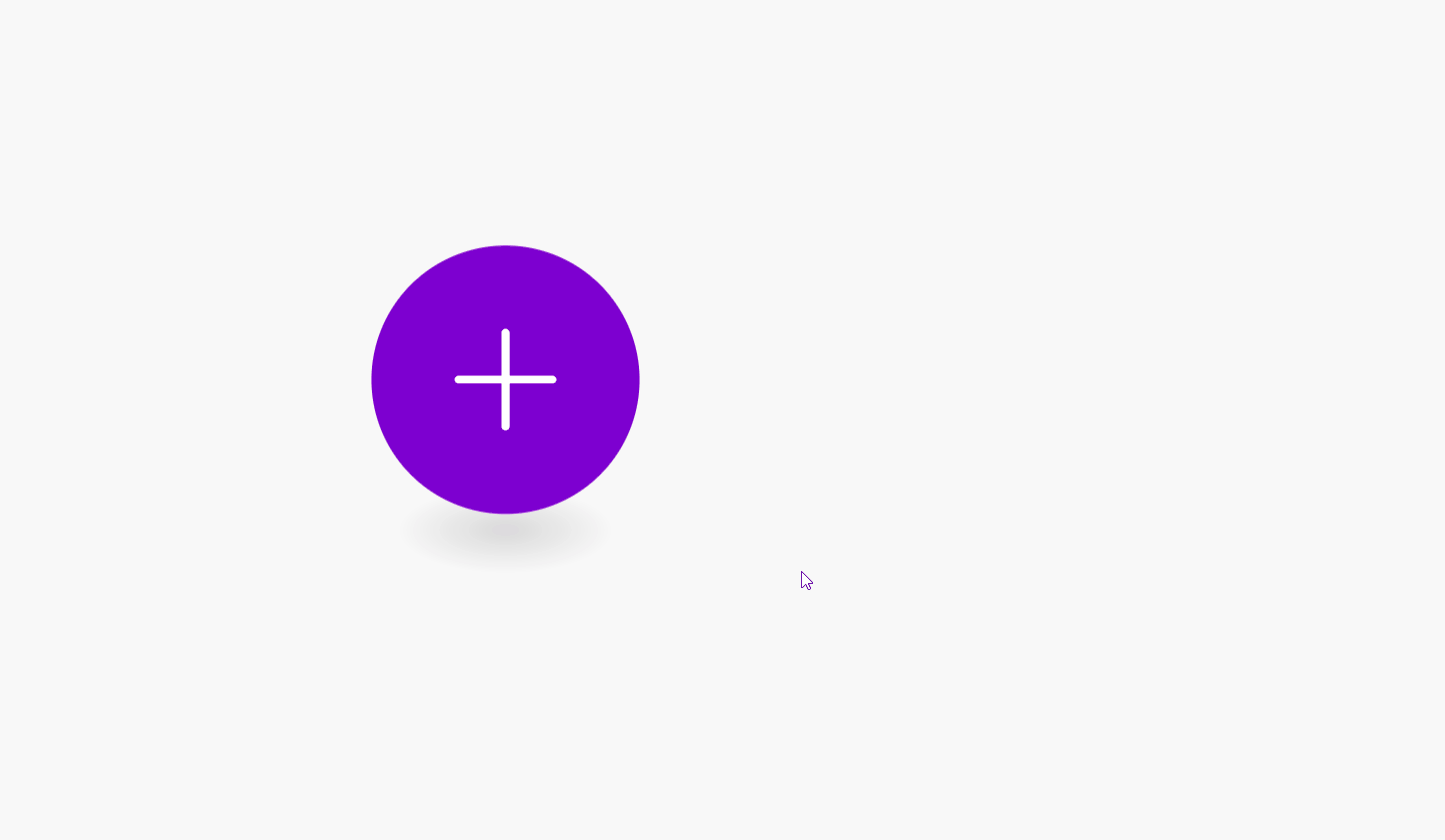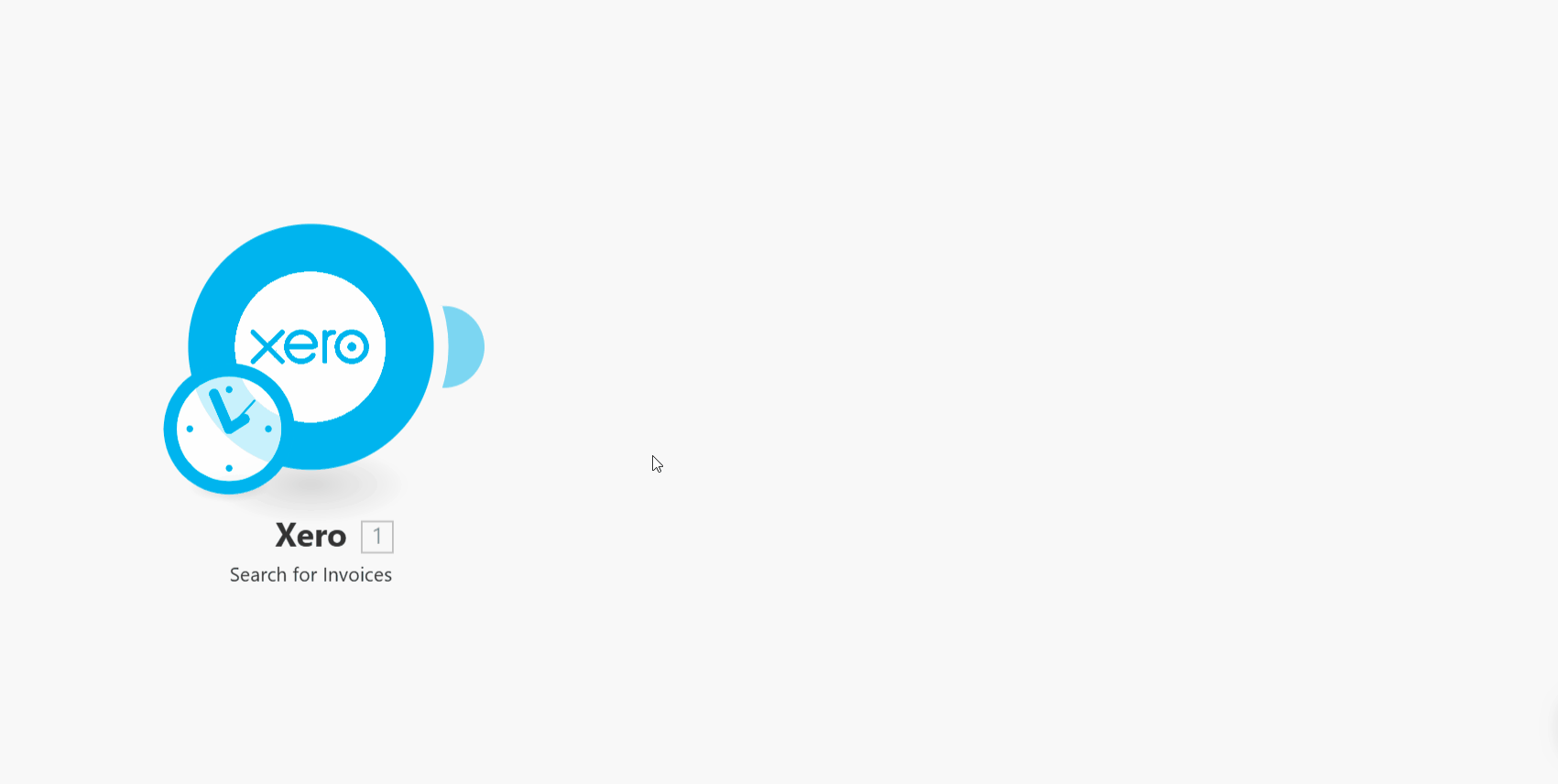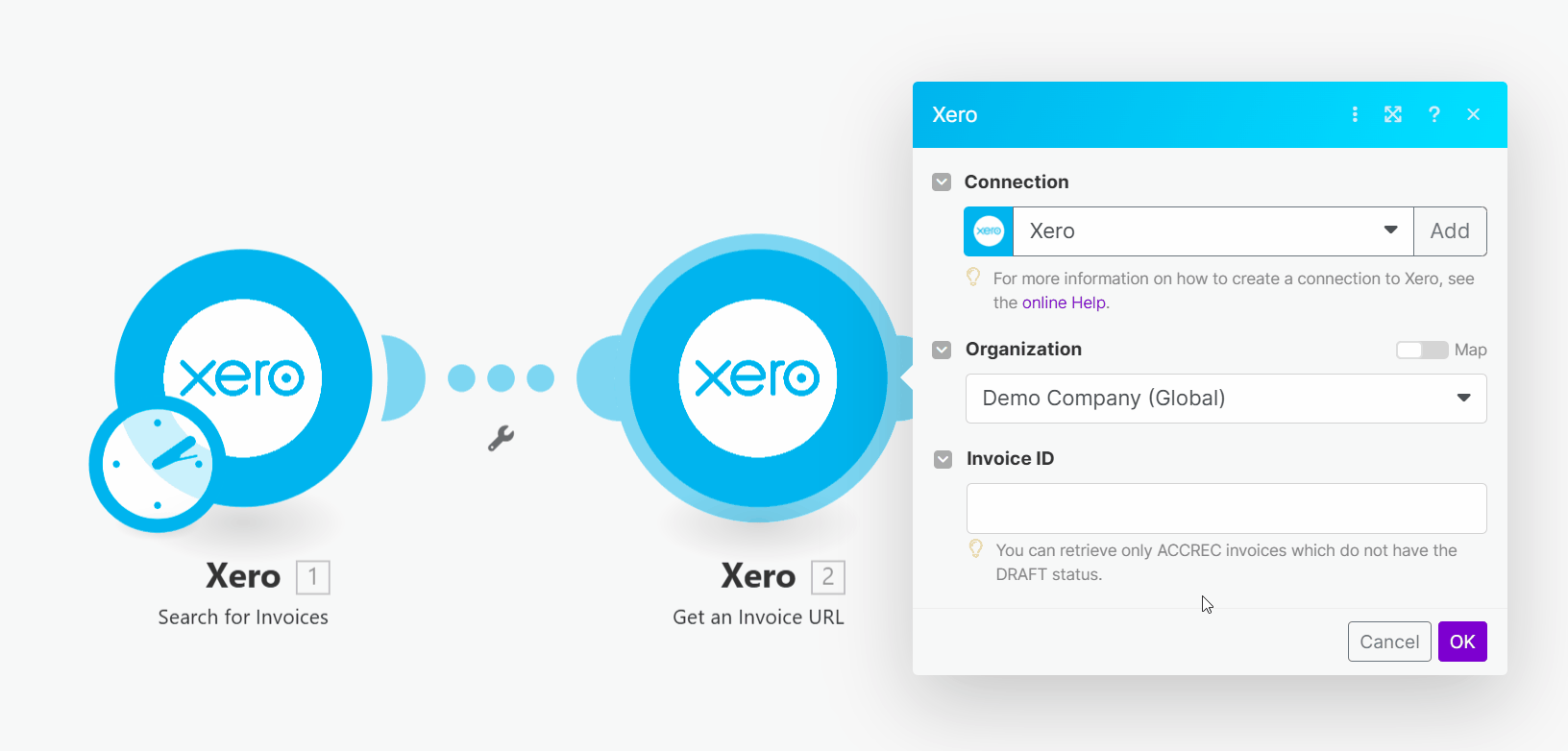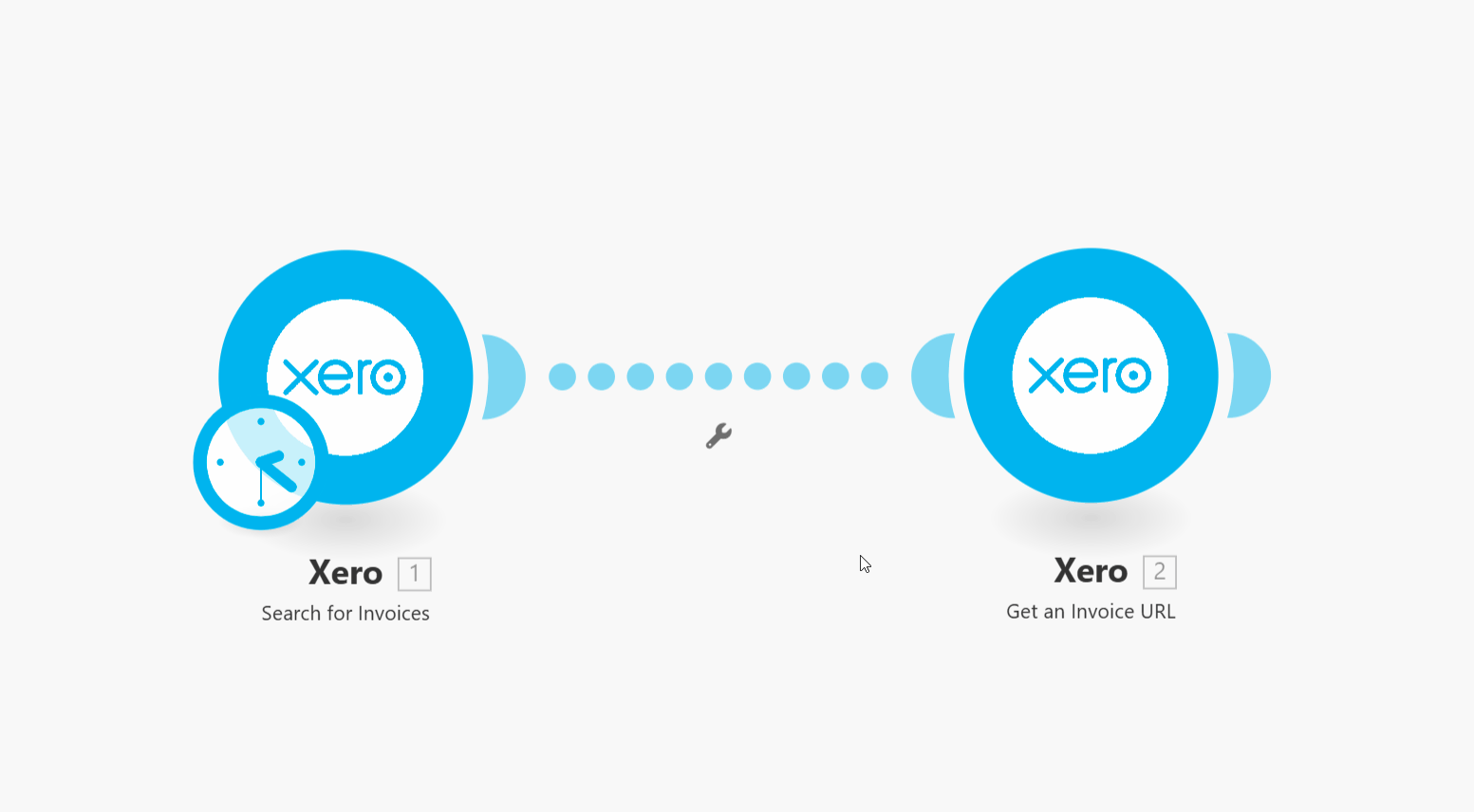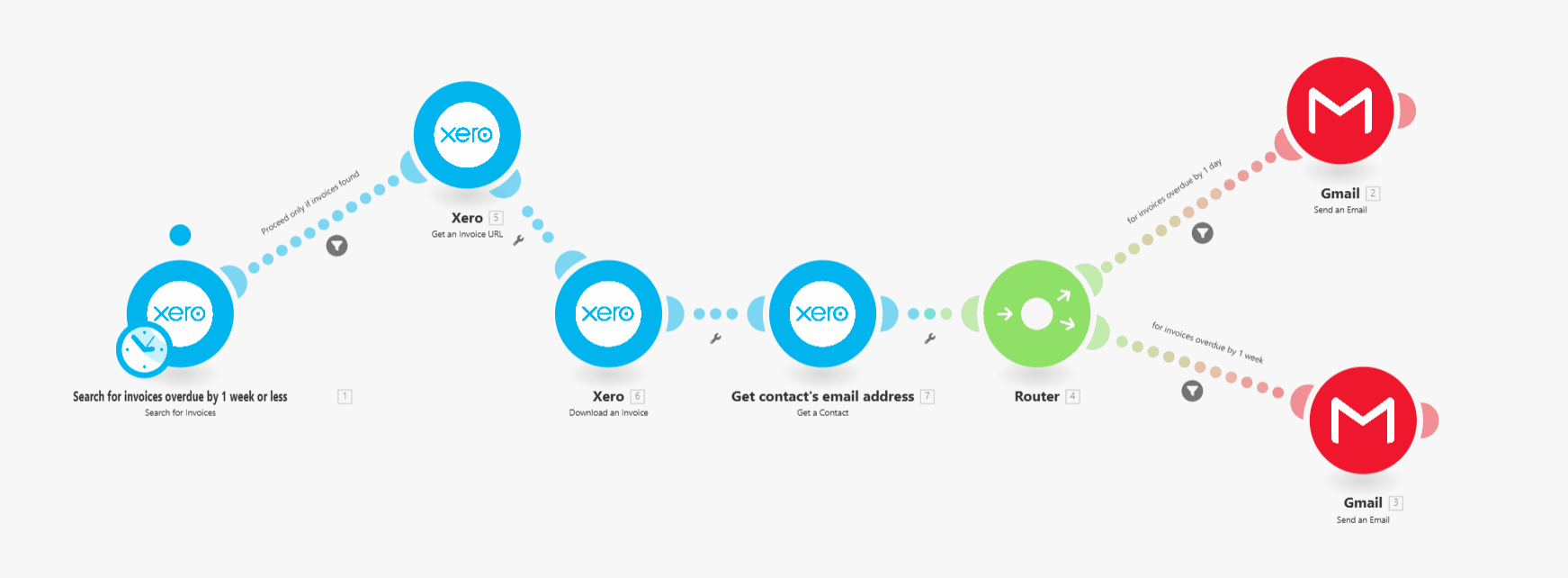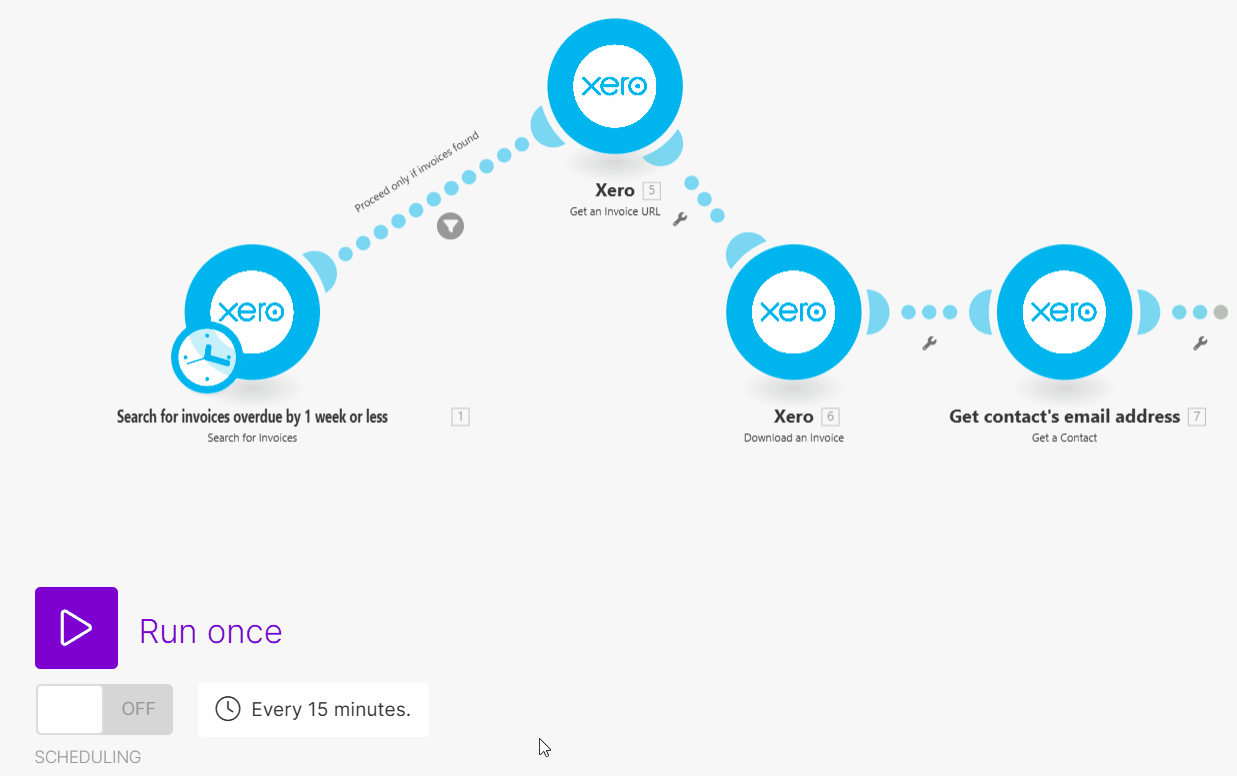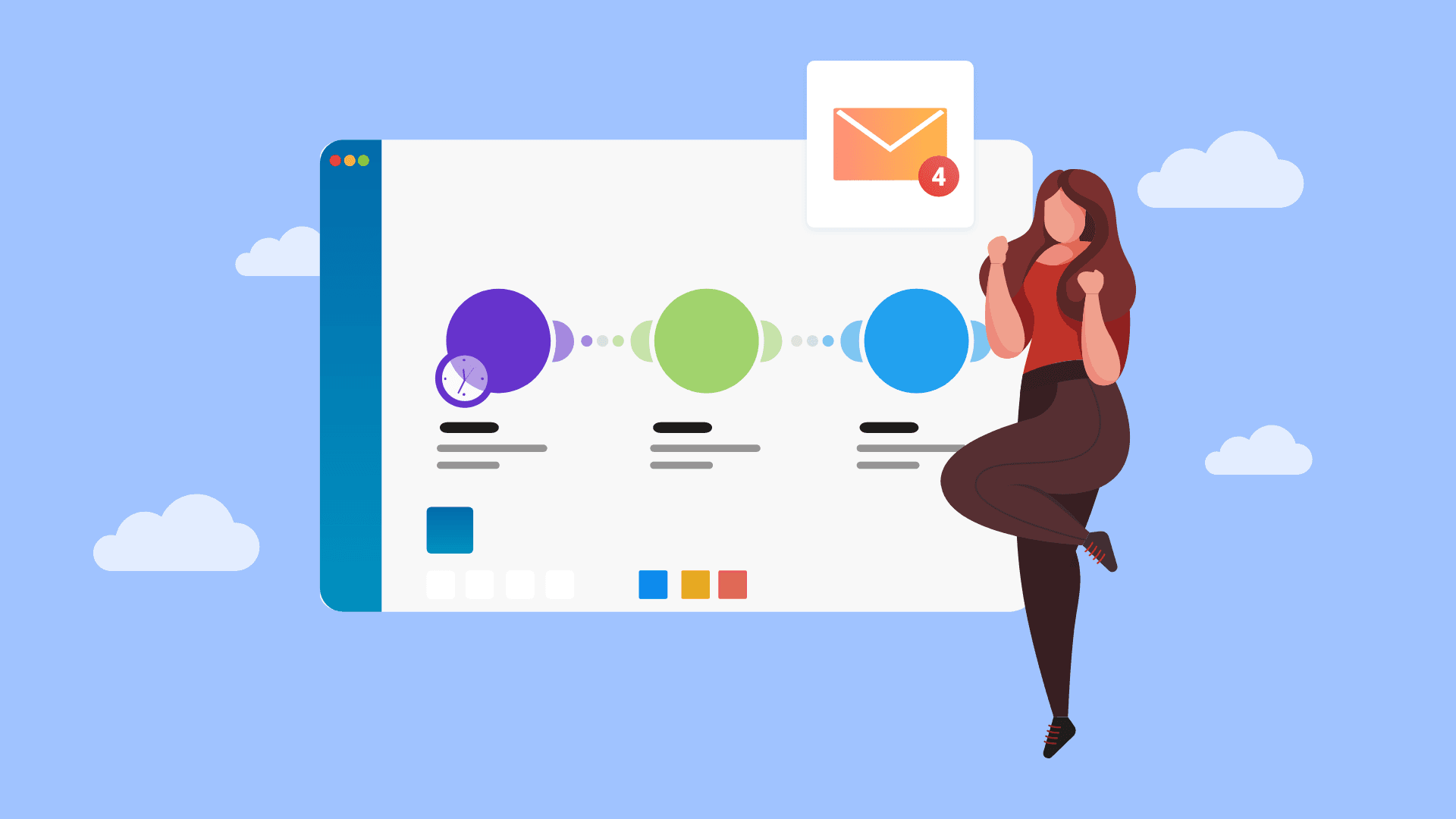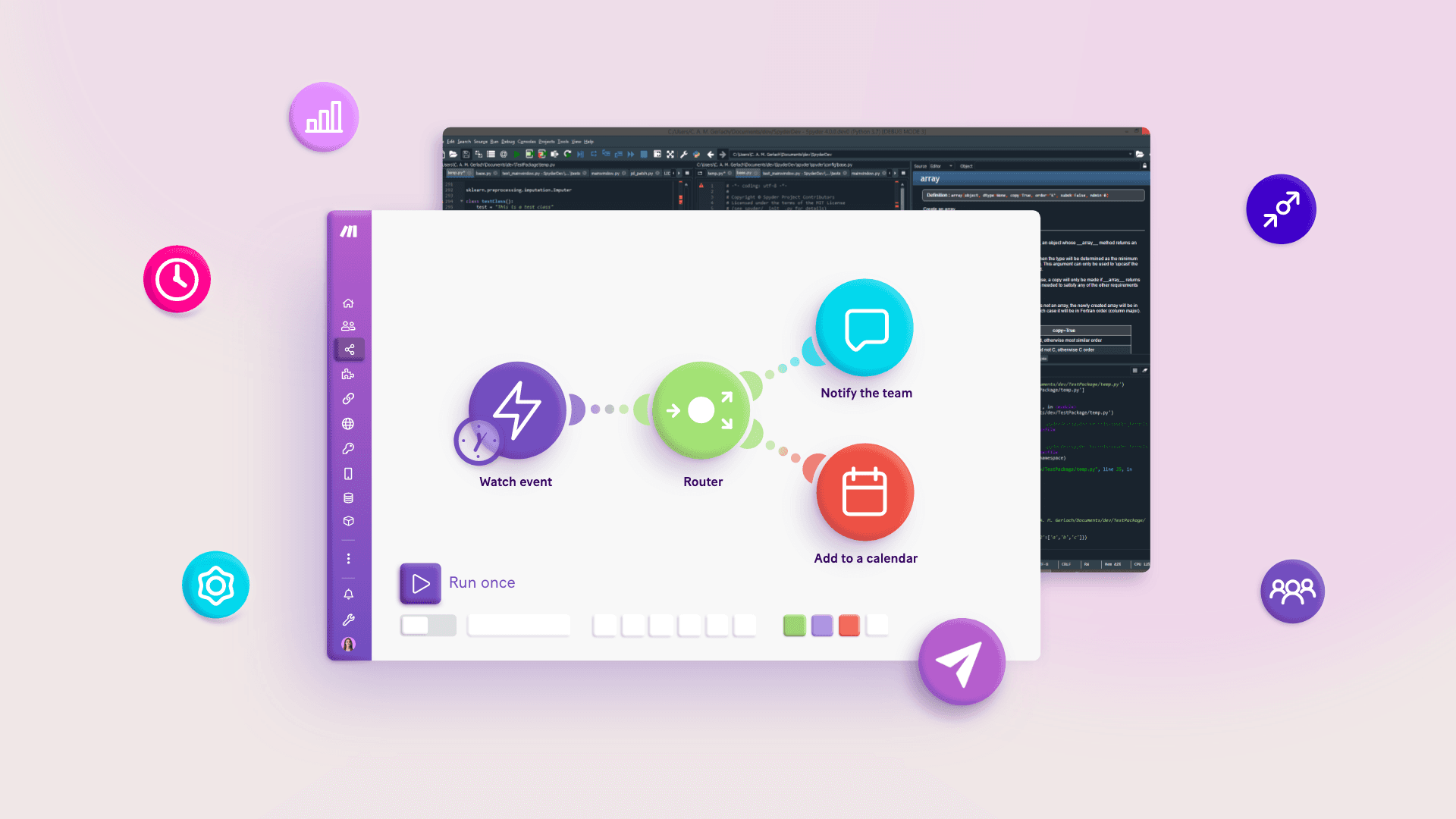May 30, 2024
Workflow automation: How to put your work on autopilot
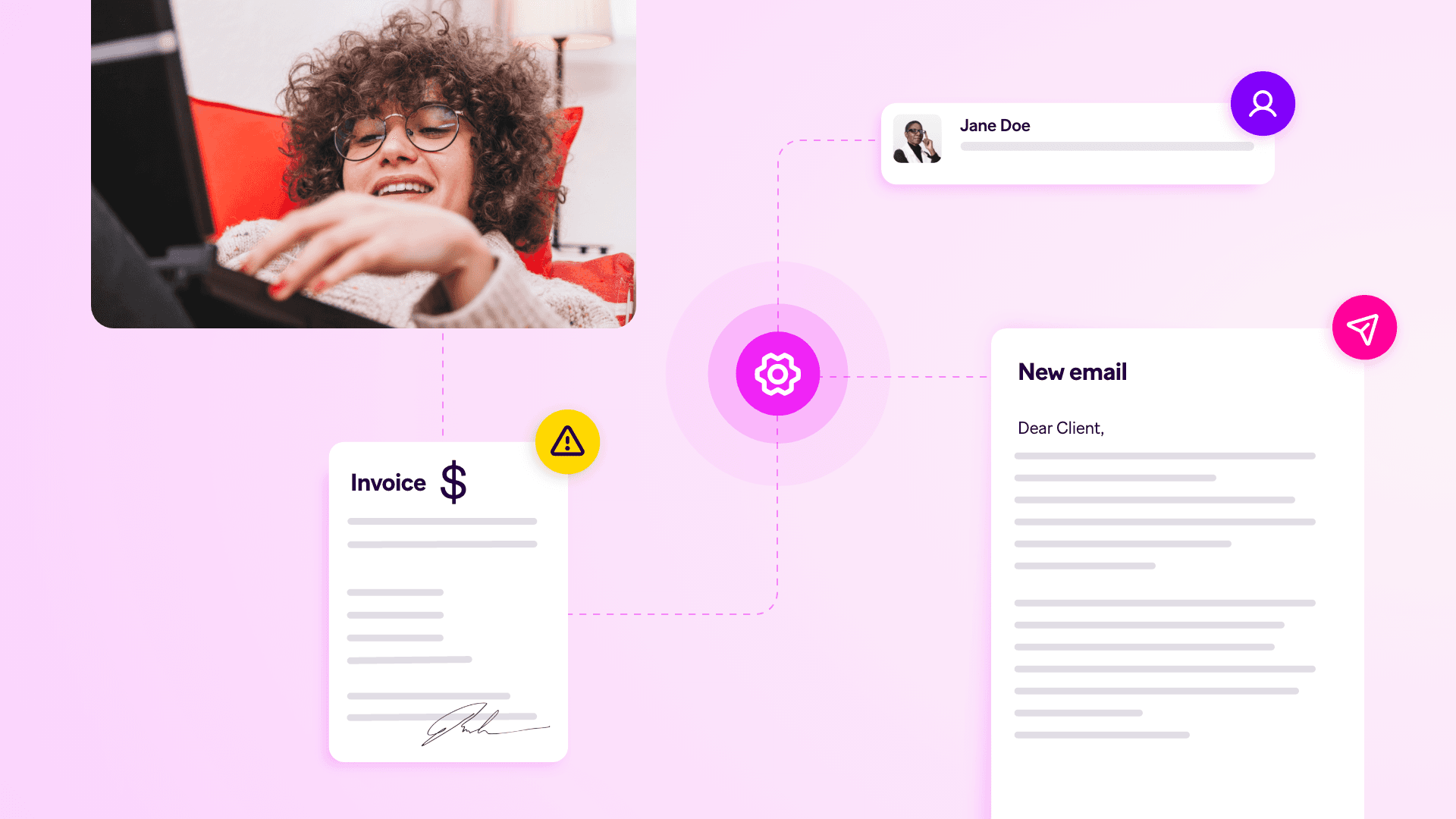
Have you ever noticed the similarities and steps in your daily activities?
Take getting ready for work. Chances are, your morning routine involves waking up, eating breakfast, taking a shower, getting dressed and heading to the office.
Though you may not know it, that sequence is what we call a "workflow". Identifying and performing repeating steps in a workflow supports organization, efficiency and consistency.
But workflows can also become tedious. What if, rather than act-out each step, you could put your workflows on autopilot? That's the power of workflow automation.
A growing number of enlightened businesses and people are now capitalizing on this emerging discipline to unlock massive productivity gains.
So, what is workflow automation and how can you leverage it to improve your operations?
What is workflow automation?
Workflow automation has two core components: workflow and automation. Let's break each of them down in turn.
Workflows, a recipe for productivity
A workflow is a sequence of tasks carried out to achieve a certain goal.
Let's say you want to follow up with customers whose invoices are overdue. To accomplish this goal, you could:
Check your invoicing system for overdue invoices.
Look up the email address of the contact person whose invoice is overdue.
Send an email to that person to follow up about payment.
Send another follow-up email if you don't receive payment within seven days.
These steps comprise the tasks in an overdue invoice recovery workflow.
According to Scott Collier-Weir, founder of workflow optimization consulting agency SimplaDocs, workflows have three characteristics:
Regularly and repeatedly carried out. For example, a business should repeat the overdue invoice recovery workflow every day to check for newly overdue invoices so it can take the necessary follow-up steps.
Multiple steps. They involve at least two tasks carried out sequentially.
The steps in a workflow may vary depending on the situation. This helps us respond appropriately when different events occur. For instance, if W happens, then we do X. But if Y happens, then we do Z instead.
Workflows provide structure to our work. If we want to reach a certain outcome, we need to take certain steps in a certain order. Smart businesses document their workflows so that they know which set of actions to take in any given, foreseeable circumstances. There's no need for any guesswork.
Automation: speed up your software
In this way, workflows invariably involve some element of repetition: we'll need to repeat the workflow whenever the situation calls for it.
But repetition can be tiresome. That's where automation comes in.
Automation is the process of using technology to complete activities with minimal human input. For example, in the classic factory-floor scenario, a machine may be pre-programmed to sort and pack items or to assemble an item.
But automation is not confined to the factory floor. Seventy-nine percent of corporate strategists surveyed by Gartner viewed automation as being key to their success until at least 2025, alongside artificial intelligence and analytics.
That's because automation is not just a physical, hardware-centric process. Software, too, can automate - you guessed it - workflows.
Workflow + automation = supercharged productivity
Workflow automation is the process of executing procedural workflows automatically, with little to no human involvement. This increases efficiency and reduces "manual" cognitive work.
Take the overdue invoice recovery workflow we mentioned above. We could assign a finance person to manually run through the same steps. With automation, however, we could also set up a system that does all the invoice-checking and emailing for us - not only automatically, but quicker.
In the 10 minutes or so it might have taken our finance person to identify one overdue invoice, and then write and send a follow-up email, our system could have already sent dozens of emails.
Workflow automation is big business. According to a Mordor Intelligence report, the global workflow automation market will be worth an estimated $21.7 billion this year, growing to $34.18 billion by 2029.
The growth in workflow automation is being driven partly because barriers to entry have fallen, thanks to software that offer user-friendly visual interfaces for automating workflows with minimal code. Businesses are reaping the benefits of this emerging capability.
Let your work flow
Automated workflows are a major efficiency driver. After all, if your workflows are running automatically, you don't need to spend time doing that work yourself.
Benefits of workflow automation
Just take it from the users of accounting practice management software Financial Cents.
A 2024 survey conducted by the platform revealed that 21.6% of the North American accounting, bookkeeping and tax firm owners surveyed would spend roughly one to five hours manually setting up and assigning tasks.
But, after implementing workflow automation software, 34.8% of respondents were able to cut that time down to less than an hour - an up to five-fold reduction.
Other advantages of workflow automation include:
Improved workplace productivity: As you've automated certain tasks, you free up your time to work on others - especially those that need more creative and higher-level input.
Greater staff efficiency: When you automate your business workflows, you remove tasks from your team's plates, allowing you to reassign staff to other responsibilities.
Reduced human error: Automated workflows are generally reliable, running in the same way every time.
Who uses workflow automation?
Which business operations can benefit from workflow automation? Practically all of them.
Sales: Automation for outreach, prospecting and contracting enables teams to pitch and close more clients.
Marketing: Communicators can scale content creation and distribution efforts, consolidate reporting data, and more.
HR: Employee onboarding and offboarding, plus managing leave requests, can keep your workforce happy and motivated when put on autopilot.
Operations: Automate the way you manage projects, company data and inventory so that your business runs like a well-oiled machine.
Finance: Make unpaid invoices and revenue leakage a thing of the past by automating billing and collections. You can also automate payroll processing to ensure you pay employees on time.
Customer experience: By automating support ticket management and customer onboarding, you attend to your customers' needs quicker - which is vital for maintaining customer satisfaction.
IT: Humans can't operate 24/7, but machines can. Take advantage of this to set up automated, round-the-clock systems monitoring.
Implementing workflow automation
Excited by the possibilities of automating your workflows? You'll need workflow automation software.
Workflow automation software is driving the billions that Mordor Intelligence and others forecast will flow.
The tools come in several flavors:
Robotic Process Automation (RPA): This software is useful for building bots that help carry out rule-based workflows involving data entry and clicking things on a screen. These bots can operate independently or be assisted by a human.
Business Process Management (BPM): BPM software helps you map out the activities in a business workflow, as well as the teams responsible for them, to identify optimization opportunities. They usually also offer app integrations for automating these workflows. However, they primarily focus on modeling and optimizing workflows.
Integration Platform as a Service (iPaaS): An integration platform offers functionality for connecting a workflow's apps and getting them to run automatically when certain events happen.
Effective automation software often offers:
App integration capabilities: Connecting app actions in a seamless sequence.
Low- or no-code environment: Building these workflows no longer requires technical development.
Visual interface: Workflows can be visualized as abstract diagrams. Effective automation software extends this ability to the platform, allowing easy building of workflows.
Conditional logic features: Tailoring the automated workflow's actions to suit different situations.
Using Make for workflow automation
Make, an integration platform, offers a user-friendly experience for putting tasks on autopilot. With Make, users create runnable workflows known as "scenarios," connecting app modules together in a visual interface and customizing the data each app should receive and use.
Make supports over 1,800 apps, meaning a user can create workflows that span a host of tools, actions, inputs, and outputs.
Businesses that use Make to automate their workflows improve their productivity.
Insurance broker pool Fonds Finanz saved 10,000 hours in back-office work.
Movie location firm Lokacni.cz saved 90% of the time previously needed to process documents.
A consulting firm found a 17% increase in organizational efficiency.
Automate workflows with Make in five easy steps
So how do you automate workflows with Make?
In Make, workflows are created as "scenarios" on a visual virtual canvas. Apps and actions can be snapped together in a linear or branching sequence that can be as simple or as complex as you need.
We can create a scenario that automates our invoice-chasing workflow using the Xero and Gmail apps.
Creating this custom solution instead of relying on an invoicing system's pre-built follow-ups also has certain benefits.
For example, we can send follow-up emails from our email address rather than our invoicing system's. We can also add CC and BCC email addresses to our emails, which our invoicing system may not let us do.
You have the option to either create Make scenarios on your own or find a professional automation consultant.
1. Start with a trigger
Just like a story, every workflow has a start - that's true whether your workflow is analog or digital, manual or automated.
Take a moment to reflect on which app should be the start of your Make scenario. You can easily search for and add that app to the canvas, from amongst hundreds of possibilities.
But what specific activity inside this app should kick-start your scenario? In Make, these specific app events are called "modules". Pick a module to act as the "trigger" for your scenario.
Here, we use a "search" trigger to periodically check for overdue invoices.
2. Build out your scenario
The scenario's subsequent apps are called action modules. By adding action modules for additional apps, you can build a sequence, chaining-together activities across a range of tools.
While a trigger module starts that sequence, action apps are where a scenario's power comes to life. With a host of modules on offer for each of Make's 1,800+ app integrations, the possibilities are considerable.
In our example, we add modules that:
Get our invoice's URL - for displaying in the email.
Download our invoice in PDF format - for attaching to the email.
Get the contact person's email address from our invoicing system - so we can send the email to them.
Send an email - containing a template follow-up message, customized with the details of the overdue invoice for context.
3. Map your data
Building out the scenario skeleton is easy - but how do you move your data between those apps and modules?
In Make, threading your data into these steps is called "mapping". It is a simple point-and-click step in which you insert part of the result of a particular scenario step into subsequent modules.
For example, if the module that gets the URL of an overdue invoice needs the invoice's ID to do so. Accordingly, we've mapped this data - as provided by the "search" module before it.
4. Add conditional logic
Not every workflow is linear. In business, as in life, we often need to perform workflow steps only when certain conditions are met. After all, when you run your "weekly grocery shop" analog workflow, you might add toothpaste to the list only if your current tube needs replacing.
Make's workflow automation canvas affords complex conditional control within its straightforward visual builder.
Apply Filters between module actions to ensure that subsequent actions are performed only if prior results match certain criteria.
For example, the Filter after our overdue invoice recovery scenario's trigger module lets the rest of the scenario run only if there are overdue invoices that need following up on.
Add a Router module to branch your scenario, allowing you to process completely different workflow sequences for different situations.
Our overdue invoice recovery scenario uses a Router to send different email content depending on whether an invoice is one day or one week overdue.
5. Schedule your scenario
With your workflow automation scenario built out, now comes the most satisfying part.
Scheduling and activating your scenario to run automatically is the "set-and-forget" moment - you can sit back comfortably, knowing that your tasks will be automatically taken care of from now on.
You can schedule your scenario to run at specific intervals. This means your trigger module will be set to run automatically, when you choose. Many apps' trigger modules also support instant action, meaning the scenario can run as soon as certain in-app activity happens.
You can also check in to monitor scenarios any time, and can receive notifications of any errors or problems.
Pick a workflow. Automate it with Make. Done.
Putting your tasks on autopilot may sound like a fairytale, but the magical process of workflow automation makes it a reality.
Just think of all the work your teams are doing, right now Which of these tasks could be automated? How much time and resources can you free up if you did so?
Let these possibilities spur you to transform your processes. Then, watch as your organization's efficiency ramps up.