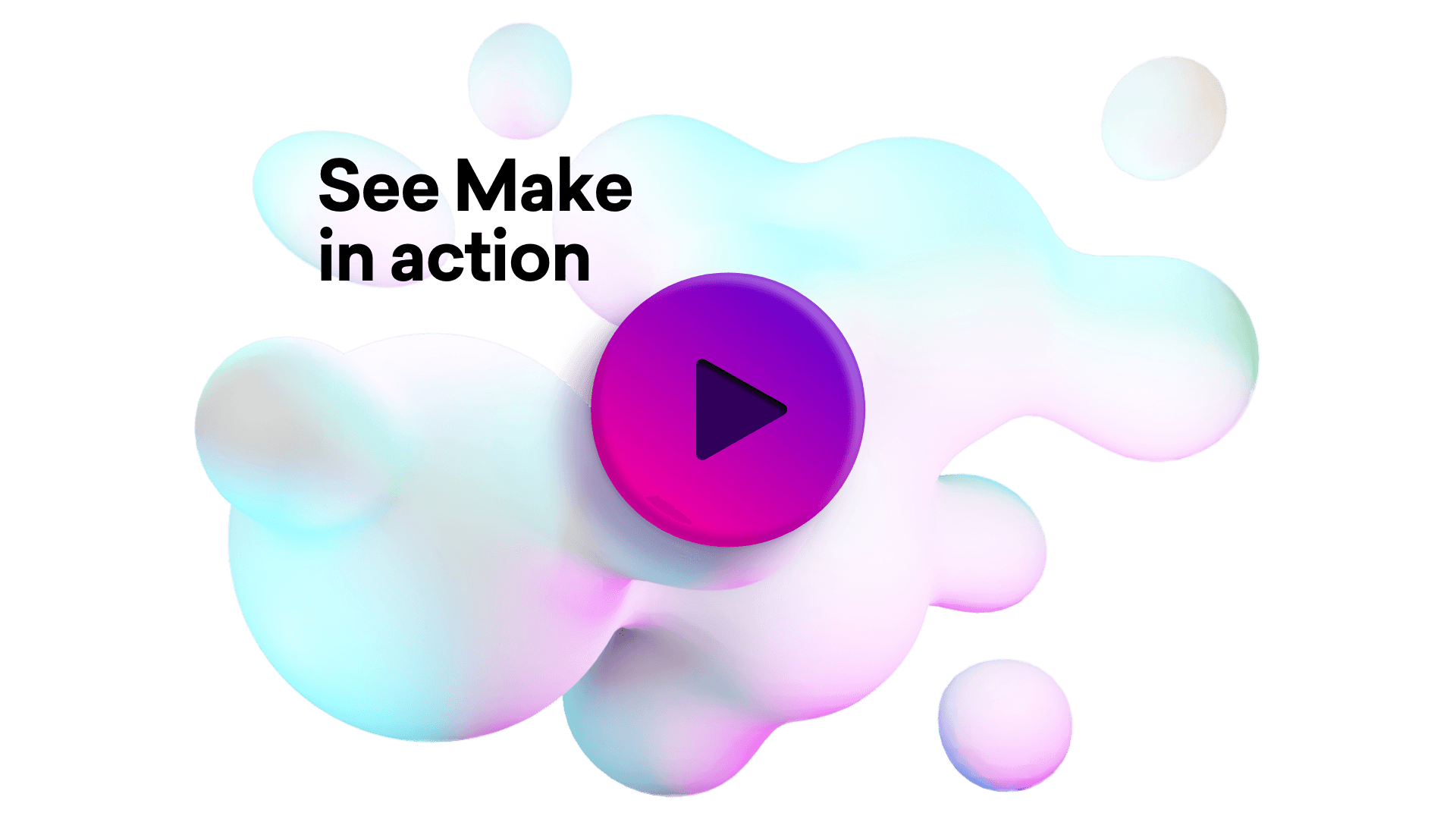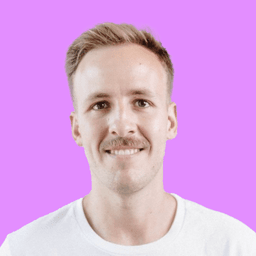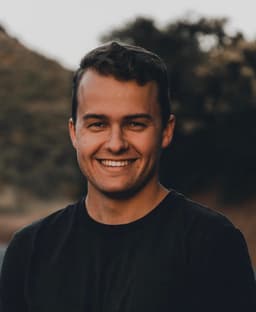Connect Egnyte and Slack integrations
Connect Egnyte and Slack with any of your favorite apps in just a few clicks. Design, build, and automate anything for your work by integrating apps like Egnyte and Slack to create visual automated workflows. Choose from thousands of ready-made apps or use our no-code toolkit to connect to apps not yet in our library.
Trusted by thousands of fast-scaling organizations around the globe

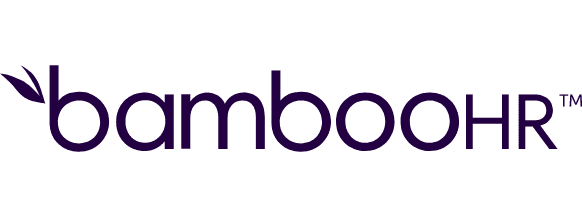
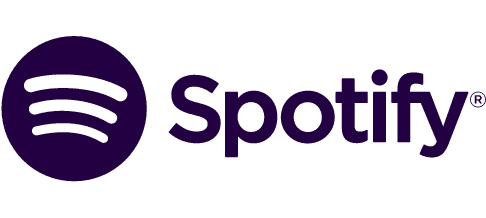


Build your Egnyte and Slack integrations.
Create custom Egnyte and Slack workflows by choosing triggers, actions, and searches. A trigger is an event that launches the workflow, an action is the event.
Adds a reaction to an item.
Adds a star to a channel.
Adds a user to a group.
Archives a channel.
Changes status of a specific task.
Checks status of a requested audit report generation.
Completes a reminder.
Copies file to new folder.
Copies folder.
Popular Egnyte and Slack workflows.
Looking to get more out of Egnyte and Slack? With Make you can visually integrate Egnyte and Slack into any workflow to save time and resources — no coding required. Try any of these templates in just a few clicks.
3. Move a file meeting specified criteria to another folder and create link to that file
When a file is sent to a folder in Egnyte and meets specified criteria, that file is then moved to another folder and link is created to that file. A message with the name of the file and its link is sent to a channel in Slack. This scenario assists [this scenario,](https://www.Make.com/en/integration/3252-1-create-a-task-in-egnyte) which creates a task for the file, and [this scenario,](https://www.Make.com/en/integration/3253-2-move-files-meeting-specified-criteria-to-another-folder-and-create-a-task-for-that-files) which creates a link to the file and sends it via Slack.
TRY IT ->Move files meeting specified criteria to a newly created folder in Egnyte and send a message about the event to Slack
When new files are listed in a specified folder in Egnyte, a new folder with the current date is created and the files are moved to that folder. A message about this event is sent to a specified channel in Slack.
TRY IT ->Send notification about a new file in Egnyte to Slack
When a new file is saved in Egnyte, a notification is sent to Slack.
TRY IT ->Send notifications with events in Egnyte to Slack
When a new event happens in Egnyte, a notification as message is sent to Slack.
TRY IT ->Create a link for a new file in Egnyte and share it with specified people from list stored in Google Sheets
When a new file is saved in Egnyte, Make checks which people should have access to the file in Google Sheets. [This template](https://docs.google.com/spreadsheets/d/1aLhpyhKiE9iTni4Op8UNiRY3NskTRw4EUtFefPLdMJQ/edit?usp=sharing) in Google Sheets was used. All the files must have the naming convention "nameOfTheProject_nameOfTheFile". After the list of filtered people is retrieved, the file links are created for the people and the links are sent to their e-mails. The generated password is then sent in private message to the concrete people via Slack.
TRY IT ->Summarize emails with Gmail and OpenAI then send it on Slack
Leverage OpenAI technology to simplify email content, enabling quick overviews and easy sharing with your team on Slack for better communication and improved productivity.
TRY IT ->Share data added to a Google Sheet as Slack messages
Receive instant Slack notifications for every new Google Sheets row.
TRY IT ->Add new Slack users to your Noloco app
Streamline team onboarding by automatically adding new Slack users to your Noloco app. This template watches your Slack workspace and creates a user profile for any new human (non-bot) user with a valid email. It’s perfect for teams that want to sync Slack members into their internal tools — whether for onboarding workflows, internal directories, or user tracking. Before using this template: Make sure your Noloco app has a table (e.g. Users or Team Members) with fields like Name, Email, and Slack ID. You can generate this table easily with Noloco AI. This template was created by Noloco. For help getting started, use the in-app support chat or visit guides.noloco.io.
TRY IT ->Track Paid Ads with SE Ranking SEO Data API
Automates competitor intelligence for paid ads. It searches SE Ranking for domains advertising on a target keyword, logs their ad creatives to a Google Sheet, and sends a Slack notification upon completion. Template Description This template automates competitor ad monitoring. It retrieves a list of domains running paid ads for your specified keyword using the SE Ranking Data API, logs the ad creatives into a Google Sheet for historical analysis, and sends a completion alert to Slack. Template configuration requires the following: 1. SE Ranking SEO Data: - Establish your connection using your SE Ranking API Key. - Set the `source` parameter to the desired regional database using the alpha-2 country code (e.g., "us"). - Enter the `keyword` you want to monitor. - (Optional) You can specify a date range using `from` and `to` parameters in "YYYY-MM" format to narrow down the search. 2. Google Sheets: - Connect your Google Sheets account. - Select the destination spreadsheet and sheet. - Map the response data from SE Ranking to your sheet columns. Key available fields include `domain`, `snippet_title`, `snippet_description`, and `snippet_display_url`. 3. Slack: - Authorize your Slack connection. - Choose the channel to receive the notification. - Customize the message content to summarize the operation.
TRY IT ->
FAQ
How it works
Traditional no-code iPaaS platforms are linear and non-intuitive. Make allows you to visually create, build, and automate without limits.