Connect Google Ads Conversions and Perplexity AI integrations
Connect Google Ads Conversions and Perplexity AI with any of your favorite apps in just a few clicks. Design, build, and automate anything for your work by integrating apps like Google Ads Conversions and Perplexity AI to create visual automated workflows. Choose from thousands of ready-made apps or use our no-code toolkit to connect to apps not yet in our library.
Trusted by thousands of fast-scaling organizations around the globe

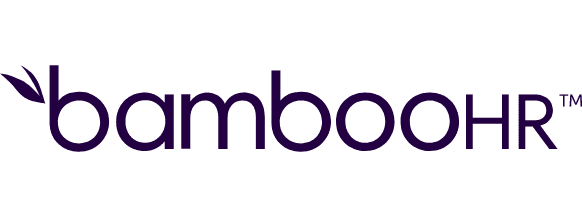
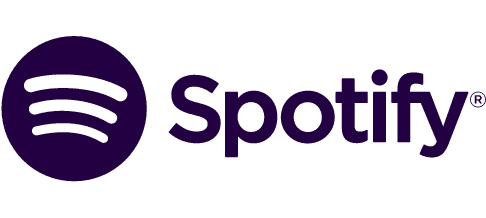


Automate your work. Build something new.
Just drag and drop apps to automate existing workflows or build new complex processes. Solve problems across all areas and teams.
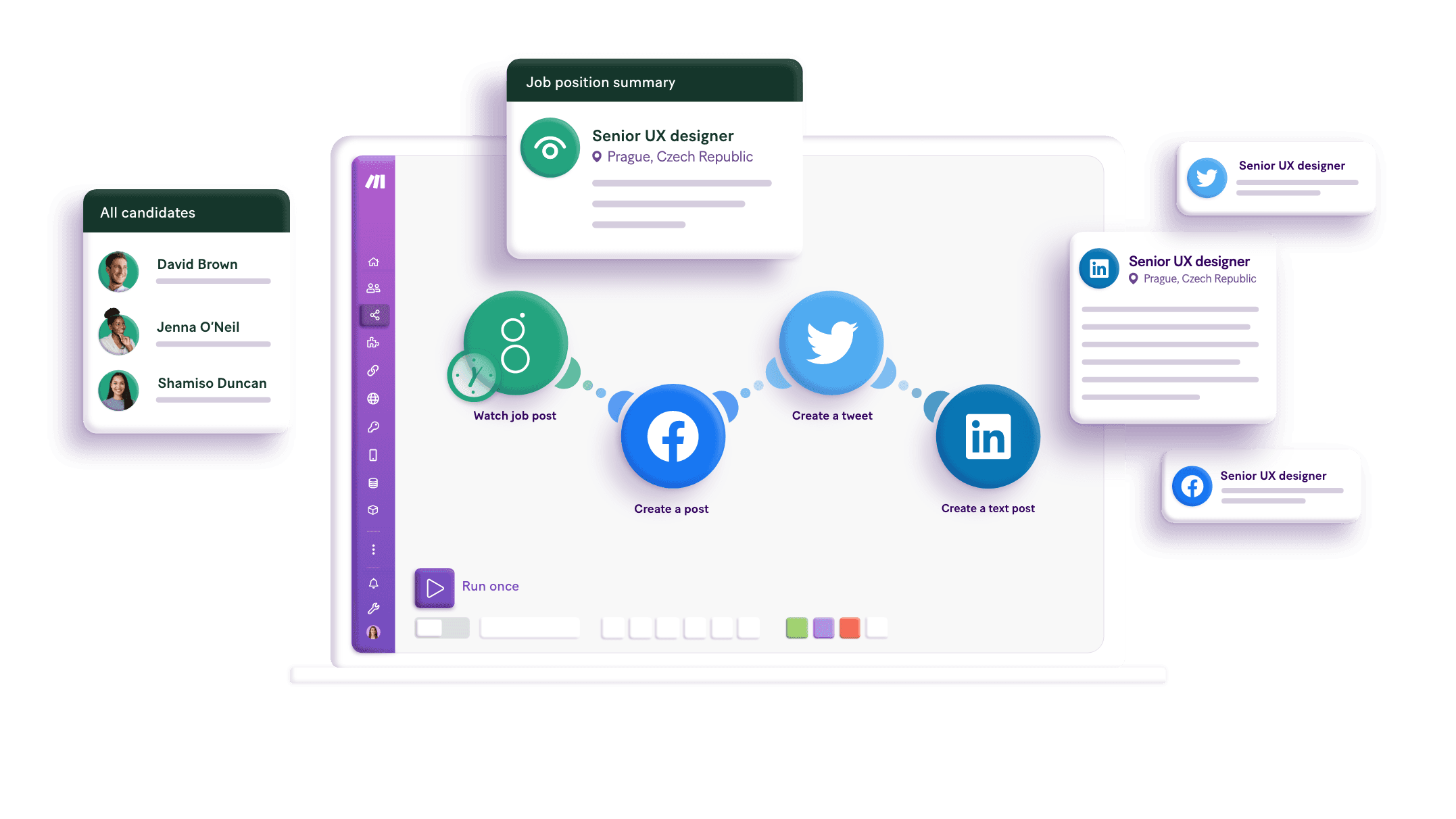
Build your Google Ads Conversions and Perplexity AI integrations.
Create custom Google Ads Conversions and Perplexity AI workflows by choosing triggers, actions, and searches. A trigger is an event that launches the workflow, an action is the event.
Uploads a call conversion in bulk.
Uploads a click conversion in bulk.
Uploads an enhanced conversion for leads in bulk.
Creates a chat completions with the chosen model.
Returns the ranked search results from Perplexity's continously refreshed index.
Performs an arbitrary authorized API call.
Performs an arbitrary authorized API call.
Uploads a Google Ads Call Conversion.
Uploads a click conversion.
Popular Google Ads Conversions and Perplexity AI workflows.
Looking to get more out of Google Ads Conversions and Perplexity AI? With Make you can visually integrate Google Ads Conversions and Perplexity AI into any workflow to save time and resources — no coding required. Try any of these templates in just a few clicks.
FAQ
How it works
Traditional no-code iPaaS platforms are linear and non-intuitive. Make allows you to visually create, build, and automate without limits.
