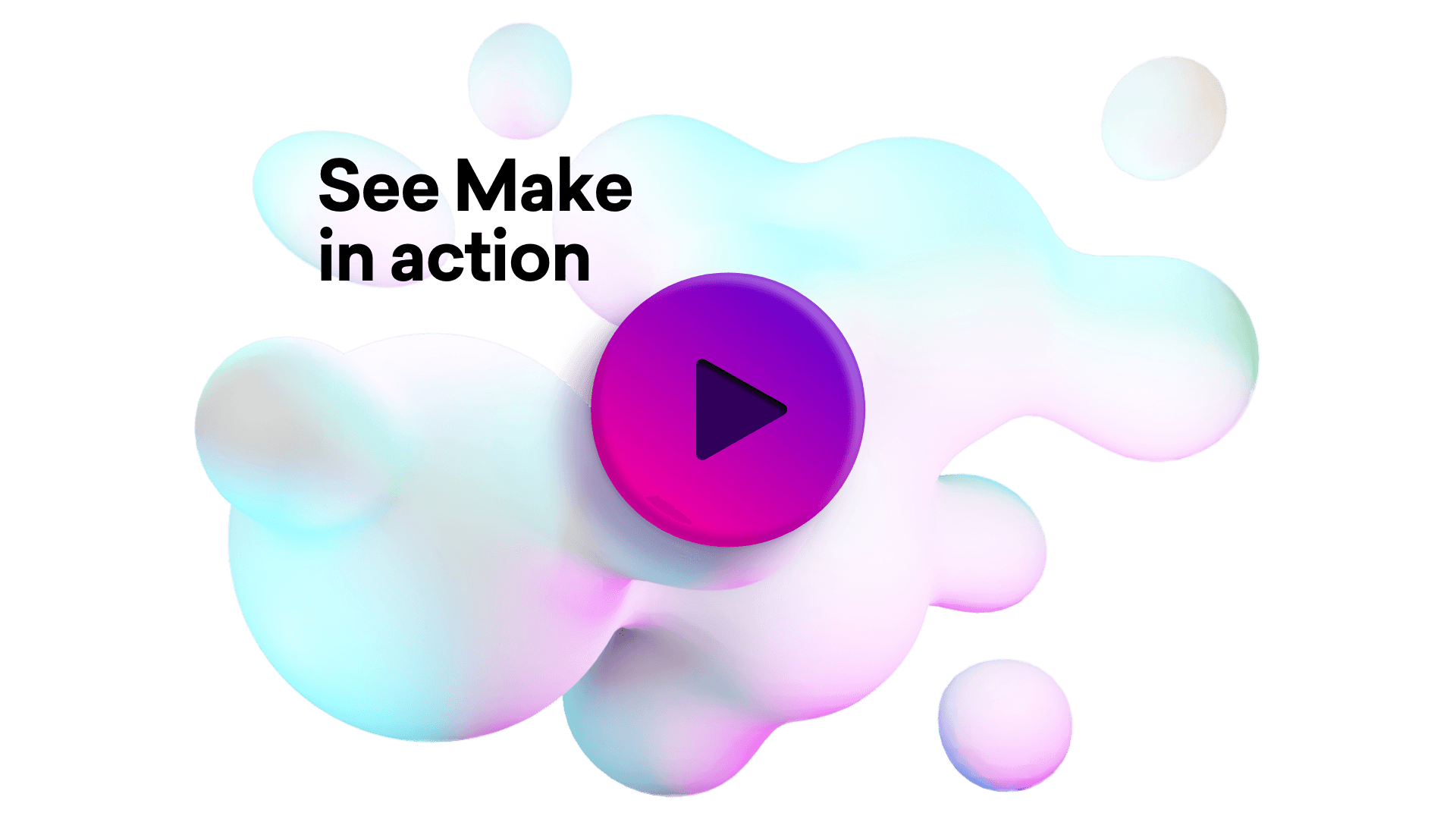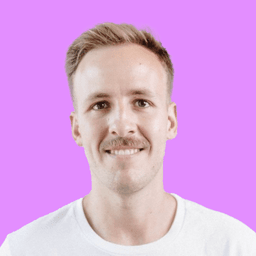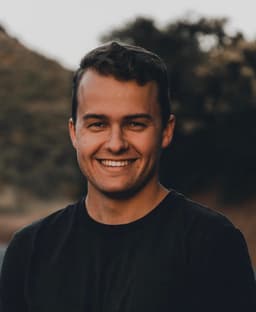Connect Microsoft SharePoint Online and Perplexity AI integrations
Connect Microsoft SharePoint Online and Perplexity AI with any of your favorite apps in just a few clicks. Design, build, and automate anything for your work by integrating apps like Microsoft SharePoint Online and Perplexity AI to create visual automated workflows. Choose from thousands of ready-made apps or use our no-code toolkit to connect to apps not yet in our library.
Trusted by thousands of fast-scaling organizations around the globe

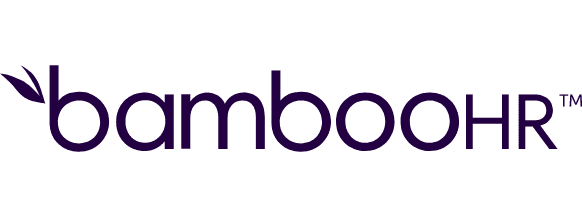
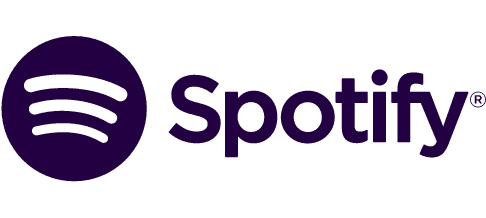


Automate your work. Build something new.
Just drag and drop apps to automate existing workflows or build new complex processes. Solve problems across all areas and teams.
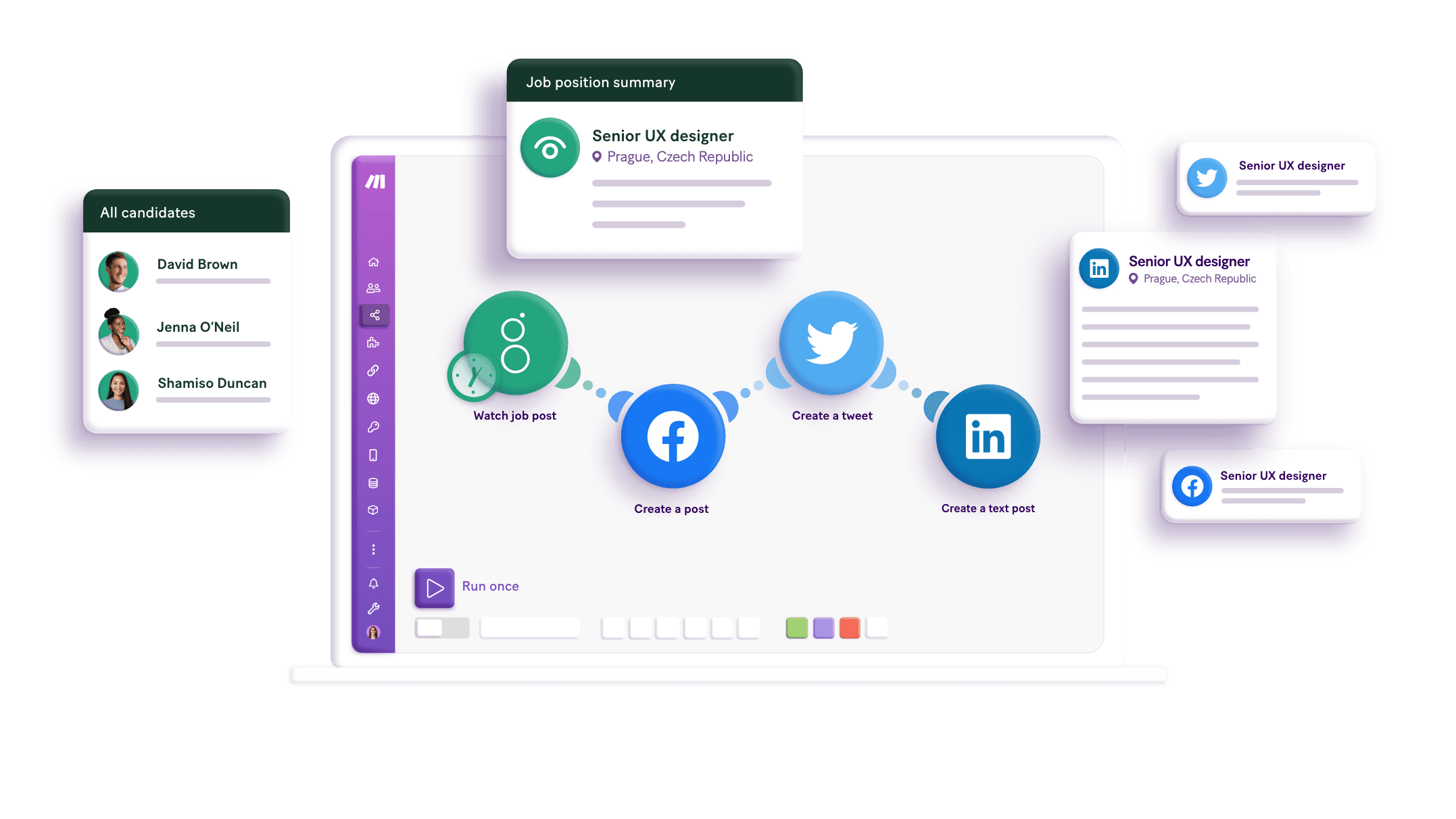
Build your Microsoft SharePoint Online and Perplexity AI integrations.
Create custom Microsoft SharePoint Online and Perplexity AI workflows by choosing triggers, actions, and searches. A trigger is an event that launches the workflow, an action is the event.
Creates a chat completions with the chosen model.
Creates a folder in OneDrive.
Creates a new list.
Creates a new item.
Deletes an Item.
Downloads a file from a specified site.
Returns the data of a specified list.
Returns the data of a specified page.
Returns the data of a specified site.
Popular Microsoft SharePoint Online and Perplexity AI workflows.
Looking to get more out of Microsoft SharePoint Online and Perplexity AI? With Make you can visually integrate Microsoft SharePoint Online and Perplexity AI into any workflow to save time and resources — no coding required. Try any of these templates in just a few clicks.
Perplexity AI Research Automation via Google Sheets
Integrating Perplexity AI with Google Sheets seamlessly enhances your content creation process. This powerful template automatically generates relevant completions, ranging from SEO keywords to custom responses, boosting productivity and content quality with ease. To use this template, please prepare a spreadsheet containing columns named "Input" and "Completion".
TRY IT ->Create engaging Instagram posts from Google Sheets data using Perplexity AI, ChatGPT and Dropbox
Automatically transform Google Sheets data into engaging Instagram posts using OpenAI and Perplexity AI. The file first gets uploaded to Dropbox then to Instagram. Enhance your social media presence with AI-generated content and images.
TRY IT ->Send webhook responses using ChatGPT for custom webhooks
This template sends responses to custom webhooks using Perplexity AI. Trigger interactions with a Custom WebHook, generate responses with Perplexity AI, and respond via Webhook Response.
TRY IT ->Filter and update Google Sheets rows with Perplexity AI completions
Use this automation to filter Google Sheets rows, generate AI chat completions with Perplexity AI, and update rows for streamlined data management and insights.
TRY IT ->Create a new Google Docs document for every new row in Google Sheets with Perplexity AI
This automation generates a Google Docs document for each new row in Google Sheets, enriched with Perplexity AI completions, streamlining document creation and data management.
TRY IT ->Generate a Perplexity AI responses and send it via Gmail
Generate a Perplexity AI response and send it via Gmail. This template uses Perplexity AI to create responses and Google Email to deliver them.
TRY IT ->Watch new Google Sheets rows and add rows in another sheet with Perplexity AI completions
Automatically generate chat completions in Perplexity AI for every new row added in Google Sheets, and log the results as new rows in a different sheet.
TRY IT ->Search and update records in Airtable using Perplexity AI for enhanced data management
Enhance Airtable data management by searching and updating records using Perplexity AI. Automate record search, AI-driven insights, and updates with Airtable and Perplexity AI integration.
TRY IT ->Generate responses using Perplexity AI and ChatGPT and send them via Telegram
Automatically generate responses using Perplexity AI and ChatGPT then send them via Telegram. Enhance communication by integrating AI-driven replies directly into your Telegram chats.
TRY IT ->
FAQ
How it works
Traditional no-code iPaaS platforms are linear and non-intuitive. Make allows you to visually create, build, and automate without limits.