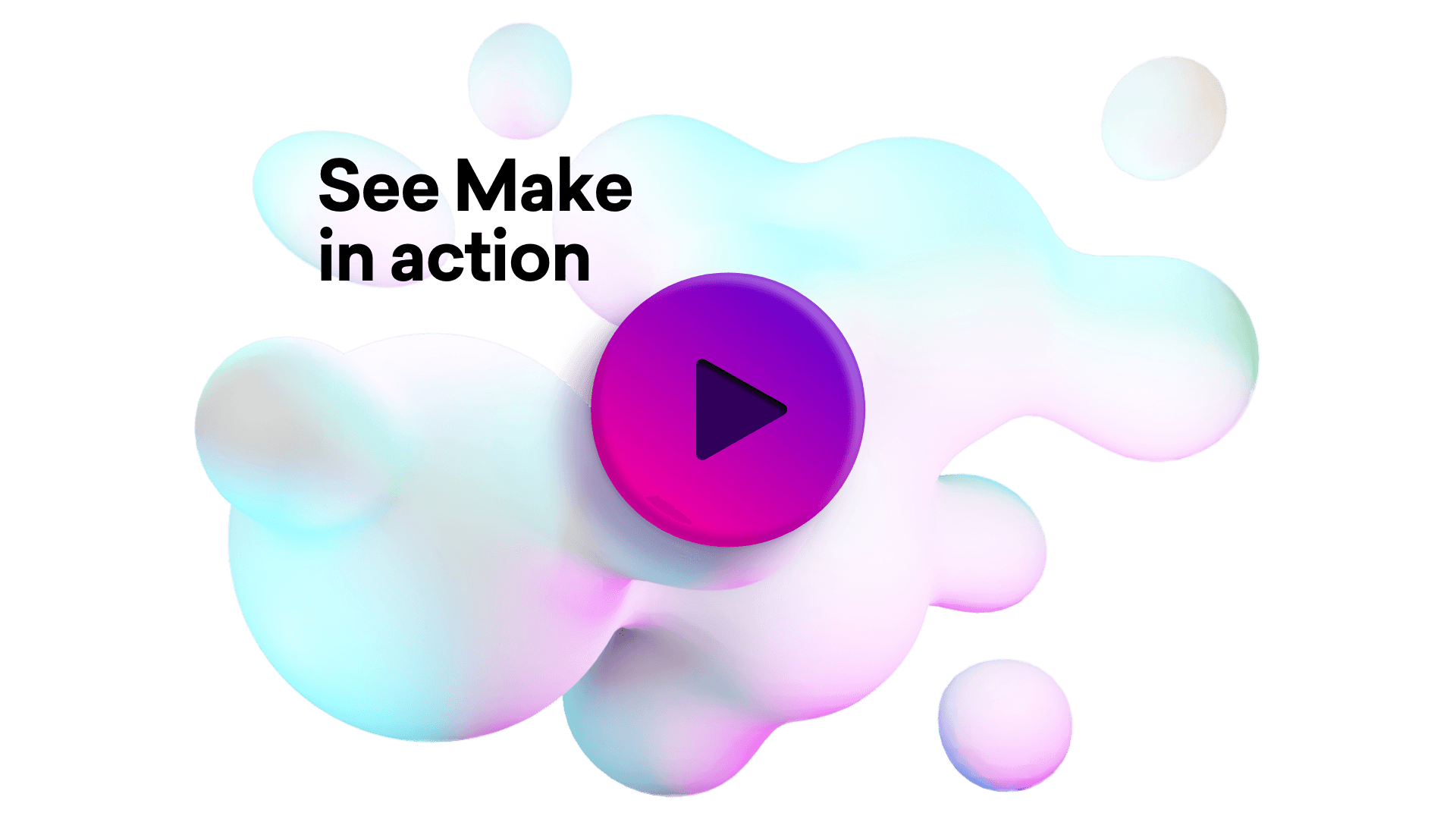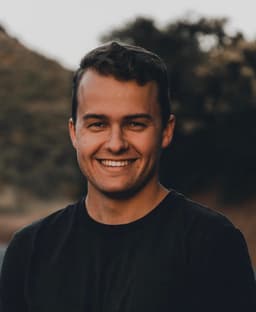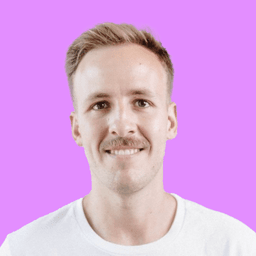Connect Remove.bg and Invision Community integrations
Connect Remove.bg and Invision Community with any of your favorite apps in just a few clicks. Design, build, and automate anything for your work by integrating apps like Remove.bg and Invision Community to create visual automated workflows. Choose from thousands of ready-made apps or use our no-code toolkit to connect to apps not yet in our library.
Trusted by thousands of fast-scaling organizations around the globe

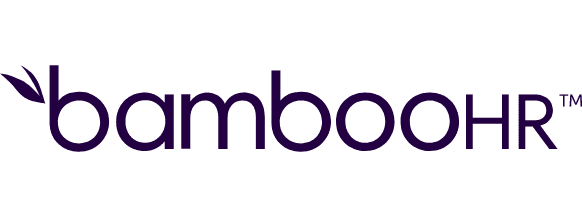
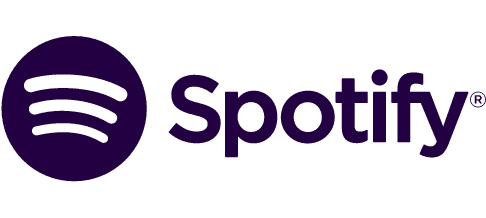



Automate your work. Build something new.
Just drag and drop apps to automate existing workflows or build new complex processes. Solve problems across all areas and teams.
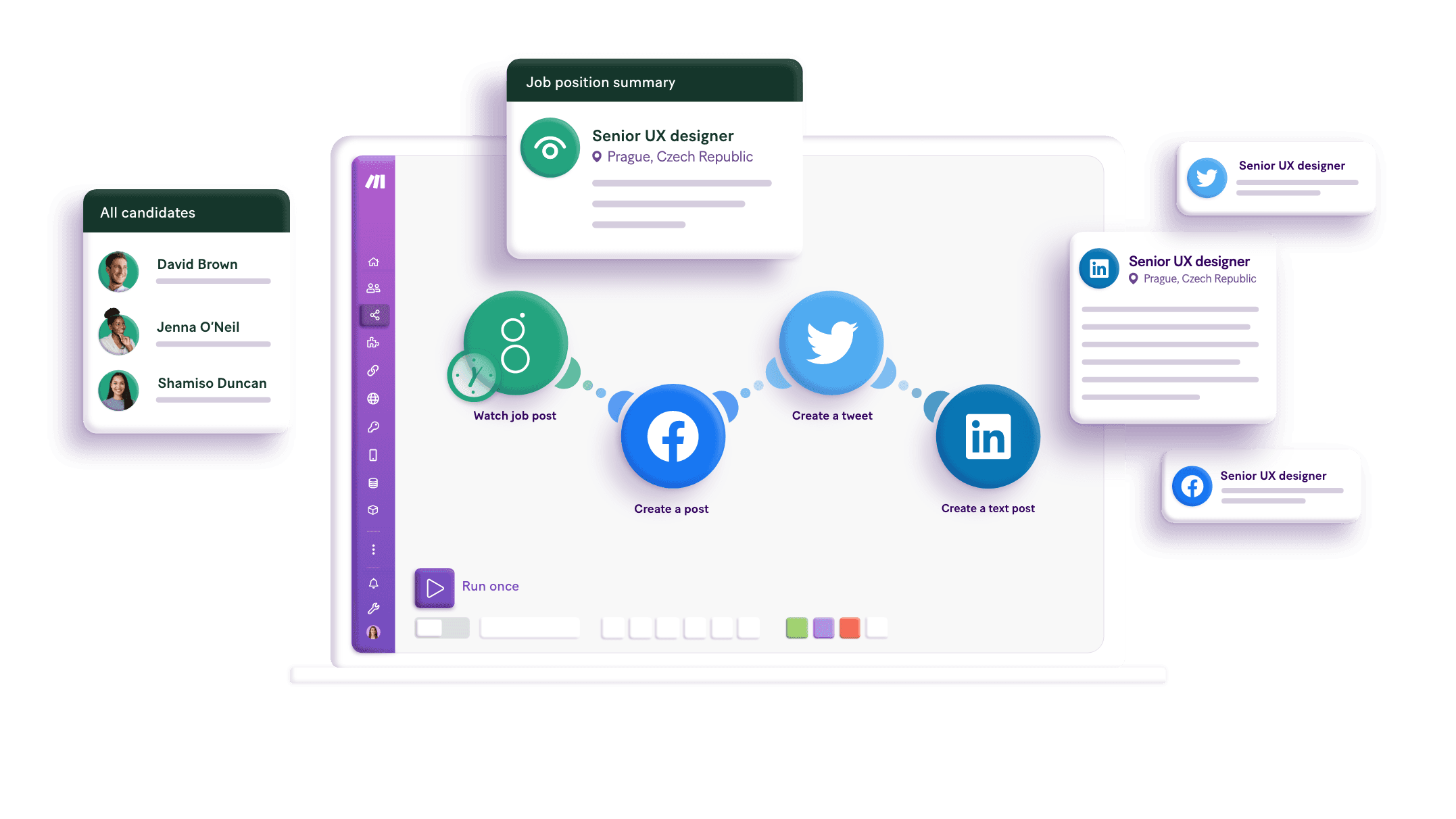
Build your Remove.bg and Invision Community integrations.
Create custom Remove.bg and Invision Community workflows by choosing triggers, actions, and searches. A trigger is an event that launches the workflow, an action is the event.
Creates a new blog entry.
Creates a new calendar event.
Creates a new database record.
Creates a new file.
Creates a new forum topic.
Creates a gallery image.
Creates a new member.
Deletes a blog entry specified by ID.
Deletes a calendar event specified by ID.
Popular Remove.bg and Invision Community workflows.
Looking to get more out of Remove.bg and Invision Community? With Make you can visually integrate Remove.bg and Invision Community into any workflow to save time and resources — no coding required. Try any of these templates in just a few clicks.
Update product images on Shopify using Remove.bg
Every time a new Shopify product is added, Make will automatically remove the background of the main image for the product and change it to a white background. After that it will update the product with the new image.
TRY IT ->Remove background in pictures from Google Photos and upload them back to Google Photos
Remove background in pictures uploaded to Google Photos and upload processed pictures to Google Photos.
TRY IT ->Create a new post on a Facebook Page from a new topic in an Invision Community
This template regularly checks for new forum topics in an Invision Community and uses the retrieved information from the first post to create a new post on your Facebook Page. The template is scheduled to run every hour. You can change the schedule after you set up the template by clicking on the clock icon on the first module but you will also need to change the filter between the modules to reflect your new schedule otherwise you will end up with the same post being posted multiple times or no post being made at all.
TRY IT ->Create or update a subscriber in MailChimp from a new member in Invision Community
This template regularly checks for new forum members in an Invision Community and uses the retrieved information to create new subscribers in MailChimp. Existing subscribers will only be updated. The template is scheduled to run every hour. You can change the schedule after you set up the template by clicking the clock icon on the first module but you will also need to change the filter between the modules to reflect your new schedule otherwise you will end up with multiple attempts to create the same subscriber or no attempt at all.
TRY IT ->Create a new ticket in Jira from a new topic in an Invision Community
This template regularly checks for new forum topics in an Invision Community and uses the retrieved information from the first post to create a new ticket in Jira. The template is scheduled to run every hour. You can change the schedule after you set up the template by clicking the clock icon on the first module but you will also need to change the filter between the modules to reflect your new schedule otherwise you will end up with the same ticket being created multiple times or no ticket created at all.
TRY IT ->Create a new calendar event in Invision Community from a new event in Google Calendar
This template regularly checks for new events in a Google Calendar and uses the retrieved information to create a new calendar events in Invision Community. The template is scheduled to run every 15 minutes. You can change the schedule after you set up the template by clicking the clock icon on the first module.
TRY IT ->Create a new rows in a Google Sheets spreadsheet from a new member in Invision Community
This template regularly checks for new forum members in an Invision Community and uses the retrieved information to create new rows in a Google Sheets spreadsheet. The template is using [this sample](https://docs.google.com/spreadsheets/d/1eyQK4yqdhrMPUODn6TZwvsHQhIlL4dXw5chIMiEkwnI/edit?usp=sharing) Google Sheets spreadsheet as the destination for the new Invision Community members. You should make a copy of it before configuring the template. The template is scheduled to run every hour. You can change the schedule after you set up the template by clicking the clock icon on the first module but you will also need to change the filter between the modules to reflect your new schedule otherwise you will end up with the same row created multiple times or no new rows at all.
TRY IT ->Create Invision Community forum topics from new Facebook posts
Make will watch for new Facebook posts at regular intervals and create forum topics in Invision Community using information received.
TRY IT ->Create Invision Community forum topics from new Discord posts
Make will watch for new Discord posts at regular intervals and create forum topics in Invision Community using information received.
TRY IT ->
FAQ
How it works
Traditional no-code iPaaS platforms are linear and non-intuitive. Make allows you to visually create, build, and automate without limits.