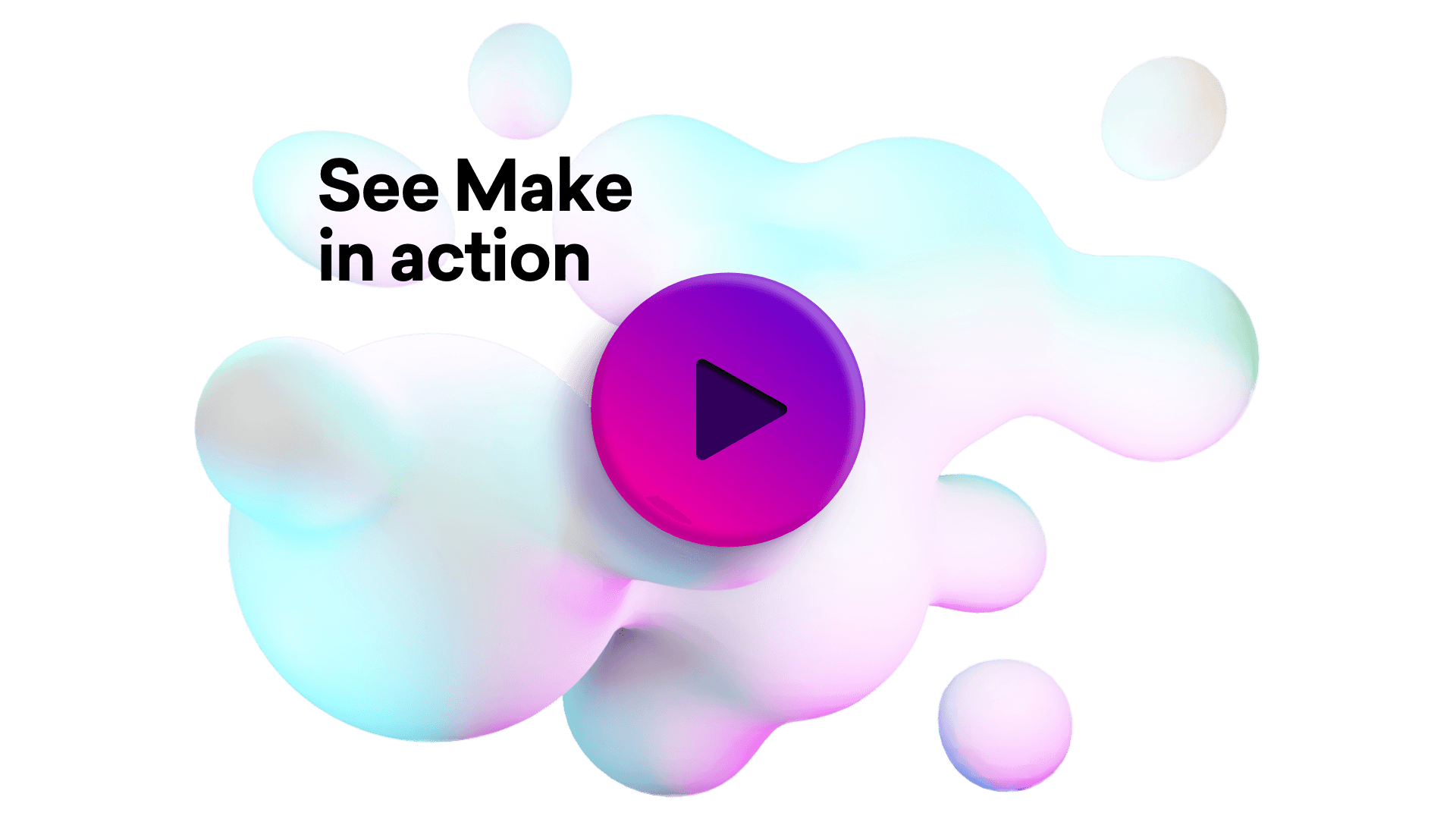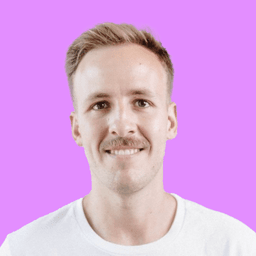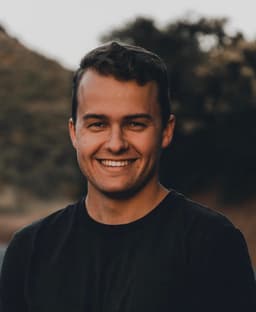Connect WebinarJam and Gmail integrations
Connect WebinarJam and Gmail with any of your favorite apps in just a few clicks. Design, build, and automate anything for your work by integrating apps like WebinarJam and Gmail to create visual automated workflows. Choose from thousands of ready-made apps or use our no-code toolkit to connect to apps not yet in our library.
Trusted by thousands of fast-scaling organizations around the globe

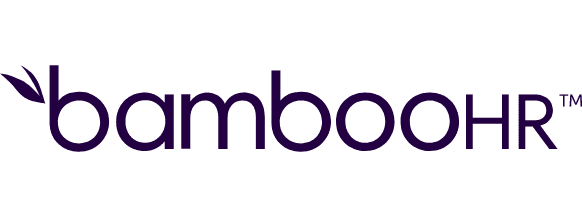
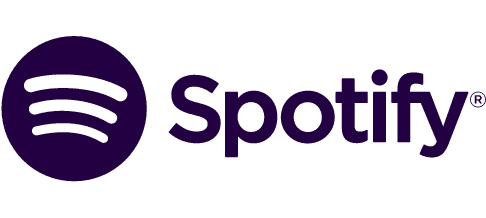


Automate your work. Build something new.
Just drag and drop apps to automate existing workflows or build new complex processes. Solve problems across all areas and teams.
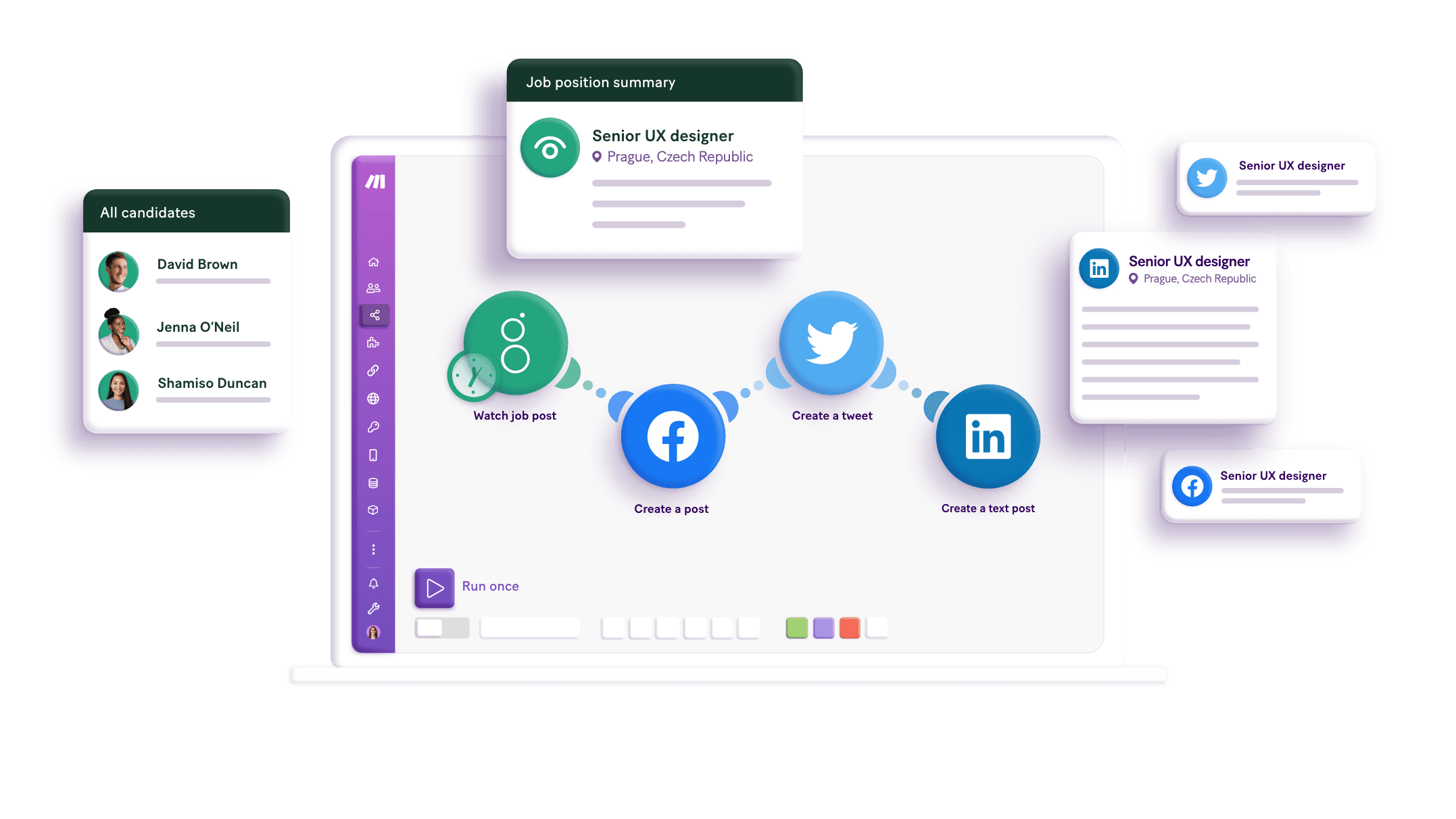
Build your WebinarJam and Gmail integrations.
Create custom WebinarJam and Gmail workflows by choosing triggers, actions, and searches. A trigger is an event that launches the workflow, an action is the event.
Copies an email or a draft into a selected folder.
Creates a new draft and adds it to a selected folder.
Removes an email or a draft from a selected folder.
Gets details about one particular webinar from your account
Iterates through received attachments.
Retrieves a full list of all webinars published in your account.
Marks an email or a draft in a selected directory as read by setting the "Read" flag.
Marks an email or draft in a selected directory as unread by setting the "Unread" flag.
Modifies labels on the specified email message.
Popular WebinarJam and Gmail workflows.
Looking to get more out of WebinarJam and Gmail? With Make you can visually integrate WebinarJam and Gmail into any workflow to save time and resources — no coding required. Try any of these templates in just a few clicks.
Send a Gmail email from a new Google Sheets row
Effortlessly send Gmail messages when a new row is added to your Google Sheets. Just ensure your spreadsheet includes these columns: - Email Address - Subject - Content
TRY IT ->Save new Gmail attachments to Google Drive
Automatically save incoming Gmail attachments in your Google Drive!
TRY IT ->Summarize emails with Gmail and OpenAI then send it on Slack
Leverage OpenAI technology to simplify email content, enabling quick overviews and easy sharing with your team on Slack for better communication and improved productivity.
TRY IT ->Save a Gmail email to Google Sheets as a new row
Save a Gmail email message to your Google Sheets spreadsheet as a new row.
TRY IT ->Automatically forward new Gmail emails containing a specific word to another email address
Automate your email sorting! Specify a keyword, and Make will forward any Gmail message containing that word to your chosen email address.
TRY IT ->Send a Gmail message from a Facebook Lead Ads form submission
Automatically send a Gmail email every time there is a new Facebook Lead Ads lead.
TRY IT ->Send automated email responses using GMAIL and ChatGPT assistant
Automatically respond to new Gmail messages using ChatGPT assistant with send personalized replies back through Google Email.
TRY IT ->Sync new Gmail emails to your Noloco app
Automatically create a new record in your Noloco app whenever a new email lands in your Gmail inbox. This template is perfect for keeping a searchable archive of important emails alongside your existing data — whether for client communications, support, or deal tracking. The workflow connects Gmail with Noloco, and adds each new email as a record in a table (e.g., “Emails”). You can customize which fields are saved — such as subject, sender, date, and message body — to suit your needs. Before using this template: Make sure your Noloco app has a table to store the emails. We recommend calling it Emails, with fields like Subject, From, Date, and Body. If you don’t have this yet, Noloco AI can help you generate it instantly. This template was created by Noloco. For help getting started, visit guides.noloco.io or contact us through our in-app support.
TRY IT ->Automated WebinarJam Follow-Up via KlicktTipp Based on Attendance
This Make scenario automates the transfer and segmentation of registrants from WebinarJam into KlickTipp, triggered on a time-based interval (e.g., every hour or day). Technical Workflow: Scheduled Trigger: The scenario starts at set time intervals to check for new WebinarJam registrants. Webinar Fetch: It retrieves a list of webinars via the webinarjam:getWebinars module. HTTP POST Call: A custom HTTP request is sent to fetch registrant data for a selected webinar using an API key. Data Feed: Registrants are passed into an iterator (BasicFeeder) to process each entry individually. Conditional Routing: Contacts are filtered by webinar title (e.g., beginner vs. expert session). Each path adds the registrant as a contact in KlickTipp using the appropriate addAContact module. Live Attendance Check: Depending on whether the registrant attended live, specific tags are applied using tagContact to reflect participation status. Field Mapping: The contact is enriched with mapped fields like name, phone, and optional metadata. This setup ensures that every registrant is captured, categorized, and prepared for targeted follow-up—without manual intervention.
TRY IT ->
FAQ
How it works
Traditional no-code iPaaS platforms are linear and non-intuitive. Make allows you to visually create, build, and automate without limits.