How to Connect Monday.com to Make
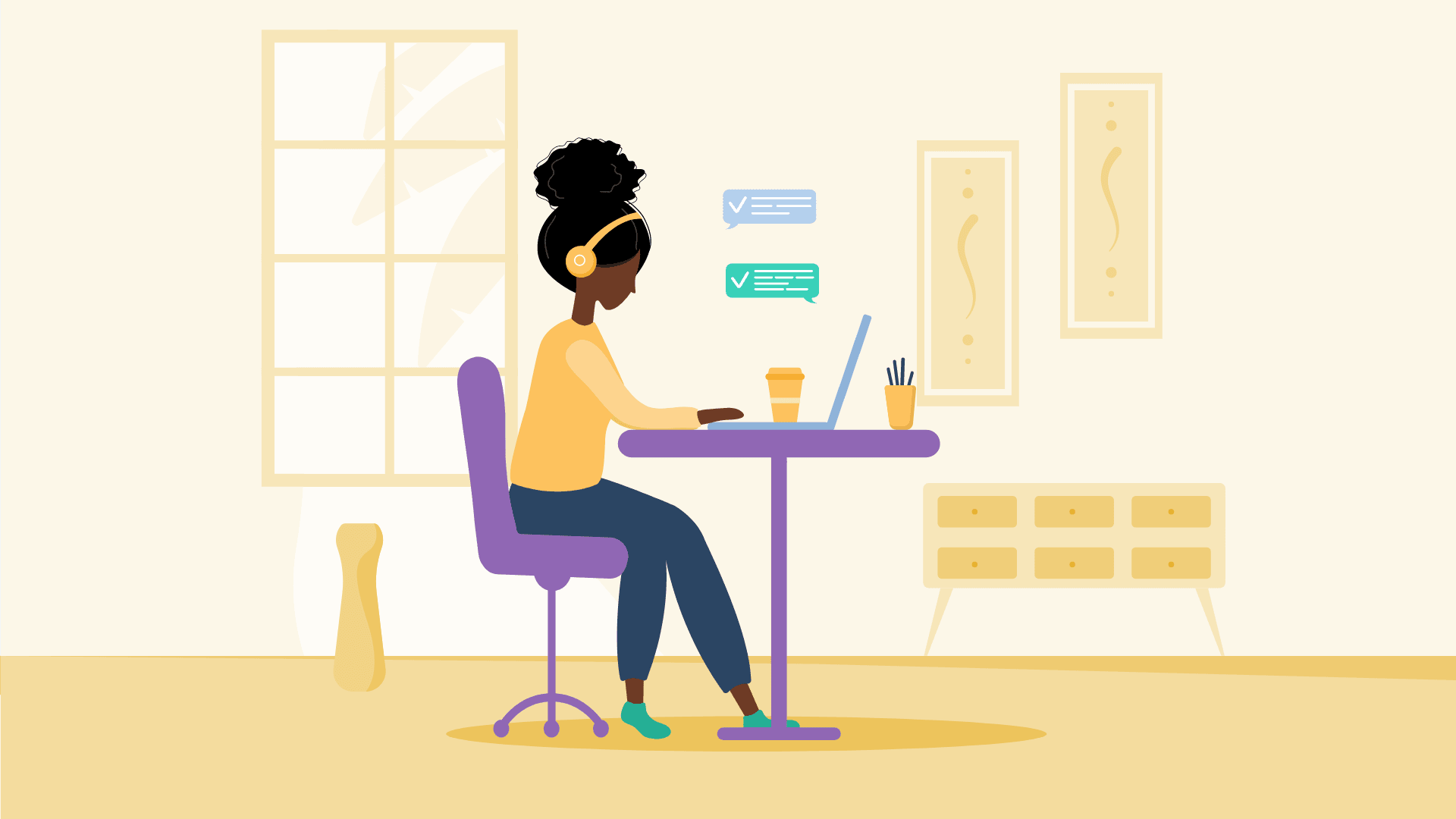
Keeping a team running, flowing and working the way they are designed to can sometimes be trickier than it appears.
With multiple boards, tasks lists, due dates, users, streams of consciousness, and coffee-fuelled tangents to capture and organize, this part often becomes the real challenge over the project itself.
But with the flexible project management platform, monday.com it makes it a whole lot easier.
Automate your Monday.com tasks
Monday.com simplifies the way your team works. It matches the fluid and spider-like ways teams function and produce.
Monday.com is a multi-platform project management and collaboration tool. With it, you can manage your workload, communicate with your team, and celebrate your successes. All in one system, your team can work intuitively while still working accurately.
With the inclusion of Make, you can heighten these functions and seamlessly accomplish your work within monday.com as well as your tasks that involve connecting with other apps.
So, what exactly can Make help you do?
Make scenarios for Monday.com
There is a lot of cool stuff Make can help you do.
To start, check this one out. This tutorial shows you how you can use Make to easily sync two date columns to update dates for pulses on monday.com.
But, here we thought we would take it a step further.
1. Update a “due status” column based on another status column
So, let’s say you have multiple pulses on a board and you want to organize multiple different due dates by done, overdue, upcoming, and due today.
Make allows you to use routers that help you to branch out your bundles of data to do multiple actions like this at the same time.
In the scenario below, you can easily organize the due dates for your pulses. It will update a “Due Status” column based on another status column and the pulse’s due date.
This will show you if a pulse is done, upcoming, due today, or overdue.
To create this scenario, simply set up the search module, List pulses on the board or in the group. It will then pass on all the pulses in the board or group through a router that will divide the pulses from “Done” and “Not Done” by using a filter.
If “Done” it will update the status to “Done”. If “Not Done”, it will then go through another router and filter between “Due Today”, “Overdue”, or “Upcoming”.
Set the scenario to run every morning and have an up-to-date list of pulses that are finished, overdue, or still in the upcoming pile.
2. Send Monday.com updates to Slack
Following these actions, you could take the scenario one step further and send those that have pulses due today or have overdue pulses a friendly reminder through Slack.
Simply add the Slack module, Create a message after the monday.com modules, and update a status column’s value with the filter “Due Today” and with the filter “Overdue”.
To get your feet wet with this scenario, you can start with a compact version of this here.
As you can see, Make makes it easy to accomplish your monday.com tasks, so you can continue to work how you were meant to!
And, to get started with any of these scenarios you just have to make a quick connection between Make and monday.com.
How to get started with Monday.com on Make
Connecting your monday.com account to Make is simple. Here is an easy-to-use guide to get you going on your scenarios:
First, if you don’t have an account with Make yet, start by signing up for free at www.make.com.
Next, go to your Dashboard and click the Create a new scenario button.
When creating your first scenario using monday.com, Make will prompt you to connect after you choose your module.
Click the Add button to begin your connection.
Next, it will ask you for your API key. To get your API key, log into your monday.com account and go to https://<your_domain>.monday.com/admin/integrations/api. Copy your company API key.
Paste your key into the panel in Make and click Continue.
And, that’s it. You are connected to Make.
Simplify the way your team works with monday.com and Make.
For a full listing of monday.com modules and scenario templates, visit our monday.com integrations page.
If this has inspired you or would like to check out our service, visit www.make.com and try it for free today!


