Feb 14, 2022 | 5 minutes
How to Automate Data Collection - Part 4: Chatbot Marketing
We highlight the Integromat scenarios that you can use to automatically collect leads through chatbot marketing.
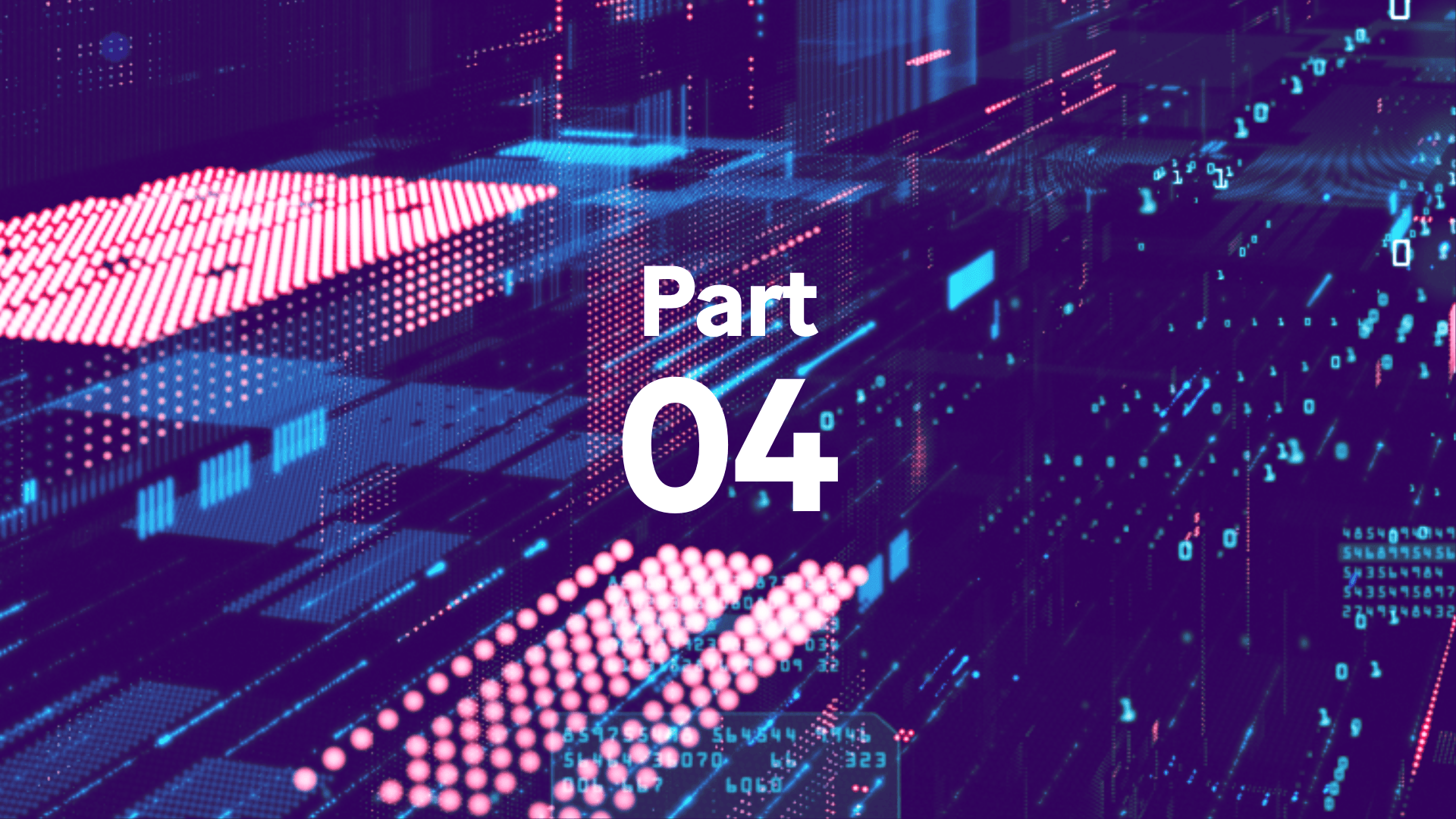
Chatbots aren’t just fun, little bots that only provide customer service anymore. They’re lead generation machines that can collect email addresses for you in the background, and do it at scale.
Whenever users engage with your chatbot, you have the opportunity to generate sales quotes for them and offer them downloadable content.
However, the only way you can get your chatbot to generate these leads for you while you sleep is if you automate their lead generation capabilities.
Fortunately, in the fourth part of our series, we will highlight the Make scenarios that you can use to automatically collect leads through chatbot marketing. Read on to learn more!
How to automatically collect leads with a chatbot
Like we mentioned above, there are two ways you can use a chatbot to automatically collect leads with Make:
Generating a sales quote for a chatbot user
Adding chatbot users to an email list by offering them a downloadable asset, such as an eBook
1. Generate a sales quote for a chatbot user
Chatbots can be a fun, unique way for customers to interact with your brand. And in conjunction with Make, you can turn them into a sales machine for your service-based business that can qualify prospects and deliver quotations at scale.
For instance, this web development company’s Facebook chatbot flow on Chatfuel retrieves all the information required to generate a quote for a website development project.
Initially, the chatbot asks the user to select the type of service that they’re interested in. In this example, the user has selected the ecommerce option.
The chatbot then asks the user whether they’d be interested in generating a quote for programming an ecommerce store for them.
If they choose “yes”, the chatbot begins the requirements gathering process, where it asks the user questions to determine exactly what they’re looking for.
After that, it generates an accurate quotation for them.
It’s important to note that at each step, the data that the user submits gets stored in a Chatfuel attribute.
This makes it possible to send all the collected data to Make and generate the quote.
During the last step of this process, the chatbot asks the user to enter their email address.
Then, Chatfuel sends a webhook request with all their submitted data attributes to an Make scenario. The request payload is in JSON format.
Next, the Chatfuel > JSON Listener module in the Make scenario generates a webhook that passes the attributes to a Chatfuel > JSON Request module.
This module is identical to the Custom Webhooks module that we saw in the third part of this series about automating lead data collection from paid ads.
Once this module receives the request with all the user attributes, a filtered router checks whether the “service’” option value is equal to “ecommerce”.
Each service has its own route and a different set of conditions for generating the quote so this filtered router comes very handy.
However, the real magic of this quote generation scenario happens inside the Google Docs > Create a Document from a Template module.
With only a Google Docs template, it can generate full quotes for your potential customers.
To set up this module, you first need to create a Google Docs template. Here is an example of a quote template:
As you can see, each field that we want to add data to (using the Make Google Docs module) is surrounded by curly brackets, which marks it as a tag.
When this document is selected in the Google Docs > Create a Document from a Template module, Make detects the tags and creates a field for them in the module.
After that, you’ll be able to specify the data that you want to insert into each tag.
The goal of this module is to generate a quote based on the data that the user submitted to the chatbot.
So if the user has selected “no” in the field that asks whether they already have all the branding assets required for their ecommerce store, the module will add a line to the description of the quote that says “All branding assets will be created and uploaded to the store for an additional X dollars”.
If the user has selected “yes”, then the description will say that the existing branding assets will simply be uploaded to the store and it will only cost them $Y dollars.
These dynamic text changes are all made possible with Make’s embedded functions.
One of the most commonly used embedded functions is the IF function combined with math logic.
After Make generates the quote document, it uses the Chatfuel > JSON Response module to send the document back to the chatbot user.
This module also allows you to send a response in the chatbot that not only includes text but also a range of other elements, such as clickable buttons.
In this example, once the user clicks on the button, the auto-generated quote document will download to their computer.
2. Adding chatbot users to an email list by offering a downloadable eBook
Since Facebook doesn’t make any of their users’ email addresses public, chatbot creators often struggle with reaching their social media audience through email.
However, by offering a free ebook to your social media audience through chatbots, you can collect their email addresses and start connecting with them through email.
For example, in the chatbot flow for the same web development company, the chatbot gives a short summary about the ebook and then asks for the user’s email.
Once the user enters their email address, a JSON Request action is triggered in Make.
Make then passes the user’s input to the request body, as well as the user’s first name and last name (these are values that Facebook makes available by default).
Once again, the Chatfuel > JSON Listener module generates the request URL, which is an Make webhook.
This scenario will receive the lead data and add it to an email list.
As a result, the data received in the Chatfuel module transfers over to the Mailchimp > Add/Update a Subscriber module.
As soon as the lead enters the email list, Make will send an email containing a link to the free ebook to the chatbot users.
And since the lead will remain in their email list for as long as the company wants, they can start sending emails to these users on a regular basis.
At the very end of this chatbot flow, the chatbot responds back with a “Thank you” message.
You can do this by selecting the Chatfuel > JSON Response module and writing your thank you message in the simple text block.
Automatically generating quotes and offering eBooks through your chatbot
Manually collecting leads through your chatbot is not only unsustainable but also error-prone.
However, with the Make scenarios above, you can turn your chatbot into a lead generation machine by automatically offering an eBook to them and creating quotes for them based on the data that they send right then and there.





















