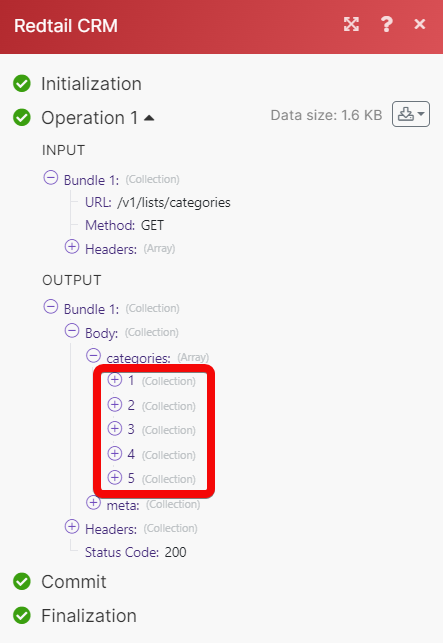Redtail CRM
With the Redtail CRM modules in Make, you can:
Create, update, search, retrieve and delete the contacts
Create, update, search, retrieve, and delete the opportunities
Create, update, search, list, retrieve, and delete the activities
To get started with Retail CRM create an account at redtailtechnology.com
Note
The module dialog fields that are displayed in bold (in the Make scenario, not in this documentation article) are mandatory!
Connect Redtail CRM with Make
Log in to your Make and add a module from the Redtail CRM into a Make scenario.
Click Add next to the Connection field.
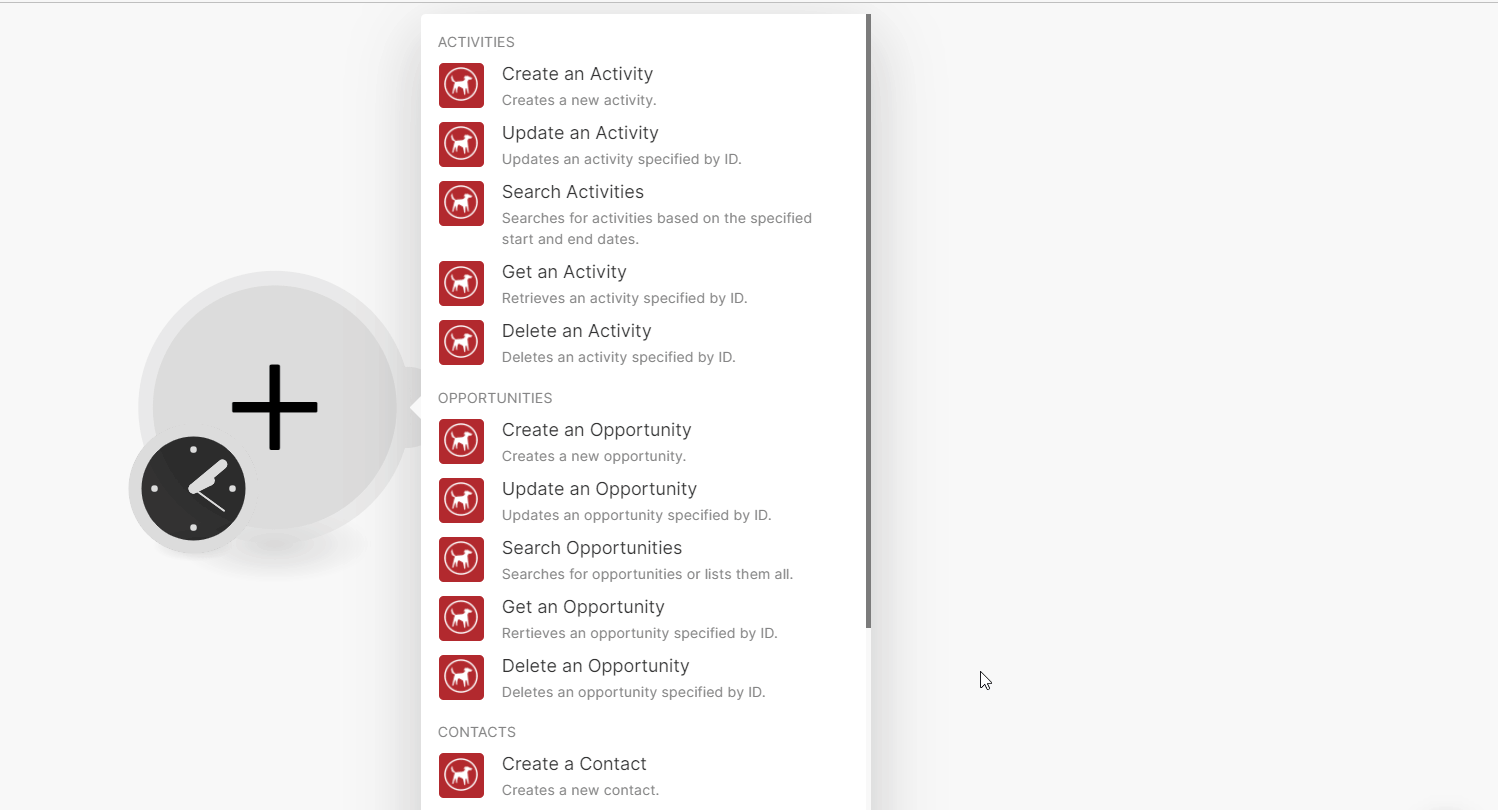
In the Connection name field, enter a name for the connection.
In the Usernameand Password fields, enter your account login credentials respectively.
In the API Key field, enter your account API key. You can obtain the API Key here .
In the URL field, enter your Redtail CRM account access URL address and click Save.
You have successfully connected Redtail CRM app with Make and can now build scenarios.
Activities
You can create, update, search, list, retrieve, and delete the activities using the following modules.
Create an Activity
Creates a new activity.
Connection | |||||||||
Subject | Enter (map) a subject line for the activity. | ||||||||
Start Date | Enter (map) the start date for the activity. See the list of supported date and time formats. | ||||||||
End Date | Enter (map) the end date for the activity. See the list of supported date and time formats. | ||||||||
Repeats | Select or map the repetition option of the activity and enter the details. | ||||||||
Activity Code ID | Select or map the Activity Code ID:
| ||||||||
Category ID | Select or map the Category ID:
| ||||||||
All Day | Select whether this is an all-day activity. | ||||||||
Description | Enter (map) the activity details. | ||||||||
Location | Enter (map) the location where you want to conduct this activity. | ||||||||
Importance | Select or map the importance of the activity:
| ||||||||
Priority | Select or map the priority of the activity between one to six. | ||||||||
Percent Done | Select or map the percentage of the activity done between 0 and 100. | ||||||||
Completed | Select whether this activity is completed. | ||||||||
Deleted | Select whether this activity is deleted. | ||||||||
Instanced | Select whether this activity is instanced. | ||||||||
Attendees | Select or map the attendees:
| ||||||||
Linked Contacts | Select or map the linked contacts for the acitivity. You can add multiple associations. | ||||||||
Activity Associations | Select or map the associations for the activity. You can add multiple associations.
|
Update an Activity
Updates an activity specified by ID.
Connection | |||||||||
Activity ID | Select or map an activity ID whose details you want to update. | ||||||||
Subject | Enter (map) a new subject line for the activity. | ||||||||
Start Date | Enter (map) the start date for the activity. See the list of supported date and time formats. See the list of supported date and time formats. | ||||||||
End Date | Enter (map) the end date for the activity. See the list of supported date and time formats. See the list of supported date and time formats. | ||||||||
Repeats | Select or map the activity repetition option and enter the details. | ||||||||
Activity Code ID | Select or map the Activity Code ID:
| ||||||||
Category ID | Select or map the Category ID:
| ||||||||
All Day | Select whether this is an all-day activity. | ||||||||
Description | Enter (map) the activity details. | ||||||||
Location | Enter (map) the location where you want to conduct this activity. | ||||||||
Importance | Select the importance of the activity:
| ||||||||
Priority | Select or map the priority of the activity between one to six. | ||||||||
Percent Done | Select or map the percentage of the activity done between 0 to 100. | ||||||||
Completed | Select whether this activity is completed. | ||||||||
Deleted | Select whether this activity is deleted. | ||||||||
Instanced | Select whether this activity is instanced. | ||||||||
Attendees | Select or map the attendees. You can add multiple attendees.
| ||||||||
Linked Contacts | Select or map the any linked contacts for the activity. You can multiple contacts. | ||||||||
Activity Associations | Enter the activity association details. You can add multiple associations.
|
Search Activities
Searches for activities based on the specified start and end dates.
Connection | |
Start Date | Enter (map) the date to search the activities started on or after the specified date. See the list of supported date and time formats. |
End Date | Enter (map) the date to search the activities ended on or before the specified date. See the list of supported date and time formats. |
Updated Since | Enter (map) a date to search the activities on or from the specified date. See the list of supported date and time formats. |
User IDs | Enter (map) the User IDs whose activities you want to search. |
Contact ID | Select or map the Contact ID whose activities you want to search for. |
Limit | Set the maximum number of activities Make will return during one scenario execution cycle. The default value is 10. |
Get an Activity
Retrieves an activity specified by ID.
Connection | |
Activity ID | Select or map the Activity ID whose details you want to retrieve. |
Delete an Activity
Deletes an activity specified by ID.
Connection | |
Activity ID | Select or map the Activity ID you want to delete. |
Opportunities
You can create, update, search, retrieve, and delete the opportunities using the following modules.
Create an Opportunity
Creates a new opportunity.
Connection | |
Opportunity Type | Select or map the opportunity type:
|
Name | Enter (map) the opportunity name. |
Source ID | Select or map the opportunity's Source ID:
|
Description | Enter (map) the opportunity details. |
Assigned to | Select or map the assignee to whom you want to assign the opportunity. |
Amount | Enter (map) the projected amount at stake for this opportunity. |
Close Date | Enter (map) a date on which this opportunity closes. |
Next Step | Enter (map) the next step to be taken for this opportunity. |
Probability | Enter (map) the percentage which you believe represents the chance of winning this opportunity. |
Projected Revenue | Enter (map) the revenue expected from the opportunity. |
Actual Revenue | Enter (map) the actual revenue generated if the opportunity is won. |
Deleted | Select whether this opportunity is deleted. |
Linked Contacts | Select or map the linked contacts with this opportunity. You can add mulitple contacts. |
Update an opportunity
Updates an opportunity specified by ID.
Connection | |
Opportunity ID | Select or map an opportunity ID to update. |
Opportunity Type | Select the opportunity type:
|
Name | Enter (map) a new name for the opportunity. |
Source ID | Select or map the opportunity's Source ID:
|
Description | Enter (map) the opportunity details. |
Assigned to | Select or map the user to whom you want to assign this opportunity. |
Amount | Enter (map) the projected amount at stake for this opportunity. |
Close Date | Enter (map) a date on which this opportunity closes. |
Next Step | Enter (map) the next step to be taken for this opportunity. |
Probability | Enter (map) the percentage which you believe represents the chance of winning this opportunity. |
Projected Revenue | Enter (map) the revenue you anticipate from this opportunity. |
Actual Revenue | Enter (map) the actual revenue generated if the opportunity is won. |
Deleted | Select whether this opportunity is deleted. |
Linked Contacts | Select or map the linked contacts with this opportunity. You can add multiple contacts. |
Search Opportunities
Searches for opportunities or lists them all.
Connection | |
Stage ID | Select or map the option to filter the opportunities:
|
Limit | Set the maximum number of opportunities Make will return during one scenario execution cycle. The default value is 10. |
Get an Opportunity
Retrieves an opportunity specified by ID.
Connection | |
Opportunity ID | Select or map an Opportunity ID whose details you want to retrieve. |
Delete an Opportunity
Deletes an opportunity specified by ID.
Connection | |
Opportunity ID | Select or map an Opportunity ID you want to delete. |
Contacts
You can create, update, search, retrieve, and delete the contacts using the following modules.
Create a Contact
Creates a new contact.
Connection | |||||||||||||
Type | Select pr map the contact type you want to create:
| ||||||||||||
Source ID | Select the contact's Source ID:
| ||||||||||||
Status ID | Select the contact's Status ID. For example, Prospect or an Active Client. | ||||||||||||
Category ID | Select or map the contact's Category ID. For example, partners. | ||||||||||||
Tax ID | Enter (map) the contact's Tax ID. |
Update a Contact
Updates a contact specified by ID.
Connection | |
Contact ID | Select or map the Contact ID whose details you want to update. |
Type | Select or map the contact type:
|
Last Name | Enter (map) an cotnact's last name. |
First Name | Enter (map) conact's first name. |
Middle Name | Enter (map) the contact's middle name. |
Source ID | Select or map the cotnact's Source ID:
|
Status ID | Select or map the contact's Status ID. For example, Prospect or an Active Client. |
Category ID | Select or map the contact's Category ID. For example, partners. |
Tax ID | Enter (map) the contact's Tax ID. |
Date of Birth | Enter (map) the contact's date of birth in the YYYY-MM-DD format. |
Search Contacts
Searches for contacts or lists them all.
Connection | |
Last Name | Enter (map) the contact's last name to search contacts that matches specified name. |
First Name | Enter (map) the contact's first name to search contacts that matches specified name.. |
Status ID | Select or map the contact's Status ID to search contacts that matches specified ID. For example, active client or a prospect. |
Category ID | Select or map the contact's Category ID to search contacts that matches specified ID. For example, partners. |
Account Number | Enter (map) the contact's account number to search contacts that matches specified number. |
Phone | Enter (map) the contact's phone number to search contacts that matches specified number. |
Name | Enter (map) the contact name to search contacts that matches specified name.. |
Tax ID | Enter (map) the contact's Tax ID to search contacts that matches specified ID. |
Tag ID | Select or map the Tag ID to search contacts that matches specified tag. |
Favorite | Select whether the contact you want to search is marked as favorite. |
Has Email | Select whether you want to search the contacts with an email address. |
Has Phone | Select whether you want to search the contacts that has a phone number. |
Has Address | Select whether you want to search contact which has an address. |
Deleted | Select whether the include the deleted contacts in the search results. |
Limit | Set the maximum number of contacts Make will return during one scenario execution cycle. The default value is 10. |
Get a Contact
Retrieves a contact specified by ID.
Connection | |
Contact ID | Select or map the Contact ID whose details you want to retrieve. |
Recently Viewed | Select whether the contact was recently viewed. |
Delete a Contact
Deletes a contact specified by ID.
Connection | |
Contact ID | Select or map the Contact ID you want to delete. |
Other
You can call APIs using the following module.
Make an API Call
Performs an arbitrary authorized API call.
Connection | |
URL | Enter a path relative to For the list of available endpoints, refer to the Redtail CRM API Documentaiton. |
Method | Select the HTTP method you want to use: GET to retrieve information for an entry. POST to create a new entry. PUT to update/replace an existing entry. PATCH to make a partial entry update. DELETE to delete an entry. |
Headers | Enter the desired request headers. You don't have to add authorization headers; we already did that for you. |
Query String | Enter the request query string. |
Body | Enter the body content for your API call. |
Example of use - List Categories
The following API call returns all the categories from your Redtail CRM account:
URL:
/v1/lists/categories
Method:
GET
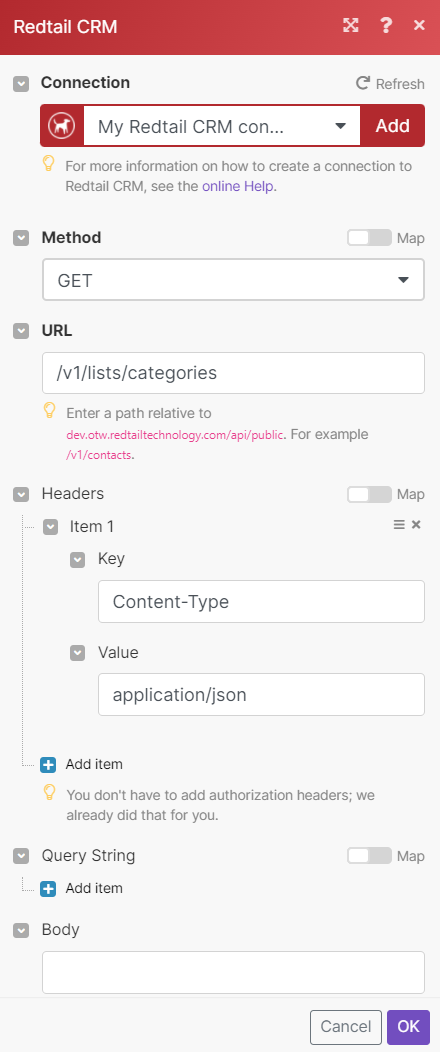
Matches of the search can be found in the module's Output under Bundle > Body > catagories. In our example, 5 categories were returned: