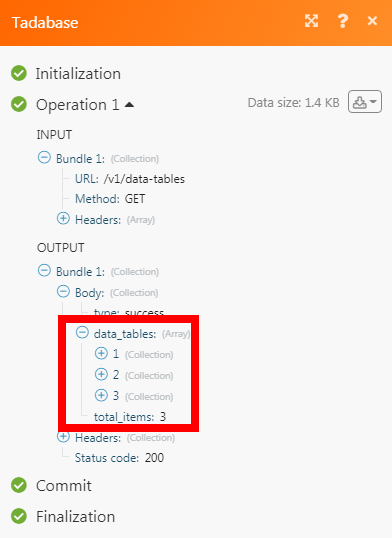Tadabase
The Tadabase modules allow you to watch, create, update, search, retrieve, and delete records in your Tadabase account.
Getting Started with Tadabase
Prerequisites
A Tadabase account
In order to use Tadabase with Make, it is necessary to have a Tadabase account. If you do not have one, you can create a Tadabase account at tadabase.io/create.
Note
The module dialog fields that are displayed in bold (in the Make scenario, not in this documentation article) are mandatory!
Connect Tadabase to Make
To connect your Tadabase account to Make you need to obtain the API Key from your Tadabase account and insert it in the Create a connection dialog in the Make module.
Log in to your Tadabase account and open your Dashboard.
Click Settings > API Keys > Generate a New API Key > +Generate New API Key. Enable the options and click Save.
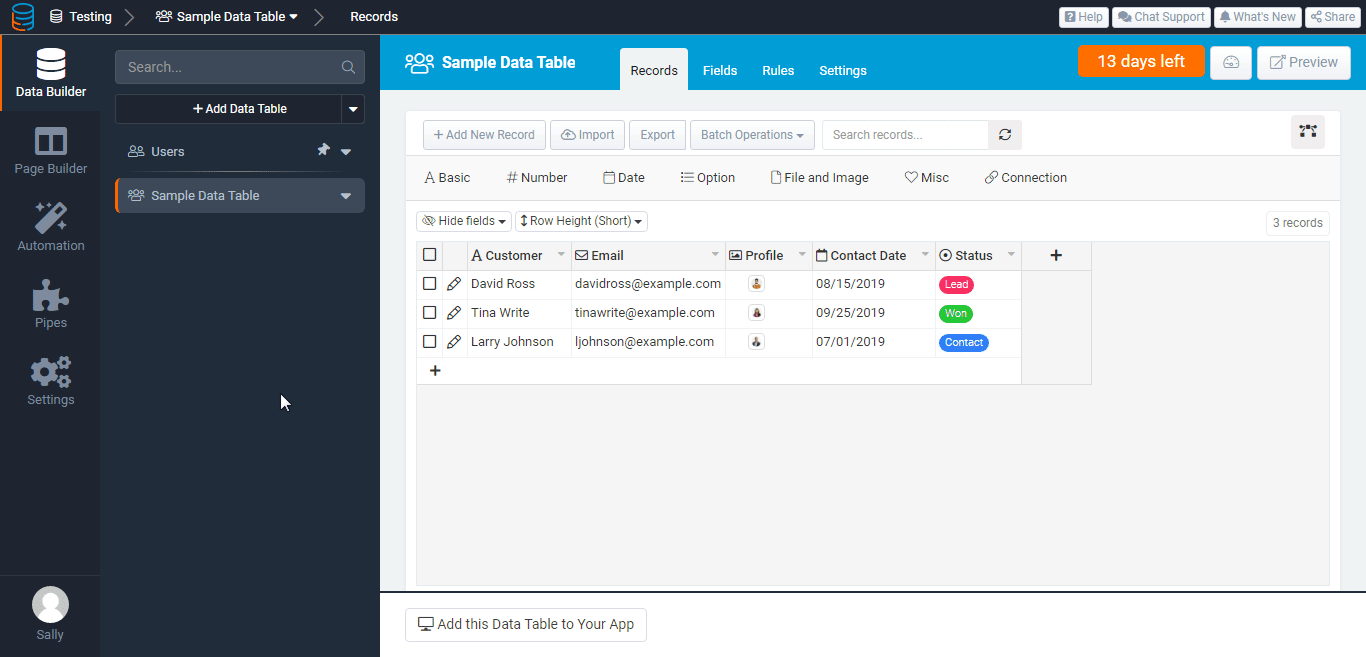
Copy the Application ID, API Key, and API Secret details to a safe place.
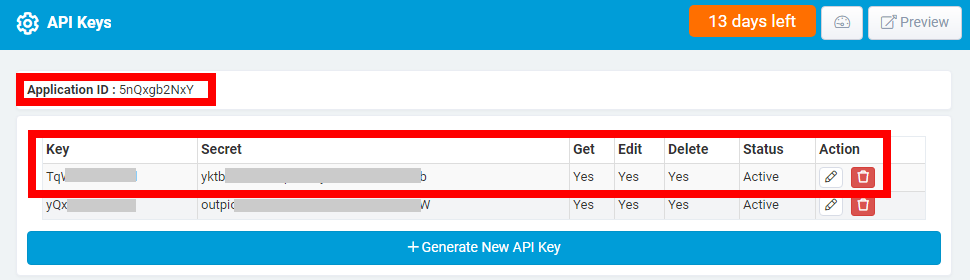
Go to Make and open the Tadabase module's Create a connection dialog.
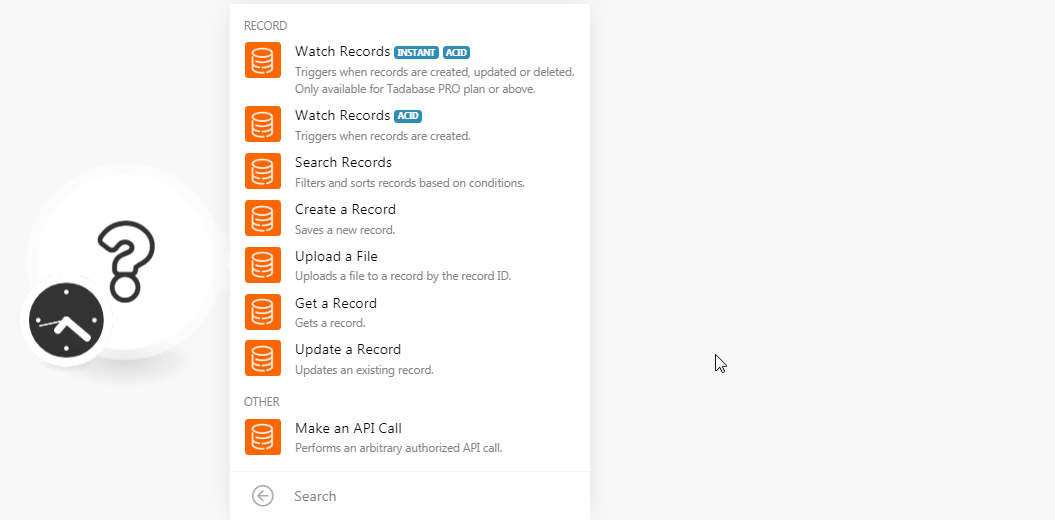
In the Connection name field, enter a name for the connection.
In the Application ID, API Key, and API Secret fields, enter the details copied in step 3 respectively. Click Continue.
The connection has been established.
Record
Triggers when records are created, updated, or deleted. Only available for the Tadabase PRO plan or above.
Open the Watch Records module, enter the details, click OK, and copy the URL address to your clipboard.
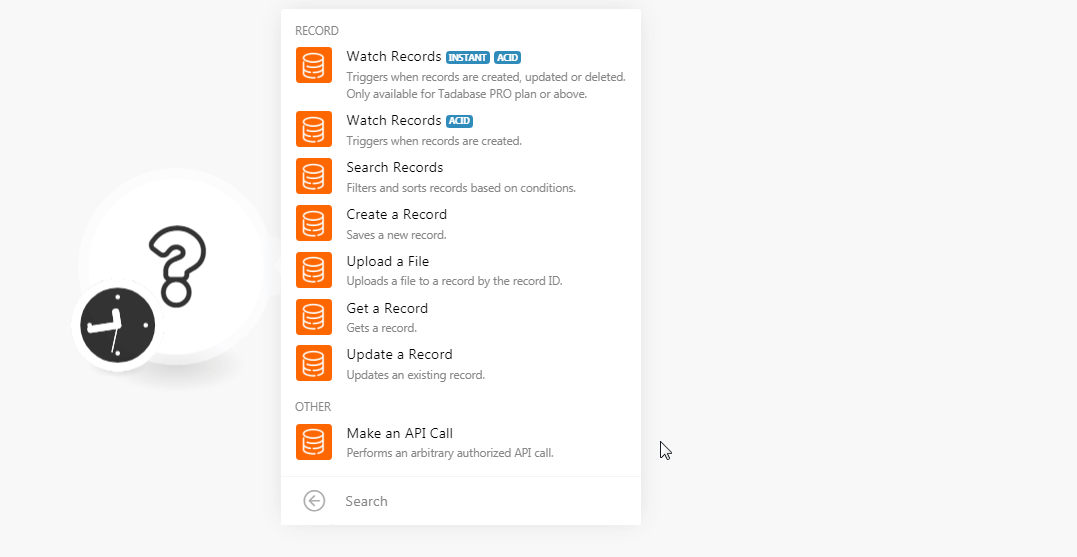
Webhook Name
Enter a name for the webhook.
Connection
Table ID
Select the Table ID whose record you want to watch.
2. Login to your Tadabase account. Select the project for which you want to receive the alerts, click Automation > Outgoing Webhooks > Create a New Webhook. Enter the details and click Save.
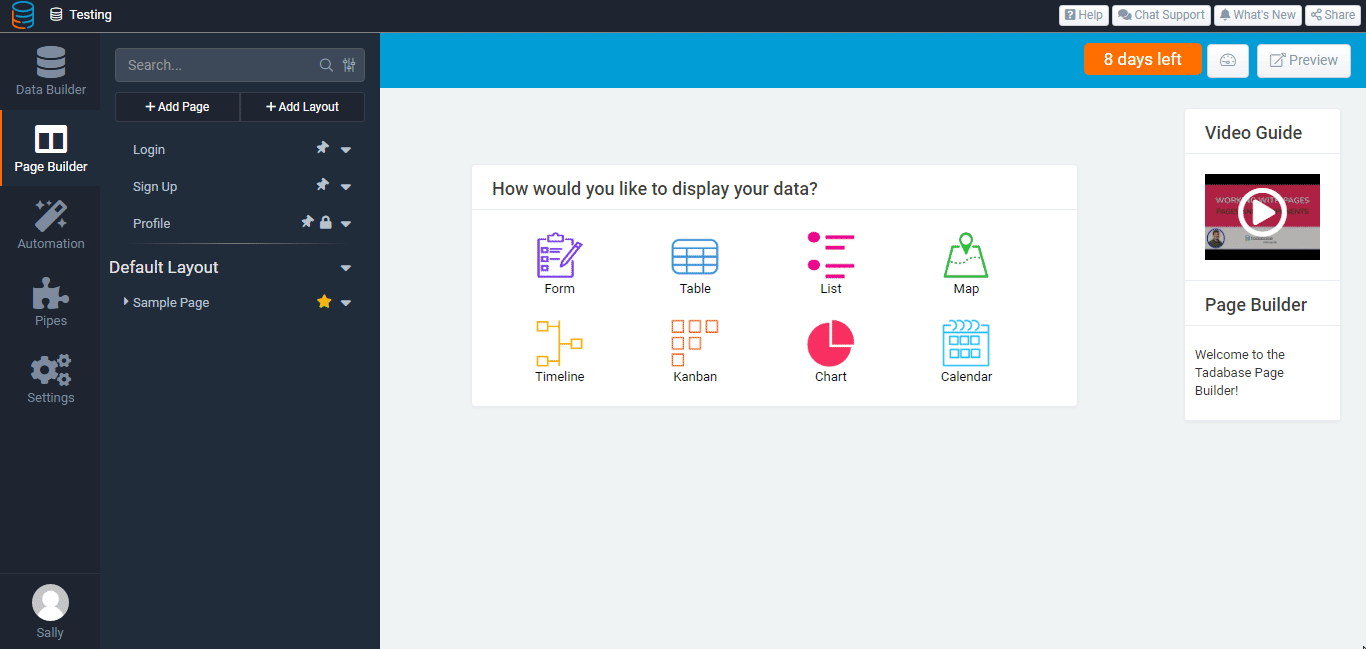
Data Table
Select the table for which you want to watch the records.
URL
Enter the URL address copied in step 1.
Event
Select the events for which you want to receive the alerts. For example,
New Record,Update Record,Delete Record.Status
Select the status of the webhook. For example,
active,inactive.
Triggers when records are created.
Connection | |
Table ID | Select the Table ID whose records you want to watch. |
Auto Increment Field ID | Select the Auto-Increment Field ID whose records you want to watch. |
Limit | Set the maximum number of records Make should return during one scenario execution cycle. |
Filters and sorts the records based on conditions.
Connection | |
Table ID | Select the Table ID whose records you want to search. |
Filter | Select the filter and enter a value. For example, |
Condition | Select the condition for the filter:
|
Sort By | Select the option to sort the orders: Sort By Select the option by which you want to sort the searched records:
Order Select the order in which you want to sort the records:
|
Saves a new record.
Connection | |
Table ID | Select the Table ID in which you want to create the record. |
Name | Enter the name of the record. |
Uploads a file to a record by the record ID.
Connection | |
Table ID | Select the Table ID to which you want to upload a file. |
Record ID | Select the Record ID to which you want to upload a file. |
Field ID | Select the Field ID to which you want to upload a file. |
Name | Enter the name of the file. Sample.png |
Data | Enter or map the file data. |
Gets a record.
Connection | |
Table ID | Select the Table ID whose record details you want to retrieve. |
Record ID | Select the Record ID to which you want to upload a file. |
Updates an existing record.
Connection | |
Table ID | Select the Table ID whose record details you want to update. |
Record ID | Select the Record ID and update the fields. |
Other
Performs an arbitrary authorized API call.
Connection | |
URL | Enter a path relative to NoteFor the list of available endpoints, refer to the Tadabase API Documentation. |
Method | Select the HTTP method you want to use: GET to retrieve information for an entry POST to create a new entry. PUT to update/replace an existing entry. PATCH to make a partial entry update. DELETE to delete an entry. |
Headers | Enter the desired request headers. You don't have to add authorization headers; we already did that for you. |
Query String | Enter the request query string. |
Body | Enter the body content for your API call. |
The following API call returns all the tables from your Tadabase account.
URL:
/v1/data-tables
Method:
GET
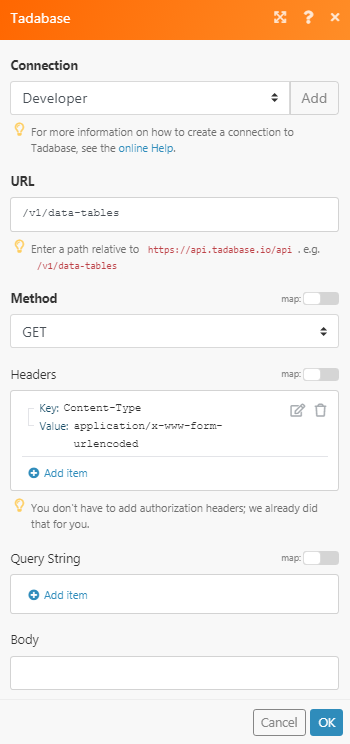
Matches of the search can be found in the module's Output under Bundle > Body > data_tables.
In our example, 3 tables were returned: