GrowSurf
The Growsurf modules allow you to watch, create, update, and delete campaigns, participants, and participant rewards in your Growsurf account.
Getting Started with Growsurf
Prerequisites
A Growsurf account
In order to use Growsurf with Make, it is necessary to have a Growsurf account. If you do not have one, you can create a Growsurf account at growsurf.com/signup.
Note
The module dialog fields that are displayed in bold (in the Make scenario, not in this documentation article) are mandatory!
Connecting Growsurf to Make
To connect your Growsurf account to Make you need to obtain the API Key from your Growsurf account and insert it in the Create a connection dialog in the Make module.
Log in to your Growsurf account.
Click Your Profile Icon > Account > Reveal, and copy the API key to your clipboard.
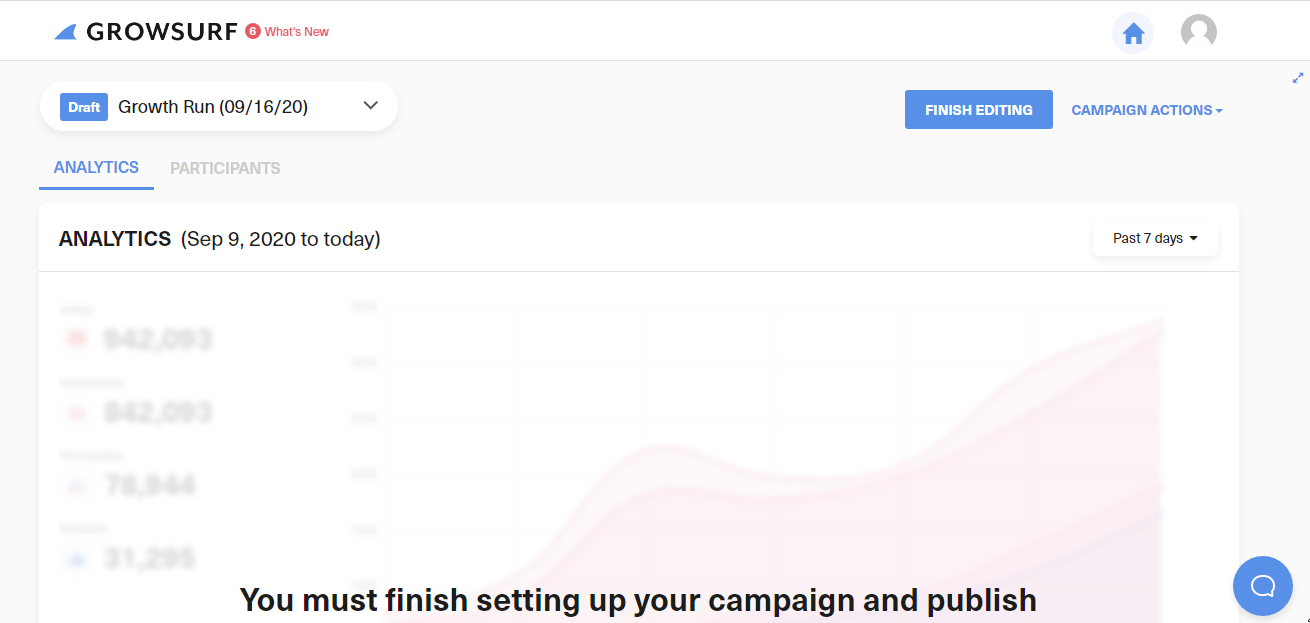
Go to Make and open the Growsurf module's Create a connection dialog.
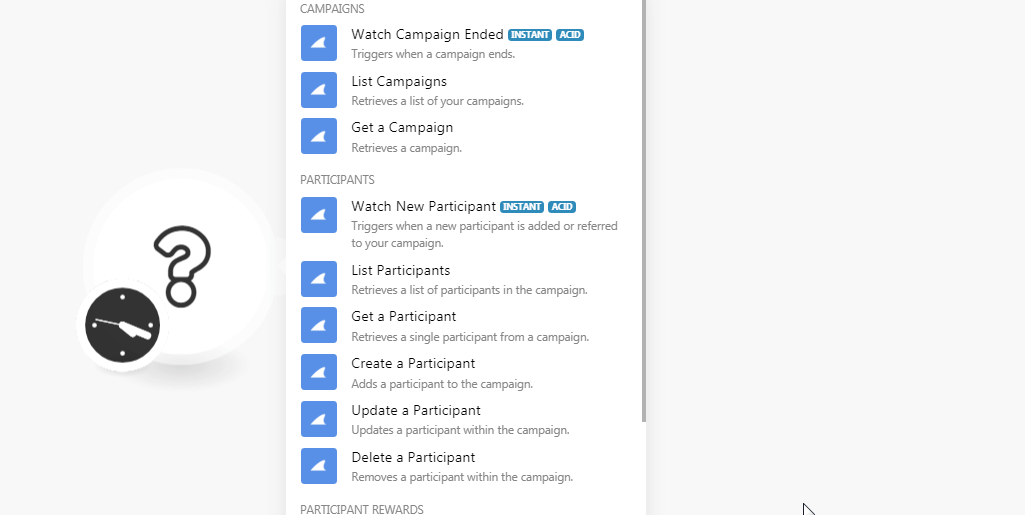
In the Connection name field, enter a name for the connection.
In the API Key field, enter the API key copied in step 2 and click Continue.
The connection has been established.
Campaigns
Triggers when a campaign ends.
Webhook Name | Enter a name for the webhook. |
Connection |
See the Connecting to Growsurf Webhook using Make to add the webhook in your Growsurf account.
Retrieves a list of your campaigns.
Connection | |
Limit | Set the maximum number of campaigns Make should return during one scenario execution cycle. |
Retrieves a campaign.
Connection | |
Campaign ID | Select the Campaign ID whose details you want to retrieve. |
Participants
Triggers when a new participant is added or referred to your campaign.
Webhook Name | Enter a name for the webhook. |
Connection |
See the Connecting to Growsurf Webhook using Make to add the webhook in your Growsurf account.
Retrieves a list of participants in the campaign.
Connection | |
Campaign ID | Select the Campaign ID whose participants you want to list. |
Limit | Set the maximum number of participants Make should return during one scenario execution cycle. |
Retrieves a single participant from a campaign.
Connection | |
Campaign ID | Select the Campaign ID whose participant details you want to retrieve. |
Participant ID or Email | Select the Participant ID or enter the email address of the participant whose details you want to retrieve. |
Adds a participant to the campaign.
Connection | |
Campaign ID | Select the Campaign ID for which you want to add the participant. |
Referred By | Select the reference if the participant is referred by any user. |
Referral Status | Select the referral status:
|
Enter the email address of the participant. | |
First Name | Enter the first name of the participant. |
Last Name | Enter the last name of the participant. |
IP Address | Enter the IP address of the participant. |
Metadata | Enter the key-value metadata for the participant. |
Updates a participant within the campaign.
Connection | |
Campaign ID | Select the Campaign ID whose participant's details you want to update. |
Participant ID or Email | Select the Participant ID or the email address of the participant whose details you want to update. |
Referred By | Select the reference if the participant is referred by any user. |
Referral Status | Select the referral status:
|
Enter the email address of the participant. | |
First Name | Enter the first name of the participant. |
Last Name | Enter the last name of the participant. |
IP Address | Enter the IP address of the participant. |
Metadata | Enter the key-value metadata for the participant. |
Removes participants within the campaign.
Connecti0on | |
Campaign ID | Select the Campaign ID whose participant's details you want to delete. |
Participant ID or Email | Select the Participant ID or the email address of the participant you want to delete. |
Participant Rewards
Triggers when a participant unlocks a reward (if the reward is double-sided, two events will trigger for both referrer and referee).
Webhook Name | Enter a name for the webhook. |
Connection |
See the Connecting to Growsurf Webhook using Make to add the webhook in your Growsurf account.
Retrieves a list of rewards earned by a participant.
Connection | |
Campaign ID | Select the Campaign ID whose participant's rewards you want to list. |
Participant ID or Email | Select the Participant ID or the email address of the participant whose rewards you want to list. |
Limit | Set the maximum number of rewards Make should return during one scenario execution cycle. |
Removes a reward that was earned by a participant.
Connection | |
Campaign ID | Select the Campaign ID whose participant's rewards you want to delete. |
Participant ID or Email | Select the Participant ID or the email address of the participant whose rewards you want to delete. |
Reward ID | Select the Reward ID you want to delete. |
Other
Performs an arbitrary authorized API call.
Connection | |
URL | Enter a path relative to NoteFor the list of available endpoints, refer to the Growsurf API Documentation. |
Method | Select the HTTP method you want to use: GET to retrieve information for an entry. POST to create a new entry. PUT to update/replace an existing entry. PATCH to make a partial entry update. DELETE to delete an entry. |
Headers | Enter the desired request headers. You don't have to add authorization headers; we already did that for you. |
Query String | Enter the request query string. |
Body | Enter the body content for your API call. |
The following API call returns all the participants from your Growsurf account:
URL:
/v2/campaign/{campaign_id}/participants
Method:
GET
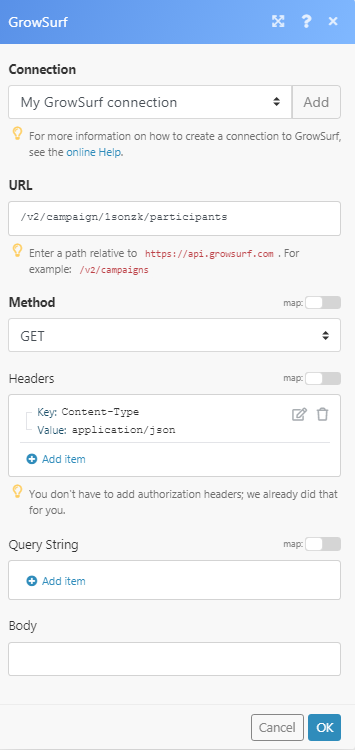
Matches of the search can be found in the module's Output under Bundle > Body > participants.
In our example, 2 participants were returned:
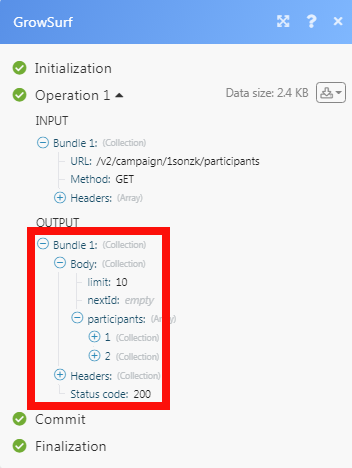
Connecting to Growsurf Webhook using Make
Open any watch module, enter the details as mentioned in the respective module, click Save and copy the URL address to your clipboard.
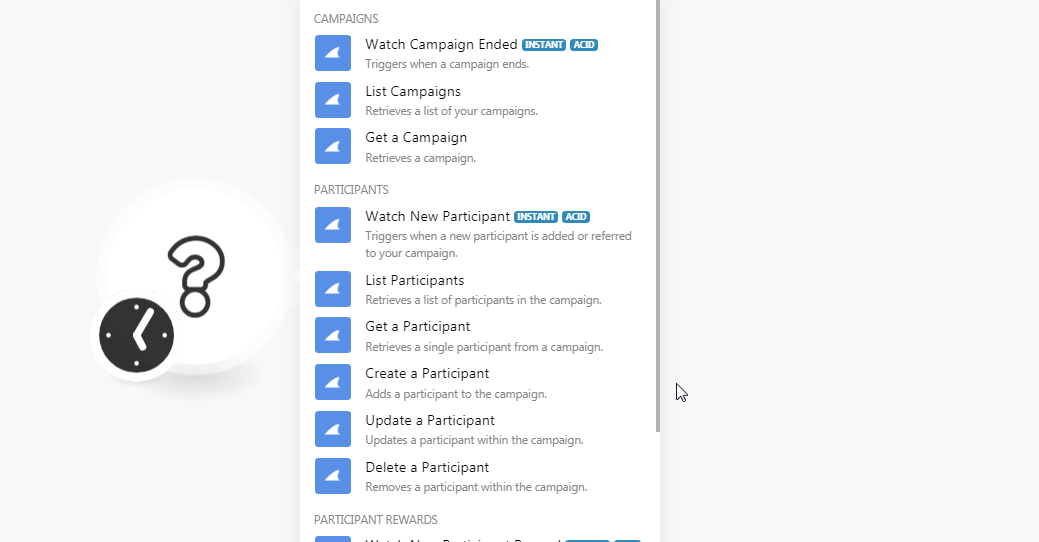
Login to your Growsurf account. Open the campaign whose triggers you want to watch. Click Campaign Actions > Edit Campaign > Options > View All Integrations > Webhooks.
Enter the URL address copied in step 1 and select the options for which you want to recevie the alerts.
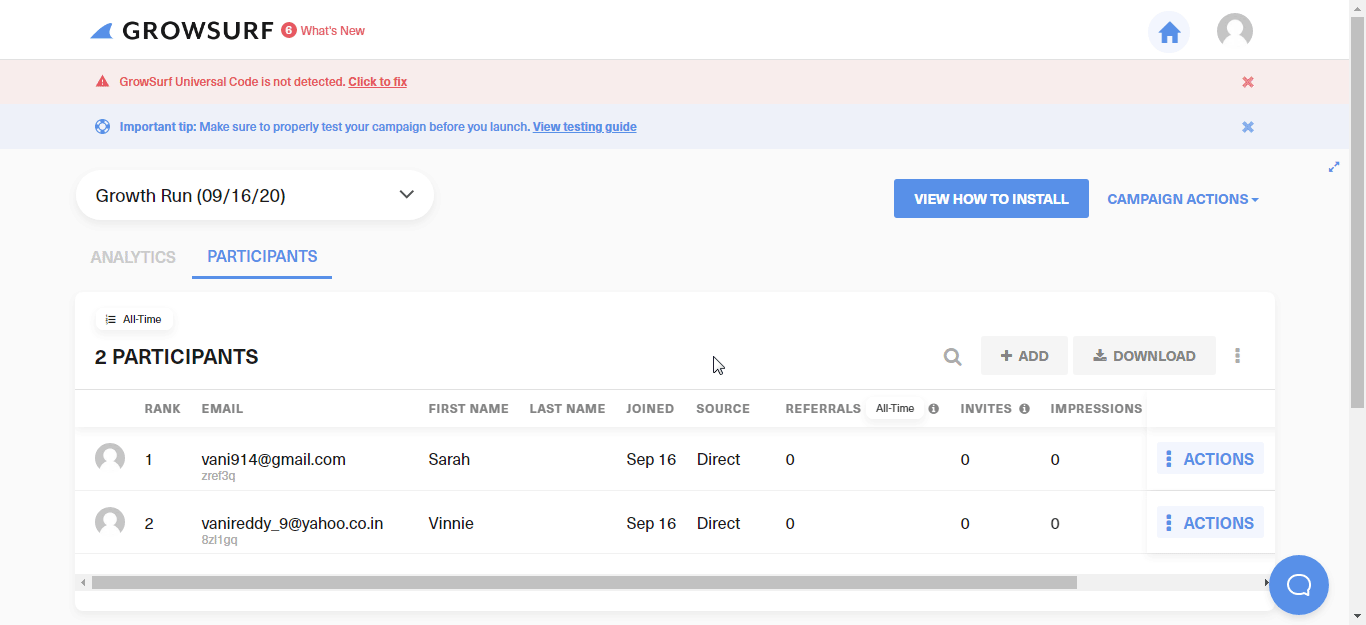
The webhook is successfully enabled.