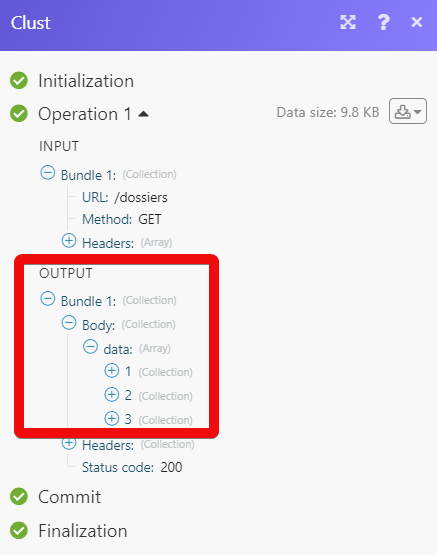Clust
Getting Started with Clust
The Clust modules allow you to create, watch, update, and delete application in your Clust account.
Prerequisites
A Clust account
In order to use Clust with Make, it is necessary to have a Clust account. If you do not have one, you can create a Clust account at clustdoc.com/register.
Note
The module dialog fields that are displayed in bold (in the Make scenario, not in this documentation article) are mandatory!
Connecting Clust to Make
To connect your Clust account to Make you need to obtain the API Key from your Clust account and insert it in the Create a connection dialog in the Make module.
Log in to your Clust account.
Click Profile Icon > Set up Team > Developers > API Integrations section.
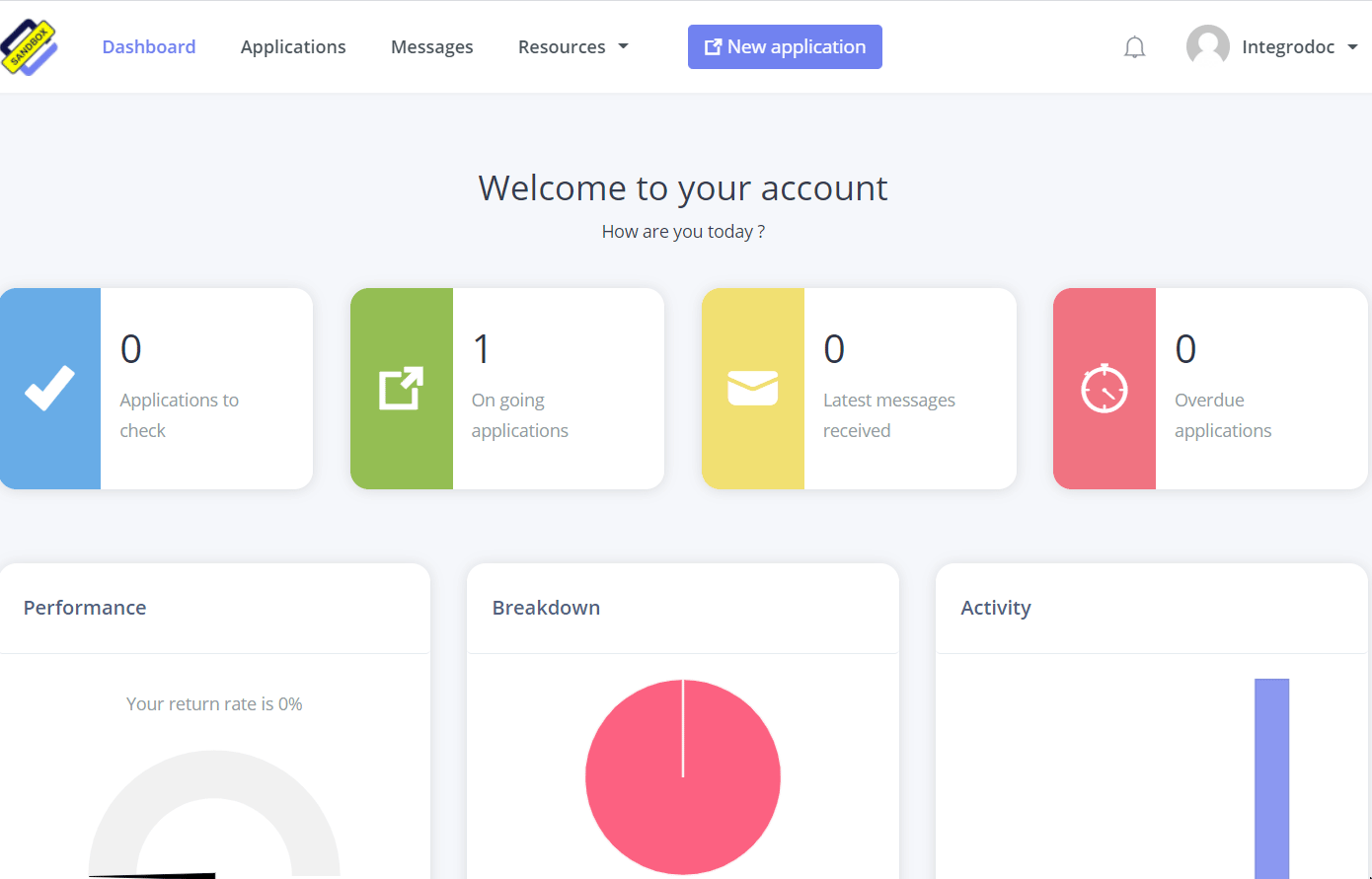
In the Token Name field, enter a name for the token and select the permissions for the token. Click Create.
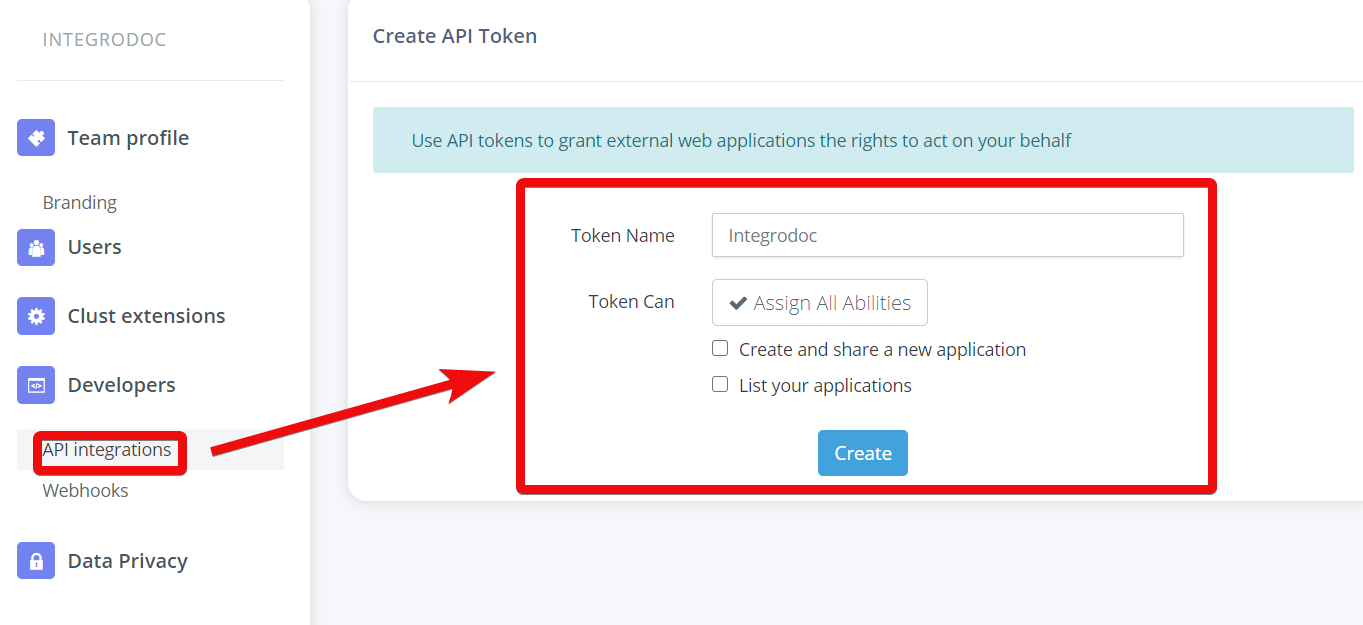
Copy the API token to your clipboard.
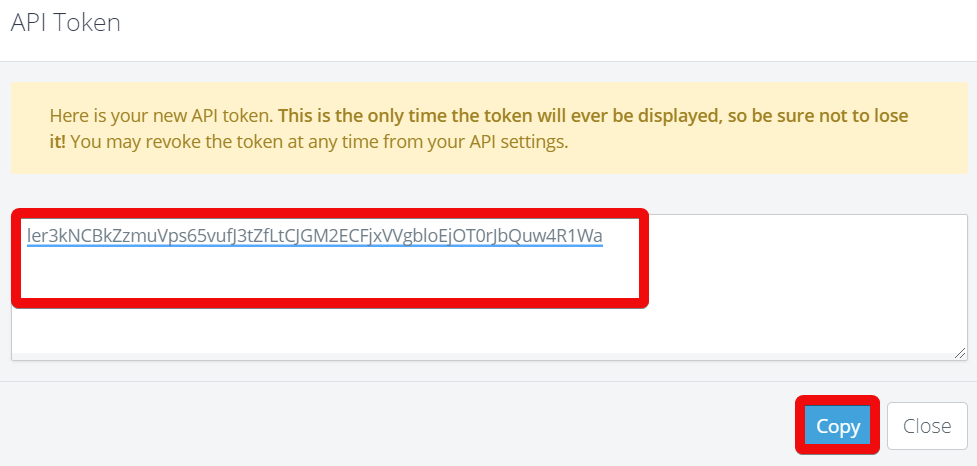
Go to Make and open the Clust module's Create a connection dialog.
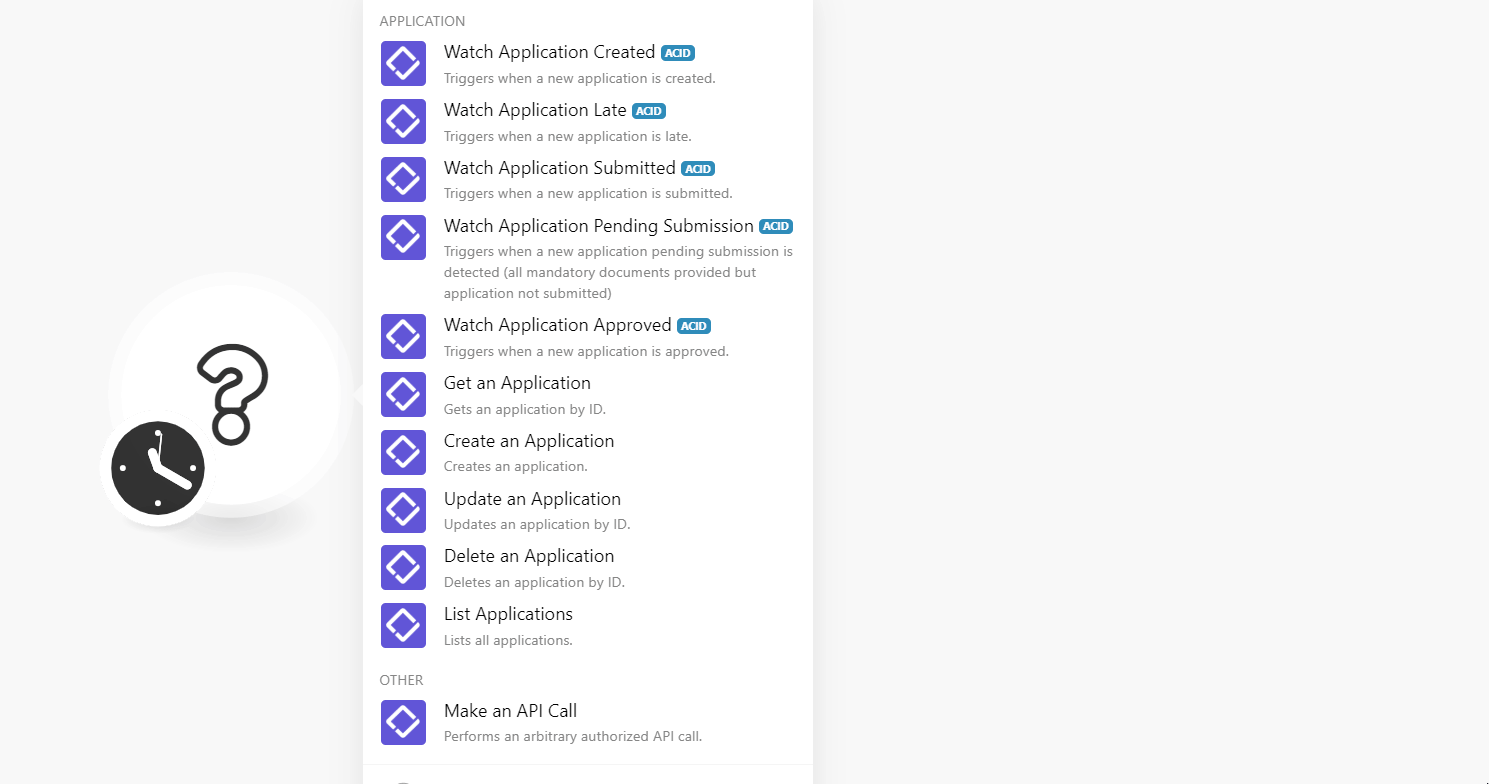
In the Connection name field, enter a name for the connection.
In Your Clust API Key field, enter the API key copied in step 4 and click Continue.
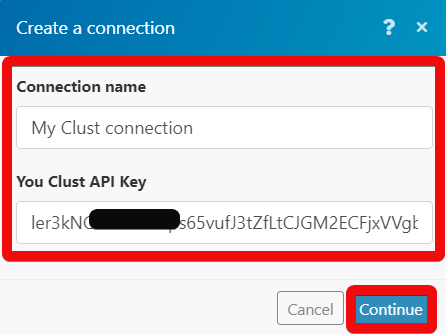
The connection has been established.
Application
Triggers when a new application is created.
Connection | |
Limit | Enter the maximum number of applications Make should return during one scenario execution cycle. |
Triggers when a new application is late.
Connection | |
Limit | Enter the maximum number of applications Make should return during one scenario execution cycle. |
Triggers when a new application is submitted.
Connection | |
Limit | Enter the maximum number of applications Make should return during one scenario execution cycle. |
Triggers when a new application pending submission is detected (all mandatory documents provided but the application not submitted).
Connection | |
Limit | Enter the maximum number of applications Make should return during one scenario execution cycle. |
Triggers when a new application is approved.
Connection | |
Limit | Enter the maximum number of applications Make should return during one scenario execution cycle. |
Gets an application by ID.
Connection | |
Application ID | Select the Application ID whose details you want to retrieve. |
Creates an application by ID.
Connection | |
Template ID | Select the Template ID appropriate for the application you want to create or select Create a new template to create a new template for the application. |
First Name | Enter the recipient's first name. |
Last Name | Enter the recipient's last name. |
Enter the recipient's email address. | |
Phone | Enter the recipient's phone number. |
Title | Enter the name of the application. |
External ID | Any internal reference to the application. |
Auto Emails | Select 1 to send auto emails to the recipient for any updates or changes to the application. Select 0 to send email to the recipient manually. |
Folder ID | Enter the Folder ID where the application is saved. |
Custom | Add any additional information about the recipient. This information is not visible to the recipient. |
URL | Enter the webhook URL to integrate. |
Events | Select the events for the application:
|
Updates an application by ID.
Connection | |
Application ID | Select the Application ID you want to update. |
Template ID | Select the Template ID appropriate for the application you want to create or select Create a new template to create a new template for the application. |
First Name | Enter the recipient's first name. |
Last Name | Enter the recipient's last name. |
Enter the recipient's email address. | |
Phone | Enter the recipient's phone number. |
Title | Enter the name of the application. |
External ID | Any internal reference to the application. |
Auto Emails | Select 1 to send auto emails to the recipient for any updates or changes to the application. Select 0 to send email to the recipient manually. |
Folder ID | Enter the Folder ID where the application is saved. |
Custom | Add any additional information about the recipient. This information is not visible to the recipient. |
URL | Enter the webhook URL to integrate. |
Events | Select the events for the application:
|
Deletes an application by ID.
Connection | |
Application ID | Select the Application ID you want to delete. |
Lists all applications.
Connection | |
Limit | Enter the maximum number of applications Make should return during one scenario execution cycle. |
Other
Performs an arbitrary authorized API call.
Connection | |
URL | Enter a path relative to NoteFor the list of available endpoints, refer to the Clust API Documentation. |
Method | Select the HTTP method you want to use: GET to retrieve information for an entry. POST to create a new entry. PUT to update/replace an existing entry. PATCH to make a partial entry update. DELETE to delete an entry. |
Headers | Enter the desired request headers. You don't have to add authorization headers; we already did that for you. |
Query String | Enter the request query string. |
Body | Enter the body content for your API call. |
The following API call returns all tasks from your Clust account:
URL:
/dossiers
Method:
GET
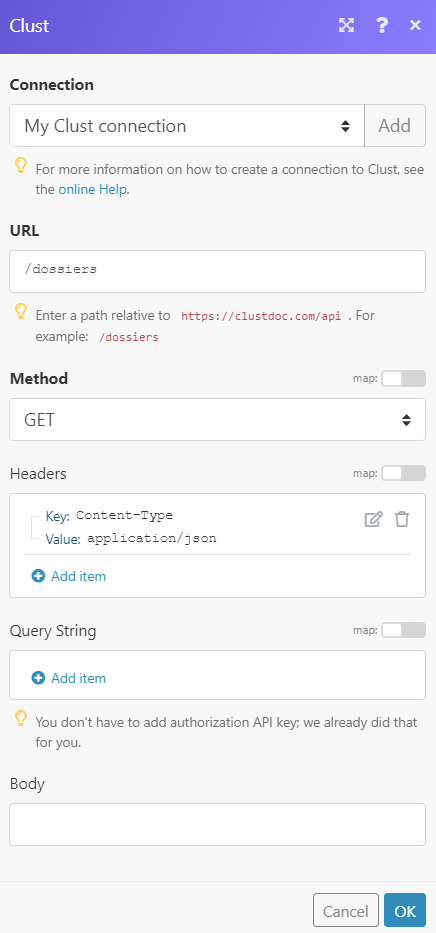
Matches of the search can be found in the module's Output under Bundle > Body > data.
In our example, 3 applications were returned: