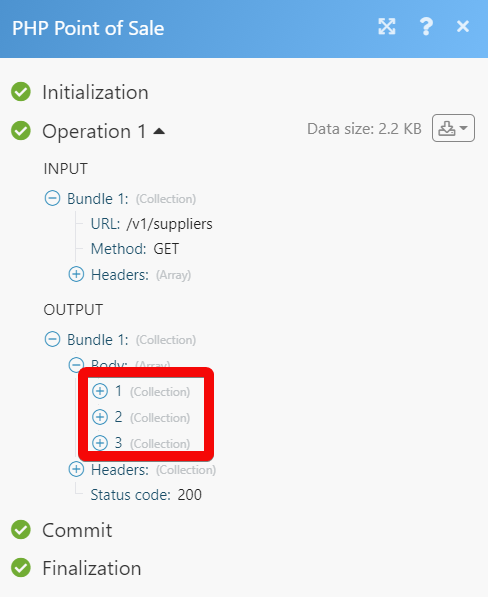PHP Point of Sale
The PHP Point of Sale modules allows you to monitor, create, update, retrieve, and delete the customers, employees, suppliers, expenses, sales, and receivings in your PHP Point of Sale account.
Getting Started with PHP Point of Sale
Prerequisites
A PHP Point of Sale account
In order to use PHP Point of Sale with Make, it is necessary to have a PHP Point of Sale account. If you do not have one, you can create a PHP Point of Sale account at phppointofsale.com.
Note
The module dialog fields that are displayed in bold (in the Make scenario, not in this documentation article) are mandatory!
Connecting PHP Point of Sale to Make
To connect your PHP Point of Sale account to Make you need to obtain the API Key from your PHP Point of Sale account and insert it in the Create a connection dialog in the Make module.
Log in to your PHP Point of Sale account.
Click Your Account Profile Icon > Settings. Navigate to the API Settings section and click Add API Key.
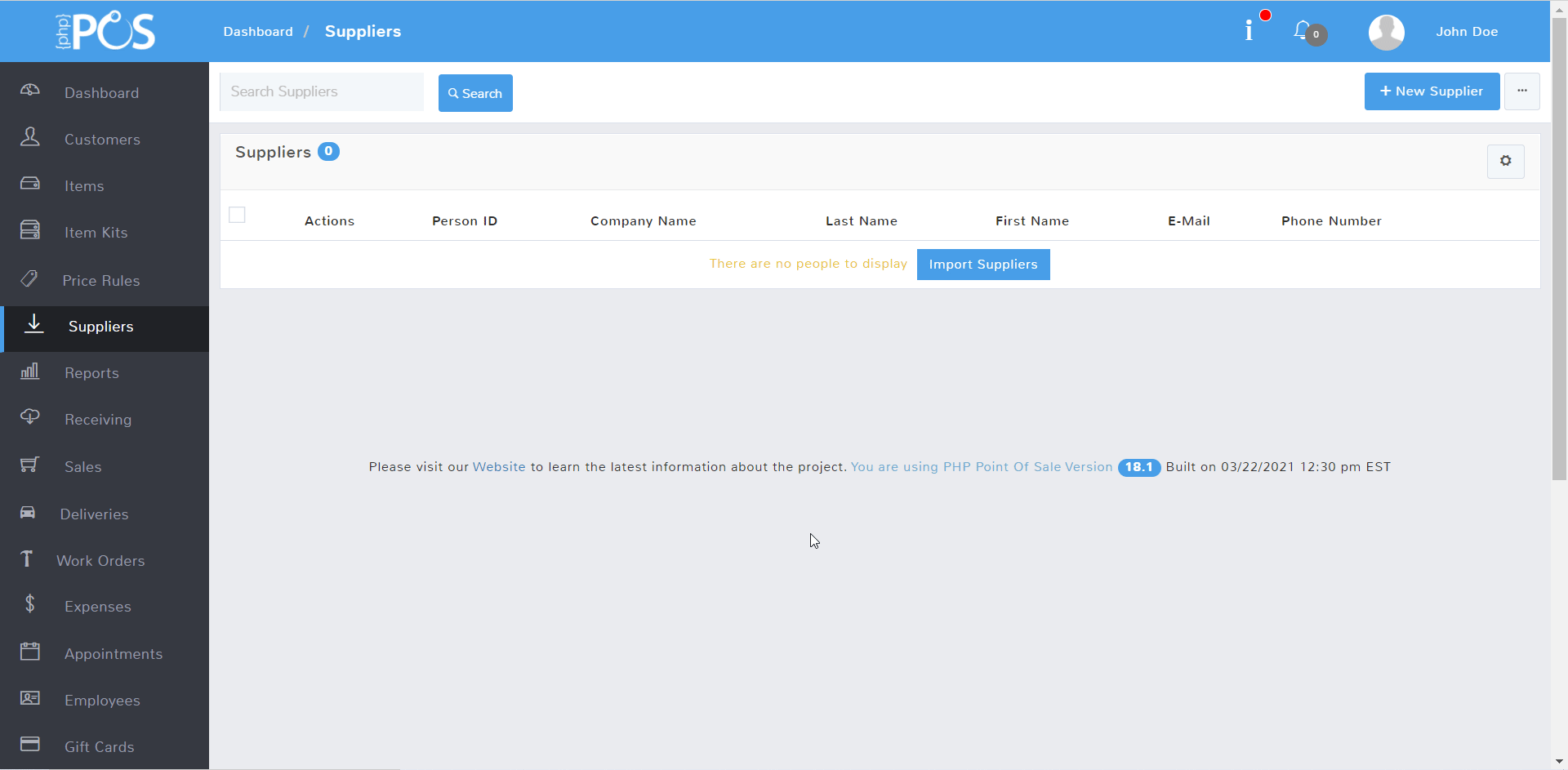
Enter the details of the API Key, select permissions, and copy the API Key to your clipboard. Click Add API Key.
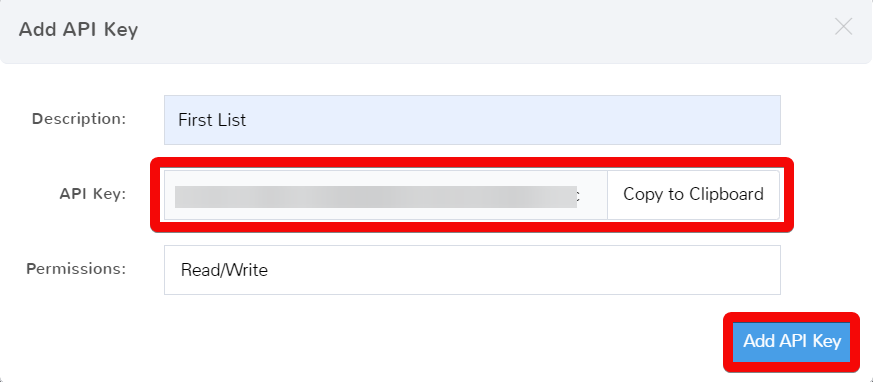
Go to Make and open the PHP Point of Sale module's Create a connection dialog.
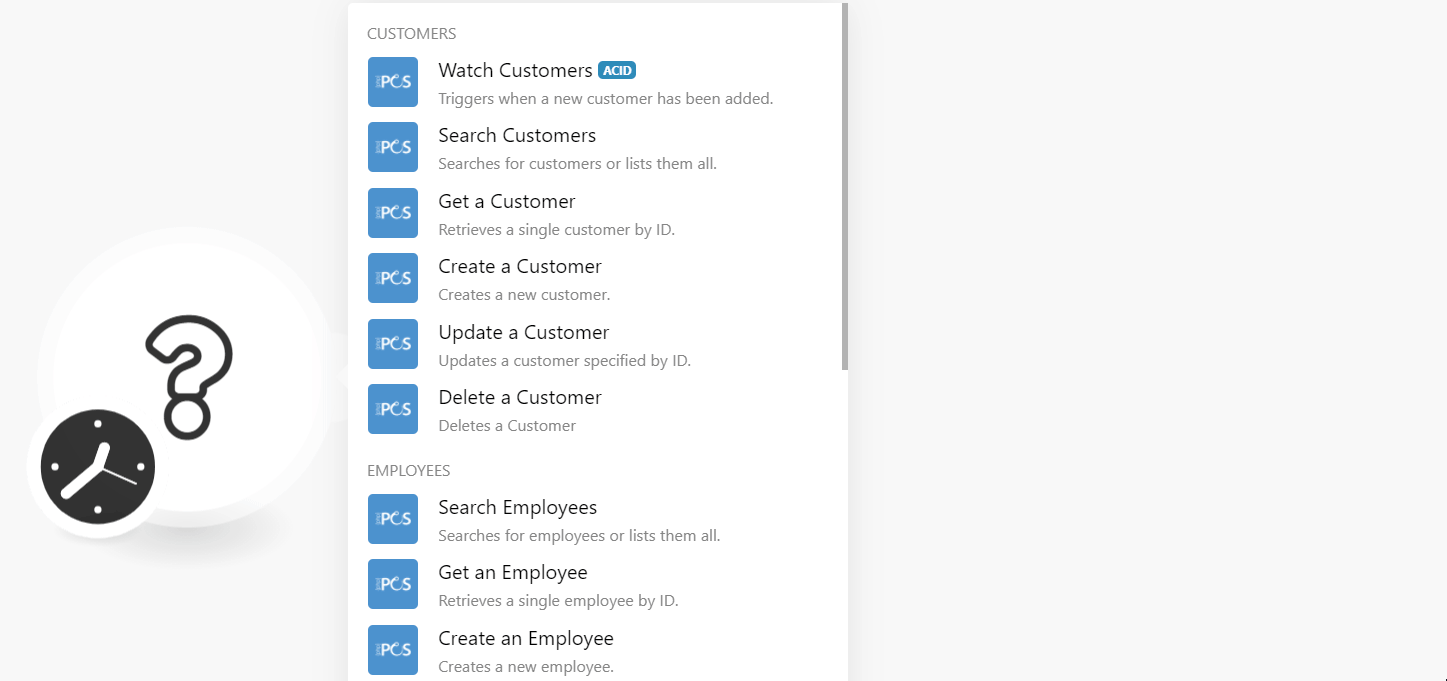
In the Connection name field, enter a name for the connection.
In the API Key field, enter the API key details copied in step 3.
In the Domain field, enter your PHP Point of Sale account domain name. For example, if your account login URL address is
https://demo.phppointofsale.comthen your domain is thedemo.Click Continue.
The connection has been established.
Customers
Triggers when a new customer has been added.
Connection | |
Limit | Set the maximum number of customers Make should return during one execution cycle. |
Searches for customers or lists them all.
Connection | |
Location ID | Select or map the Location ID to search the customer based on the specified location. |
Search Field | Select or map the Field ID to search the customer based on the specified location. For example, |
Search | Enter a word to search the customers that match the specified query. |
Sort Column | Select or map the option in which you want to sort the customers. For example, |
Sort Direction | Select or map the direction in which you want to list the searched customers:
|
Limit | Set the maximum number of customers Make should return during one execution cycle. |
Retrieves a single customer by ID.
Connection | |
Person ID | Select or map the Person ID whose details you want to retrieve. |
Creates a new customer.
Connection | |
First Name | Enter (map) the customer's first name. |
Last Name | Enter (map) the customer's last name. |
Enter (map) the customer's email address. | |
Phone Number | Enter (map) the customer's phone number. |
Address 1 | Enter (map) the customer's street name. |
Address 2 | Enter (map) the customer's street name. |
City | Enter (map) the customer's city name. |
State | Enter (map) the customer's state name. |
ZIP | Enter (map) the customer's area ZIP code. |
Country | Enter (map) the customer's country name. |
Comments | Enter any additional information about the customer. |
Custom Fields | Add the custom fields and their values. |
Company Name | Enter the customer's company name. |
Tier ID | Enter (map) the Tier ID applicable to the customer. |
Account Number | Enter (map) the customer's account number. |
Taxable | Select whether the customer is taxable. |
Tax Certificate | Enter (map) the tax certificate details of the customer. |
Internal Notes | Enter the customer information which you want to share internally. |
Override Default Tax | Select whether you want to override the customer's default tax method. |
Tax Class ID | Enter (map) the ID of the tax group from your account settings. |
Balance | Enter (map) the customer's available balance amount in the account. |
Credit Limit | Enter (map) the credit limit of the customer. |
Points | Enter (map) the available rewards or loyalty points of the customer. |
Disable Loyalty | Select whether you want to disable the loyalty points for the customer. |
Location ID | Select or map the Location ID of the customer. |
Customer Info Popup | Enter the text that appears in the customer's information pop screen. |
Auto Email Receipt | Select whether you want to send the auto email the customer receipts. |
Always SMS Receipt | Select whether you want to always send the customer receipt as SMS. |
Skip Webhook | Select whether you want to skip webhooks for the customer. |
Image URL | Enter (map) the URL address to the customer profile image. |
Updates a customer-specified by ID.
Connection | |
Person ID | Select or map the Person ID whose details you want to update. |
First Name | Enter (map) the customer's first name. |
Last Name | Enter (map) the customer's last name. |
Enter (map) the customer's email address. | |
Phone Number | Enter (map) the customer's phone number. |
Address 1 | Enter (map) the customer's street name. |
Address 2 | Enter (map) the customer's street name. |
City | Enter (map) the customer's city name. |
State | Enter (map) the customer's state name. |
ZIP | Enter (map) the customer's area ZIP code. |
Country | Enter (map) the customer's country name. |
Comments | Enter any additional information about the customer. |
Custom Fields | Add the custom fields and their values. |
Company Name | Enter the customer's company name. |
Tier ID | Enter (map) the Tier ID applicable to the customer. |
Account Number | Enter (map) the customer's account number. |
Taxable | Select whether the customer is taxable. |
Tax Certificate | Enter (map) the tax certificate details of the customer. |
Internal Notes | Enter the customer information which you want to share internally. |
Override Default Tax | Select whether you want to override the customer's default tax method. |
Tax Class ID | Enter (map) the ID of the tax group from your account settings. |
Balance | Enter (map) the customer's available balance amount in the account. |
Credit Limit | Enter (map) the credit limit of the customer. |
Points | Enter (map) the available rewards or loyalty points of the customer. |
Disable Loyalty | Select whether you want to disable the loyalty points for the customer. |
Location ID | Select or map the Location ID of the customer. |
Customer Info Popup | Enter the text that appears in the customer's information pop screen. |
Auto Email Receipt | Select whether you want to send the auto email the customer receipts. |
Always SMS Receipt | Select whether you want to always send the customer receipt as SMS. |
Skip Webhook | Select whether you want to skip webhooks for the customer. |
Image URL | Enter (map) the URL address to the customer profile image. |
Deletes a customer.
Connection | |
Person ID | Select or map the Person ID you want to delete. |
Employees
Searches for employees or lists them all.
Connection | |
Location ID | Select or map the Location ID to search the employees that match the specified location. |
Search Field | Select or map the field to search for the employees that match the specified field. |
Search | Enter a word to search for the employees that match the specified query. |
Sort Column | Select or map the option to sort the employees. For example, |
Sort Direction | Select or map the direction in which you want to list the searched employees:
|
Limit | Set the maximum number of employees Make should return during one execution cycle. |
Retrieves a single employee by ID.
Connection | |
Employee ID | Select or map the Employee ID whose details you want to retrieve. |
Creates a new employee.
Connection | |
User Name | Enter the employee's username. |
Enter the employee's email address. | |
First Name | Enter the employee's first name. |
Last Name | Enter the employee's last name. |
Phone Number | Enter the employee's phone number. |
Address 1 | Enter the employee's address. Enter the street name. |
Address 2 | Enter the street name. |
City | Enter the city name. |
State | Enter the state name. |
ZIP | Enter the employee's area zip code. |
Country | Enter the country name. |
Comments | Enter the additional information about the employee. |
Custom Fields | Add the custom fields for the employee and their values. |
Password | Enter the employee's account login password. |
Inactive | Select whether the employee is inactive. |
Reason Inactive | Enter (map) the reason for inactive. |
Hire Date | Enter the date on which the employee was hired. See the list of supported date and time formats. |
Employee Number | Enter (map) the employee number. |
Birthday | Enter the employee's date of birth. See the list of supported date and time formats. |
Login Start Time | Enter the employee's shift login start time. |
Login End Time | Enter the employee's shift end time. |
Termination Date | Enter the date on which the employee was terminated. See the list of supported date and time formats. |
Force Password Change | Select whether you want the employee to change the password on their next login. |
Always Require Password | Select whether you want the employee to always provide a password for entering or modifying information in the system. |
Not Required to Clock in | Select whether the employee does not require to clock in their shift. |
Commission Percent | Enter the commission percent applicable for the employee. |
Commission Percent Type | Select or map the employee commission percent type:
|
Hourly Pay Rate | Enter or map the hourly pay rate of the employee. |
Default Register ID | Select or map the Default Register ID of the employee. |
Language | Select or map the language applicable to the employee. |
Locations | Select or map the location access for the employee. |
Dark Mode | Select whether the employee has access in dark mode. |
Image URL | Enter (map) the URL address to the employee profile image. |
Appointments | Select the employee permissions for the appointments. For example, |
Customers | Select the employee permissions for the customers. For example, |
Deliveries | Select the employee permissions for the deliveries. For example, |
Employees | Select the employee permissions for the employees. For example, |
Expenses | Select the employee permissions for the expenses. For example, |
Giftcards | Select the employee permissions for the gift cards. For example, |
Item Kits | Select the employee permissions for the item kits. For example, |
Items | Select the employee permissions for the items. For example, |
Locations | Select the employee permissions for the locations:
|
Messages | Select the employee permissions for sending the messages. |
Price Rules | Select the employee permissions for the price rules. For example, |
Receivings | Select the employee permissions for the receiving. For example, |
Reports | Select the employee permissions for the reports. For example, |
Sales | Select the employee permissions for the sales. For example, |
Suppliers | Select the employee permissions for the suppliers:
|
Updates an employee specified by ID.
Connection | |
Employee ID | Select or map the Employee ID whose details you want to update. |
User Name | Enter the employee's username. |
Enter the employee's email address. | |
First Name | Enter the employee's first name. |
Last Name | Enter the employee's last name. |
Phone Number | Enter the employee's phone number. |
Address 1 | Enter the employee's address. Enter the street name. |
Address 2 | Enter the street name. |
City | Enter the city name. |
State | Enter the state name. |
ZIP | Enter the employee's area zip code. |
Country | Enter the country name. |
Comments | Enter the additional information about the employee. |
Custom Fields | Add the custom fields for the employee and their values. |
Password | Enter the employee's account login password. |
Inactive | Select whether the employee is inactive. |
Reason Inactive | Enter (map) the reason for inactive. |
Hire Date | Enter the date on which the employee was hired. See the list of supported date and time formats. |
Employee Number | Enter (map) the employee number. |
Birthday | Enter the employee's date of birth. See the list of supported date and time formats. |
Login Start Time | Enter the employee's shift login start time. |
Login End Time | Enter the employee's shift end time. |
Termination Date | Enter the date on which the employee was terminated. See the list of supported date and time formats. |
Force Password Change | Select whether you want the employee to change the password on their next login. |
Always Require Password | Select whether you want the employee to always provide a password for entering or modifying information in the system. |
Not Required to Clock in | Select whether the employee does not require to clock in their shift. |
Commission Percent | Enter the commission percent applicable for the employee. |
Commission Percent Type | Select or map the employee commission percent type:
|
Hourly Pay Rate | Enter or map the hourly pay rate of the employee. |
Default Register ID | Select or map the Default Register ID of the employee. |
Language | Select or map the language applicable to the employee. |
Locations | Select or map the location access for the employee. |
Dark Mode | Select whether the employee has access in dark mode. |
Image URL | Enter (map) the URL address to the employee profile image. |
Appointments | Select the employee permissions for the appointments. For example, |
Customers | Select the employee permissions for the customers. For example, |
Deliveries | Select the employee permissions for the deliveries. For example, |
Employees | Select the employee permissions for the employees. For example, |
Expenses | Select the employee permissions for the expenses. For example, |
Giftcards | Select the employee permissions for the gift cards. For example, |
Item Kits | Select the employee permissions for the item kits. For example, |
Items | Select the employee permissions for the items. For example, |
Locations | Select the employee permissions for the locations:
|
Messages | Select the employee permissions for sending the messages. |
Price Rules | Select the employee permissions for the price rules. For example, |
Receivings | Select the employee permissions for the receiving. For example, |
Reports | Select the employee permissions for the reports. For example, |
Sales | Select the employee permissions for the sales. For example, |
Suppliers | Select the employee permissions for the suppliers:
|
Deletes an employee specified by ID.
Connection | |
Employee ID | Select or map the Employee ID you want to delete. |
Suppliers
Triggers when a new supplier has been added.
Connection | |
Limit | Set the maximum number of suppliers Make should return during one execution cycle. |
Searches for suppliers or lists them all.
Connection | |
Search Field | Select or map the Field ID to search the supplier based on the specified location. For example, |
Search | Enter a word to search the suppliers that match the specified query. |
Sort Column | Select or map the option in which you want to sort the suppliers. For example, |
Sort Direction | Select or map the direction in which you want to list the searched suppliers:
|
Limit | Set the maximum number of suppliers Make should return during one execution cycle. |
Retrieves a single supplier by ID.
Connection | |
Supplier ID | Select or map the Supplier ID whose details you want to retrieve. |
Creates a new supplier.
Connection | |
First Name | Enter (map) the supplier's first name. |
Company Name | Enter (map) the supplier's company name. |
Last Name | Enter (map) the supplier's last name. |
Enter (map) the supplier's email address. | |
Phone Number | Enter (map) the supplier's phone number. |
Address 1 | Enter (map) the supplier's street name. |
Address 2 | Enter (map) the supplier's street name. |
City | Enter (map) the supplier's city name. |
State | Enter (map) the supplier's state name. |
ZIP | Enter (map) the supplier's area ZIP code. |
Country | Enter (map) the supplier's country name. |
Comments | Enter any additional information about the supplier. |
Custom Fields | Add the custom fields and their values. |
Account Number | Enter (map) the supplier's account number. |
Override Default Tax | Select whether you want to override the default tax settings of the supplier. |
Tax Class ID | Enter (map) the supplier's tax Class ID. |
Balance | Enter (map) the supplier's balance information. |
Image URL | Enter (map) the URL address of the supplier's profile image. |
Updates a supplier specified by ID.
Connection | |
Supplier ID | Select or map the Supplier ID whose details you want to update. |
First Name | Enter (map) the supplier's first name. |
Company Name | Enter (map) the supplier's company name. |
Last Name | Enter (map) the supplier's last name. |
Enter (map) the supplier's email address. | |
Phone Number | Enter (map) the supplier's phone number. |
Address 1 | Enter (map) the supplier's street name. |
Address 2 | Enter (map) the supplier's street name. |
City | Enter (map) the supplier's city name. |
State | Enter (map) the supplier's state name. |
ZIP | Enter (map) the supplier's area ZIP code. |
Country | Enter (map) the supplier's country name. |
Comments | Enter any additional information about the supplier. |
Custom Fields | Add the custom fields and their values. |
Account Number | Enter (map) the supplier's account number. |
Override Default Tax | Select whether you want to override the default tax settings of the supplier. |
Tax Class ID | Enter (map) the supplier's tax Class ID. |
Balance | Enter (map) the supplier's balance information. |
Image URL | Enter (map) the URL address of the supplier's profile image. |
Deletes a supplier specified by ID.
Connection | |
Supplier ID | Select or map the Supplier ID you want to delete. |
Expenses
Searches for expenses or lists them all.
Connection | |
Location ID | Select or map the Location ID to search the expense based on the specified location. |
Search | Enter a word to search the expenses that match the specified query. |
Sort Column | Select or map the option in which you want to sort the expenses. For example, |
Sort Direction | Select or map the direction in which you want to list the searched expenses:
|
Limit | Set the maximum number of expenses Make should return during one execution cycle. |
Retrieves a single expense by ID.
Connection | |
Expense ID | Select or map the Expense ID whose details you want to retrieve. |
Creates a new expense.
Connection | |
Location ID | Select or map the Location ID to search the expense based on the specified location. |
Category ID | Select or map the expense Category ID. For example, |
Expense Type | Enter (map) the expense type. For example, |
Expense Description | Enter (map) the details of the expense. |
Expense Reason | Enter (map) the reasons for the expense. |
Expense Date | Enter (map) the date on which the expense was made. See the list of supported date and time formats. |
Expense Amount | Enter (map) the amount of the expense. |
Expense Tax | Enter (map) the tax applicable to the expense. |
Expense Note | Enter (map) the additional information about the expense. |
Employee ID | Select or map the Employee ID associated with the expense. |
Approved Employee ID | Select or map the Employee ID who has approved the expense. |
Expense Payment Type | Select or map the expense payment method:
|
Updates an expense specified by ID.
Connection | |
Expense ID | Select or map the Expense ID whose details you want to update. |
Location ID | Select or map the Location ID to search the expense based on the specified location. |
Category ID | Select or map the expense Category ID. For example, |
Expense Type | Enter (map) the expense type. For example, |
Expense Description | Enter (map) the details of the expense. |
Expense Reason | Enter (map) the reasons for the expense. |
Expense Date | Enter (map) the date on which the expense was made. See the list of supported date and time formats. |
Expense Amount | Enter (map) the amount of the expense. |
Expense Tax | Enter (map) the tax applicable to the expense. |
Expense Note | Enter (map) the additional information about the expense. |
Employee ID | Select or map the Employee ID associated with the expense. |
Approved Employee ID | Select or map the Employee ID who has approved the expense. |
Expense Payment Type | Select or map the expense payment method:
|
Deletes an expense specified y ID.
Connection | |
Expense ID | Select or map the Expense ID you want to delete. |
Receivings
Triggers when a new receiving has been added.
Connection | |
Limit | Set the maximum number of receivings Make should return during one execution cycle. |
Sales
Triggers when a new sale has been added.
Connection | |
Limit | Set the maximum number of sales Make should return during one execution cycle. |
Other
Performs an arbitrary authorized API call.
Connection | |
URL | Enter a path relative to NoteFor the list of available endpoints, refer to the PHP Point of Sale API Documentation. |
Method | Select the HTTP method you want to use: GET to retrieve information for an entry. POST to create a new entry. PUT to update/replace an existing entry. PATCH to make a partial entry update. DELETE to delete an entry. |
Headers | Enter the desired request headers. You don't have to add authorization headers; we've already done that for you. |
Query String | Enter the request query string. |
Body | Enter the body content for your API call. |
The following API call returns all the suppliers from your PHP Point of Sale account:
URL:
/v1/suppliers
Method:
GET
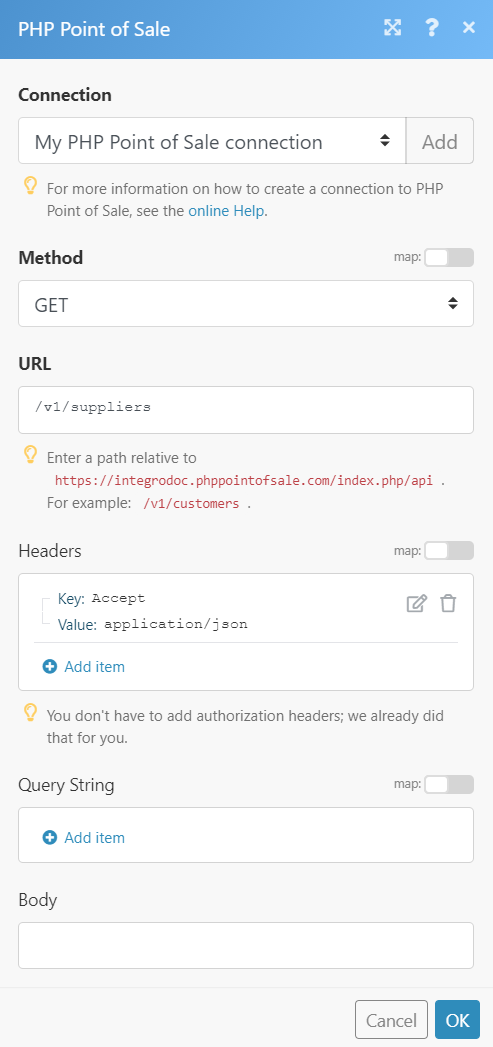
Matches of the search can be found in the module's Output under Bundle > Body.
In our example, 3 suppliers were returned: