awork
With awork modules in Make, you can manage companies, projects, tasks, and time entries.
To use the awork modules, you must have an awork account. You can create an account at awork.com/.
Refer to the awork API documentation for a list of available endpoints.
Connect awork to Make
To establish the connection, you must:
Create a custom application in awork
To create an awork custom application and retrieve your client credentials:
Log in to your awork account.
In the left sidenav, click Settings > Integration.
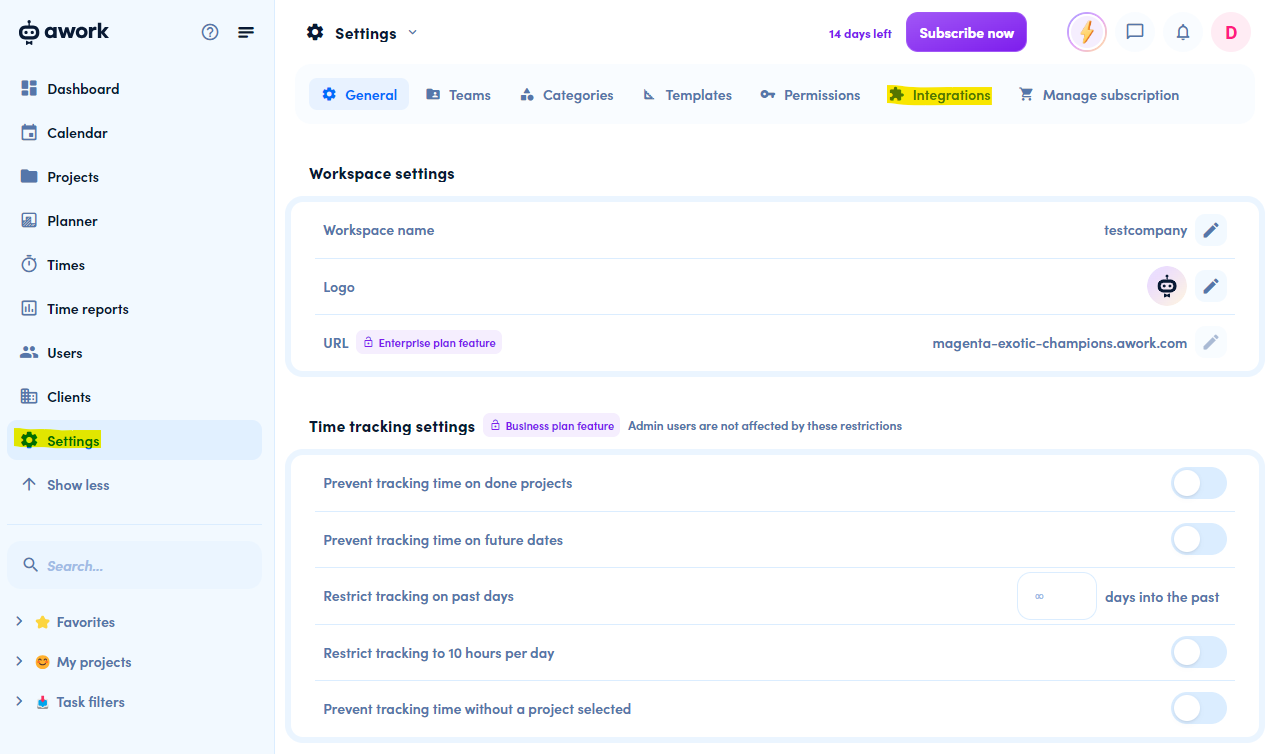
Navigate to API access and click the plus icon to add a client.
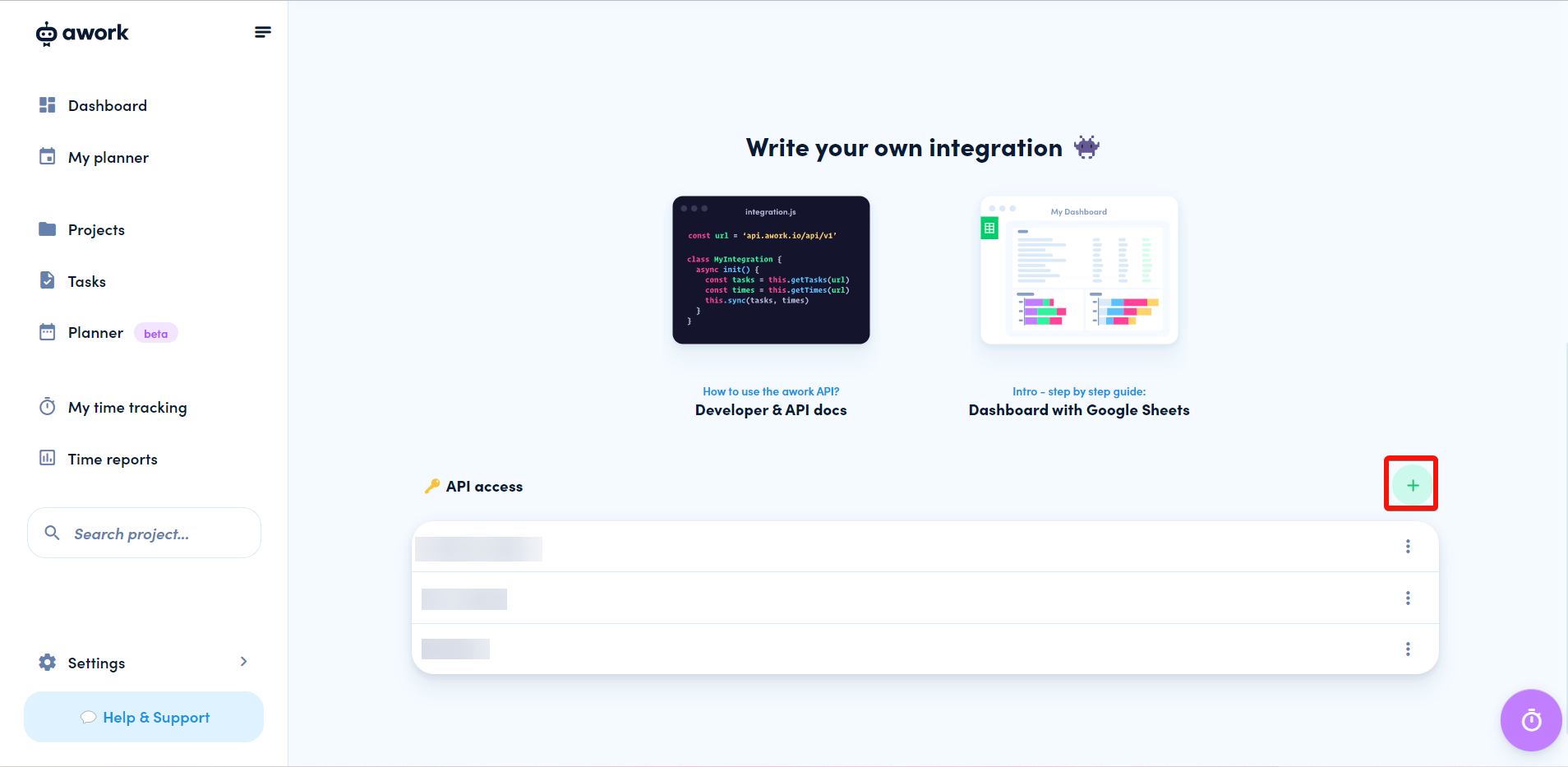
Enter a Name for the app.
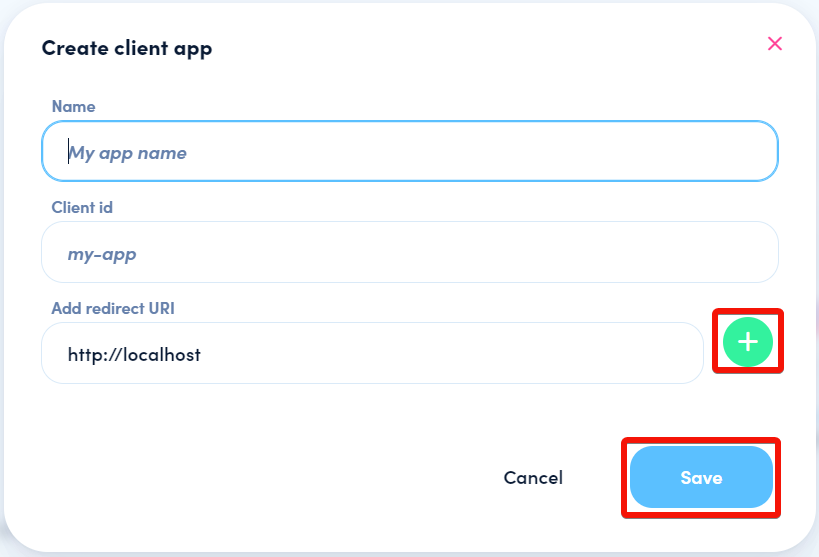
Enter the Client ID in the
my-appformat.For Add redirect URL, enter
https://www.integromat.com/oauth/cb/aworkorhttps://www.make.com/oauth/cb/awork.Click Save.
Copy your Client ID and Client Secret values and store them in a safe place.
You will use these values in the Client ID and Client Secret fields in Make.
Establish the connection with awork in Make
To establish the connection in Make:
Log in to your Make account, add an awork module to your scenario, and click Create a connection.
Optional: In the Connection name field, enter a name for the connection.
In the Client ID field, enter the client id copied above.
In the Client Secret field, enter the client secret key copied above.
Click Save.
If prompted, authenticate your account and confirm access. Click Yes to authorize Make to access your awork account and select your workspace to continue.
You have successfully established the connection. You can now edit your scenario and add more awork modules. If your connection requires reauthorization at any point, follow the connection renewal steps here.
Build awork Scenarios
After connecting the app, you can perform the following actions:
Get a Company
Create a Company
Update a Company
Delete a Company
Get a Project
Create a Project
Update a Project
Delete a Project
Watch Tasks
Get a Task
Create a Task
Update a Task
Delete a Task
Watch Time Entries
Get a Time Entry
Create a Time Entry
Update a Time Entry
Delete a Time Entry
Make an API Call