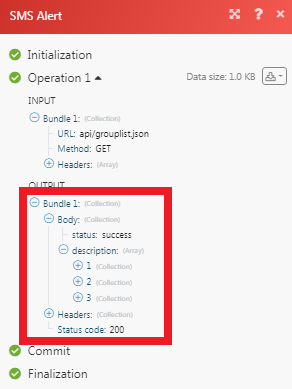SMS Alert
The SMS Alert modules allow you to send an SMS and make API calls in your SMS Alert account.
Getting Started with SMS Alert
Prerequisites
An SMS Alert account
In order to use SMS Alert with Make, it is necessary to have an SMS Alert account. You can use your Facebook, Google account or you can create an SMS Alert account at smsalert.co.in.
Note
The module dialog fields that are displayed in bold (in the Make scenario, not in this documentation article) are mandatory!
Connecting SMS Alert to Make
1. Go to Make and open the SMS Alert module's Create a connection dialog.
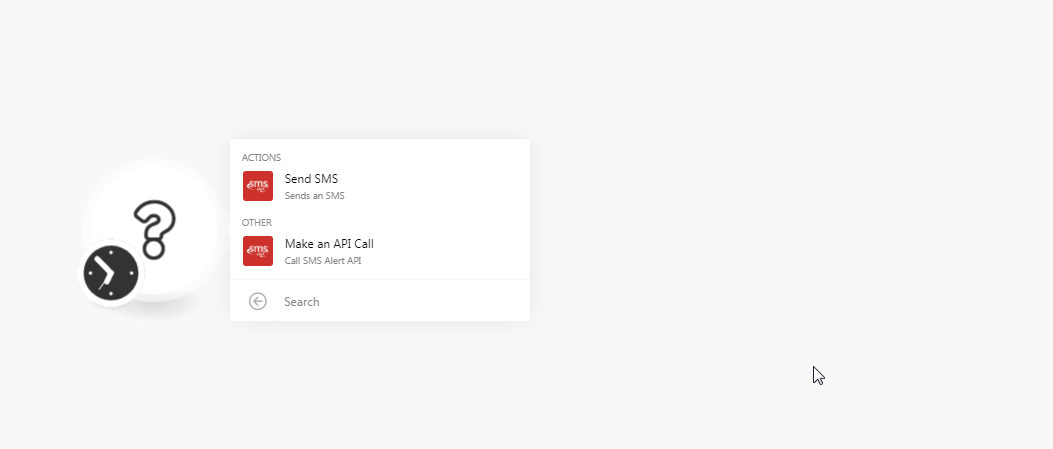
2. In the Connection name field, enter a name for the connection.
3. In the User Name and Password field, enter your SMS Alert login credentials respectively, and click Continue.
Note
The module dialog fields that are displayed in bold (in the Make scenario, not in this documentation article) are mandatory!
The connection has been established.
Actions
Send SMS
Sends an SMS
Connection | |
Sender ID | Select the Sender ID to which you want to send the SMS. |
Mobile Numbers | Enter the mobile numbers to which you want to send the SMS. |
SMS Content | Enter the message text. |
Default Country | Select the country of the members to which the mobile number belongs to. |
Other
Make an API Call
Performs an arbitrary API call.
Connection | |
URL | Enter a path relative to NoteFor the list of available endpoints, refer to the SMS Alert API Documentation. |
Method | Select the HTTP method you want to use: GET to retrieve information for an entry. POST to create a new entry. PUT to update/replace an existing entry. PATCH to make a partial entry update. DELETE to delete an entry. |
Headers | Enter the desired request headers. You don't have to add authorization headers; we already did that for you. |
Query String | Enter the request query string. |
Body | Enter the body content for your API call. |
Example of Use - Get Group Lists
The following API call returns all the group lists from your SMS Alert account:
URL: /api/grouplist.json
Method: GET
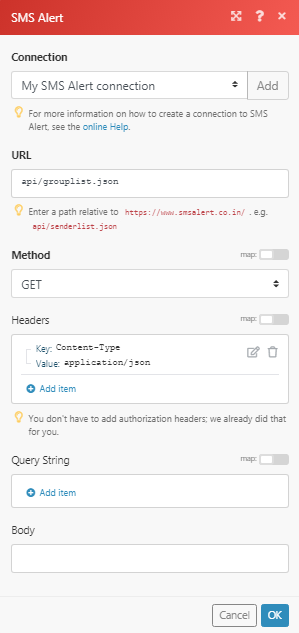
Matches of the search can be found in the module's Output under Bundle > Body. In our example, 3 group lists were returned: