JivoChat
The JivoChat modules allow you to watch the chats in your JivoChat account.
Getting Started with JivoChat
Prerequisites
A JivoChat account
In order to use JivoChat with Make, it is necessary to have a JivoChat account. If you do not have one, you can create a JivoChat account at jivochat.com.
Note
The module dialog fields that are displayed in bold (in the Make scenario, not in this documentation article) are mandatory!
You do not have to establish a connection to add a webhook to your JivoChat account.
1. Open any Watch module, enter a name for the connection, click Save, and copy the URL address to your clipboard. Click OK and save the trigger.
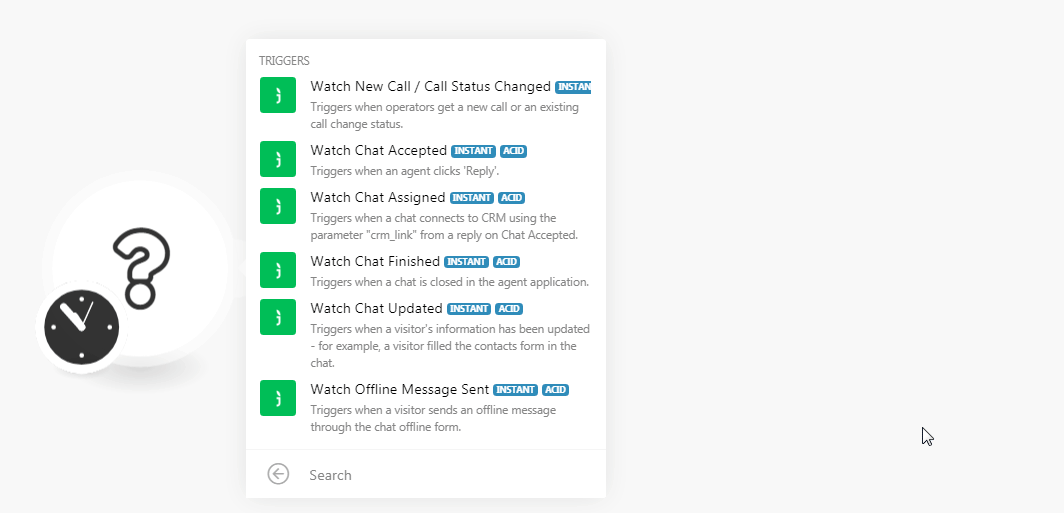
2. Log in to your JivoChat account. Click Manage > Channels > Settings > Integration Settings for Developers.
3. Enable the webhook and in the Webhooks Endpoint URL field, enter the URL address copied in step 1.
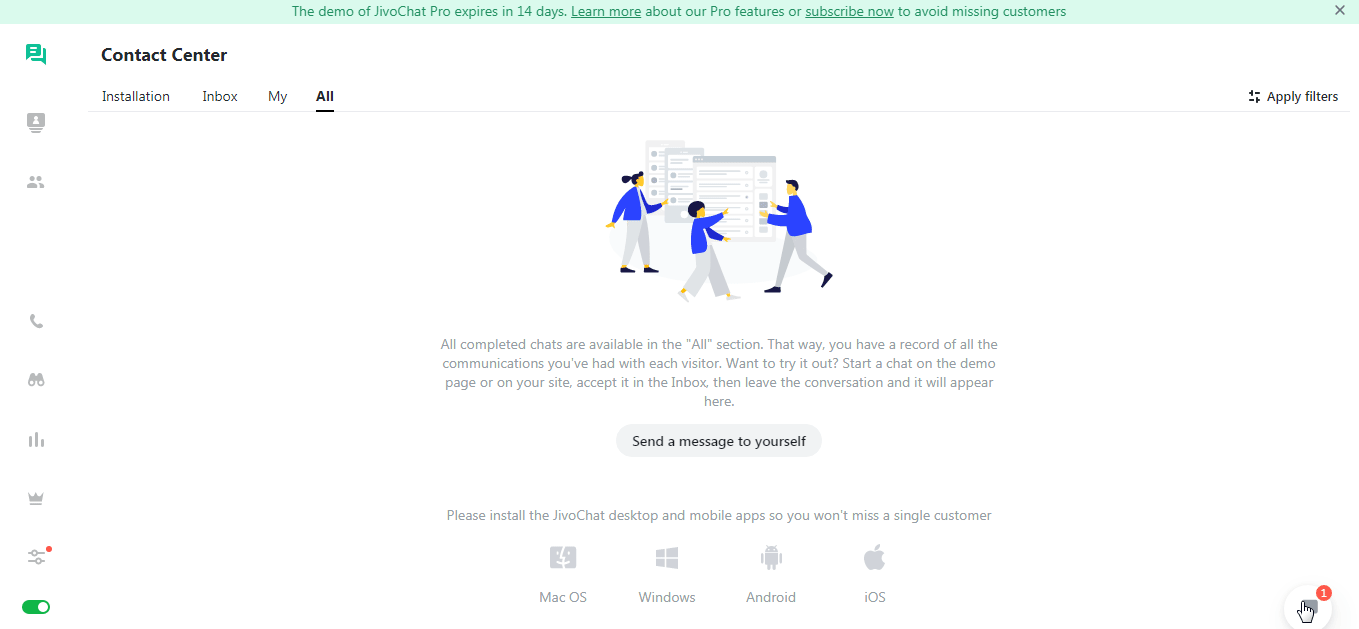
You have successfully added the webhook.
Note
You can have only one trigger active at a time.
Watch New Call/Call Status Changed
Triggers when operators get a new call or an existing call change status.
Webhook Name | Enter a name for the webhook |
Watch Chat Accepted
Triggers when an agent clicks "Reply".
Webhook Name | Enter a name for the webhook |
Watch Chat Assigned
Triggers when a chat connects to CRM using the parameter "crm_link" from a reply on Chat Accepted.
Webhook Name | Enter a name for the webhook |
Watch Chat Finished
Triggers when a chat is closed in the agent application.
Webhook Name | Enter a name for the webhook |
Watch Chat Updated
Triggers when a visitor's information has been updated. For example, a visitor filled the contacts form in the chat.
Webhook Name | Enter a name for the webhook |
Watch Offline Message Sent
Triggers when a visitor sends an offline message through the chat offline form.
Webhook Name | Enter a name for the webhook |
For more information, see JivoChat Webhooks.