Shufflrr
The Shufflrr modules allow you to create, update, list, retrieve, and delete, the files, folders, and folder contents in your Shufflrr account.
Getting Started with Shufflrr
Prerequisites
A Shufflrr account - create an account at shufflrr.com.
The module dialog fields that are displayed in bold (in the Make scenario, not in this documentation article) are mandatory!
Connect Shufflrr to Make
To connect your Shufflrr account to Make you need to obtain the email address, password, and domain from your Shufflrr account and insert them in the Create a connection dialog in the Make module.
Log in to your Make account, and add a module from the Shufflrr app into an Make scenario.
Click Add next to the Connection field.
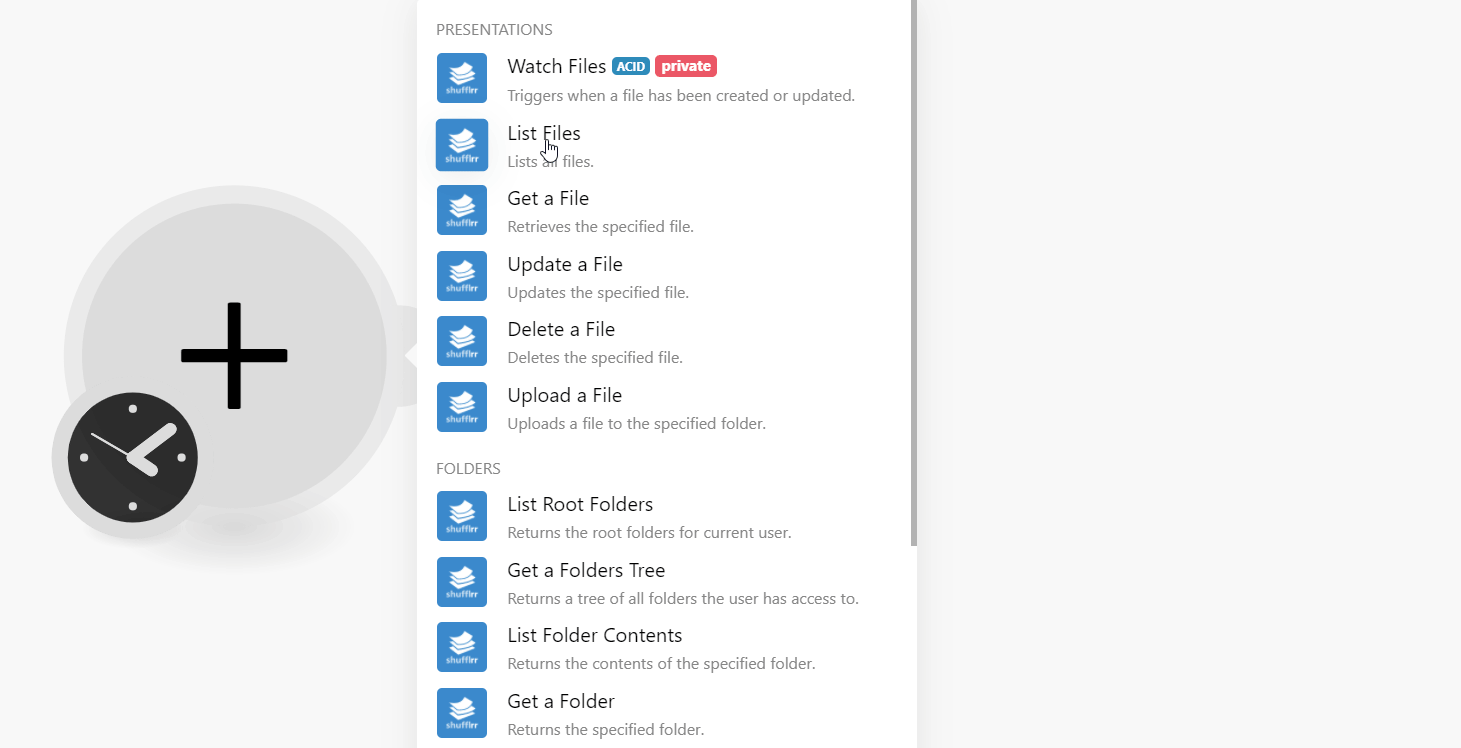
In the Connection name field, enter a name for the connection.
In the Email Address and Password fields, enter your Shufflrr account credentials.
In the Domain field, enter your Shufflrr account domain name. For example, if your Shufflrr account URL address is
https://xyz.shufflrr.comthen your domain isxyz.Click Continue.
The connection is established.
Presentations
Lists all files.
Connection | |
Limit | Set the maximum number of files Make should return during one execution cycle. The default value is 10. |
Retrieves the specified file.
Connection | |
File ID | Select or map the File ID whose details you want to retrieve. |
Updates the specified file.
Connection | |
File ID | Select or map the File ID whose details you want to update. |
Name | Enter (map) a new name for the File. |
Description | Enter (map) the detailed description of the file. |
Deletes the specified file.
Connection | |
File ID | Select or map the File ID you want to delete. |
Expiry Date | Enter (map) the date on which the file expires or gets deleted. See the list of supported time and date formats. |
Clear Expiry Date | Select whether to remove the expiry date for the file. |
Uploads a file to the specified folder.
Connection | |||||
Folder ID | Select or map the Folder ID from where you want to upload a file. | ||||
Source File | Enter (map) the additional details for the uploaded file
|
Folders
Returns the root folder for the current user.
Connection | |
Limit | Set the maximum number of root folders Make should return during one execution cycle. The default value is 10. |
Returns a tree of all folders the user has access to.
Connection | |
Writeable Only | Select whether the folders are writeable only. |
Returns the contents of the specified folder.
Connection | |
Folder ID | Select or map the Folder ID whose contents you want to list. |
Limit | Set the maximum number of contents Make should return during one execution cycle. The default value is 10. |
Returns the specified folder.
Connection | |
Folder ID | Select or map the Folder ID whose details you want to retrieve. |
Adds a folder to the portal.
Connection | |
Name | Enter (map) a new name for the Folder. |
File Type | Select the type of the file:
|
Is Folder | Select whether the created file is a folder. |
Is Followed by Current User | Select whether you want to follow the folder to watch its contents. |
User Permissions | Select the user permissions for the folder:
|
Description | Enter (map) the folder details. |
Parent Folder ID | Select or map the Parent Folder ID if this folder is part of any other folder. |
Updates the specified folder.
Connection | |
Folder ID | Select or map the Folder ID you want to update. |
Name | Enter (map) a new name for the Folder. |
Removes the specified folder.
Connection | |
Folder ID | Select or map the Folder ID you want to delete. |
File ID | Select or map the File IDs of the folder you want to delete. |
Slide Update Mode | Select the update mode of the slide:
Note: This field specifies whether to delete slides on presentations within the folder. |
Clear Expiry Date | Select whether to remove the expiry date for the folder. |
Expiry Date | Enter (map) the date on which you want to delete the folder. |
Moves the file(s) to the specified folder.
Connection | |
File ID | Select or map the File ID you want to move to a specified folder. |
Target Folder ID | Select or map the Folder ID to which you want to move the above-selected file. |
Overwrite Existing | Select whether you want to overwrite the existing file. |
Other
Performs an arbitrary authorized API call.
Connection | |
URL | Enter a path relative to NoteFor the list of available endpoints, refer to the Shufflrr API Documentation. |
Method | Select the HTTP method you want to use: GET to retrieve information for an entry. POST to create a new entry. PUT to update/replace an existing entry. PATCH to make a partial entry update. DELETE to delete an entry. |
Headers | Enter the desired request headers. You don't have to add authorization headers; we already did that for you. |
Query String | Enter the request query string. |
Body | Enter the body content for your API call. |
The following API call returns all the files from your Shufflrr account:
URL:
api/files
Method:
GET
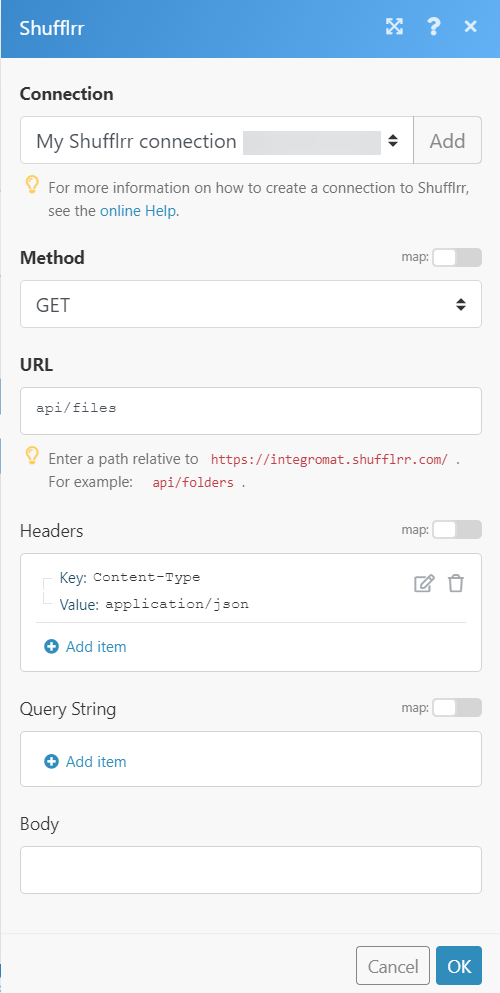
Matches of the search can be found in the module's Output under Bundle > Body.
In our example, 5 files were returned:
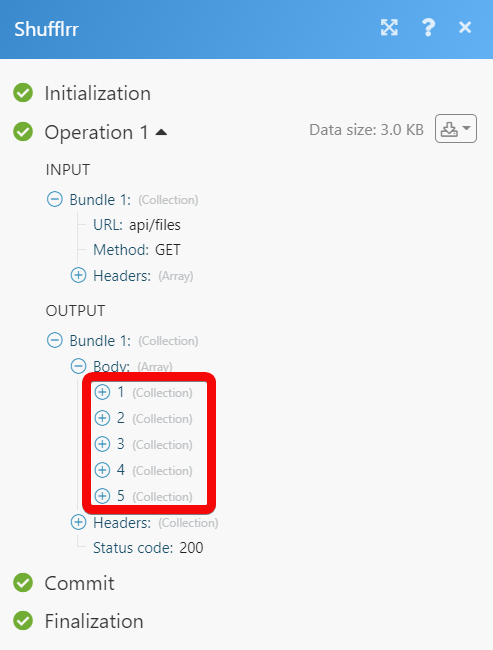
Downloads a file specified by ID.
Connection | |
File ID | Select or map the File ID you want to download. |