Customerly
With the Customerly modules in Make, you can:
list, retrieve, create, update and delete the users
list, retrieve, create, update and delete the leads
list, add, untag and delete the tags
To get started with Customerly, create an account at customerly.io.
Connect Customerly to Make
To connect the Customerly app with the Make:
Log in to your Customerly account.
Click Profile > Settings > Installation > Public API.
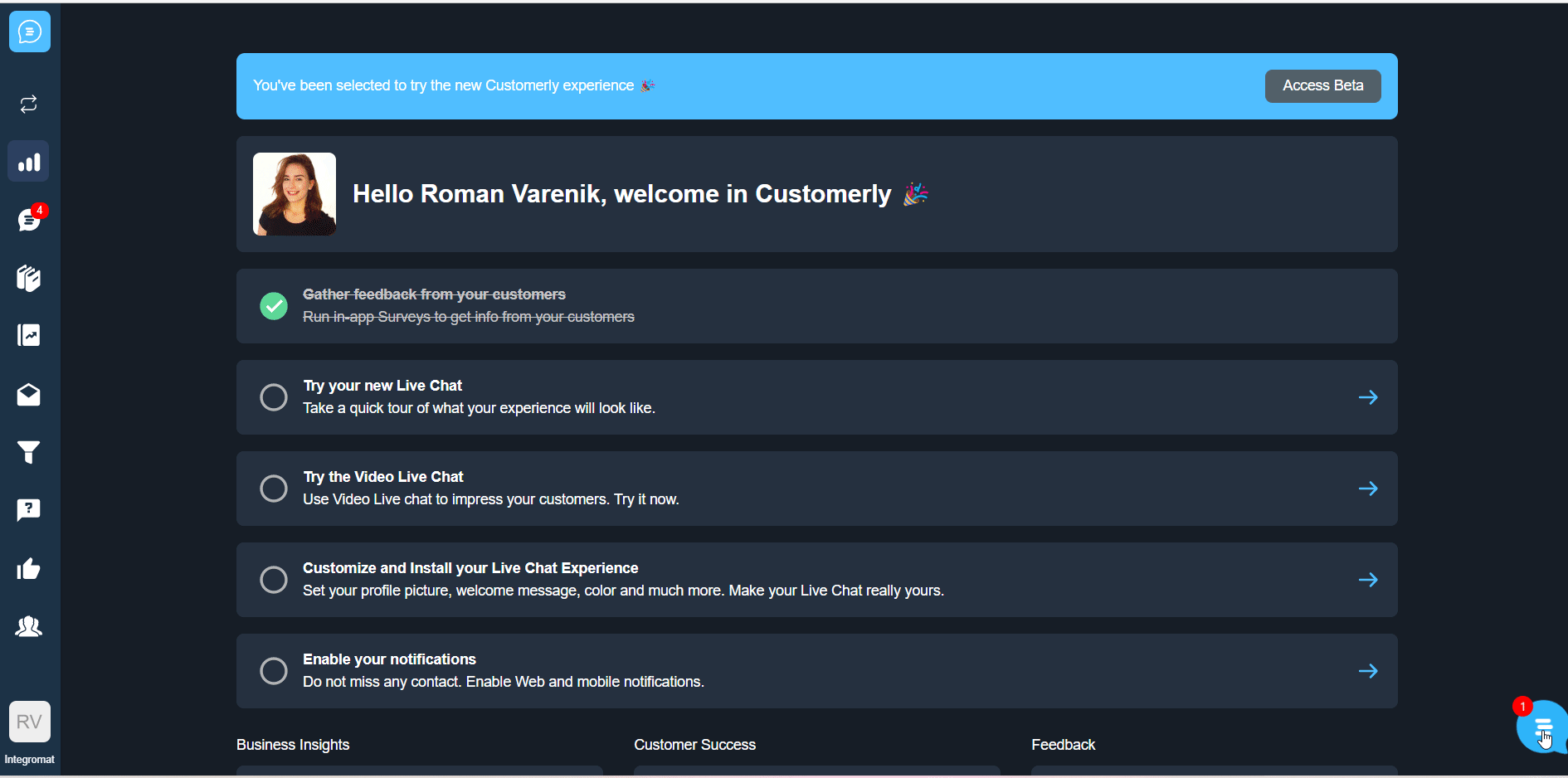
Copy the API Token to a safe place.
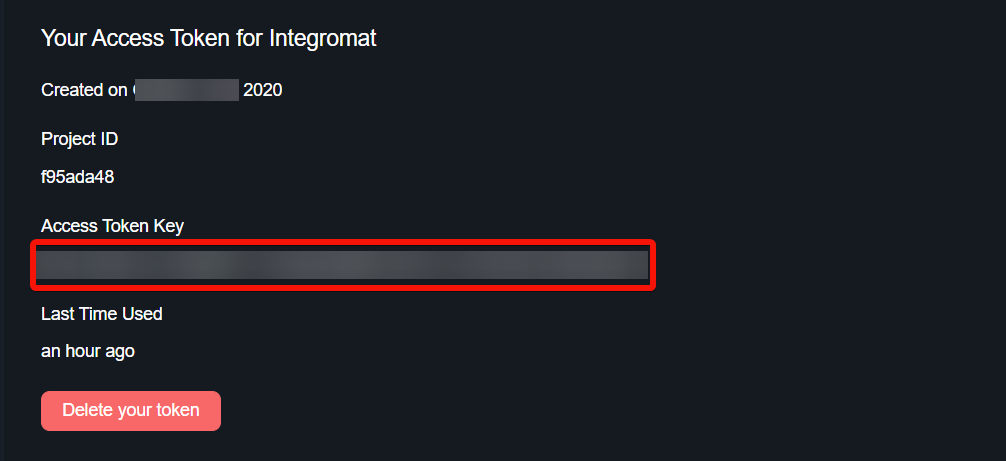
Log in to your Make and add a module from the Customerly into a Make scenario.
Click Add next to the Connection field.
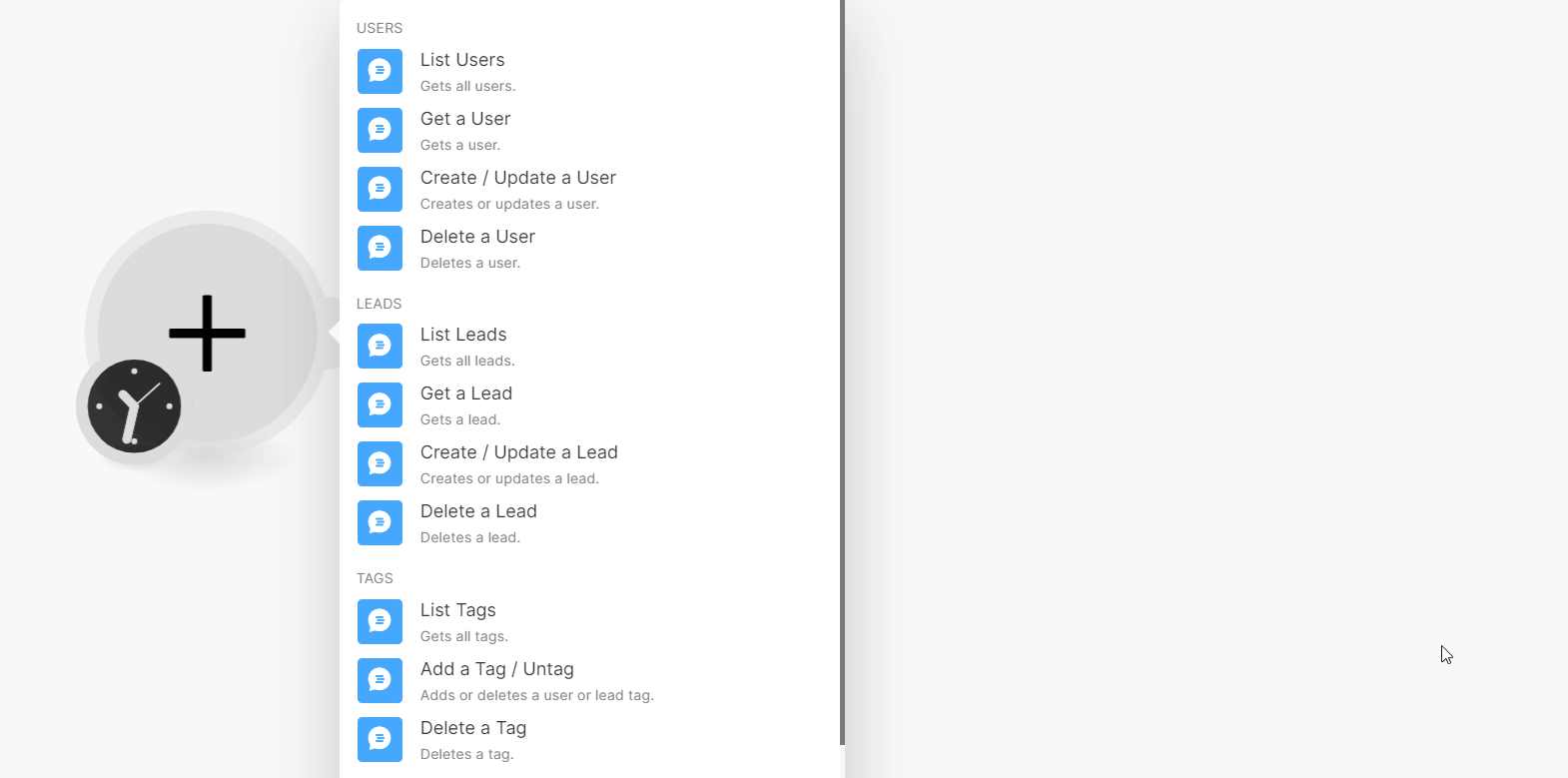
In the Connection name field, enter a name for the connection.
In the API Token field, enter the details copied in step 3 and click Save.
You have successfully connected the Customerly app with Make and can now build scenarios.
Users
You can list, retrieve, create, update, and delete users using the following modules.
Gets all users.
Connection | |
Limit | Set the maximum number of users Make will return during one execution cycle. The default value is 10. |
Sort by | Enter (map) a field to sort the users. For example, name. |
Sort Direction | Select or map the order to sort the users:
|
Gets a user.
Connection | |
Get User by | Select or map a method to retrieve the user details:
|
User Email | Select or map the user's email address whose details you want to retrieve. |
User ID | Select or map a User ID whose details you want to retrieve. |
Creates or updates a user.
Connection | |
Select or map an email address to create or update the user details. NoteIf a non-existent email is entered, it will create a new user, if an existing email is entered, it will update the user. | |
User ID | Enter (map) the User ID for the user. |
Name | Enter (map) the user's name. |
Tags | Enter (map) the user's tags. For example, purchased. |
Attributes | Enter (map) attributes key-value pair to save custom data of a particular user. For example, user's company name. |
Deletes a user.
Connection | |
Get User by | Select a method to retrieve the user you want to delete:
|
User Email | Select or map the user's email address you want to delete. |
User ID | Select or map a User ID you want to delete. |
Leads
You can list, retrieve, create, update and delete leads using the following modules.
Gets all leads
Connection | |
Limit | Set the maximum number of leads Make will return during one execution cycle. The default value is 10. |
Sort by | Enter (map) a field to sort. For example, |
Sort Direction | Select or map the order to sort the leads:
|
Gets a lead.
Connection | |
Lead Email | Select or map the lead's email address whose details you want to retrieve. |
Creates or updates a lead.
Connection | |
Select or map the email address to create or update a lead. If the email does not exist, a new user is created. If the email exists, the user details are updated. | |
User ID | Enter (map) the User ID of the lead. |
Name | Enter (map) the lead's name. |
Tags | Enter (map) the lead's tags. For example, |
Attributes | Enter (map) attributes key-value pair to save custom data of a particular user. For example, lead's company name. |
Deletes a lead.
Connection | |
Lead Email | Select or map a lead's email address you want to delete. |
Tags
You can list, add, untag and delete the tags using the following modules.
Gets all tags.
Connection | |
Limit | Set the maximum number of tags Make will return during one execution cycle. The default value is 10. |
Adds or deletes a user or lead tag.
Connection | |
Tag | Select or map the tag that you want to add or remove from the lead. If the tag does not exist, then the module creates a new tag. |
Tag for | Select or map the option to which you want to add or remove the tag:
|
Get User by | Select or map the option to choose the user by:
|
User Email | Select or map the Email address of the user to tag or untag. |
User ID | Select or map the User ID to add the tag or untag. |
Lead Email | Select or map the email address of the lead to add the tag or untag. |
Untag | Select whether to untag the tag. |
Deletes a tag.
Connection | |
Tag | Select or map a tag you want to delete. |
Triggers
You can add triggers using the following module.
Triggers when the entity to which you attached the webhook is executed.
Webhook name | Enter a name for the webhook. |
Connection |
To set up the webhooks, see Setting Up Customerly Webhooks.
Other
You can call APIs using the following module.
Performs an arbitrary authorized API call.
Connection | |
URL | Enter a path relative to NoteFor the list of available endpoints, refer to the Customerly API documentation. |
Method | GET to retrieve information for an entry. POST to create a new entry. PUT to update/replace an existing entry. PATCH to make a partial entry update. DELETE to delete an entry |
Headers | Enter the desired request headers. You don't have to add authorization headers; we already did that for you. |
Query String | Enter the request query string. |
Body | Enter the body content for your API call. |
Example of Use - List Leads
The following API call returns the leads from your Customerly account:
URL:
/leads/list
Method:
GET
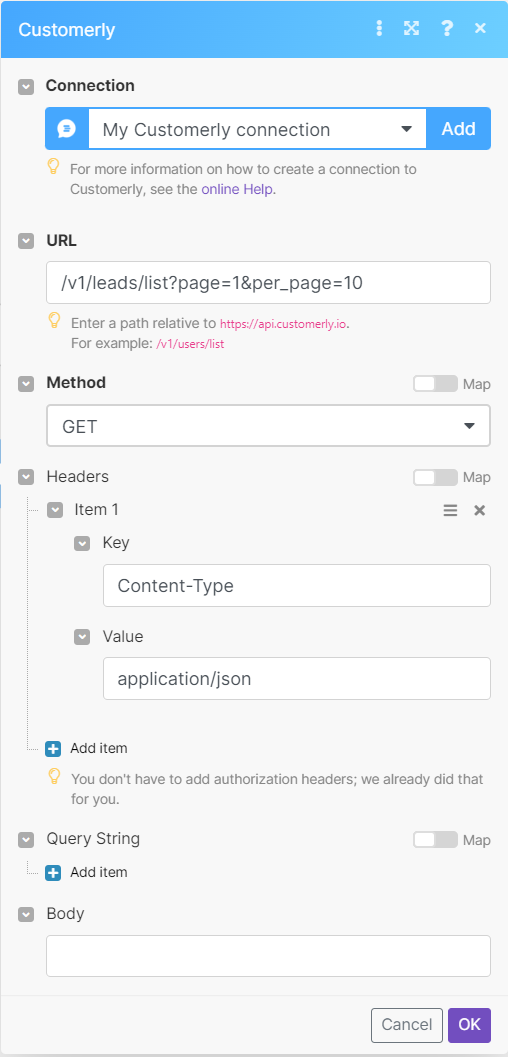
Matches of the search can be found in the module's Output under Bundles > Body > data > leads.
In our example, 10 leads were returned:
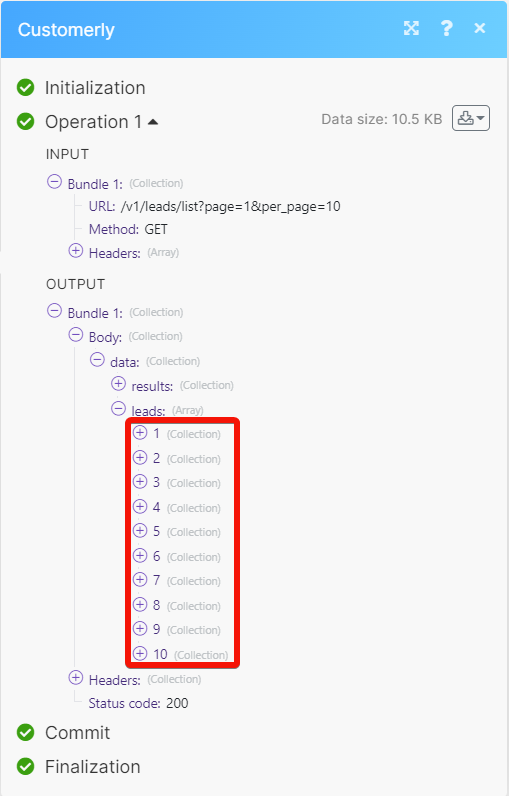
Setting Up Customerly Webhooks
To set up Customerly webhooks:
Open the Universal Triggers module, enter a name for the webhook, establish a connection, click Save, and copy the URL address to your clipboard.
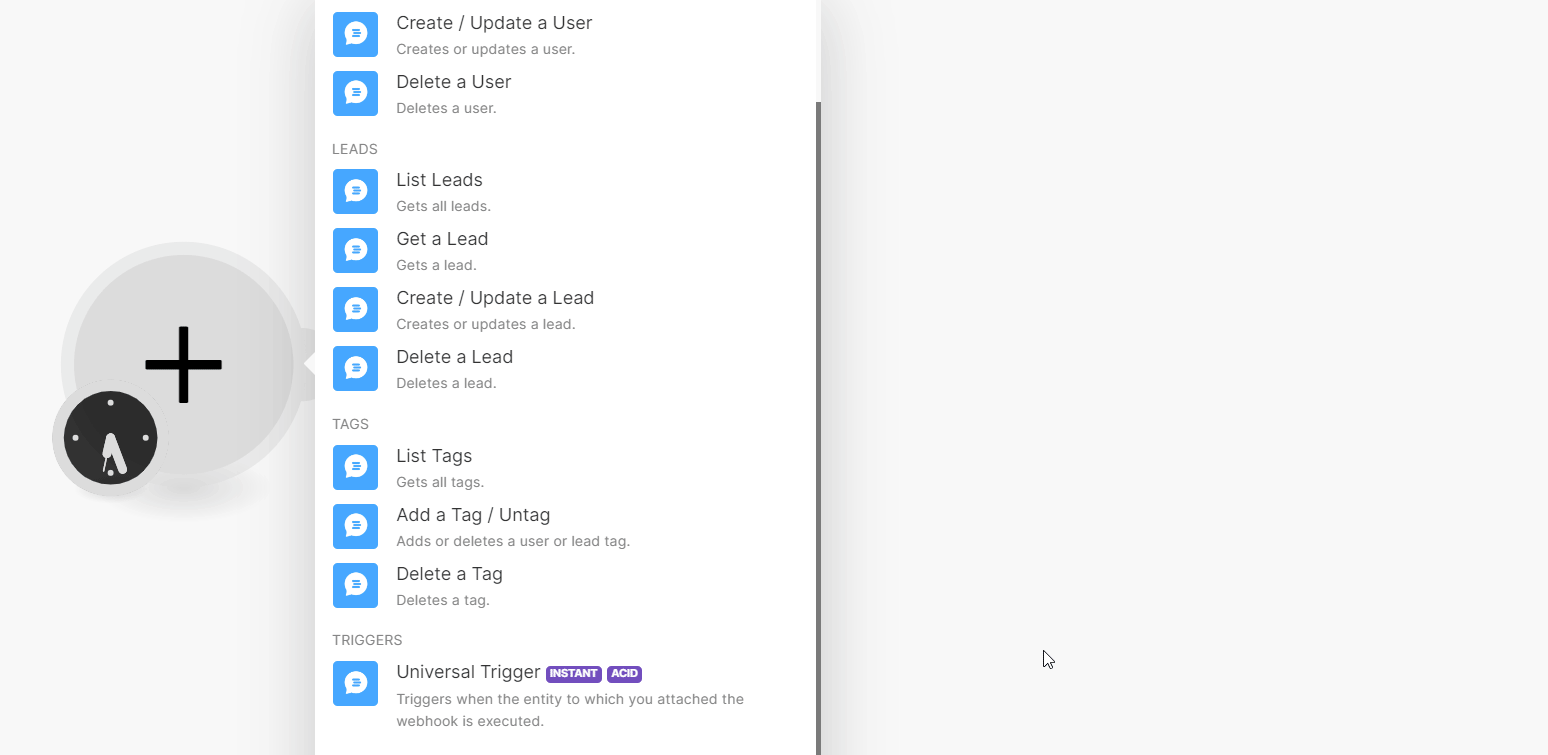
Log in to your Customerly account, click Profile > Settings > Installation > Webhooks.
Click Add Webhook to create a new webhook.
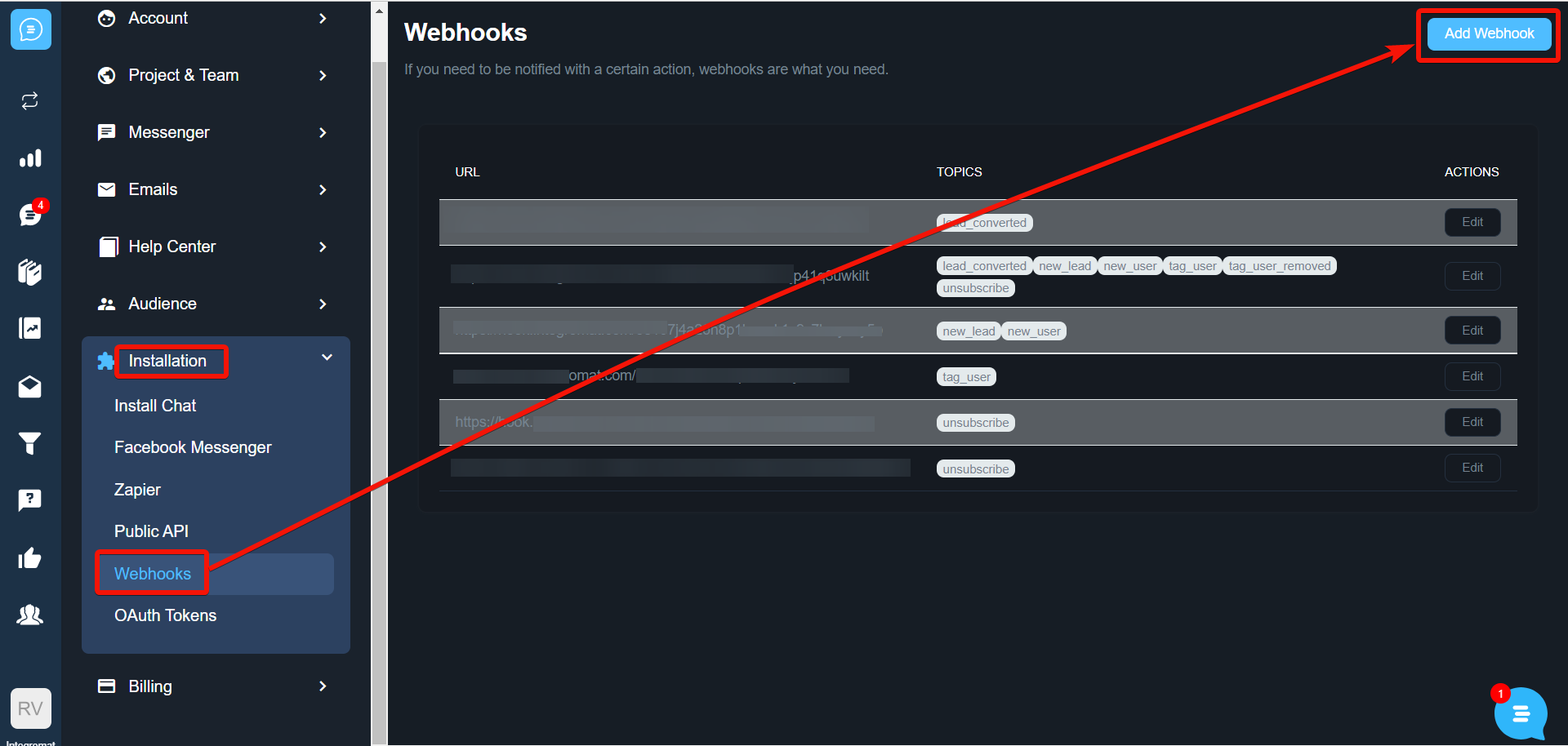
In the Webhook URL field, enter the URL address copied in step 1, select the notification to watch, and click Save.
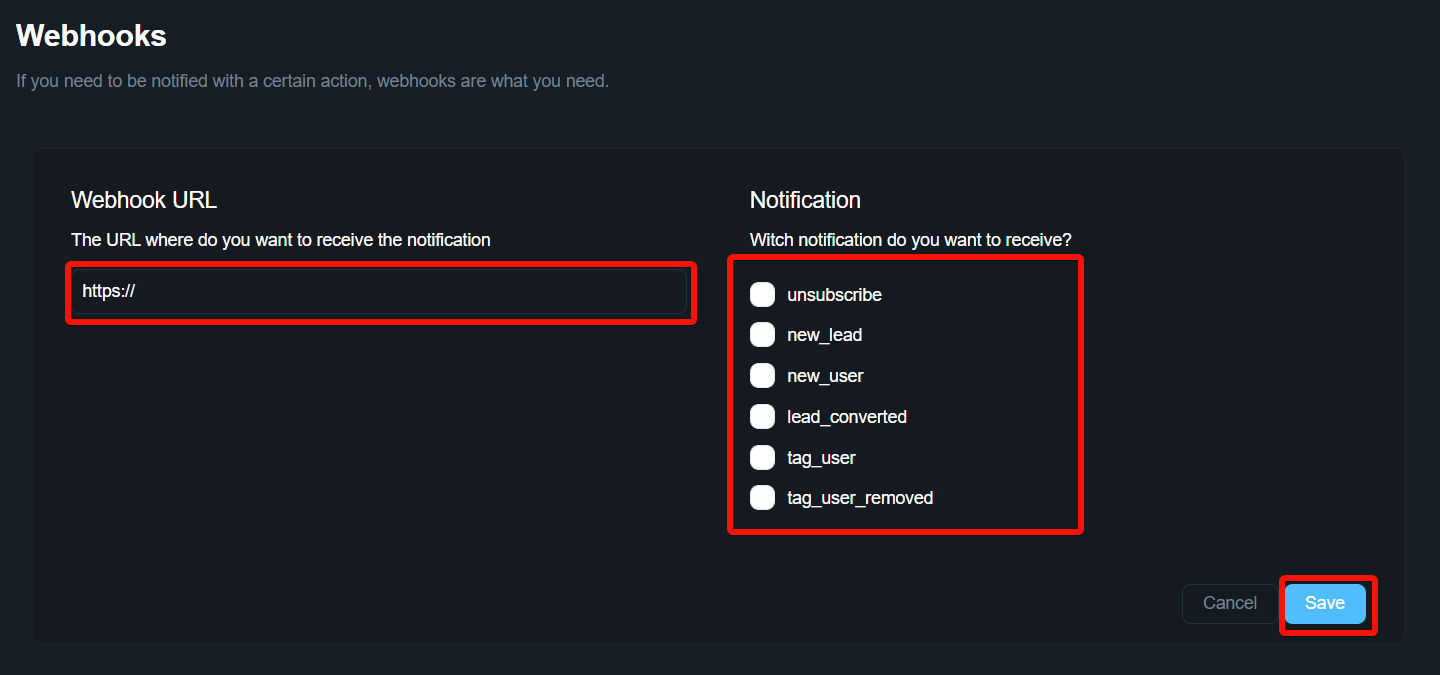
The webhook is successfully added and will receive alerts when the specified events occurs.