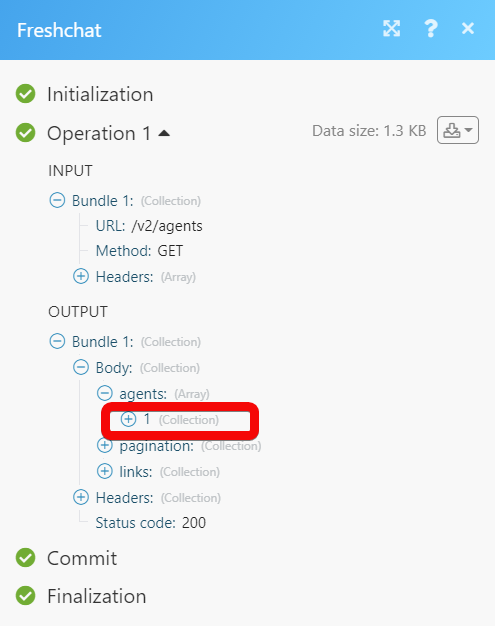Freshchat
The Freshchat modules allow you to monitor, create, update, send, retrieve, list, and delete the conversations, agents, reports, users, channels, and groups in your Freshchat account.
Getting Started with Freshchat
Prerequisites
A Freshchat account - create an account at freshworks.com/live-chat-software/.
Note
The module dialog fields that are displayed in bold (in the Make scenario, not in this documentation article) are mandatory!
Connecting Freshchat to Make
To connect your Freshchat account to Make you need to obtain the API Token from your Freshchat account and insert it in the Create a connection dialog in the Make module.
Log in to your Freshchat account.
Click Settings > API Tokens > Generate My API Token.
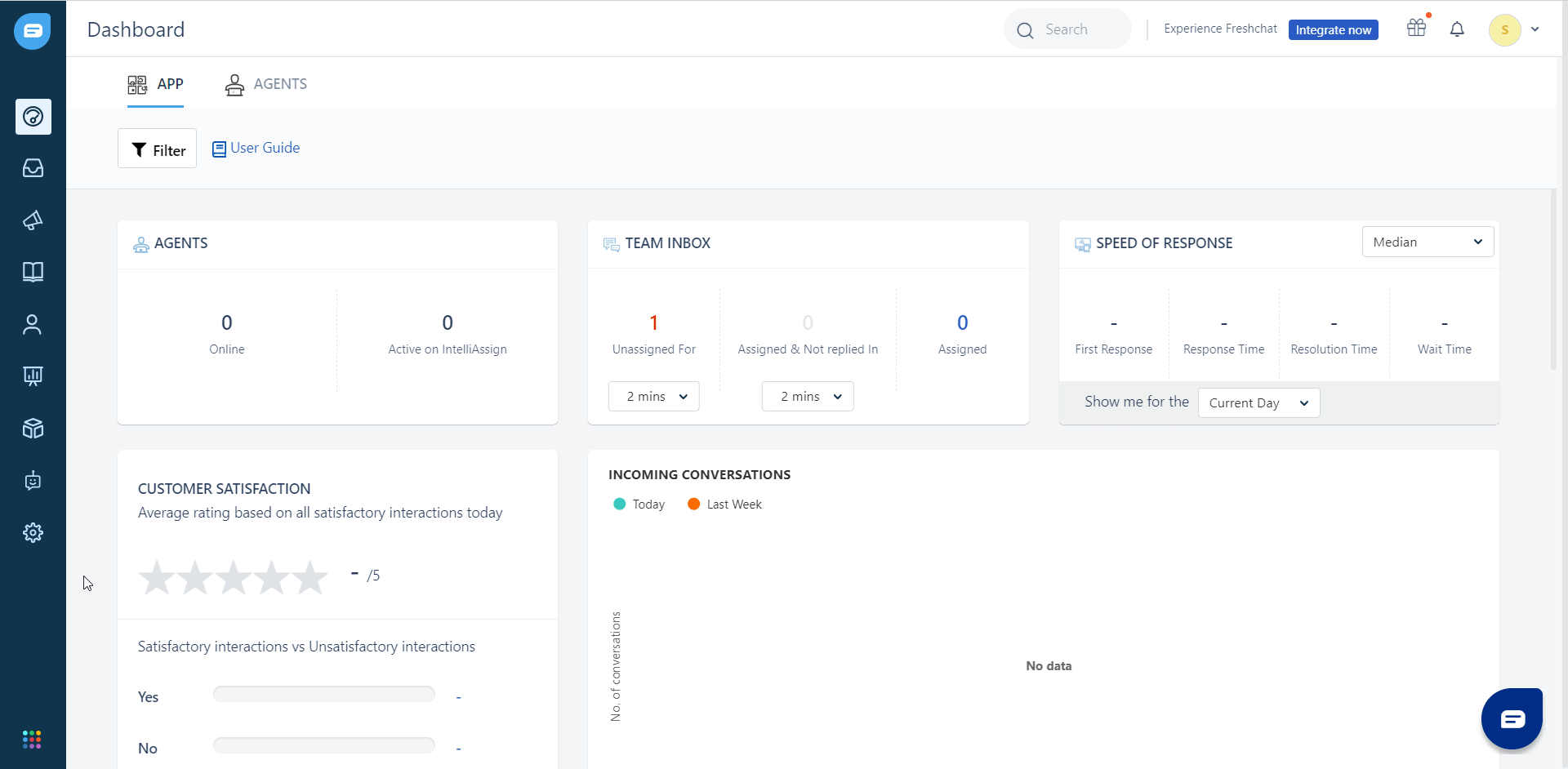
Log in to your Make account and add a module from the Freshchat app into a Make scenario.
Click Add next to the Connection field.
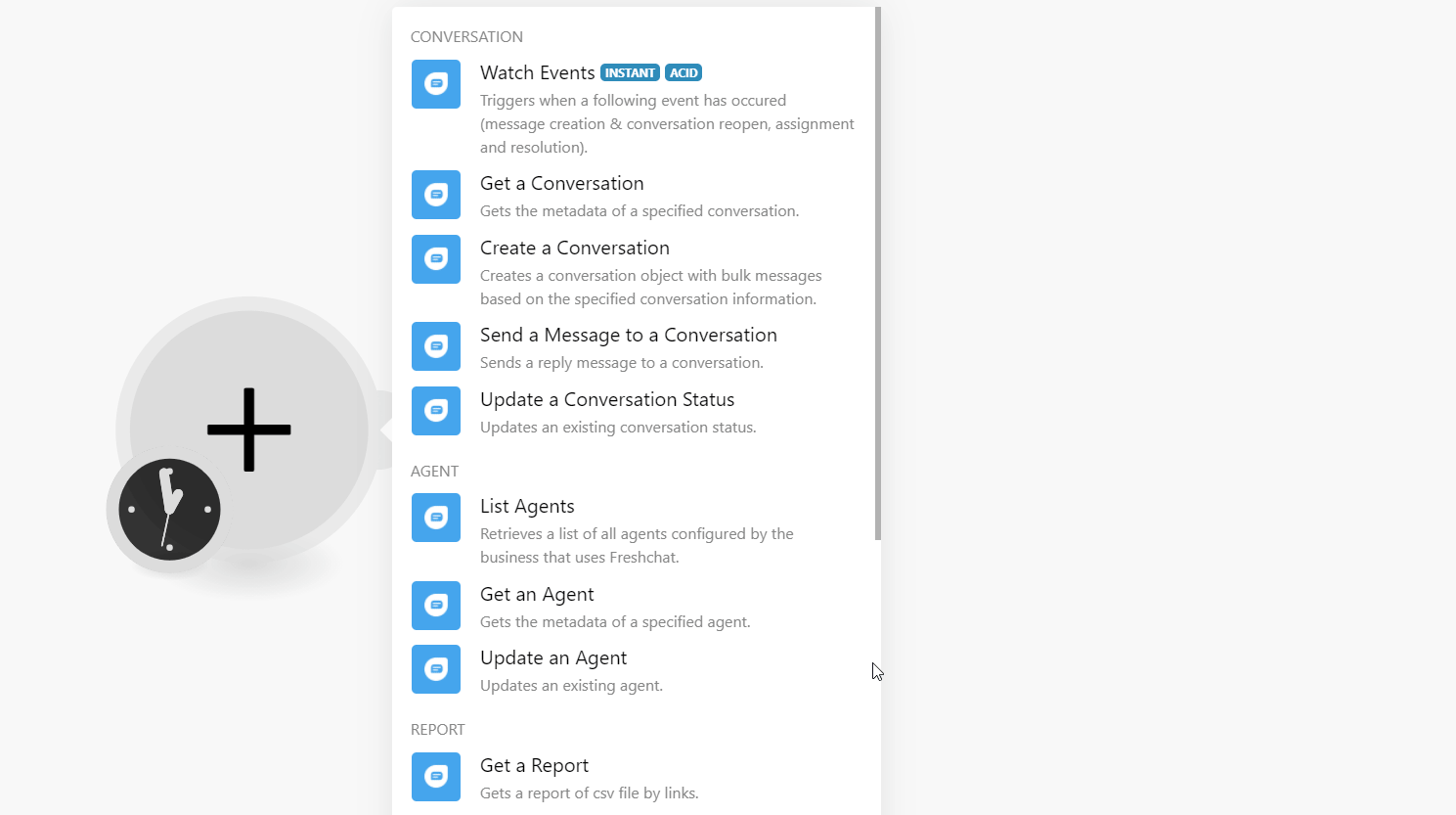
In the Connection name field, enter a name for the connection.
In the API Key field, enter the token copied in step 2.
In the Region field, select the applicable region and click Continue.
The connection has been established.
Conversation
Triggers when the following event has occurred (message creation and conversation reopen, assignment, and resolution).
Note
Make automatically creates a webhook in Freshchat once you add an instant trigger to your scenario.
Webhook Name | Enter a name for the webhook. |
Connection |
Gets the metadata of a specified conversation.
Connection | |
Conversation ID | Select or map the Conversation ID whose details you want to retrieve. NoteTo retrieve this, use |
Creates a conversation object with bulk messages based on the specified conversation information.
Connection | |
App ID | Enter (map) the App ID for which you want to create the conversation. |
Channel ID | Select or map the Channel ID in which you want to create the conversation. |
From | Select or map the user from which you want to start the conversation. |
To | Select or map the user to which you want to send the conversation. NoteTo retrieve this, use |
Content | Enter (map) the message text to start the conversation. |
Sends a reply message to a conversation.
Connection | |
Conversation ID | Select or map the Conversation ID to which you want to send a reply. |
Sending From | Select or map the from which you want to send the reply. |
Content | Enter (map) the message text to send as a reply to the conversation. |
Image URL | Enter (map) the URL address of the image you want to add to the conversation. |
Updates an existing conversation status.
Connection | |
Conversation ID | Select or map the Conversation ID whose status you want to update. |
Status | Select or map the status for the conversation:
|
Agent
Retrieves a list of all agents configured by the business that uses Freshchat.
Connection | |
Sort Order | Select or map the order in which you want to list the agents:
|
Limit | Set the maximum number of agents Make should return during one execution cycle. |
Gets the metadata of a specified agent.
Connection | |
Agent ID | Select or map the Agent ID whose details you want to retrieve. |
Updates an agent.
Connection | |
Agent ID | Select or map the Agent ID whose details you want to update. |
First Name | Enter (map) the agent's first name. |
Last Name | Enter (map) the agent's last name. |
Enter (map) the agent's email address. | |
Biography | Enter (map) the agent's biography details. |
Group ID | Enter (map) the Group ID to which you want to add the agent. |
Avatar URL | Enter (map) the URL address of the agent's profile picture. |
Social Properties | Add the social media link of the agent. For example, |
Report
Gets a report of CSV file by links.
Connection | |
Start | Enter (map) the start date of the event. The date must not be earlier than 15 months from the current date. |
End | Enter (map) the end date of the event. The date must not be later than 1 month from the starting date. |
Event | Select or map the event whose report you want to retrieve:
|
User
Creates a user.
Connection | |
First Name | Enter (map) the first name of the user. |
Last Name | Enter (map) the last name of the user. |
Email Address | Enter (map) the email address of the user. |
Phone Number | Enter (map) the user's phone number. |
Image URL | Enter (map) the URL address of the user's image. |
Channel
Retrieves a list of all groups configured by the business that uses Freshchat.
Connection | |
Sort Order | Select or map the order in which you want to list the channels:
|
Limit | Set the maximum number of channels Make should return during one execution cycle. |
Group
Retrieves a list of all groups configured by the business that uses Freshchat.
Connection | |
Sort Order | Select or map the order in which you want to list the groups:
|
Limit | Set the maximum number of groups Make should return during one execution cycle. |
Other
Performs an arbitrary authorized API call.
Connection | |
URL | Enter a path relative to For the list of available endpoints, refer to the Freshchat API Documentation. |
Method | Select the HTTP method you want to use: GET to retrieve information for an entry. POST to create a new entry. PUT to update/replace an existing entry. PATCH to make a partial entry update. DELETE to delete an entry. |
Headers | Enter the desired request headers. You don't have to add authorization headers; we already did that for you. |
Query String | Enter the request query string. |
Body | Enter the body content for your API call. |
Example of Use - List Agents
The following API call returns all the agents from your Freshchat account:
URL:
/v2/agents
Method:
GET
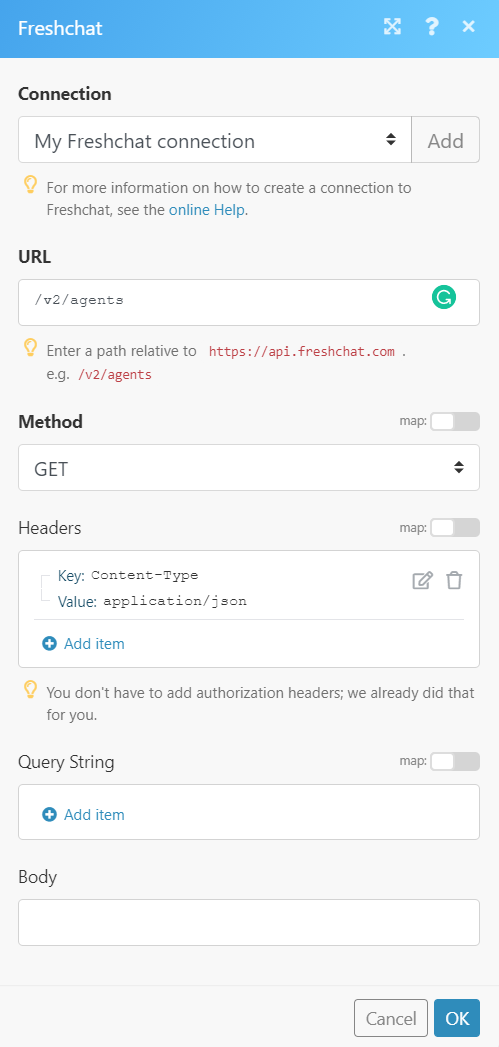
Matches of the search can be found in the module's Output under Bundle > Body > agents.
In our example, 1 agent was returned: