The Arlo modules allow you to create, monitor, and update your contacts, organisations, events, orders, and registrations in your Arlo account.
Prerequisites
An Arlo account
In order to use Arlo with Make, you must have an Arlo account. If you do not have one, you can create one at arlo.co/register.
To connect your Arlo account to Make, you need your subdomain and login credentials.
Log in to your Arlo account.
Go to your Make scenario and choose the Arlo module you want to use.
Next to Connection, click Add.
Enter a name for your new connection.
Enter the subdomain from your Arlo account URL.
Note
If your Arlo domain is https://your-company.arlo.co, then use "
your-company" as a subdomain.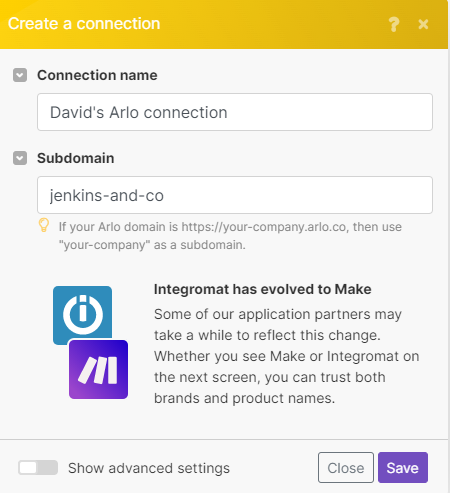
Click Save.
If you are not already logged in to your Arlo account, do so now in the pop up window.
Configure all the relevant permissions on the OAuth screen, then click Yes, Allow.
You have successfully established the connection.
Triggers when an existing contact is updated.
Webhook | Create a new webhook or select an existing one. |
Connection |
Note
See Setting Up Arlo Webhooks to add the webhook to your Arlo account.
Triggers when a new contact is created.
Webhook | Create a new webhook or select an existing one. |
Connection |
Note
See Setting Up Arlo Webhooks to add the webhook to your Arlo account.
Searches for contacts or lists them all.
Connection | |
Filter | Select the type of filter you want to use. |
Expand | Select the contact details you want Make to retrieve. |
Limit | Enter the maximum number of contacts Make returns during one scenario execution cycle. |
Retrieves an existing contact.
Connection | |
Contact ID | Select the the ID of the contact you want to retrieve. |
Creates a new contact.
Connection | |||||||||||||||||
First Name | Enter the contact's first name. | ||||||||||||||||
Last Name | Enter the contact's last name. | ||||||||||||||||
Enter the contact's email address | |||||||||||||||||
Code Primary | Enter the internal (primary) code used to reference this contact. NoteThis property is useful for storing and managing identifier values from external systems. | ||||||||||||||||
Phone Work | Enter the contact's work phone number. | ||||||||||||||||
Phone Home | Enter the contact's home phone number. | ||||||||||||||||
Phone Mobile | Enter the contact's mobile phone number. | ||||||||||||||||
Employment |
| ||||||||||||||||
Postal Address |
| ||||||||||||||||
Marketing |
| ||||||||||||||||
Time Zone ID | Enter or select the time zone the contact is in. | ||||||||||||||||
Region ID | Enter or select the region the contact is based in. | ||||||||||||||||
Roles | Select the role of the contact. | ||||||||||||||||
Custom Fields |
|
Updates an existing contact.
Connection | |||||||||||||||||
First Name | Enter the contact's first name. | ||||||||||||||||
Last Name | Enter the contact's last name. | ||||||||||||||||
Enter the contact's email address | |||||||||||||||||
Code Primary | Enter the internal (primary) code used to reference this contact. NoteThis property is useful for storing and managing identifier values from external systems. | ||||||||||||||||
Phone Work | Enter the contact's work phone number. | ||||||||||||||||
Phone Home | Enter the contact's home phone number. | ||||||||||||||||
Phone Mobile | Enter the contact's mobile phone number. | ||||||||||||||||
Status | Select the status of the contact.
| ||||||||||||||||
Employment |
| ||||||||||||||||
Postal Address |
| ||||||||||||||||
Marketing |
| ||||||||||||||||
Time Zone ID | Enter or select the time zone the contact is in. | ||||||||||||||||
Region ID | Enter or select the region the contact is based in. | ||||||||||||||||
Roles | Select the role of the contact. | ||||||||||||||||
Custom Fields |
|
Searches for organisations or lists them all.
Connection | |
Filter | Select the type of filter you want to use. |
Expand | Select the organisation details you want Make to retrieve. |
Limit | Enter the maximum number of organisations Make returns during one scenario execution cycle. |
Retrieves an existing organisation.
Connection | |
Organisation ID | Select the ID of the organisation you want to retrieve. |
Create a new organisation.
Connection | |||||||||||||||||||||
Name | Enter the name of the organisation. | ||||||||||||||||||||
Legal Name | Enter the legal name of the organisation. | ||||||||||||||||||||
Enter the email of the organisation. | |||||||||||||||||||||
Code Primary | Enter the internal (primary) code used to reference the organisation. NoteThis property is useful for storing and managing identifier values from external systems. | ||||||||||||||||||||
Code Secondary | Enter the internal (secondary) code used to reference the organisation. | ||||||||||||||||||||
Phone Primary | Enter the main (primary) contact phone number for the organisation. | ||||||||||||||||||||
Phone Secondary | Enter an alternate (secondary) contact phone number for the organisation. | ||||||||||||||||||||
Website URL | Enter the website URL for the organisation. | ||||||||||||||||||||
Key Contact ID | Select the ID number for the key contact within the organisation. | ||||||||||||||||||||
Child Organisation ID | Select the ID number of the child organisation. | ||||||||||||||||||||
Parent Organisation ID | Select the ID number of the parent organisation. | ||||||||||||||||||||
Account Manager ID | Select the ID number of the individual managing the account for this organisation. | ||||||||||||||||||||
Physical Address |
| ||||||||||||||||||||
Postal Address |
| ||||||||||||||||||||
Custom Fields |
|
Update an existing organisation.
Connection | |||||||||||||||||||||
Organisation ID | Select the ID of the organisation you want to update. | ||||||||||||||||||||
Name | Enter the name of the organisation. | ||||||||||||||||||||
Legal Name | Enter the legal name of the organisation. | ||||||||||||||||||||
Enter the email of the organisation. | |||||||||||||||||||||
Code Primary | Enter the internal (primary) code used to reference the organisation. NoteThis property is useful for storing and managing identifier values from external systems. | ||||||||||||||||||||
Code Secondary | Enter the internal (secondary) code used to reference the organisation. | ||||||||||||||||||||
Phone Primary | Enter the main (primary) contact phone number for the organisation. | ||||||||||||||||||||
Phone Secondary | Enter an alternate (secondary) contact phone number for the organisation. | ||||||||||||||||||||
Status | Select the status of the organisation.
| ||||||||||||||||||||
Website URL | Enter the website URL for the organisation. | ||||||||||||||||||||
Key Contact ID | Select the ID number for the key contact within the organisation. | ||||||||||||||||||||
Child Organisation ID | Select the ID number of the child organisation. | ||||||||||||||||||||
Parent Organisation ID | Select the ID number of the parent organisation. | ||||||||||||||||||||
Physical Address |
| ||||||||||||||||||||
Postal Address |
| ||||||||||||||||||||
Custom Fields |
|
Triggers when a new event is created.
Webhook | Create a new webhook or select an existing one. |
Connection |
Note
See Setting Up Arlo Webhooks to add the webhook to your Arlo account.
Triggers when an existing event is updated.
Webhook | Create a new webhook or select an existing one. |
Connection |
Note
See Setting Up Arlo Webhooks to add the webhook to your Arlo account.
Searches for events or lists them all.
Connection | |
Filter | Select the type of filter you want to use. |
Expand | Select the event details you want Make to retrieve. |
Limit | Enter the maximum number of events Make returns during one scenario execution cycle. |
Triggers when a new order is created.
Webhook | Create a new webhook or select an existing one. |
Connection |
Note
See Setting Up Arlo Webhooks to add the webhook to your Arlo account.
Triggers when an existing order is updated.
Webhook | Create a new webhook or select an existing one. |
Connection |
Note
See Setting Up Arlo Webhooks to add the webhook to your Arlo account.
Searches for orders or lists them all.
Connection | |
Filter | Select the type of filter you want to use. |
Expand | Select the order details you want Make to retrieve. |
Limit | Enter the maximum number of orders Make returns during one scenario execution cycle. |
Triggers when a new online activity (e-learning) is created.
Webhook | Create a new webhook or select an existing one. |
Connection |
Note
See Setting Up Arlo Webhooks to add the webhook to your Arlo account.
Triggers when an existing online activity (e-learning) is updated.
Webhook | Create a new webhook or select an existing one. |
Connection |
Note
See Setting Up Arlo Webhooks to add the webhook to your Arlo account.
Triggers when a new registration is created.
Webhook | Create a new webhook or select an existing one. |
Connection |
Note
See Setting Up Arlo Webhooks to add the webhook to your Arlo account.
Triggers when an existing registration is updated.
Webhook | Create a new webhook or select an existing one. |
Connection |
Note
See Setting Up Arlo Webhooks to add the webhook to your Arlo account.
Triggers when a new elearning registration is created.
Webhook | Create a new webhook or select an existing one. |
Connection | |
Limit | Enter the maximum number of results Make returns during one scenario execution cycle. |
Note
See Setting Up Arlo Webhooks to add the webhook to your Arlo account.
Triggers when an existing elearning registration is updated.
Webhook | Create a new webhook or select an existing one. |
Connection | |
Limit | Enter the maximum number of results Make returns during one scenario execution cycle. |
Note
See Setting Up Arlo Webhooks to add the webhook to your Arlo account.
Triggers when a new basic registration is created.
Webhook | Create a new webhook or select an existing one. |
Connection | |
Limit | Enter the maximum number of results Make returns during one scenario execution cycle. |
Note
See Setting Up Arlo Webhooks to add the webhook to your Arlo account.
Triggers when an existing basic registration is updated.
Webhook | Create a new webhook or select an existing one. |
Connection | |
Limit | Enter the maximum number of results Make returns during one scenario execution cycle. |
Note
See Setting Up Arlo Webhooks to add the webhook to your Arlo account.
Triggers when a new multi-session registration is created.
Webhook | Create a new webhook or select an existing one. |
Connection | |
Limit | Enter the maximum number of results Make returns during one scenario execution cycle. |
Note
See Setting Up Arlo Webhooks to add the webhook to your Arlo account.
Triggers when an existing multi-session registration is updated.
Webhook | Create a new webhook or select an existing one. |
Connection | |
Limit | Enter the maximum number of results Make returns during one scenario execution cycle. |
Note
See Setting Up Arlo Webhooks to add the webhook to your Arlo account.
Searches for basic registrations or lists them all.
Connection | |
Filter | Select the type of filter you want to use. |
Expand | Select the basic registration details you want Make to retrieve. |
Limit | Enter the maximum number of basic registrations Make returns during one scenario execution cycle. |
Searches for multi-session registrations or lists them all.
Connection | |
Filter | Select the type of filter you want to use. |
Expand | Select the multi-session registration details you want Make to retrieve. |
Limit | Enter the maximum number of multi-session registrations Make returns during one scenario execution cycle. |
Searches for elearning registrations or lists them all.
Connection | |
Filter | Select the type of filter you want to use. |
Expand | Select the elearning registration details you want Make to retrieve. |
Limit | Enter the maximum number of elearning registrations Make returns during one scenario execution cycle. |
Retrieves an existing registration.
Connection | |
Registration ID | Select the the ID of the registration you want to retrieve. |
Updates an existing registration.
Connection | |
Registration ID | Select the the ID of the registration you want to update. |
Attendance | Select the attendance type for a contact that registered to attend an event.
|
Outcome | Select the outcome of the registration.
|
Status | Select the current state of this registration.
|
Grade | Enter the grade of the registration. NoteThis may be any readable text representing the level of achievement, including letters, numbers, or both. |
Last Activity Date Time | Enter the time when there was some activity in an external system associated with this registration. Most relevant for registrations associated with e-learning. See the list of supported date examples. |
Progress Status | Enter the progress status of the registration. Most relevant for registrations associated with e-learning. |
Progress Percent | Enter the progress percentage of the registration as a decimal value. Most relevant for registrations associated with e-learning. NoteSetting this value to |
Certificate Sent Date Time | Enter the date when a certificate was last sent to the registrant. See the list of supported date examples. |
Contact ID | Select the ID of the contact registering for the event. |
Comments | Enter any additional comments. |
Custom Fields | Enter any custom text. |
Performs an arbitrary authorized API call.
Connection | |
URL | Enter a path relative to NoteFor the list of available endpoints, refer to the Arlo API Documentation. |
Method | Select the HTTP method you want to use: GET to retrieve information for an entry. POST to create a new entry. PUT to update/replace an existing entry. PATCH to make a partial entry update. DELETE to delete an entry. |
Headers | Enter the desired request headers. You don't have to add authorization headers; we already did that for you. |
Query String | Enter the request query string. |
Body | Enter the body content for your API call. |
The following API call returns all the contacts from your Arlo account:
URL: /2012-02-01/auth/resources/contacts
Method: GET
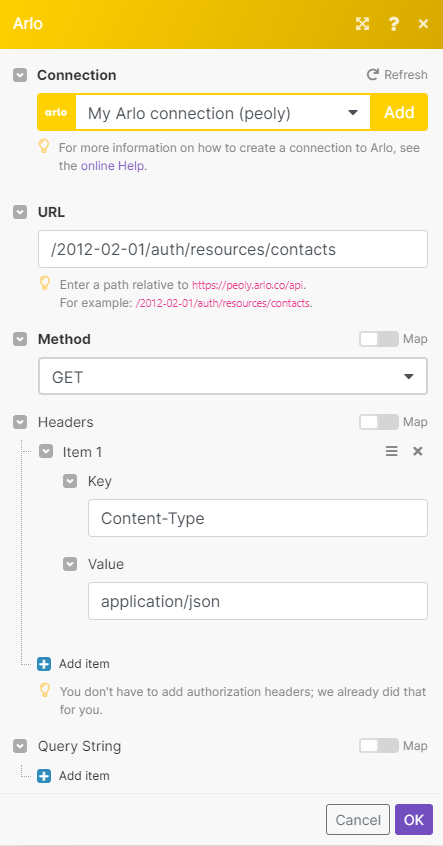
Matches of the search can be found in the module's Output under Bundle > Body > Contacts > Link. Our example returned 102 contacts.
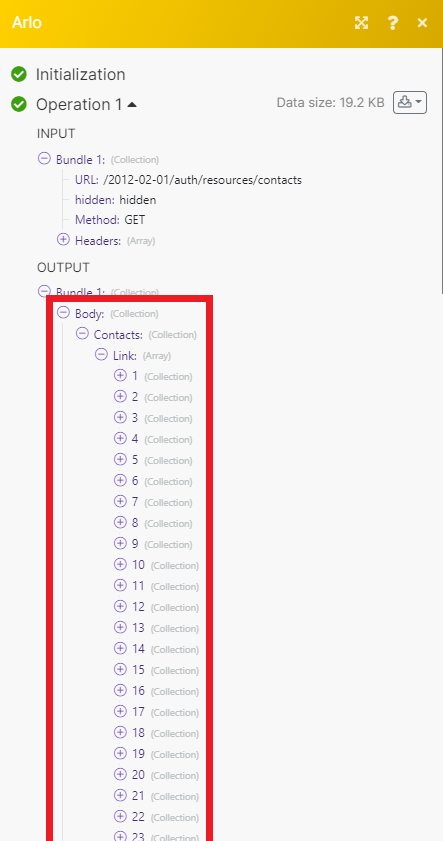
In your Make scenario, open any Watch Arlo webhook module.
Click Add.
Give your new webhook a name, then select the connection you want to use.
Click Save.
Copy the webhook URL address to your clipboard.
Log in to your Arlo account.
From the top menu, click Settings. Under Advanced, click Webhook endpoints.
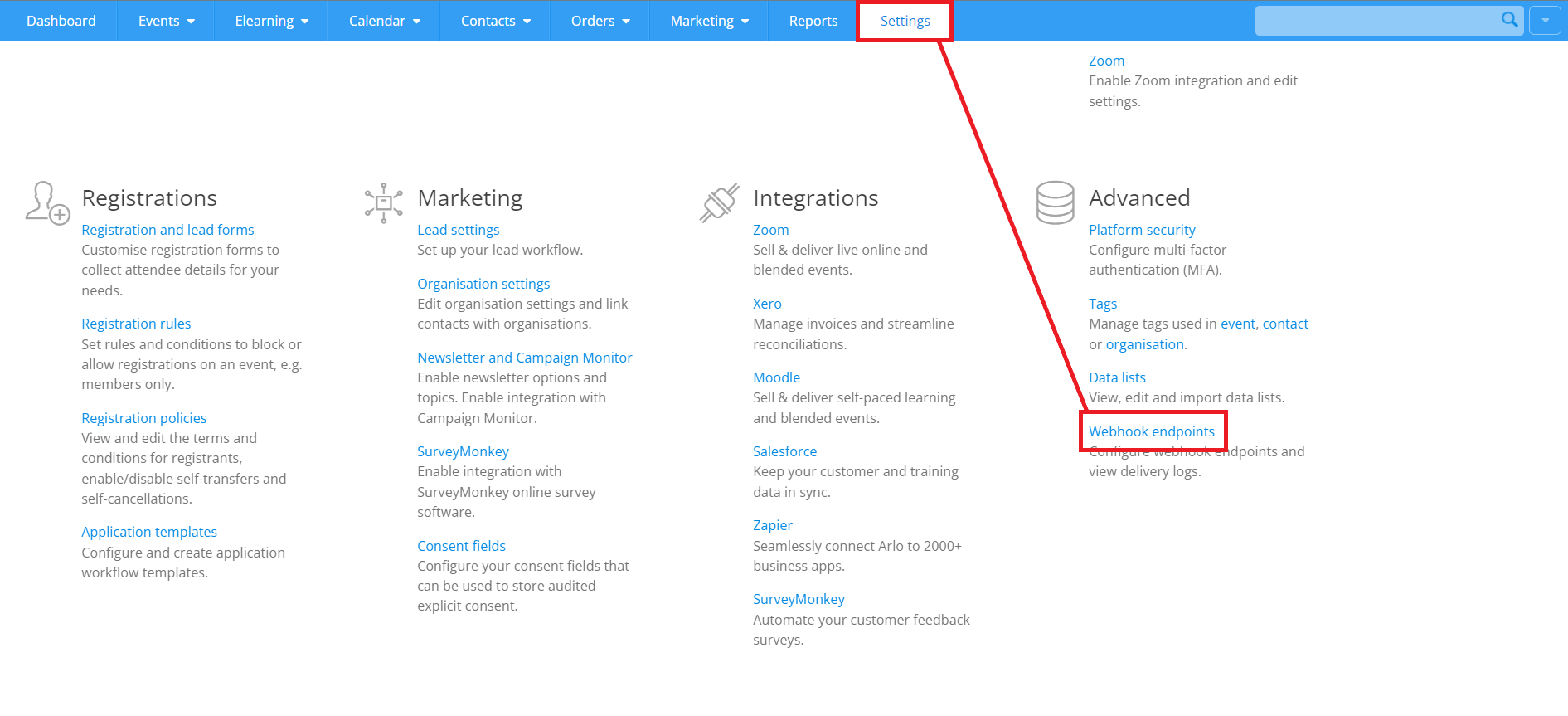
Click New.
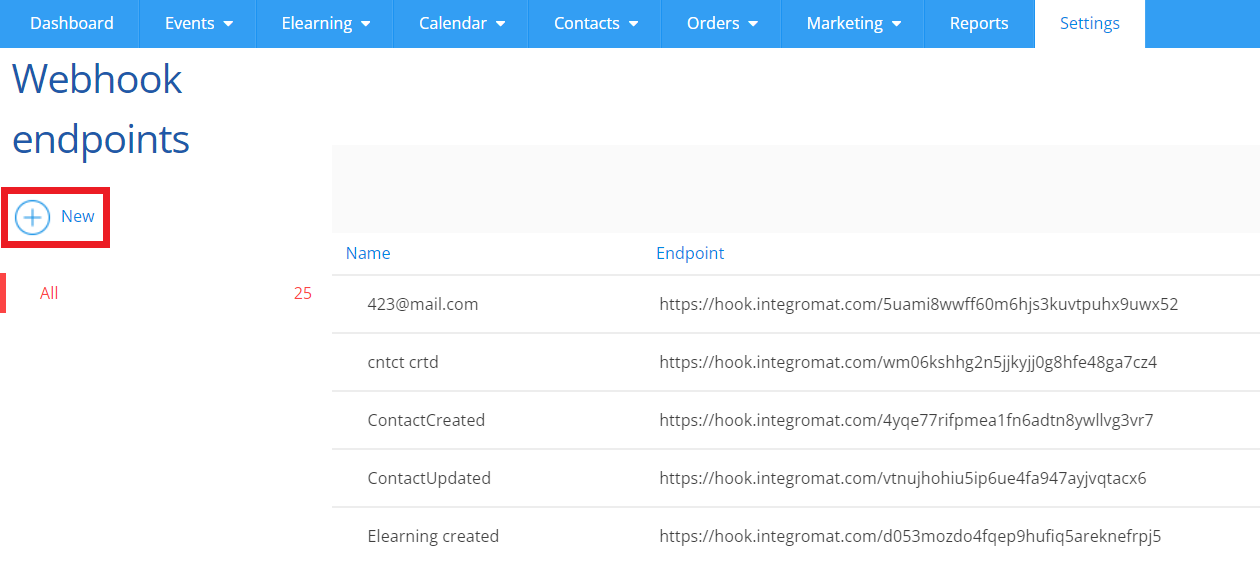
Enter the details for your new webhook.
Name
Enter a name for your webhook.
Status
Select the desitred status of your webhook.
Endpoint
Enter the webhook endpoint URL that you copied from the scenario module in Make.
Format
We reccommend leaving the format as JSON.
Technical contact (email)
Enter a contact email address.
Select the event associated with the webhook.
Click Save.
You have successfully set up the webhook.