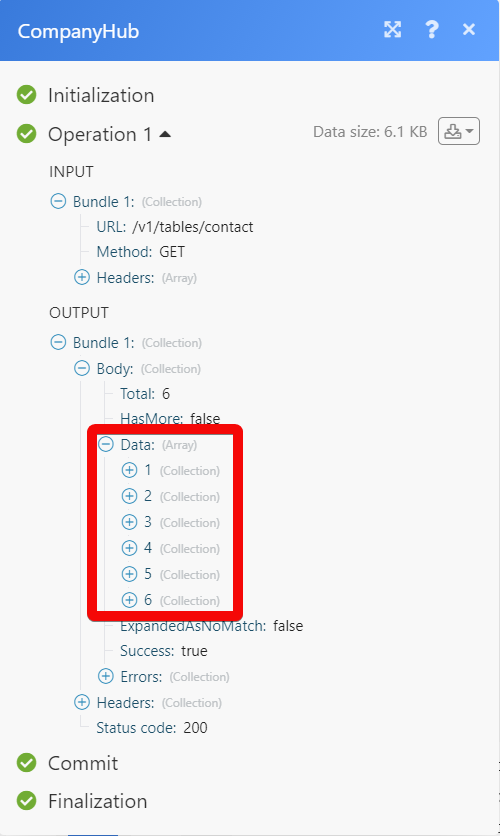CompanyHub
The CompanyHub modules allow you to monitor, create, update, list, retrieve, and delete the companies, contacts, deals, quotes, quote products, sales orders, sale order products, and records in your CompanyHub account.
Getting Started with CompanyHub
Prerequisites
A CompanyHub account
In order to use CompanyHub with Make, it is necessary to have a CompanyHub account. If you do not have one, you can create a CompanyHub account at companyhub.com.
Note
The module dialog fields that are displayed in bold (in the Make scenario, not in this documentation article) are mandatory!
Connecting CompanyHub to Make
To connect your CompanyHub account to Make you need to obtain the API Key from your CompanyHub account and insert it in the Create a connection dialog in the Make module.
Log in to your CompanyHub.
Click Settings > Integrations > Generate API Key. Enter the details for the API Key and click Save.
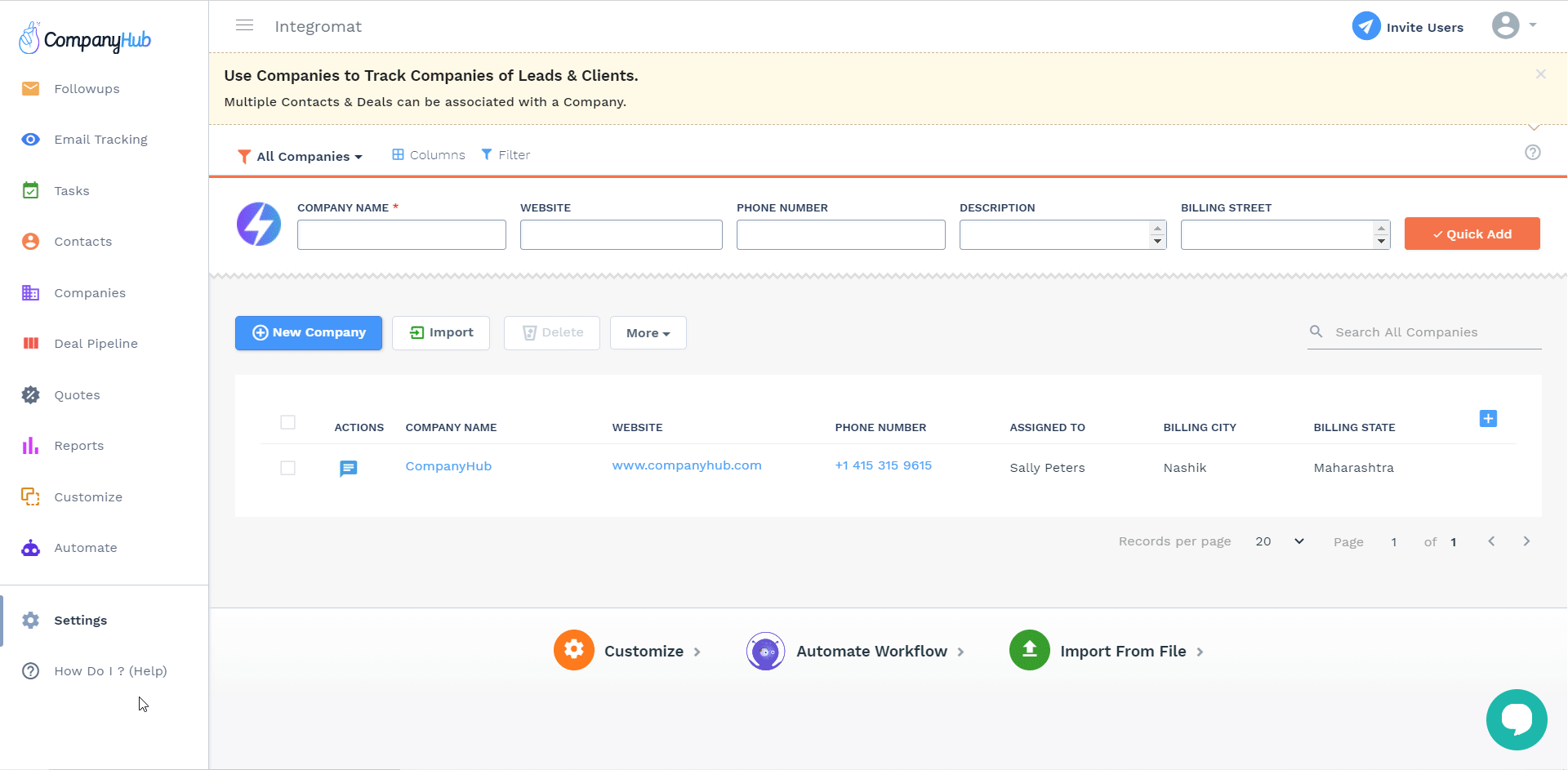
Copy the API Key to your clipboard.
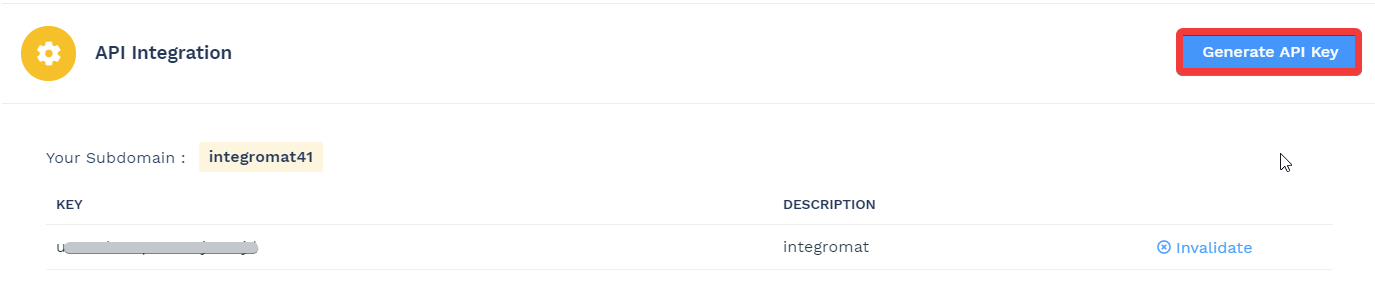
Go to Make and open the CompanyHub module's Create a connection dialog.
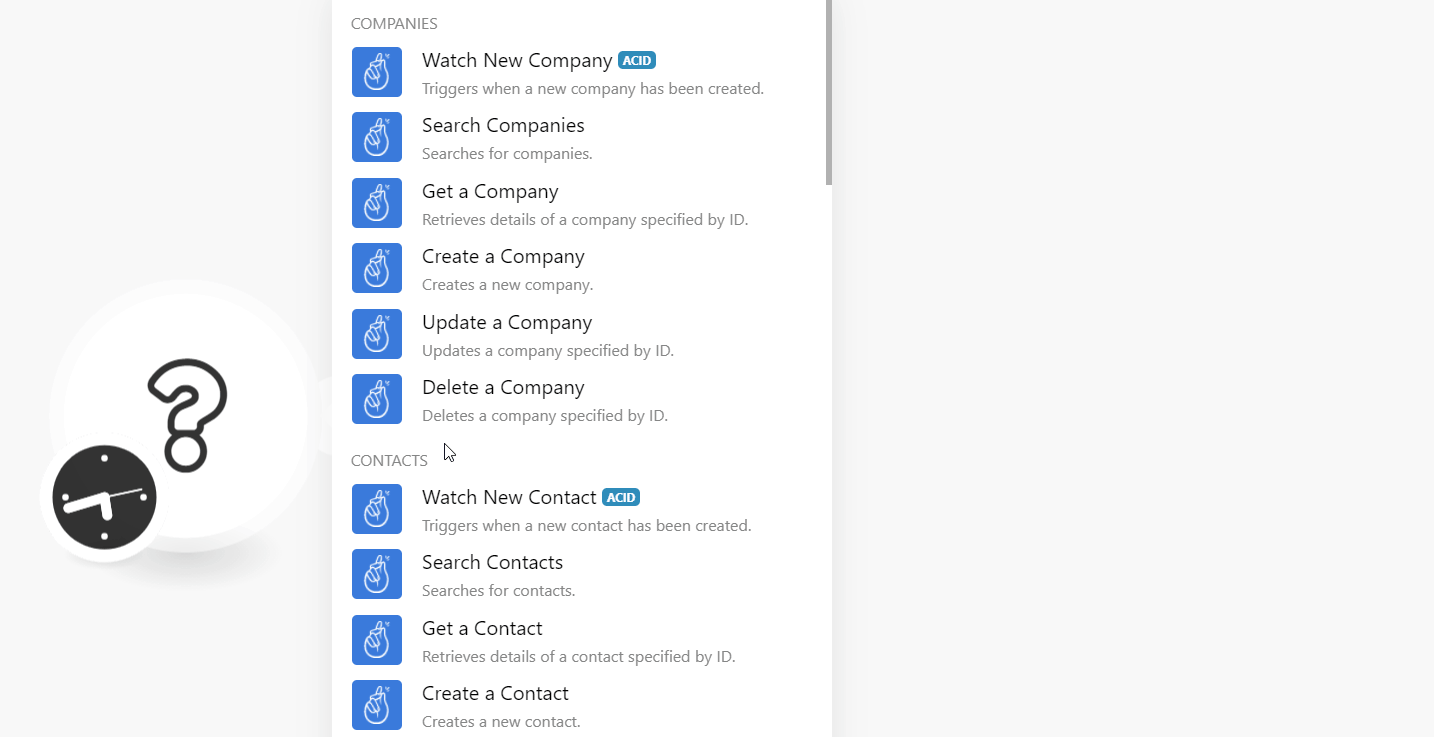
In the Connection name field, enter a name for the connection.
In the Subdomain field, enter the subdomain details. You can find the subdomain at Settings > Company Profile.
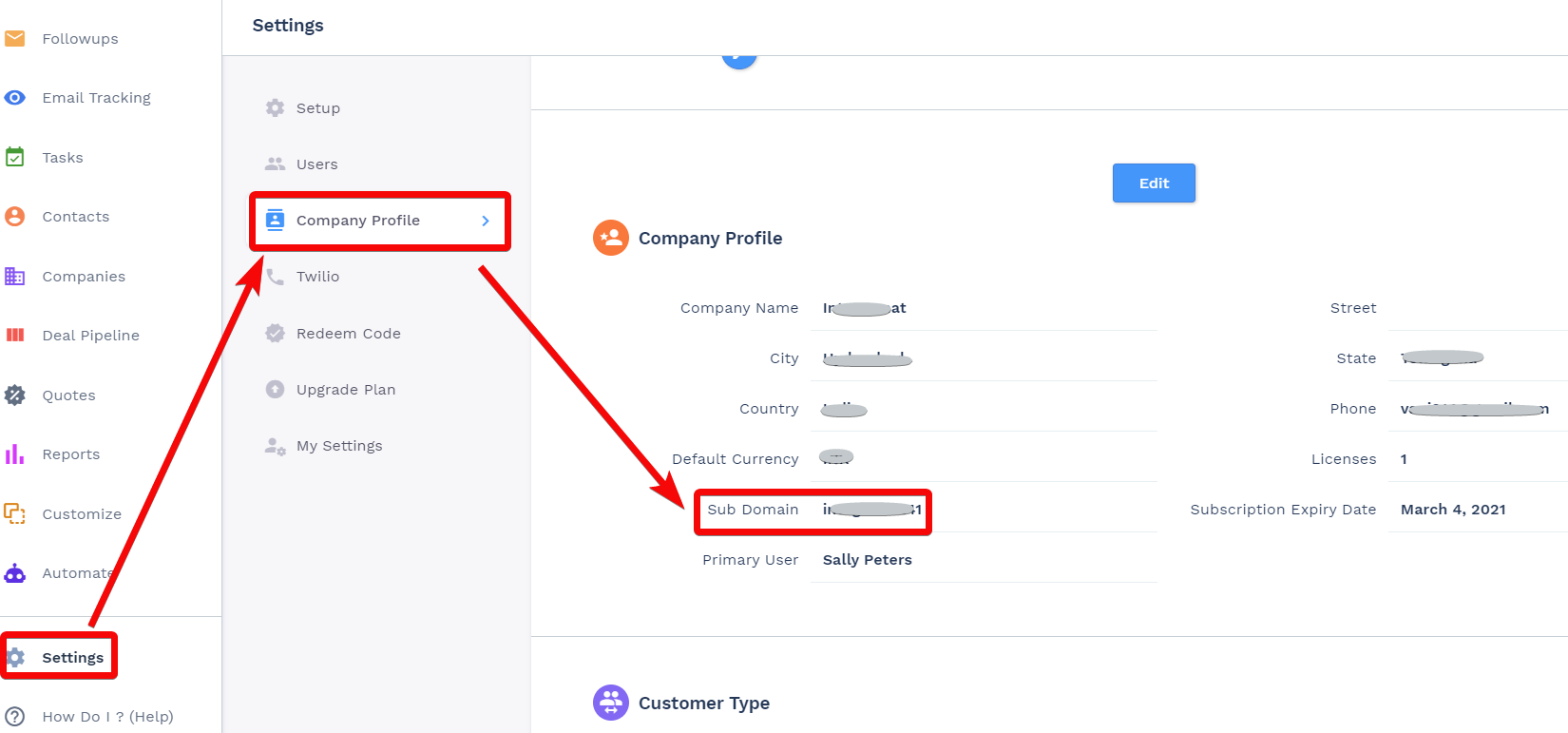
In the API Key field, enter the API key copied in step 3, and click Continue.
The connection has been established.
Companies
Triggers when a new company has been created.
Connection | |
Limit | Set the maximum number of companies Make should return during one scenario execution cycle. |
Searches for companies.
Connection | |
Search by Keyword | Enter a keyword or a phrase to search the companies that match the specified query. |
Limit | Set the maximum number of companies Make should return during one scenario execution cycle. |
Retrieves details of a company specified by ID.
Connection | |
Company ID | Select the Company ID whose details you want to retrieve. |
Creates a new company.
Connection | |
Name | Enter the company name. |
Description | Enter the details of the company. |
Phone | Enter the company's phone number. |
Website | Enter the company's website URL address. |
Billing Street | Enter the company's billing address street name. |
Billing City | Enter the billing address city name. |
Billing State | Enter the billing address state name. |
Billing Country | Enter the billing address country name. |
Billing Postal Code | Enter the billing address postal code. |
Shipping Street | Enter the company's shipping address street name. |
Shipping City | Enter the shipping address city name. |
Shipping State | Enter the shipping address state name. |
Shipping Country | Enter the shipping address country name. |
Shipping Postal Code | Enter the shipping address postal code. |
Updates a company specified by ID.
Connection | |
Company ID | Select the Company ID whose details you want to update. |
Name | Enter the company name. |
Description | Enter the details of the company. |
Phone | Enter the company's phone number. |
Website | Enter the company's website URL address. |
Billing Street | Enter the company's billing address street name. |
Billing City | Enter the billing address city name. |
Billing State | Enter the billing address state name. |
Billing Country | Enter the billing address country name. |
Billing Postal Code | Enter the billing address postal code. |
Shipping Street | Enter the company's shipping address street name. |
Shipping City | Enter the shipping address city name. |
Shipping State | Enter the shipping address state name. |
Shipping Country | Enter the shipping address country name. |
Shipping Postal Code | Enter the shipping address postal code. |
Deletes a company specified by ID.
Connection | |
Company ID | Select the Company ID you want to delete. |
Contacts
Triggers when a new contact has been created.
Connection | |
Limit | Set the maximum number of contacts Make should return during one scenario execution cycle. |
Searches for contacts.
Connection | |
Search by Keyword | Enter a keyword or a phrase to search the contacts that match the specified query. |
Limit | Set the maximum number of contacts Make should return during one scenario execution cycle. |
Retrieves details of a contact specified by ID.
Connection | |
Contact ID | Select the Contact ID whose details you want to retrieve. |
Creates a new contact.
Connection | |
Name | Enter the contact's name. |
First Name | Enter the contact's first name. |
Last Name | Enter the contact's last name. |
Email Address | Enter the contact's email address. |
Company | Enter the contact's company name. |
Phone Number | Enter the contact's phone number. |
Description | Enter the contact's details. |
Source | Select the source from where the contact has subscribed. |
Next Follow Up Date | Enter the date to reach out to the contact. |
Has Opted Out of Emails | Select whether the contact has opted out of all the emails. |
Enter the contact's Twitter link. | |
Enter the contact's LinkedIn profile link. | |
Google Plus | Enter the contact's Google Plus account details. |
Enter the contact's Facebook account details. | |
Skype | Enter the contact's skype ID. |
Street | Enter the contact's street name. |
City | Enter the contact's city name. |
State | Enter the contact's state name. |
Country | Enter the contact's country name. |
Postal Code | Enter the contact's area postal code. |
Updates a contact specified by ID.
Connection | |
Contact ID | Select the Contact ID whose details you want to update. |
Name | Enter the contact's name. |
First Name | Enter the contact's first name. |
Last Name | Enter the contact's last name. |
Email Address | Enter the contact's email address. |
Company | Enter the contact's company name. |
Phone Number | Enter the contact's phone number. |
Description | Enter the contact's details. |
Source | Select the source from where the contact has subscribed. |
Next Follow Up Date | Enter the date to reach out to the contact. |
Has Opted Out of Emails | Select whether the contact has opted out of all the emails. |
Enter the contact's Twitter link. | |
Enter the contact's LinkedIn profile link. | |
Google Plus | Enter the contact's Google Plus account details. |
Enter the contact's Facebook account details. | |
Skype | Enter the contact's skype ID. |
Street | Enter the contact's street name. |
City | Enter the contact's city name. |
State | Enter the contact's state name. |
Country | Enter the contact's country name. |
Postal Code | Enter the contact's area postal code. |
Deletes a contact specified by ID.
Connection | |
Contact ID | Select the Contact ID you want to delete. |
Deals
Triggers when a new deal has been created.
Connection | |
Limit | Set the maximum number of deals Make should return during one scenario execution cycle. |
Searches for deals.
Connection | |
Search by Keyword | Enter a keyword or a phrase to search for the deals that match the specified query. |
Limit | Set the maximum number of deals Make should return during one scenario execution cycle. |
Retrieves details of a deal specified by ID.
Connection | |
Deal ID | Select the Deal ID whose details you want to retrieve. |
Creates a new deal.
Connection | |
Name | Enter a name for the deal. |
Deal Stage | Select the deal status:
|
Company | Select the company to which the deal belongs to. |
Contact | Select the contact associated with the deal. |
Amount | Enter the deal amount. The currency in the account settings is considered. |
Close Date | Enter the date on which the deal is expected to close. See the list of supported date and time formats. |
Updates a deal specified by ID.
Connection | Establish a connection to your CompanyHub account. |
Deal ID | Select the Deal ID whose details you want to update. |
Name | Enter a name for the deal. |
Deal Stage | Select the deal status:
|
Company | Select the company to which the deal belongs to. |
Contact | Select the contact associated with the deal. |
Amount | Enter the deal amount. The currency in the account settings is considered. |
Close Date | Enter the date on which the deal is expected to close. See the list of supported date and time formats. |
Deletes a deal specified by ID.
Connection | Establish a connection to your CompanyHub account. |
Deal ID | Select the Deal ID you want to delete. |
Quotes
Note
If you receive the Table does not exist error for any of the Quote modules, log in to your CompanyHub account, navigate to the Quotes section, and click Enable Quotes & Sales Orders.
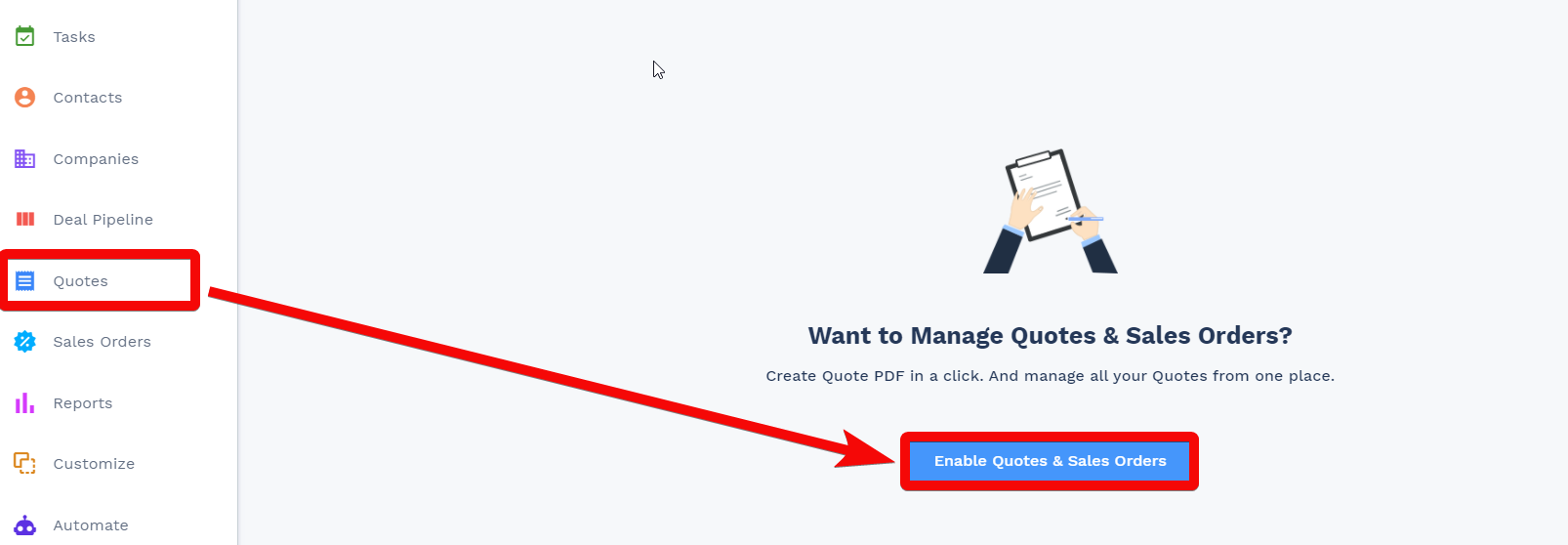
Triggers when a quote has been created.
Connection | |
Limit | Set the maximum number of quotes Make should return during one scenario execution cycle. |
Searches for quotes.
Connection | |
Search by Keyword | Enter a keyword or a phrase to search for the quotes that match the specified query. |
Limit | Set the maximum number of quotes Make should return during one scenario execution cycle. |
Retrieves details of a quote specified by ID.
Connection | |
Quote ID | Select the Quote ID whose details you want to retrieve. |
Creates a new quote.
Connection | |||||||||||||
Bill to Name | Enter the customer name to whom you want to bill the quote. | ||||||||||||
Status | Select the quote status:
| ||||||||||||
Company ID | Select the Company ID associated with the quote. | ||||||||||||
Contact ID | Select the Contact ID associated with the quote. | ||||||||||||
Deal ID | Select the Deal ID to which the quote belongs. | ||||||||||||
Quote Date | Enter the date on which the quote is created. See the list of supported date and time formats. | ||||||||||||
Expires On | Enter the date when the quote expires. See the list of supported date and time formats. | ||||||||||||
Delivery Method | Select the delivery method applicable for the items in the quote:
| ||||||||||||
Billing Street Address | Enter the billing address for the quote. Enter the street name. | ||||||||||||
Billing City | Enter the city name. | ||||||||||||
Billing State | Enter the state name. | ||||||||||||
Billing Country | Enter the country name. | ||||||||||||
Billing Postal Code | Enter the area postal code. | ||||||||||||
Ship to Name | Enter the contact person's name in the shipping address for the quote. | ||||||||||||
Shipping Street | Enter the billing address for the quote. Enter the street name. | ||||||||||||
Shipping City | Enter the city name. | ||||||||||||
Shipping State | Enter the state name. | ||||||||||||
Shipping Country | Enter the country name. | ||||||||||||
Shipping Postal Code | Enter the area postal code. | ||||||||||||
Discount Type | Select the discount type applicable to the quote. | ||||||||||||
Discount | Enter the discount as a number in percents. For example, | ||||||||||||
Quote Product | Add the products to the quote:
|
Updates a quote specified by ID.
Connection | |||||||||||||
Quote ID | Select the Quote ID whose details you want to update. | ||||||||||||
Bill to Name | Enter the customer name to whom you want to bill the quote. | ||||||||||||
Status | Select the quote status:
| ||||||||||||
Company ID | Select the Company ID associated with the quote. | ||||||||||||
Contact ID | Select the Contact ID associated with the quote. | ||||||||||||
Deal ID | Select the Deal ID to which the quote belongs to. | ||||||||||||
Quote Date | Enter the date on which the quote is created. See the list of supported date and time formats. | ||||||||||||
Expires On | Enter the date when the quote expires. See the list of supported date and time formats. | ||||||||||||
Delivery Method | Select the delivery method applicable for the items in the quote:
| ||||||||||||
Billing Street Address | Enter the billing address for the quote. Enter the street name. | ||||||||||||
Billing City | Enter the city name. | ||||||||||||
Billing State | Enter the state name. | ||||||||||||
Billing Country | Enter the country name. | ||||||||||||
Billing Postal Code | Enter the area postal code. | ||||||||||||
Ship to Name | Enter the contact person's name in the shipping address for the quote. | ||||||||||||
Shipping Street | Enter the billing address for the quote. Enter the street name. | ||||||||||||
Shipping City | Enter the city name. | ||||||||||||
Shipping State | Enter the state name. | ||||||||||||
Shipping Country | Enter the country name. | ||||||||||||
Shipping Postal Code | Enter the area postal code. | ||||||||||||
Discount Type | Select the discount type applicable to the quote. | ||||||||||||
Discount | Enter the discount as a number in percents. For example, | ||||||||||||
Quote Product | Add the products to the quote:
|
Deletes a quote specified by ID.
Connection | |
Quote ID | Select the Quote ID you want to delete. |
Quote Products
Triggers when a new quote product has been created.
Connection | |
Limit | Set the maximum number of quote products Make should return during one scenario execution cycle. |
Searches for a quote product.
Connection | |
Search by Keyword | Enter a keyword or a phrase to search the quote products that match the specified query. |
Limit | Set the maximum number of quote products Make should return during one scenario execution cycle. |
Retrieves the details of a quote product specified by ID.
Connection | |
Quote Product ID | Select the Quote Product ID whose details you want to retrieve. |
Adds a selected product on a quote specified by ID.
Connection | |
Quote ID | Select the Quote ID to which you want to add a product. |
Product ID | Select the Product ID you want to add to the quote. |
Quantity | Enter the number of the products to add to the product. |
Price List ID | Select the Price List ID applicable to the product. |
Description | Enter the details of the product. |
Sales Price | Enter the product's sales price. |
Net Sales Price | Enter the total product's sales price. |
Discount Type | Select the product's applicable discount type:
|
Discount | Enter the discount as a number in percentage. For example, |
Discount Amount | Enter the applicable discount amount for the products. |
Tax | Select the tax type applicable for the quote. For example, |
Tax Amount | Enter the tax amount applicable to the quote. |
Product Sub Total | Enter the sub-total amount applicable for the products. |
Product Total | Enter the product total amount. |
Updates a quote product specified by ID.
Connection | |
Quote ID | Select the Quote ID to which you want to add a product. |
Product ID | Select the Product ID you want to add to the quote. |
Quantity | Enter the number of the products to add to the product. |
Price List ID | Select the Price List ID applicable to the product. |
Description | Enter the details of the product. |
Sales Price | Enter the product's sales price. |
Net Sales Price | Enter the total product's sales price. |
Discount Type | Select the product's applicable discount type:
|
Discount | Enter the discount as a number in percentage. For example, |
Discount Amount | Enter the applicable discount amount for the products. |
Tax | Select the tax type applicable for the quote. For example, |
Tax Amount | Enter the tax amount applicable to the quote. |
Product Sub Total | Enter the sub-total amount applicable for the products. |
Product Total | Enter the product total amount. |
Deletes a selected product of a quote specified by ID.
Connection | |
Quote Product ID | Select the Quote Product ID you want to delete. |
Sales Orders
Triggers when a new sales order has been created.
Connection | |
Limit | Set the maximum number of sale orders Make should return during one scenario execution cycle. |
Searches for sales orders.
Connection | |
Search by Keyword | Enter a keyword or a phrase to search the sale orders that match the specified query. |
Limit | Set the maximum number of companies Make should return during one scenario execution cycle. |
Retrieves details of a sales order specified by ID.
Connection | |
Sales Order ID | Select the Sales Order ID whose details you want to retrieve. |
Creates a new sales order.
Connection | |
Subject | Enter the subject line for the new sale order. |
Status | Select the sales order status:
|
Bill to Name | Enter the customer name to whom the sales order belongs to. |
Company ID | Select the Company ID associated with the sales order. |
Contact ID | Select the Contact ID associated with the sales order. |
Deal ID | Select the Deal ID associated with the sales order. |
Quote ID | Select the Quote ID associated with the sales order. |
Issue Date | Enter the Date associated with the sales order. |
Shipping Date | Enter the date the sales order should be shipped. |
Notes | Enter any additional information about the sales order you would like to mention internally. |
Billing Street | Enter the company's billing address street name to mention in the sales order. |
Billing City | Enter the billing address city name. |
Billing State | Enter the billing address state name. |
Billing Country | Enter the billing address country name. |
Billing Postal Code | Enter the billing address country name. |
Ship to Name | Enter the contact person's name at the shipping address to add to the sales order. |
Shipping Street | Enter the company's shipping address street name to mention in the sales order. |
Shipping City | Enter the shipping address city name. |
Shipping State | Enter the shipping address state name. |
Shipping Country | Enter the shipping address country name. |
Shipping Postal Code | Enter the shipping address area postal code. |
Discount Type | Select the discount type applicable to the sales order. |
Discount | Enter the discount as a number in percents. For example, |
Updates a sales order specified by ID.
Connection | |
Sales Order ID | Select the Sales Order ID whose details you want to update. |
Subject | Enter the subject line for the new sale order. |
Status | Select the sales order status:
|
Bill to Name | Enter the customer name to whom the sales order belongs to. |
Company ID | Select the Company ID associated with the sales order. |
Contact ID | Select the Contact ID associated with the sales order. |
Deal ID | Select the Deal ID associated with the sales order. |
Quote ID | Select the Quote ID associated with the sales order. |
Issue Date | Enter the Date associated with the sales order. |
Shipping Date | Enter the date the sales order should be shipped. |
Notes | Enter any additional information about the sales order you would like to mention internally. |
Billing Street | Enter the company's billing address street name to mention in the sales order. |
Billing City | Enter the billing address city name. |
Billing State | Enter the billing address state name. |
Billing Country | Enter the billing address country name. |
Billing Postal Code | Enter the billing address country name. |
Ship to Name | Enter the contact person's name at the shipping address to add to the sales order. |
Shipping Street | Enter the company's shipping address street name to mention in the sales order. |
Shipping City | Enter the shipping address city name. |
Shipping State | Enter the shipping address state name. |
Shipping Country | Enter the shipping address country name. |
Shipping Postal Code | Enter the shipping address area postal code. |
Discount Type | Select the discount type applicable to the sales order. |
Discount | Enter the discount as a number in percents. For example, |
Deletes a sales order specified by ID.
Connection | |
Company ID | Select the Sales Order ID you want to delete. |
Sales Order Products
Triggers when a new sales order product has been created.
Connection | |
Limit | Set the maximum number of sale order products Make should return during one scenario execution cycle. |
Searches for sales order products.
Connection | |
Search by Keyword | Enter a keyword or a phrase to search the companies that match the specified query. |
Limit | Set the maximum number of companies Make should return during one scenario execution cycle. |
Retrieves details of a sales order product specified by ID.
Connection | |
Company ID | Select the Company ID whose details you want to retrieve. |
Adds a selected product on a sales order product specified by ID.
Connection | |
Sales Order ID | Select the Sales Order ID to which you want to add a product. |
Product ID | Select the Product ID you want to add to the sales order. |
Quantity | Enter the number of the products to add to the sales order. |
Price List ID | Select the Price List ID applicable to the product. |
Description | Enter the details of the product. |
Sales Price | Enter the product's sales price. |
Net Sales Price | Enter the total product's sales price. |
Discount Type | Select the product's applicable discount type:
|
Discount | Enter the discount as a number in percentage. For example, |
Discount Amount | Enter the applicable discount amount for the products. |
Tax | Select the tax type applicable for the product. For example, |
Tax Amount | Enter the tax amount applicable to the product. |
Product Sub Total | Enter the sub-total amount applicable for the products. |
Product Total | Enter the product total amount to add to the sales order. |
Updates a sales order product specified by ID.
Connection | |
Sales Order Product ID | Select the Sales Order Product ID whose details you want to update. |
Sales Order ID | Select the Sales Order ID for the product. |
Quantity | Enter the number of the products to add to the sales order. |
Price List ID | Select the Price List ID applicable to the product. |
Description | Enter the details of the product. |
Sales Price | Enter the product's sales price. |
Net Sales Price | Enter the total product's sales price. |
Discount Type | Select the product's applicable discount type:
|
Discount | Enter the discount as a number in percentage. For example, |
Discount Amount | Enter the applicable discount amount for the products. |
Tax | Select the tax type applicable for the product. For example, |
Tax Amount | Enter the tax amount applicable to the product. |
Product Sub Total | Enter the sub-total amount applicable for the products. |
Product Total | Enter the product total amount to add to the sales order. |
Deletes a sales order product specified by ID.
Connection | |
Company ID | Select the Company ID whose details you want to retrieve. |
Records
Triggers when a new record on a specified table has been created.
Connection | |
Limit | Set the maximum number of new records Make should return during one scenario execution cycle. |
Searches for records in a table specified by name.
Connection | |
Search by Keyword | Enter a keyword or a phrase to search the companies that match the specified query. |
Limit | Set the maximum number of companies Make should return during one scenario execution cycle. |
Retrieves details of a record of a specific table specified by ID.
Connection | |
Company ID | Select the Company ID whose details you want to retrieve. |
Creates a record in a table specified by name.
Connection | |
Table Name | Enter the table name in which you want to add a new record. |
Fields | Add the custom fields and their values to the table. See Custom Fields Documentation. |
Updates a record in a table specified by name.
Connection | |
Table Name | Enter the table name whose record you want to update. |
Record ID | Enter the Record ID whose details you want to update. |
Fields | Add the custom fields and their values to the table. See Custom Fields Documentation. |
Deletes a record of a specific table specified by ID.
Connection | |
Company ID | Select the Company ID whose details you want to retrieve. |
Other
Performs an arbitrary API call.
Connection | |
URL | Enter a path relative to NoteFor the list of available endpoints, refer to the CompanyHub API Documentation. |
Method | Select the HTTP method you want to use: GET to retrieve information for an entry. POST to create a new entry. PUT to update/replace an existing entry. PATCH to make a partial entry update. DELETE to delete an entry. |
Headers | Enter the desired request headers. You don't have to add authorization headers; we already did that for you. |
Query String | Enter the request query string. |
Body | Enter the body content for your API call. |
The following API call returns all the contacts from your CompanyHub account:
URL:/v1/table/contact
Method:GET
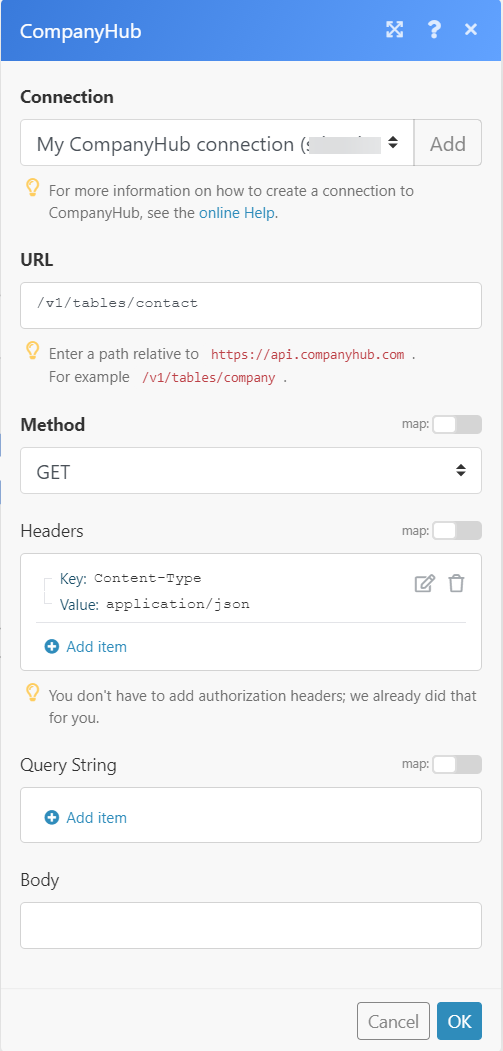
Matches of the search can be found in the module's Output under Bundle > Body > data.
In our example, 6 contacts were returned: