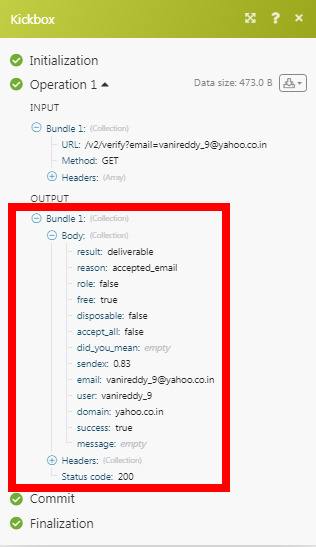Kickbox
The Kickbox module allow you to verify the email addresses in your Kickbox account.
Getting Started with Kickbox
Prerequisites
A Kickbox account
In order to use Kickbox with Make, it is necessary to have a Kickbox account. If you do not have one, you can create a Kickbox account at kickbox.com/signup.
Note
The module dialog fields that are displayed in bold (in the Make scenario, not in this documentation article) are mandatory!
To connect your Kickbox account to Make you need to obtain the API Key from your Kickbox account and insert it in the Create a connection dialog in the Make module.
1. Log in to your Kickbox account and open your Dashboard.
2. Click API > Manage Keys > + icon (
)
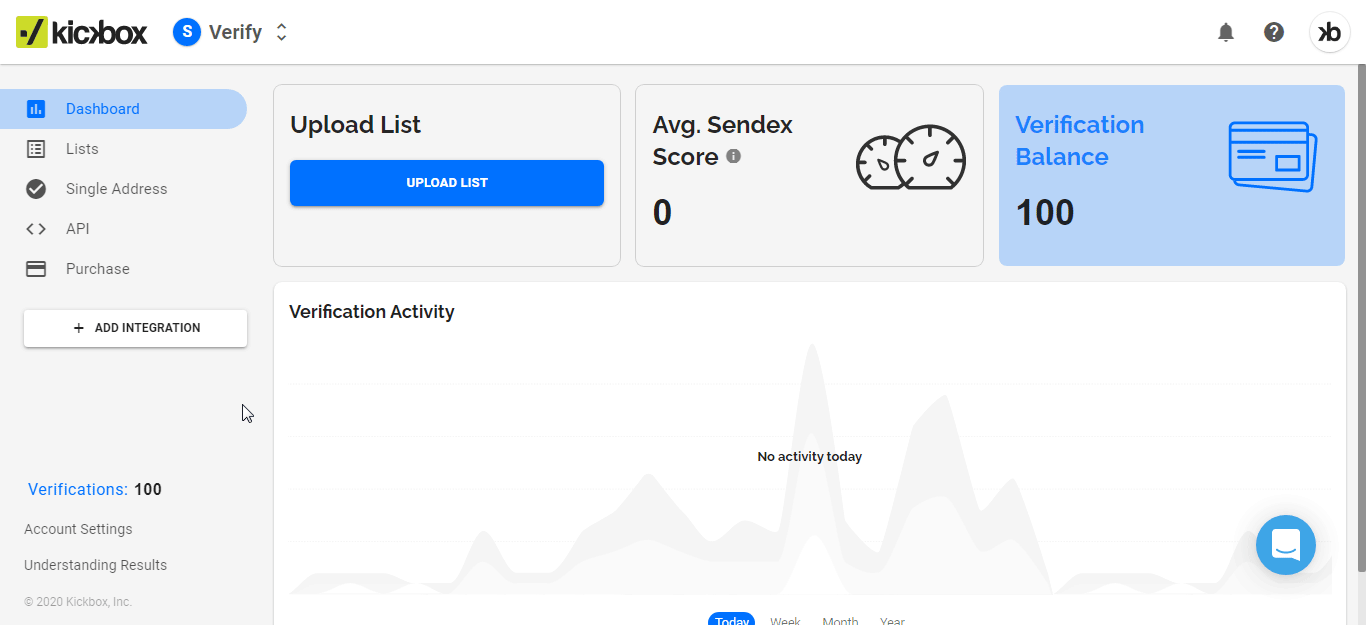
3. Enter a name for the API, select the instance, permissions, and click Create.
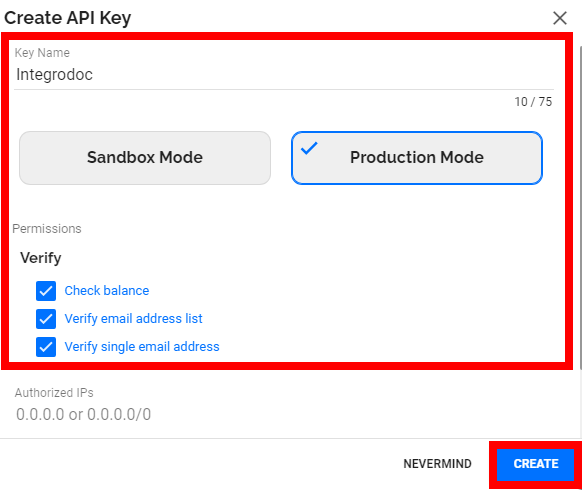
4. Copy the API Key to your clipboard.
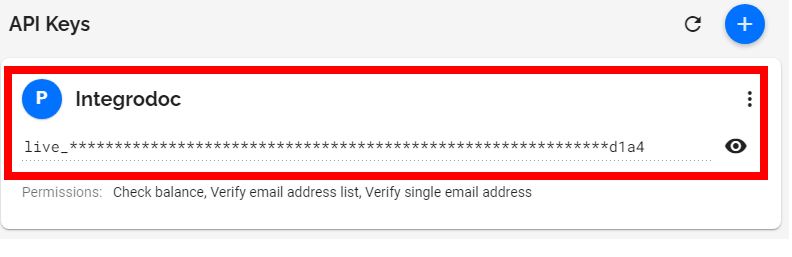
5. Go to Make and open the Kickbox module's Create a connection dialog.
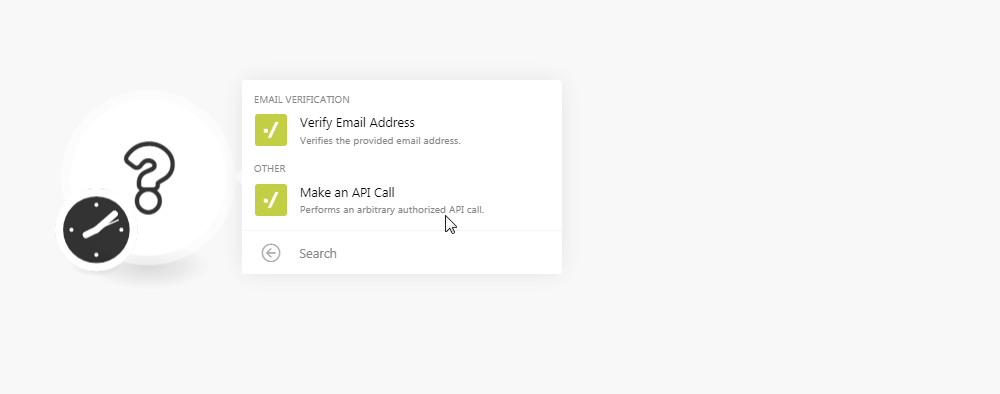
6. In the Connection name field, enter a name for the connection.
7. In the API Key field, enter the API key copied in step 4 and click Continue.
The connection has been established.
Verify Email Address
Verifies the provided email address.
Connection | |
Email Address | Enter the email address you want to verify. |
Make an API Call
Performs an arbitrary authorized API call.
Connection | |
URL | Enter a path relative to NoteFor the list of available endpoints, refer to the Kickbox API Documentation. |
Method | Select the HTTP method you want to use: GET to retrieve information for an entry. POST to create a new entry. PUT to update/replace an existing entry. PATCH to make a partial entry update. DELETE to delete an entry. |
Headers | Enter the desired request headers. You don't have to add authorization headers; we already did that for you. |
Query String | Enter the request query string. |
Body | Enter the body content for your API call. |
Example of Use - Verify Email Address
The following API call verifies the specified email address from your Kickbox account:
URL: /v2/verify?email=<email adress>
Method: GET
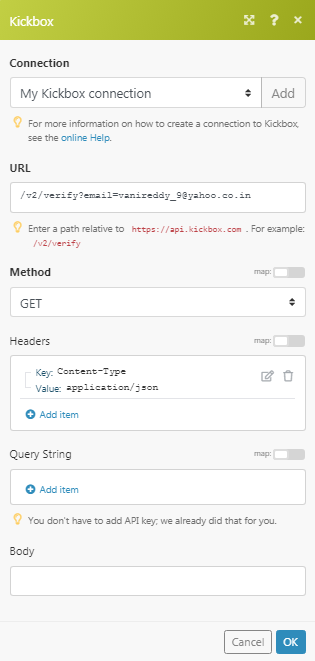
Matches of the search can be found in the module's Output under Bundle > Body. In our example, the specified email address verification results were returned: