RingCentral
Getting Started with RingCentral
The RingCentral modules allow you to monitor SMS messages, voice messages, calls, and missed calls, and send messages, as well as list calls and messages or make ringout calls in your RingCentral account.
Prerequisites
A RingCentral account
In order to use RingCentral with Make, it is necessary to have a RingCentral account. If you do not have one, you can create a RingCentral account at https://www.ringcentral.com/office/plansandpricing.html (paid plan)
Note
The module dialog fields that are displayed in bold (in the Make scenario, not in this documentation article) are mandatory!
To connect your RingCentral account to Make follow the general instructions for Connecting to services.
After you click the Continue button, Make will redirect you to the RingCentral website where you will be prompted to grant Make access to your account.
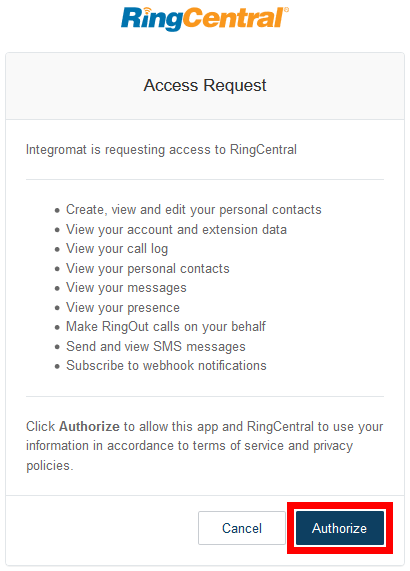
Confirm the dialog by clicking the Authorize button.
Calls
Triggers when a new incoming call has been picked up.
Webhook name | Enter the desired webhook name. E.g. |
Connection |
Triggers when there is a new incoming or outgoing call.
Connection | |
Limit | Set the maximum number of calls Make will return during one cycle. |
Triggers when a new missed call is received.
Webhook name | Enter the desired webhook name. E.g. |
Connection |
Returns call log records by ID.
Connection | |||||||||||||||||||||||||||||
Call record ID | Enter (map) the call record ID. | ||||||||||||||||||||||||||||
View | Select whether you want to return the simple view or detailed view of the call log. Simple View:
Detailed View: The detailed view includes all the simple view information with 4 additional columns for:
|
Makes a RingOut call.
Connection | |
From phone | Select the phone number (in E.164 format) you want to make a RingOut call from. |
Forwarding phone | Enter the ID of the forwarding number. Can be specified instead of the phone number. |
To phone | The phone number of the called party. This number corresponds to the 2nd leg of a RingOut call. Use E.164 format. E.g. |
Caller ID | Enter the number that will be displayed to the called party. |
Play prompt | Select Yes to play the audio prompt that the calling party hears when the call is connected. |
Country | The dialing plan country's data. If not specified, then the home country is applied by default. |
Lists all calls based on the specified filter settings.
Connection | |
Extension number | The extension number of a user. If specified, returns the call log for a particular extension only. |
Show blocked | If set to Yes then calls from/to blocked numbers are returned. |
Phone number | The phone number of a caller/callee. If specified, returns all calls (both incoming and outgoing) with the phone number specified. |
Direction | The direction for the resulting records. If not specified, both inbound and outbound records are returned. |
Session ID | The internal identifier of a session. |
Type | The call type of a record. It is allowed to specify more than one type. If not specified, all call types are returned. |
Transport | Call transport type. 'PSTN' specifies that a call leg is initiated from the PSTN network provider; 'VoIP' - from an RC phone. By default this filter is disabled. |
View | The view of call records. |
With Recording | Deprecated. Supported for compatibility reasons. |
Recording type | The type of call recording. If not specified, then calls without recordings are also returned. |
From | The start datetime for resulting records. ISO 8601 format including timezone, for example, 2016-03-10T18:07:52.534Z. Supported date formats. |
To | The end datetime for resulting records. ISO 8601 format including timezone, for example, 2016-03-10T18:07:52.534Z. The default value is the current time. Supported date formats. |
Show deleted | If the Yes option is selected then deleted calls are returned. |
Limit | The maximum number of calls Make will return during one cycle. |
Messages
Triggers when a new voice message is received.
Webhook name | Enter the desired webhook name. E.g. |
Connection |
Triggers when a new fax is received.
Webhook name | Enter the desired webhook name. E.g. |
Connection |
Triggers when a new incoming message is received and retrieves the SMS message details.
Webhook name | Enter the desired webhook name. E.g. |
Connection |
Returns individual message details.
Connection | |
Message ID | Enter (map) the message ID of the message you want to retrieve details about. |
Connection | |
Availability | Specifies the availability status for the resulting messages. |
Conversation ID | Specifies the conversation identifier for the resulting messages. |
From | The start datetime for resulting messages. ISO 8601 format including timezone, for example, 2016-03-10T18:07:52.534Z. Supported date formats. |
To | The end datetime for resulting messages. ISO 8601 format including timezone, for example, 2016-03-10T18:07:52.534Z. The default value is the current time. Supported date formats. |
Direction | The direction for the resulting messages. If not specified, both inbound and outbound messages are returned. |
Distinct conversations | If the Yes option is selected, then the latest messages per every conversation ID are returned. |
Message type | The type of the resulting messages. If not specified, all messages without message type filtering are returned. |
Read status | The read status for the resulting messages. |
Phone number | The phone number. If specified, messages are returned for this particular phone number only. |
Limit | The maximum number of messages Make will return during one cycle. |
Creates and sends a new SMS message. Sending SMS messages simultaneously to different recipients is limited up to 50 requests per minute; relevant for all client applications.
Connection | |
From phone | Select the phone number (in E.164 format) you want to send the SMS from. |
To phone | Enter the receiver's phone number in E.164 format. E.g. |
Text | Enter the text of a message. Max length is 1000 symbols (2-byte UTF-16 encoded). If a character is encoded in 4 bytes in UTF-16 it is treated as 2 characters, thus restricting the maximum message length to 500 symbols |
Watches for new internal messages from an extension mailbox.
Connection | |
Limit | Set the maximum number of messages Make will return during one cycle. |
Other
Deletes the webhook.
Connection | |
Webhook ID | Select or map the webhook you want to remove. |
Allows you to perform a custom API call.
Connection | |
URL | Enter a path relative to NoteFor the list of available endpoints, refer to the RingCentral API Documentation. |
Method | Select the HTTP method you want to use: GET to retrieve information for an entry. POST to create a new entry. PUT to update/replace an existing entry. PATCH to make a partial entry update. DELETE to delete an entry. |
Headers | Enter the desired request headers. You don't have to add authorization headers; we already did that for you. |
Query String | Enter the request query string. |
Body | Enter the body content for your API call. |