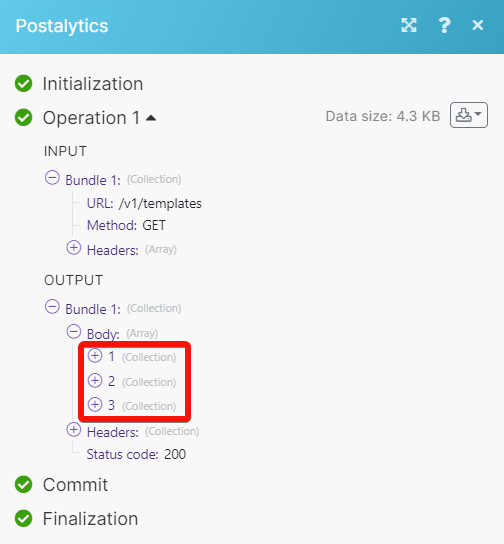Postalytics
With the Postalytics modules in Make, you can:
create, retrieve, and delete accounts
watch, create, update, list, and delete contacts
create, retrieve, list, and delete templates
watch, retrieve, list, search, and delete campaigns
send mailpiece
call APIs
To get started with Postalytics, create an account at postalytics.com.
Connect Postalytics to Make
To connect to the Postalytics app, you need to obtain API Key from your account.
Log in to your Postalytics account.
Click your profile icon > Connect > API Keys.
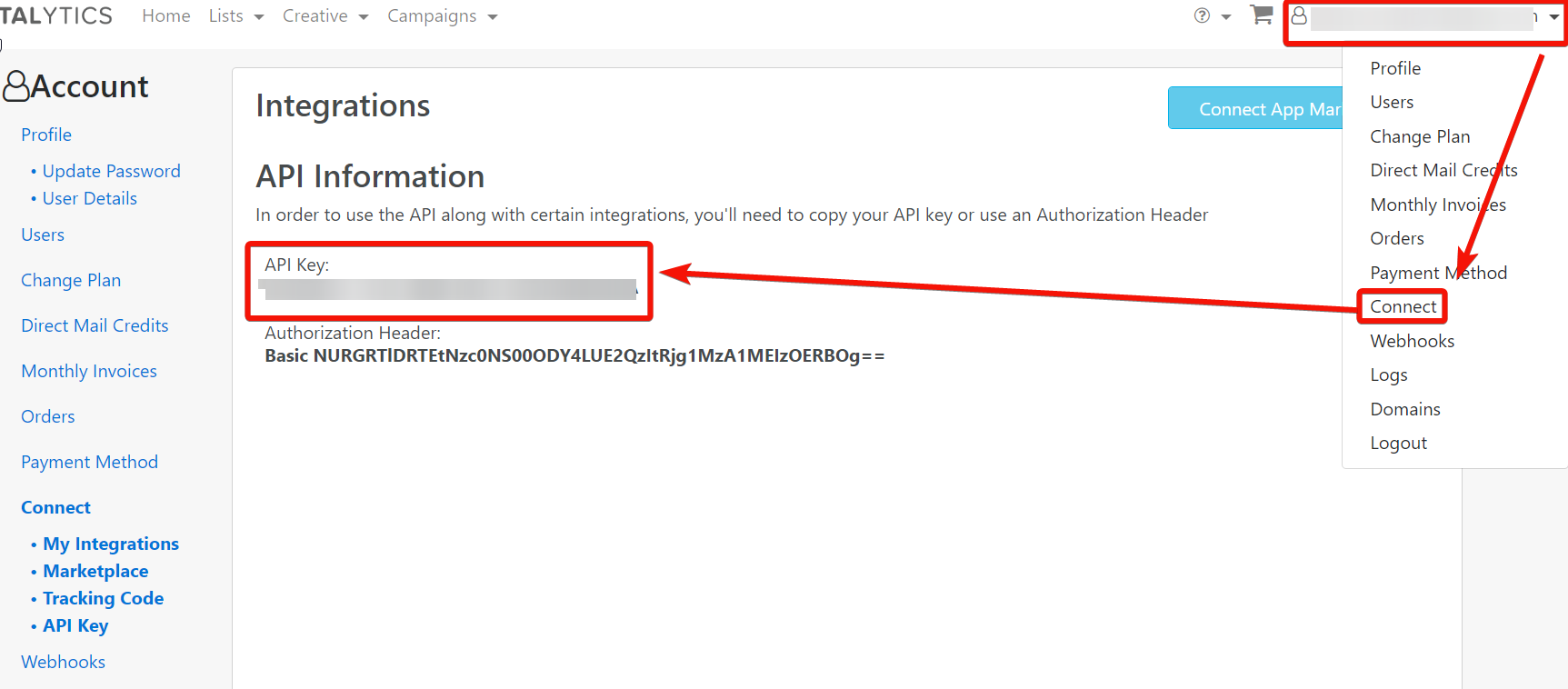
Copy the API Key to your clipboard.
Log in to your Make account and add a module from the Postalytics app into scenario.
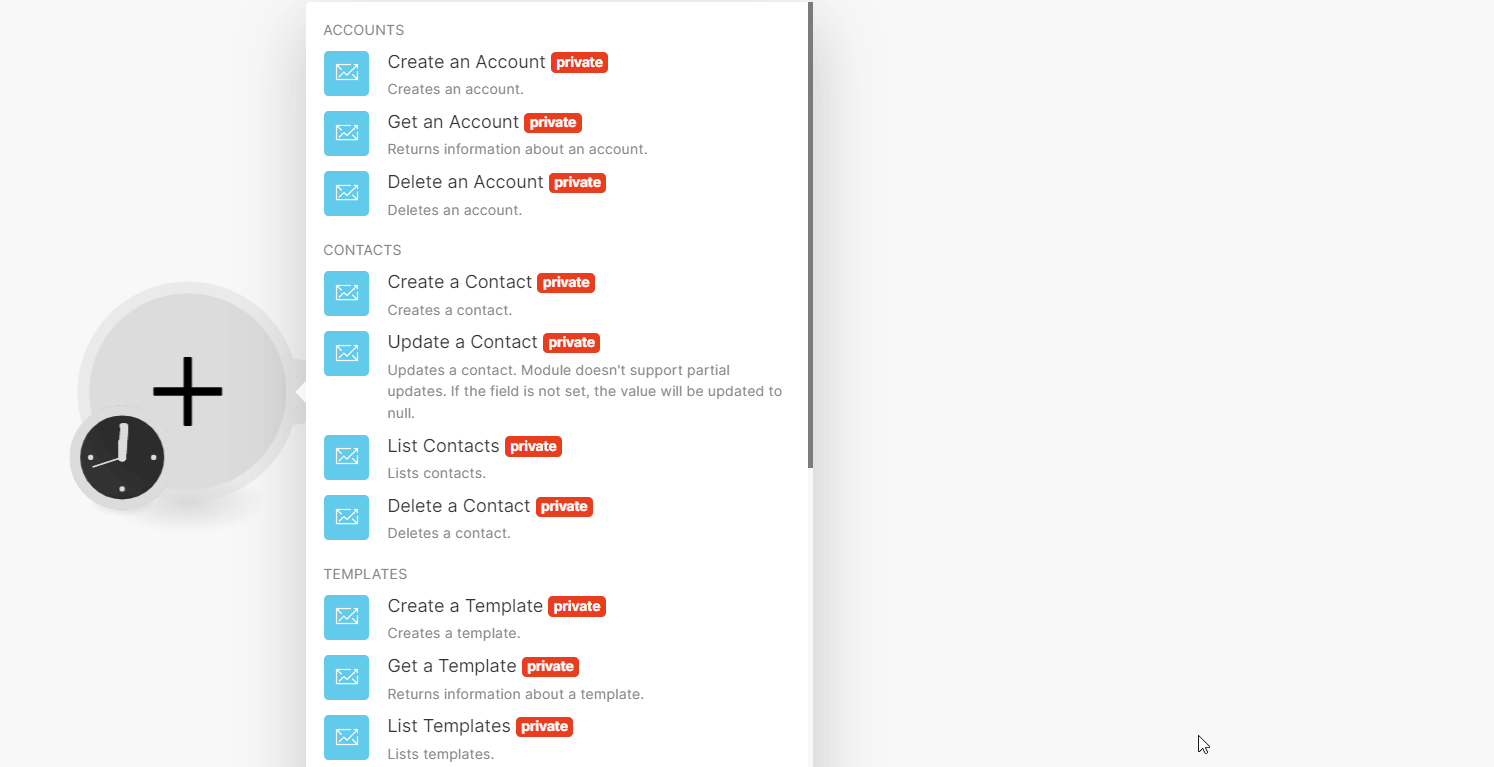
In the Connection name field, enter a name for the connection.
In the API Key field, enter the API key copied in step 3.
Optional: Toggl Show Advance Settings, and select your Postalytics environment.
Click Save.
You have successfully connected the Postalytics app and can now build scenarios.
Accounts
You can create, retrieve, and delete accounts using the following modules.
Creates an account.
For field descriptions, see add account API reference.
Returns information about an account.
Connection | |
Account ID | Enter the Account ID whose details you want to retrieve. |
Deletes an account.
Connection | |
Account ID | Enter the Account ID you want to delete |
Contacts
You can create, update, list, and delete contacts using the following modules.
Creates a contact.
Connection | Establish a connection to your Postalytics account. |
For field descriptions, see add contact API reference.
Updates a contact. The module doesn't support partial updates. If the field is not set, the value will be updated to null.
Connection | Establish a connection to your Postalytics account. |
Contact List ID | Select or map the Contact List ID whose contact details you want to update. |
Contact ID | Select or map the Contact ID whose details you want to update. |
For field descriptions, see add contact API reference.
Lists contacts.
Connection | Establish a connection to your Postalytics account. |
Contact List ID | Select or map the Contact List ID whose contacts you want to list. |
Limit | Set the maximum number of contacts Make will return during one execution cycle. |
Deletes a contact.
Connection | Establish a connection to your Postalytics account. |
Contact List ID | Select or map the Contact List ID whose contact you want to delete. |
Contact ID | Select or map the Contact ID you want to delete. |
Templates
You can create, retrieve, list, and delete templates using the following modules.
Creates a template.
Connection | |
Name | Enter the template name. |
HTML | Enter the full HTML of the front and back of your creative. |
Size | Select or map the size of the template. For example, |
Returns information about a template.
Connection | |
Template ID | Select or map the Template ID whose details you want to retrieve. |
Lists templates.
Connection | |
Limit | Set the maximum number of templates Make will return during one execution cycle. |
Deletes a template.
Connection | |
Template ID | Select or map the Template ID you want to delete. |
Send
You can send a mailpiece using the following module.
Sends a mailpiece.
Connection | Establish a connection to your Postalytics account. |
For field descriptions, see send API reference.
Campaigns
You can watch, retrieve, list, search, and delete campaigns, and toggle campaign mail status.
Triggers when a new campaign event occurs.
Note
Make automatically creates a webhook in Postalytics once you add an instant trigger to your scenario.
Webhook Name | Enter a name for the webhook. |
Connection | |
Campaign ID | Select or map the Campaign ID whose events you want to watch. |
Returns information about a campaign.
Connection | |
Campaign Drop ID | Select or map the Campaign Drop ID whose details you want to retrieve. |
Lists campaigns.
Connection | |
Limit | Set the maximum number of campaigns Make will return during one execution cycle. |
Searches for events.
Connection | |
Campaign ID | Select or map the Campaign ID whose events you want to search. |
Contact ID | Select or map the Contact ID whose events you want to search. |
Limit | Set the maximum number of events Make will return during one execution cycle. |
Deletes a campaign.
Connection | |
Campaign ID | Select or map the Campaign ID you want to delete. |
Changes mail status in a campaign from test to live and vice versa.
Connection | |
Campaign ID | Select or map the Campaign ID to retrieve its mail status. |
Other
You can call APIs using the following module.
Performs an arbitrary authorized API call.
Note
For the list of available endpoints, refer to the Postalytics API documentation.
Connection | |
URL | Enter a path relative to |
Method | GET to retrieve information for an entry. POST to create a new entry. PUT to update/replace an existing entry. PATCH to make a partial entry update. DELETE to delete an entry |
Headers | Enter the desired request headers. You don't have to add authorization headers; we already did that for you. |
Query String | Enter the request query string. |
Body | Enter the body content for your API call. |
Example of use - List Templates
The following API call returns the templates from your Postalytics account.
URL: /v1/templates
Method: GET
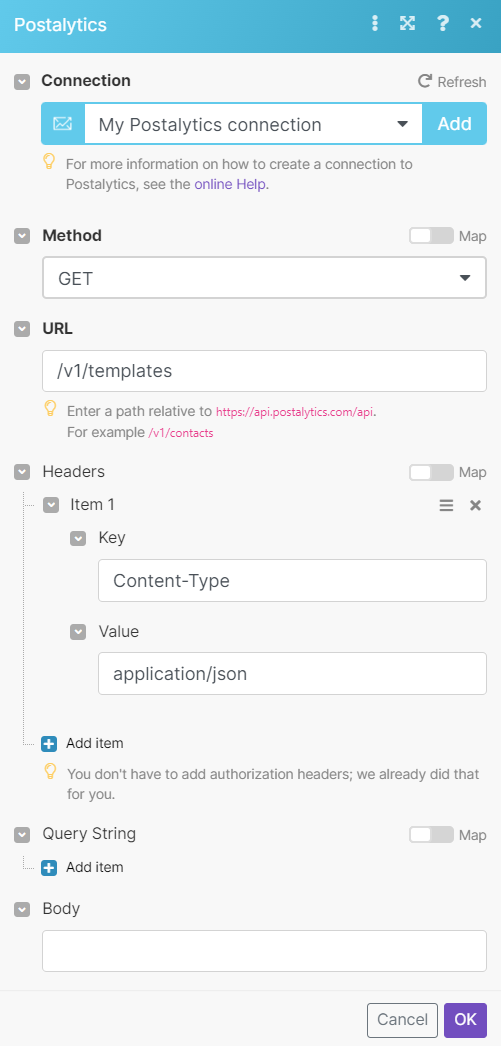
Matches of the search can be found in the module's Output under Bundle > Body.
Our example returned 3 templates: