TestGorilla
With TestGorilla modules in Make, you can:
list assessments
invite candidates
retrieve assessment results
call APIs
To get started with TestGorilla, create an account at testgorilla.com.
Connect TestGorilla to Make
To connect TestGorilla app with Make, you need to obtain API Key from your TestGorilla account and insert it into the TestGorilla module scenario.
Log in to your TestGorilla account.
Click Your Profile Icon > Integrations. Find Make, click the Settings icon, and copy the API Key to your clipboard.
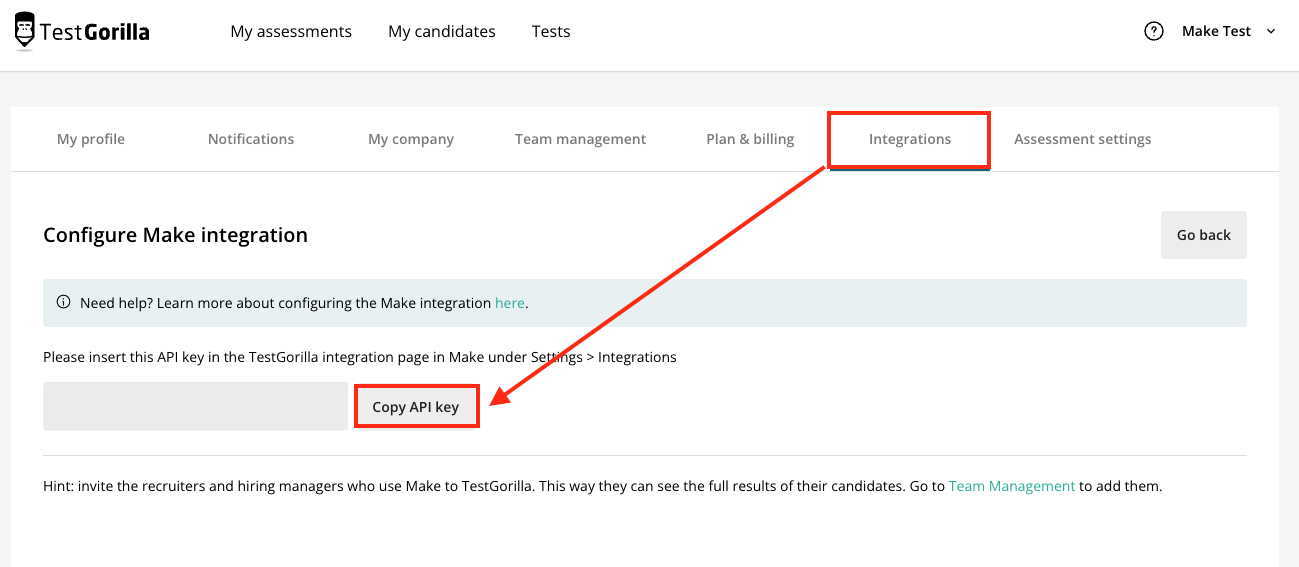
Log in to your Make account, insert a TestGorilla module in your scenario, and click the Add button next to the Connection field.
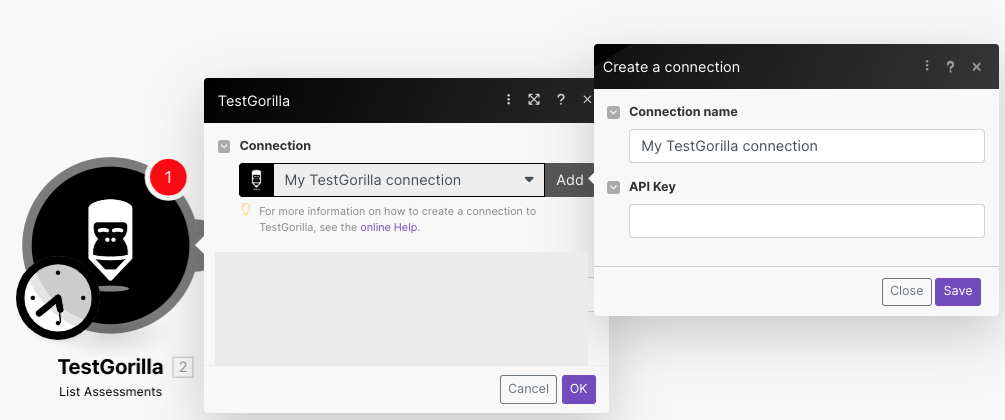
Optional: In the Connection name field, enter a name for the connection.
In the API Key field, enter the API key copied in Step 2 and click Save.
You have successfully established the connection. You can now edit your scenario and add more TestGorilla modules. If your connection needs reauthorization at any point, follow the connection renewal steps here.
Assessments
Get an Assessment Result
Returns a result of the selected assessment.
Invite a Candidate
Sends an invitation to the selected candidate.
List Assessments
Retrieves a list of assessments
Other
Make an API Call
Performs an arbitrary authorized API call.
Note
For the list of available endpoints, refer to the TestGorilla API documentation.