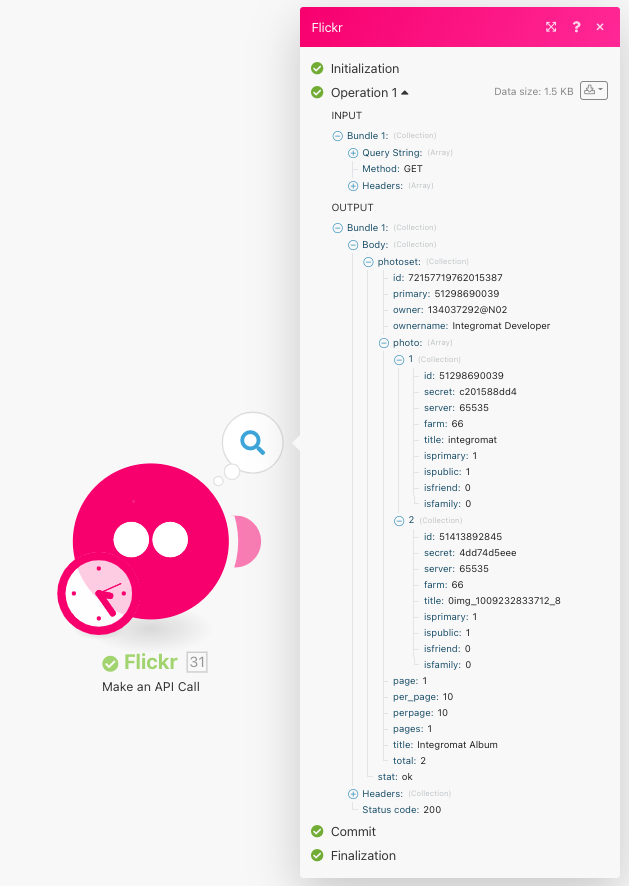Flickr
The Flickr modules allow you to watch, search, create, and modify both photos and photosets and make API calls.
Getting started with Flickr
To use any of the Flickr modules, you must connect your Flickr account to Make. If you do not have an account yet, you can create one at flickr.com.
Connecting Flickr to Make
Choose the Flickr module you want to use.
Under Connection, click Add.
Choose a name for your connection.
Click Save. Make then redirects you to the Flickr website where you are prompted to grant Make access to your account.
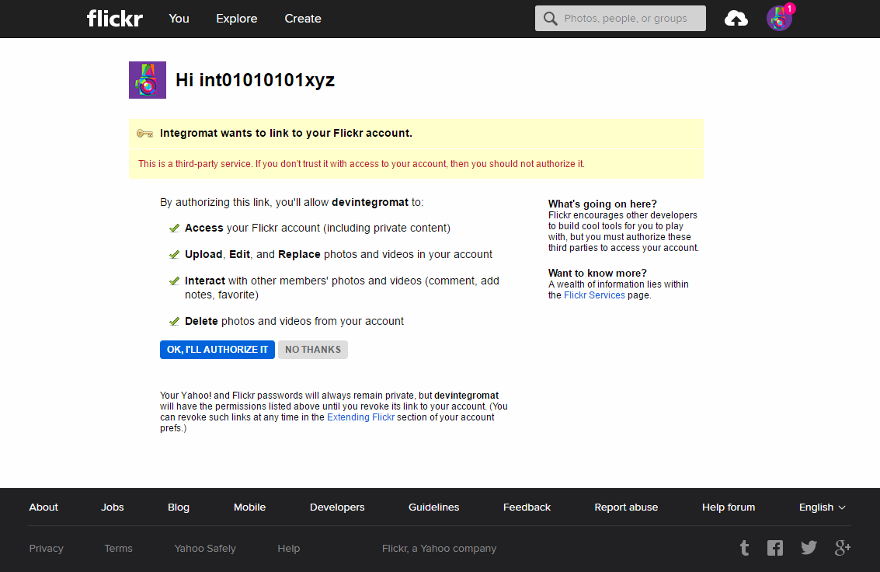
Click Ok, I'll authorize it.
Now, you can continue creating your scenario.
Photo
Triggers when a photo is uploaded.
<div>Connection | |
Watch Photos | By Query Parameters
By My Photoset
|
Safe Search | Select the level of Flickr SafeSearch you want to use.
|
Content Type | Select the type of content you want to watch for.
|
Privacy Filter | Select the privacy filter you want to use.
|
Media | Select the type of media you want to watch for.
|
Limit | Set the maximum number of photos Make returns during one scenario execution cycle. |
Searches for photos.
<div>Connection | |
Search/List Photos | By Query Parameters
By My Photoset
|
Min Upload Date | Map the minimum upload date. Make returns photos with an upload date greater than or equal to this value. See the list of supported date formats. |
Max Upload Date | Map the maximum upload date. Make returns photos with an upload date less than or equal to this value. See the list of supported date formats. |
Min Taken Date | Map the minimum taken date. Make returns photos with a taken date greater than or equal to this value. See the list of supported date formats. |
Max Taken Date | Map the maximum taken date. Make returns photos with a taken date less than or equal to this value. See the list of supported date formats. |
Safe Search | Select the level of Flickr SafeSearch you want to use.
|
Content Type | Select the type of content you want to watch for.
|
Privacy Filter | Select the privacy filter you want to use.
|
Media | Select the type of media you want to watch for.
|
Sort | Select the order in which to sort the returned photos.
|
Extra Fields | Select any extra information to fetch for each returned record. |
Limit | Set the maximum number of photos Make returns during one scenario execution cycle. |
Gets a specified photo.
<div>Connection | |
Photo ID | Enter the id of the photo you want to get. |
Limit | Set the maximum number of photos Make returns during one scenario execution cycle. |
Uploads a new photo.
<div>Connection | |
Photoset ID | Select or enter the id of the photoset you want to upload your photo to. |
File Name | Map the file name, including the extension. For example: |
Data | Map the necessary data of the photo you want to upload. |
Privacy | Select your preferred level of privacy.
|
Safety Level | Select your preferred level of safety.
|
Content Type | Select the type of content you want to upload.
|
Title | Enter the title of the upload. |
Description | Enter the description of the upload. This may contain some limited HTML. |
Tags | Add any tags to apply to the upload. |
Hide from Public Searches | Select whether to hide the upload from any public searches |
Adds or removes a photo to/from a specified photoset.
<div>Connection | |
Choose a Method | Add a Photo Remove a Photo |
Photoset ID | Enter or select the id of the photoset you want to update. |
Photo ID | Enter or select the id of the photo you want to add or remove. |
Deletes a photo.
<div>Connection | |
Photo ID | Enter or select the id of the photo you want to delete. |
Photoset
Retrieves a list of photosets.
<div>Connection | |
I want to see | Choose whether you want to retrieve a list of your photosets or someone else's. If it's someone else's, enter the id of the user or search for the them by URL. |
Primary Photo Extra Fields | Select any extra information the primary photo needs to populate the list. |
Limit | Set the maximum number of photosets Make returns during one scenario execution cycle. |
Gets a specified photoset.
<div>Connection | |
I want to see | Choose whether you want to get one of your photosets or someone else's.
|
Creates a new phototset.
<div>Connection | |
Title | Enter a title for the new photoset you want to create. |
Primary Photo ID | Select or enter the id of the photo you want to represent the new photoset. |
Description | Enter a description for the new photoset. This may contain limited |
Deletes a photoset.
<div>Connection | |
Photoset ID | Select or enter the id of the photoset you want to delete. |
Other
Performs an arbitrary authorized API call.
Note
For the list of available endpoints, refer to the Flickr API documentation.
Connection | |
Method | Select the HTTP method you want to use: GET: to retrieve information for an entry. POST: to create a new entry. PUT: to update/replace an existing entry. PATCH: to make a partial entry update. DELETE: to delete an entry. |
Headers | Enter the desired request headers. You don't have to add authorization headers; we already did that for you. |
Query String | Enter the request query string. |
Body | Enter the body content for your API call. |
The following API call returns a user's photoset ID:
Method:
GET
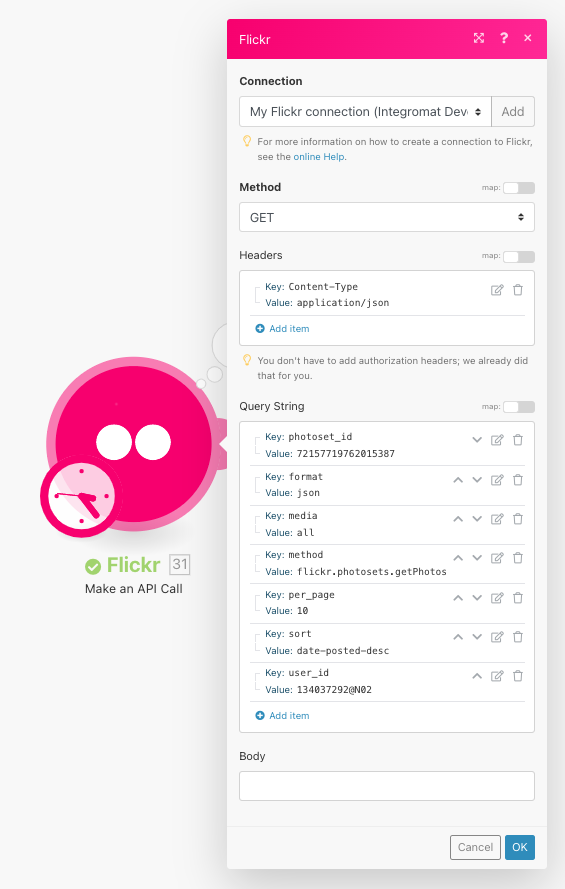
Matches of the search can be found in the module's Output under Bundle > Body. Our example returned 1 photoset: