Important
We’re transitioning to Wise for affiliate payouts!
Over the past months, we’ve experienced some issues with our current payment provider.
To ensure faster and more seamless payments, Wise will replace PayPal as our exclusive payment provider going forward. All you need to do is open a Wise account and make sure to update your affiliate dashboard with your Wise account details.
The transition to Wise will be fully completed by March 2025. While we work through this process, some delays may still occur, and we truly appreciate your understanding. We sincerely apologize for any inconvenience this has (or may have) caused, and we thank you for your patience as we enhance your payout experience and make this shift as seamless as possible.
The Make affiliate program allows you to earn commission with successful Make account activation through tracked links.
When a visitor signs up using your unique referral link, we give you a commission. Anyone can join the program and start monetizing their audience through these referrals.
If you are a new affiliate and registering for the first time:
Log in to your Make account.
Click your Profile name > Affiliate program.
In the Create your unique affiliate code field, enter a code of your choice between 5 and 20 characters. For example,
johndoe.Note
Your code must contain lower case letters. It can include numbers.
Your code cannot contain spaces.
In the Wise account field, enter your Wise account.
Complete the short survey, agree to the terms of service, and click Get your affiliate link.
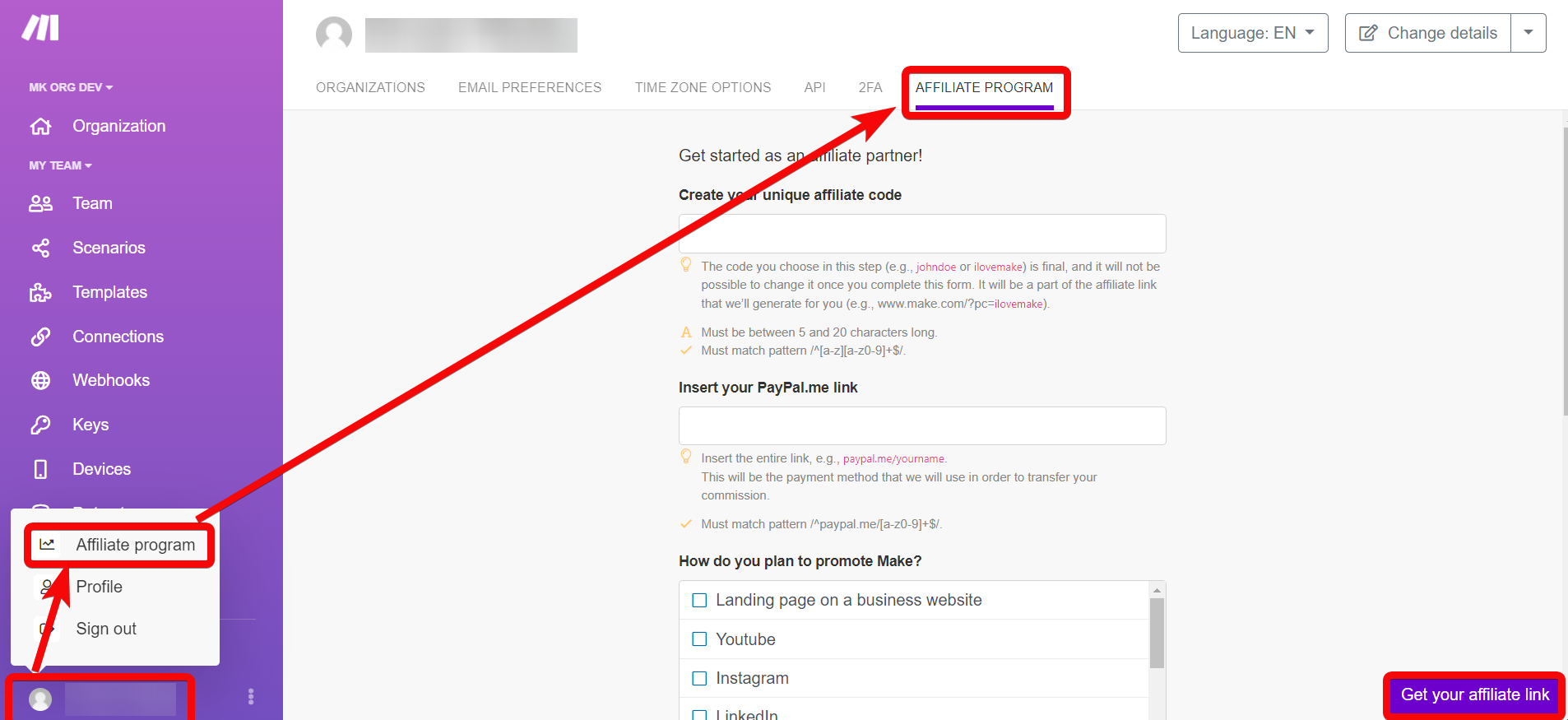
You can view the Affiliate Dashboard that has your affiliate link.
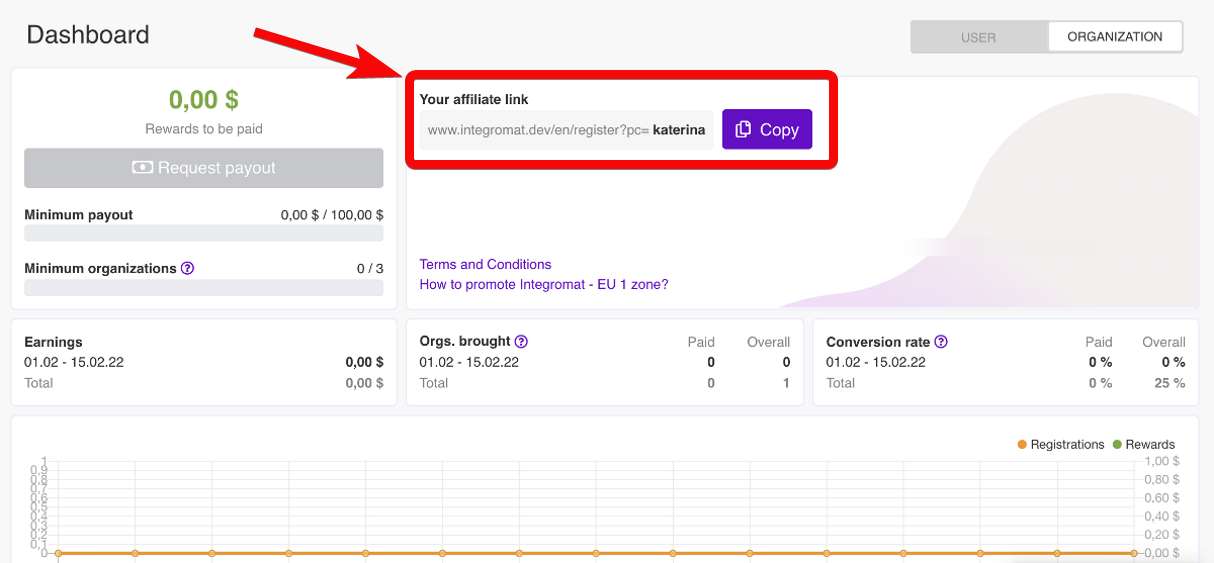
By registering for the affiliate program, you can earn a 20% commission on all your referrals from your affiliate link for 24 months.
For each visitor that signs up to Make using your affiliate link and makes the payment for a plan, you will earn 20% of their payments for the next 24 months.
The 24-month time period starts right after an organization registers with the affiliate link.
Example
An organization registers with an affiliate link on June 1, 2023.
The organization starts paying Make on January 1, 2024 and they continue to pay for the next five years.
The affiliate partner will get 20% of every payment between the period of June 1, 2023 and June 1, 2025.
Affiliates can view their affiliate link, commission information, and user statistics from the affiliate dashboard. The dashboard also lets you define specific dates to filter statistics such as registrations and rewards.
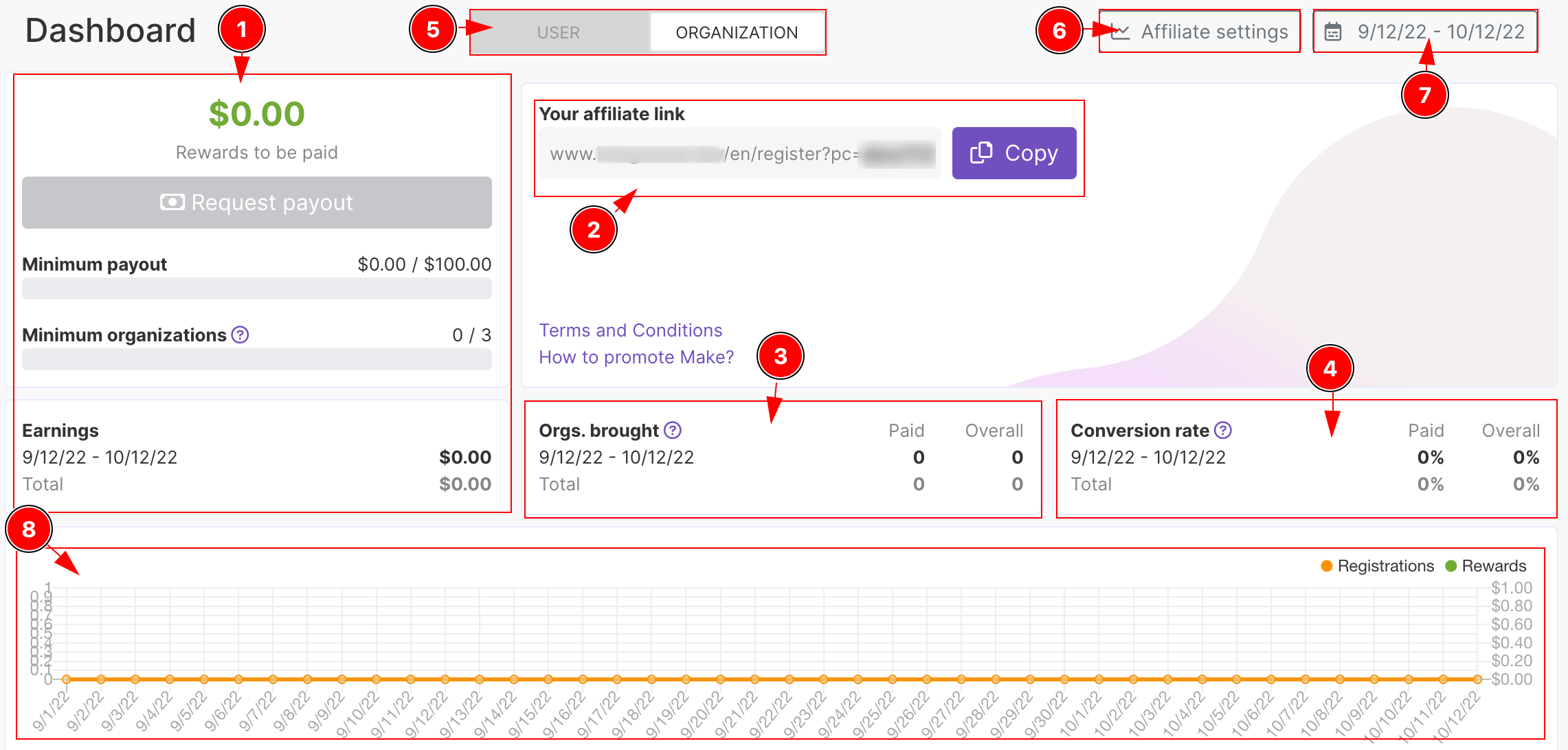
The dashboard has the following:
Earning panel: Displays the total earnings, balance amount, minimum payout, and organizations required to qualify for receiving the commission. Affiliates can click Request payout to receive the commission.
Note
If one of your commissions receives a refund, the dashboard reflects this change in your earnings. For example: Someone uses your link and purchases an annual plan. They then decide they want a monthly plan and contact Make. Make refunds them and adjusts your earnings.
Your affiliate link: Affiliates share this link with their users for registering or upgrading to Make.
Orgs. brought: Displays the number of organizations and users registered using the affiliate's referral link.
Conversion rate: Displays data on both paid (registration vs. paid) and overall (clicks vs. registrations) conversion rates.
User and Organization toggle: Switches the statistics between users and organizations.
Affiliate settings button: Opens a dialogue to change settings such as your Wise account link.
Date filter: Defines the date range for the statistics shown on the dashboard.
Registrations and rewards chart: Color-coded line graph of registrations and rewards earned.
The affiliate dashboard displays statistics for the past 30 days by default. The date filter lets you customize the range of dates for the data displayed on your dashboard. You can define both the start and end date and view the statistics for that period of time. This flexibility lets you analyze trends in more detail from your dashboard.
Go to your affiliate dashboard.
Click on the
 Date filter.
Date filter.Define the Date from and Date to by clicking on the field and using the calendar to select a date.
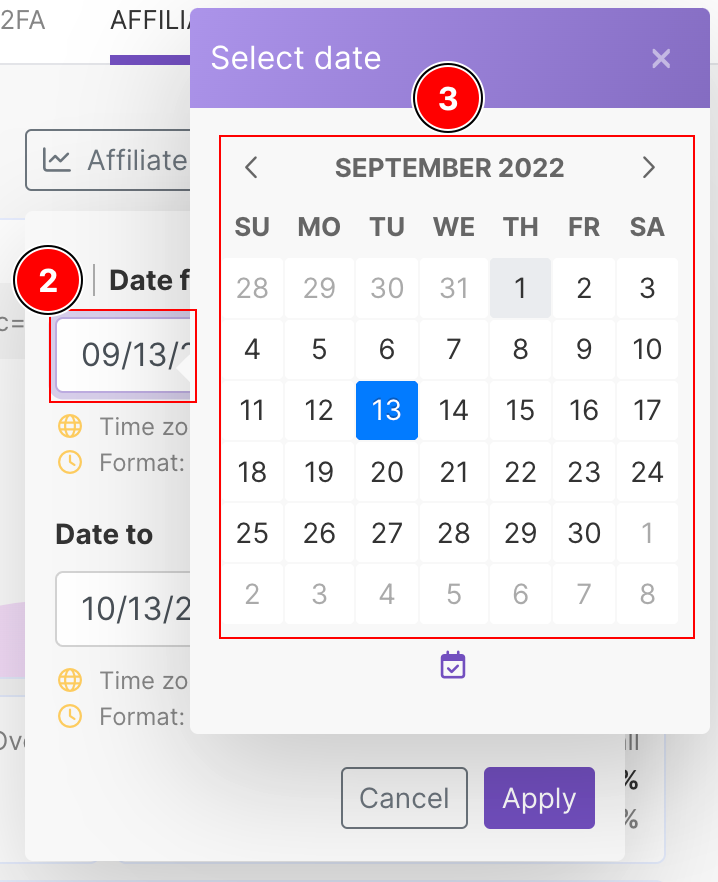
Click Apply.
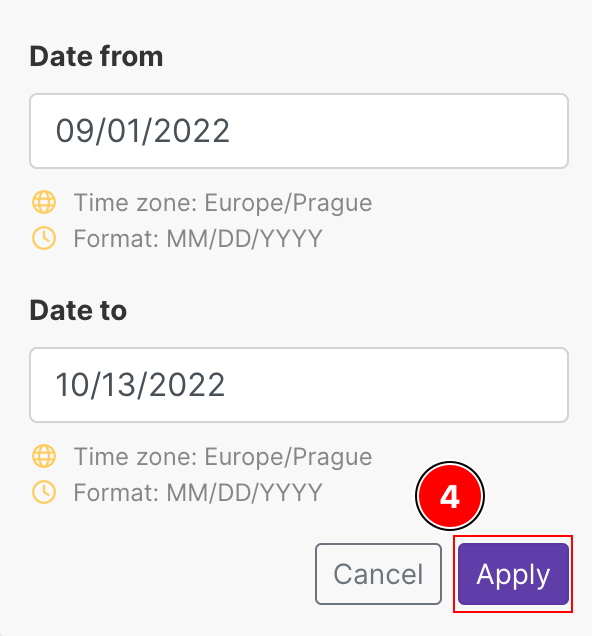
You can now see the dates in the following places on your dashboard:
Earning panel
Orgs. brought
Conversion rate
Registrations and rewards chart
Activity log
The Make Affiliate Program lets you use shortened links, such as TinyURL, and still get information about the source of your users and organizations. You can add the query parameter affiliateSource and any value that you define. Create as many short URLs as you like to get statistics for registrations through a specific website, campaign, or any other source you like.
Copy-paste your affiliate link into TinyURL or similar.
https://www.make.com/en/register?pc=myAffiliate
Add
&affiliateSource=yourCustomValueto your affiliate link.https://www.make.com/en/register?pc=myAffiliate&affiliateSource=myBlog
Create your short URL.
Share your shortened URL to get information for new registrations via a specific site or campaign.
Information about each specific sources appears in your Affiliate dashboard.
We’re transitioning to Wise for affiliate payouts.
Log in to your Make account, navigate to the affiliate dashboard, and add your Wise account email.
Some Wise accounts have an "email discoverable" option. If you have this option for your account, it is not mandatory to enable this to receive your payments.
However, if you want to update this setting in your Wise account, you can take the following steps to do so:
Log in to your Wise account.
Go to Settings >Security and Privacy > Find me by.
Toggle Email to ON to ensure that your account is discoverable.
Save your settings.
The transition to Wise will be fully completed by March 2025.
Note
To get your first commission, you have to bring three unique customers. The minimum payout amount is $100. When an affiliate reaches $100, they will receive the payout.
Important
We're transitioning to Wise for affiliate payouts.
Log in to your Make account, navigate to the affiliate dashboard, and add your Wise account email. Make sure to change your Wise settings so your account is discoverable.
The transition to Wise will be fully completed by March 2025.
Make stores your Wise account information and uses it to send your payouts. Existing affiliates can view and change their Wise account in the affiliate dashboard. This allows affiliates to directly update this information in case of entry errors or updates in their Wise account
The Affiliate settings button opens a window where you can view and verify your Wise account information. The information displayed is your current, saved information.
Go to the Affiliate dashboard.
Click Affiliate settings.
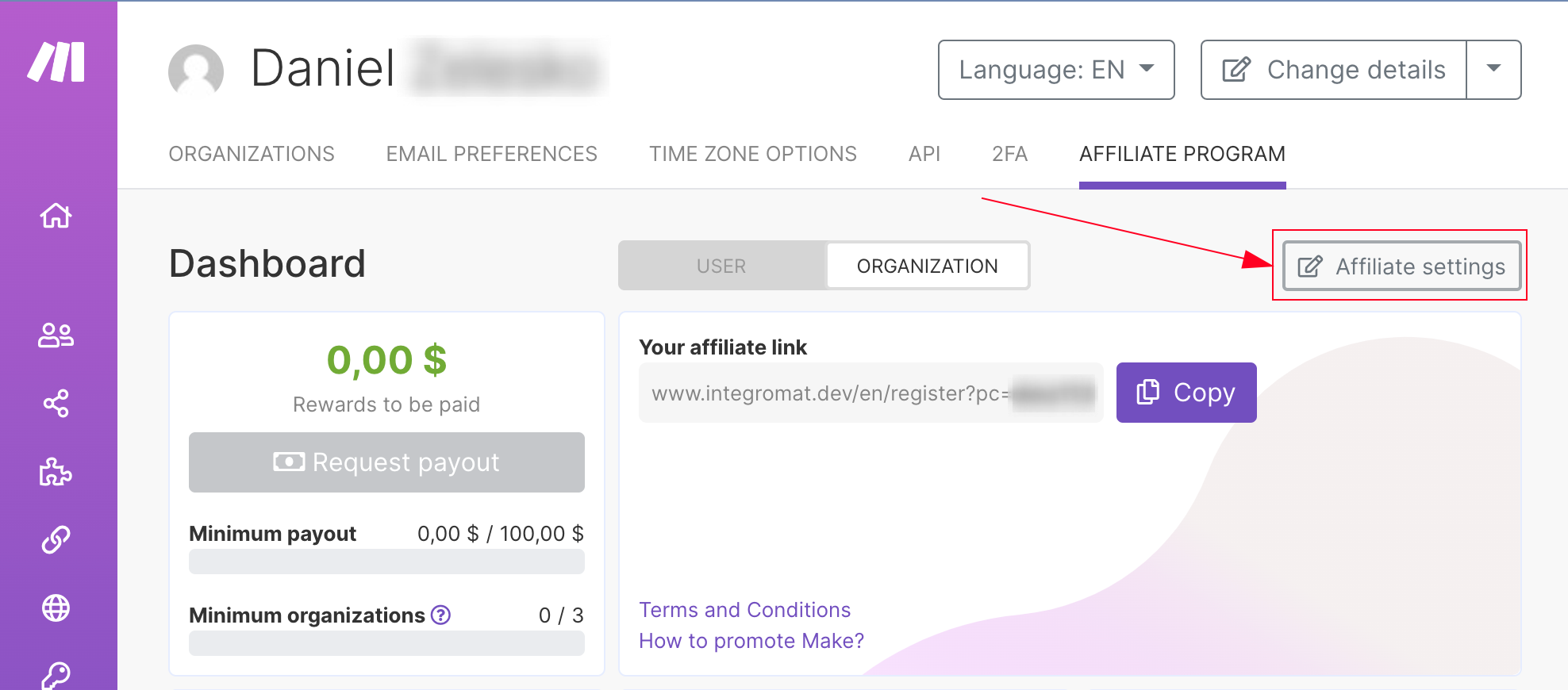
A window opens displaying your current Wise account information. Click Close to close the window without changing your saved information.
The Affiliate settings window also lets you update your Wise account email.
Go to the Affiliate dashboard.
Click Affiliate settings.
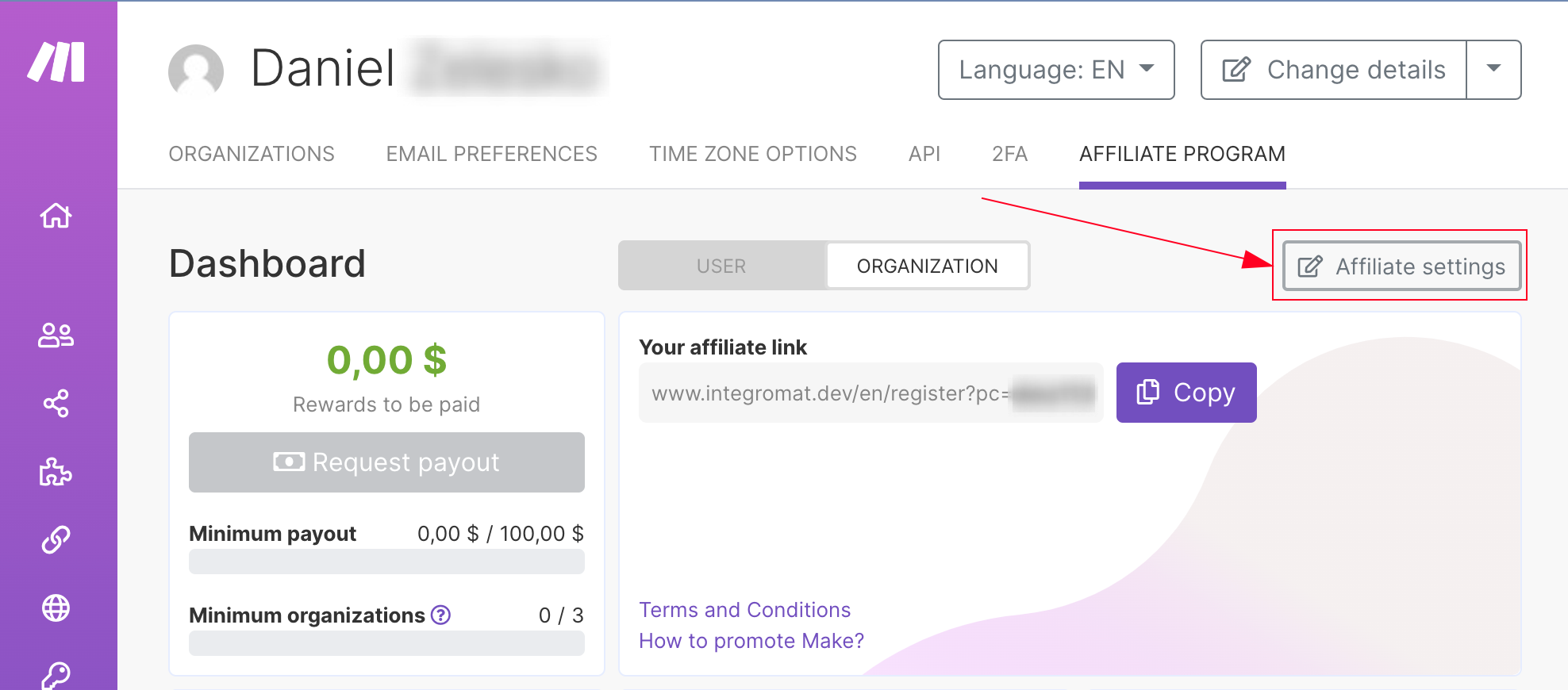
A dialog opens displaying your current Wise account information. Enter your Wise account information in the Wise account field.
Click Save.
The dialog closes and a notification appears in the lower right confirming the change.
