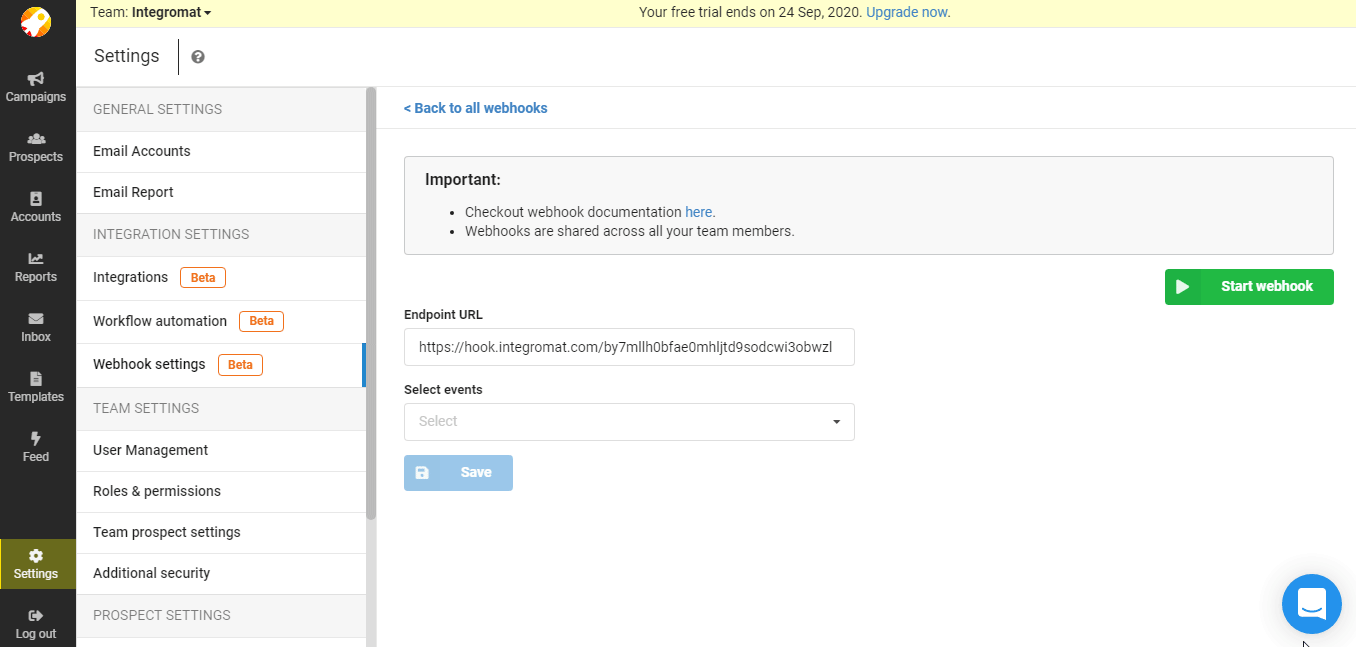SmartReach.io
The SmartReach.io modules allow you to watch, create, update, retrieve, and delete the prospects, campaigns, and emails in your SmartReach.io account.
Getting Started with SmartReach.io
Prerequisites
A SmartReach.io account
In order to use SmartReach.io with Make, it is necessary to have a SmartReach.io account. If you do not have one, you can create a SmartReach.io account at app.smartreach.io/register.
Note
The module dialog fields that are displayed in bold (in the Make scenario, not in this documentation article) are mandatory!
Connecting SmartReach.io to Make
To connect your SmartReach.io account to Make you need to obtain the API Key from your SmartReach.io account and insert it in the Create a connection dialog in the Make module.
Log in to your SmartReach.io account and open your Dashboard.
Click Settings > Admin and Settings > Integrations.
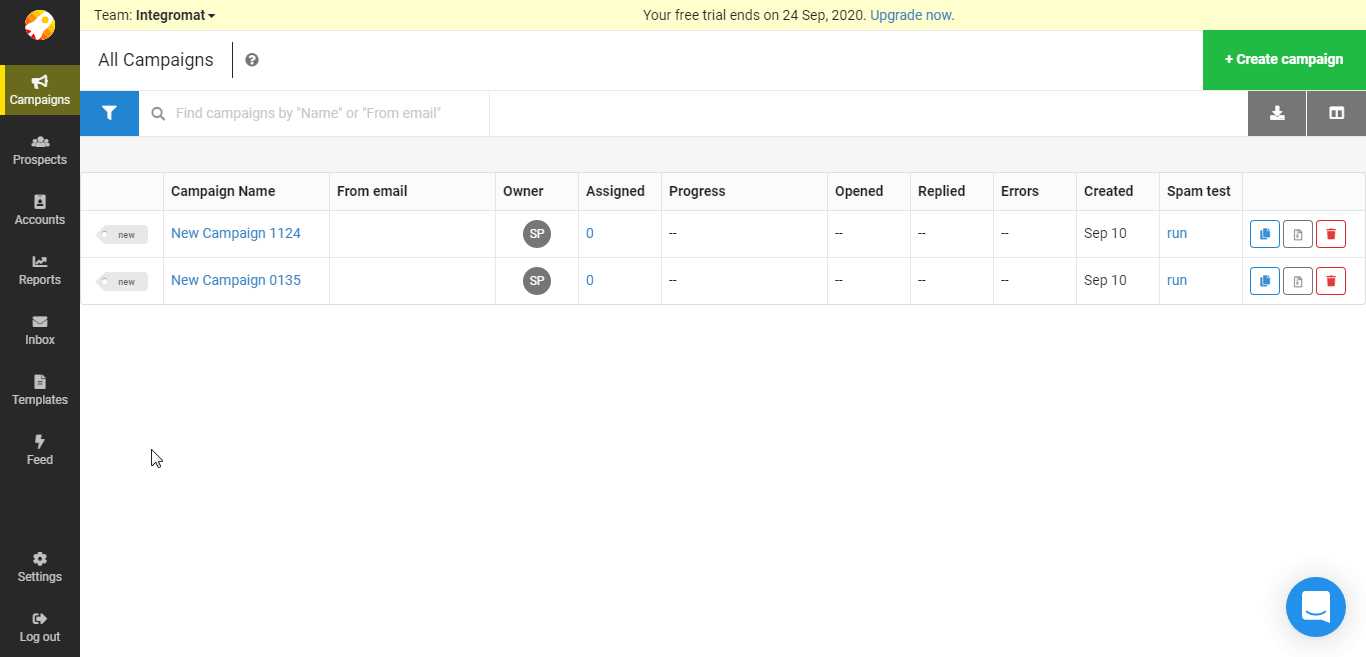
Copy the API Key to your clipboard.
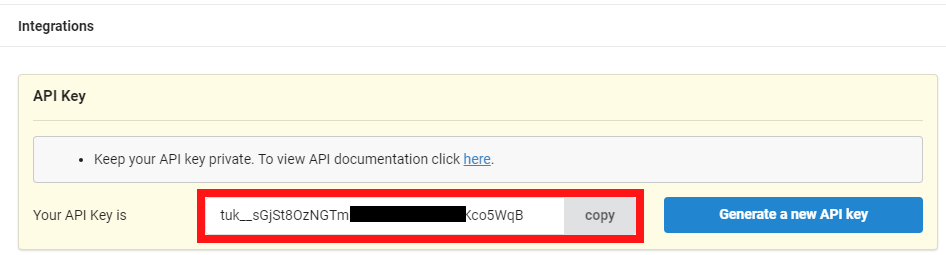
Go to Make and open the SmartReach.io module's Create a connection dialog.
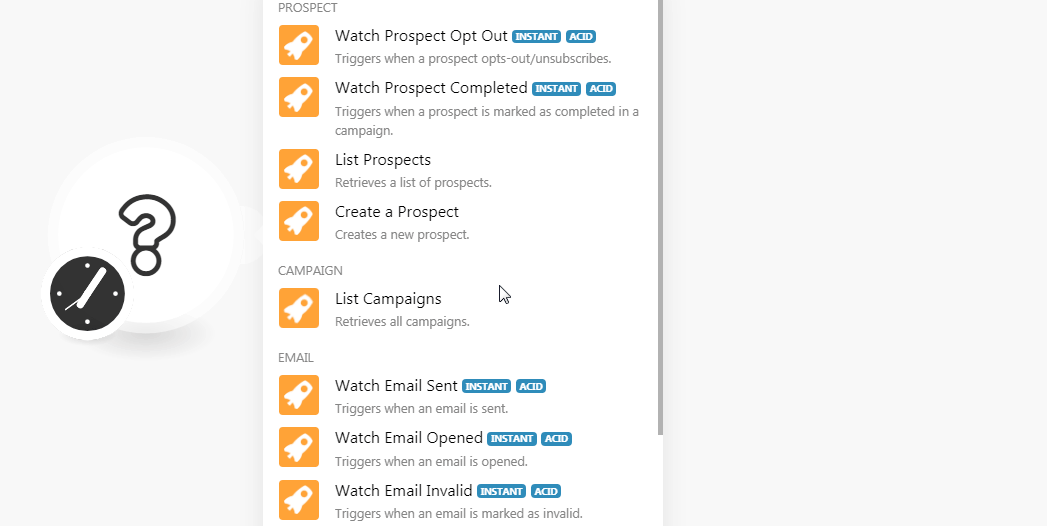
In the Connection name field, enter a name for the connection.
In the API Key field, enter the API key copied in step 3 and click Continue.
The connection has been established.
Prospect
Triggers when the prospect opt-out/unsubscribe.
Webhook Name | Enter the name of the webhook. |
Connection |
See the Connecting to SmartReach.io Webhook using Maketo add the webhook in your SmartReach.io account.
Triggers when a prospect is marked as completed in a campaign.
Webhook Name | Enter the name of the webhook. |
Connection |
See the Connecting to SmartReach.io Webhook using Maketo add the webhook in your SmartReach.io account.
Retrieves a list of prospects.
Connection | |
Limit | Set the maximum number of prospects Make should return during one scenario execution cycle. |
Creates a new prospect.
Connection | |
Enter the email address of the prospect. | |
First Name | Enter the first name of the prospect. |
Last Name | Enter the last name of the prospect. |
City | Enter the prospect's city name. |
Company | Enter the name of the company to which the user belongs. |
Country | Enter the prospect's country name. |
State | Enter the prospect's state name. |
List | Enter the name of the list in which the prospect will be added. |
Timezone | Select the timezone of the prospect. |
Custom Fields | Add the custom fields and set their values. |
Campaign
Retrieves all campaigns.
Connection | |
Limit | Set the maximum number of campaigns Make should return during one scenario execution cycle. |
Triggers when an email is sent.
Webhook Name | Enter the name of the webhook. |
Connection |
See the Connecting to SmartReach.io Webhook using Maketo add the webhook in your SmartReach.io account.
Triggers when an email is opened.
Webhook Name | Enter the name of the webhook. |
Connection |
See the Connecting to SmartReach.io Webhook using Maketo add the webhook in your SmartReach.io account.
Triggers when an email is marked as invalid.
Webhook Name | Enter the name of the webhook. |
Connection |
Triggers when a new reply (from a prospect) is found.
Webhook Name | Enter the name of the webhook. |
Connection |
See the Connecting to SmartReach.io Webhook using Maketo add the webhook in your SmartReach.io account.
Triggers when a link is clicked in any email.
Webhook Name | Enter the name of the webhook. |
Connection |
See the Connecting to SmartReach.io Webhook using Maketo add the webhook in your SmartReach.io account.
Other
Performs an arbitrary authorized API call.
Connection | |
URL | Enter a path relative to NoteFor the list of available endpoints, refer to the SmartReach.io API Documentation. |
Method | Select the HTTP method you want to use: GET to retrieve information for an entry POST to create a new entry. PUT to update/replace an existing entry. PATCH to make a partial entry update. DELETE to delete an entry. |
Headers | Enter the desired request headers. You don't have to add authorization headers; we already did that for you. |
Query String | Enter the request query string. |
Body | Enter the body content for your API call. |
The following API call returns all the campaigns from your SmartReach.io account:
URL:/v1/campaigns
Method:GET
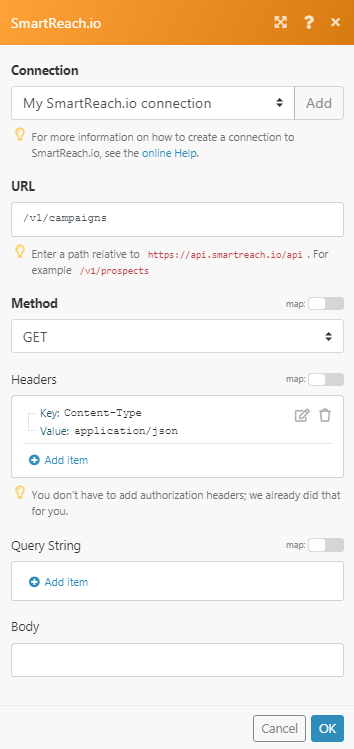
Matches of the search can be found in the module's Output under Bundle > Body > data.
In our example, 2 campaigns were returned:
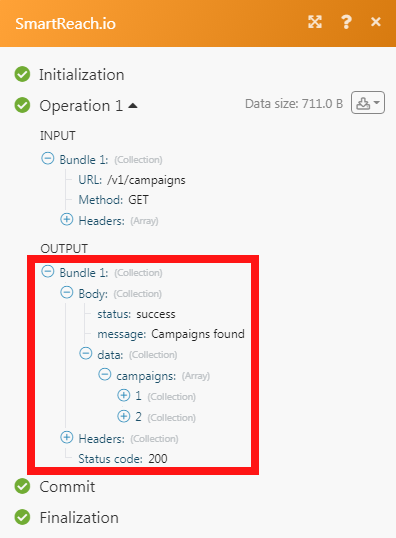
Connecting to a SmartReach.io Webhook using Make
Open any Watch module, enter the details as mentioned in the respective module, and copy the address to your clipboard.
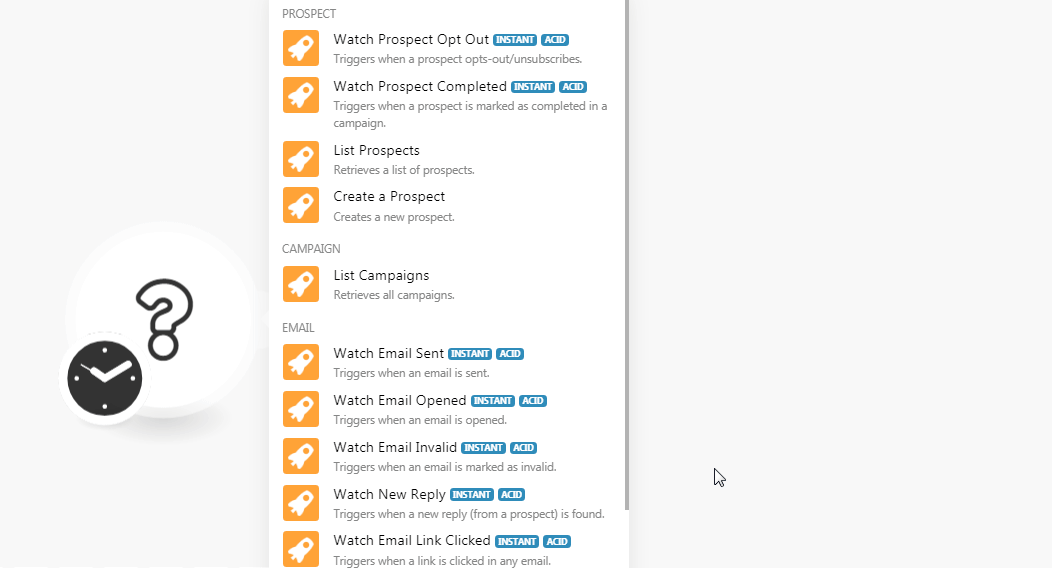
Login to your SmartReach.io account, click Settings > Team Settings > Webhook Settings > Create your first webhook/Add new webhook.
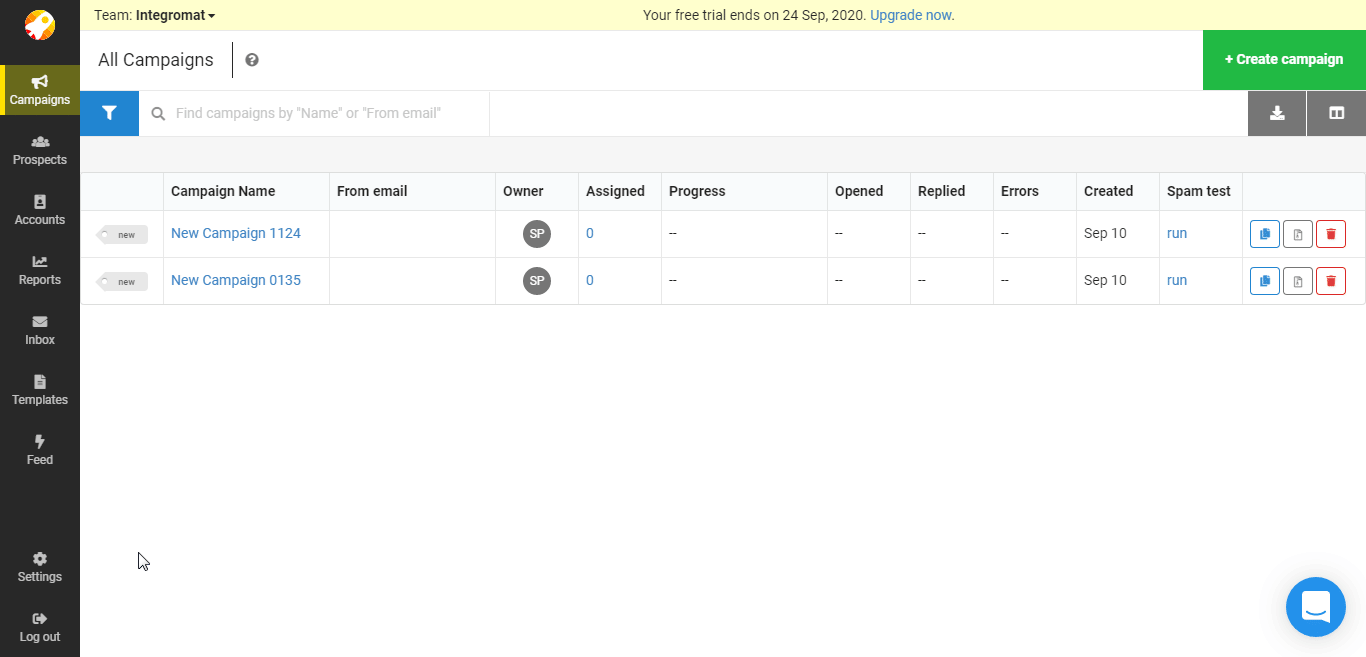
Enter the URL address copied in step 1 and click Continue.
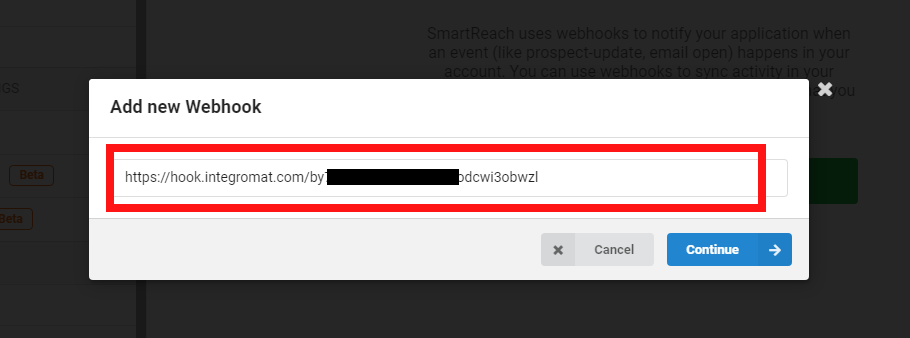
Select events you want to watch and click Start webhook to receive the alerts.