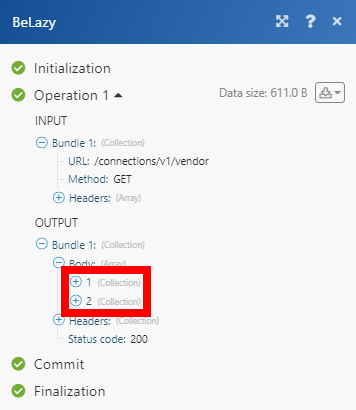BeLazy
The BeLazy modules enable you to monitor newly approved projects, list, retrieve, or acknowledge projects, download, or list files, and list, retrieve, or synchronize connections in your BeLazy account.
Getting Started with BeLazy
Prerequisites
A BeLazy account
In order to use BeLazy with Make, it is necessary to have a BeLazy account. If you do not have one, you can create a BeLazy account at belazy.cat.
Note
The module dialog fields that are displayed in bold (in the Make scenario, not in this documentation article) are mandatory!
Connecting BeLazy to Make
To connect your BeLazy account to Make you need to obtain the API Key from your BeLazy account.
Log in to your BeLazy account.
Click on your profile icon in the top-right corner and select the Api access tokens option from the drop-down menu.
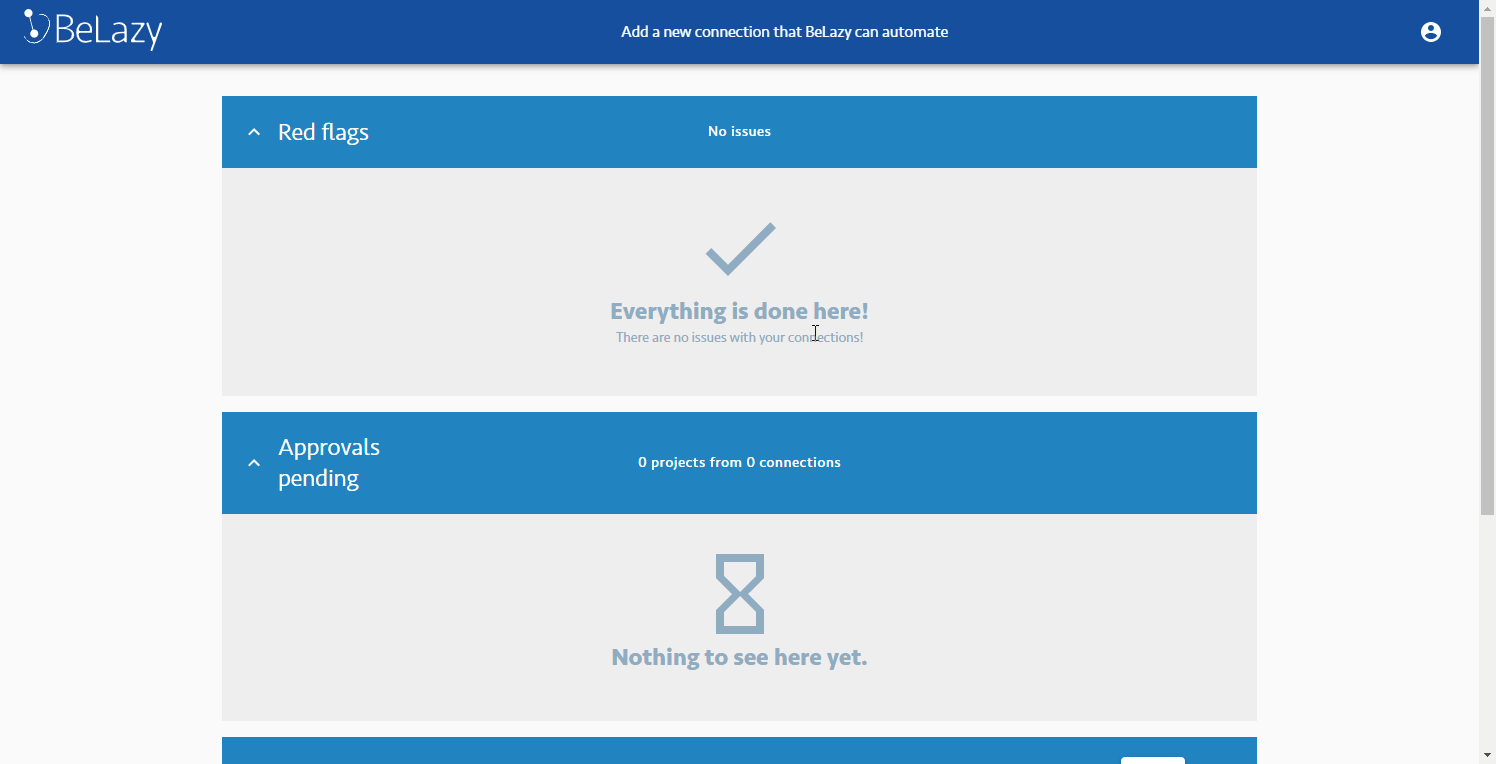
Click the GENERATE TOKEN button.
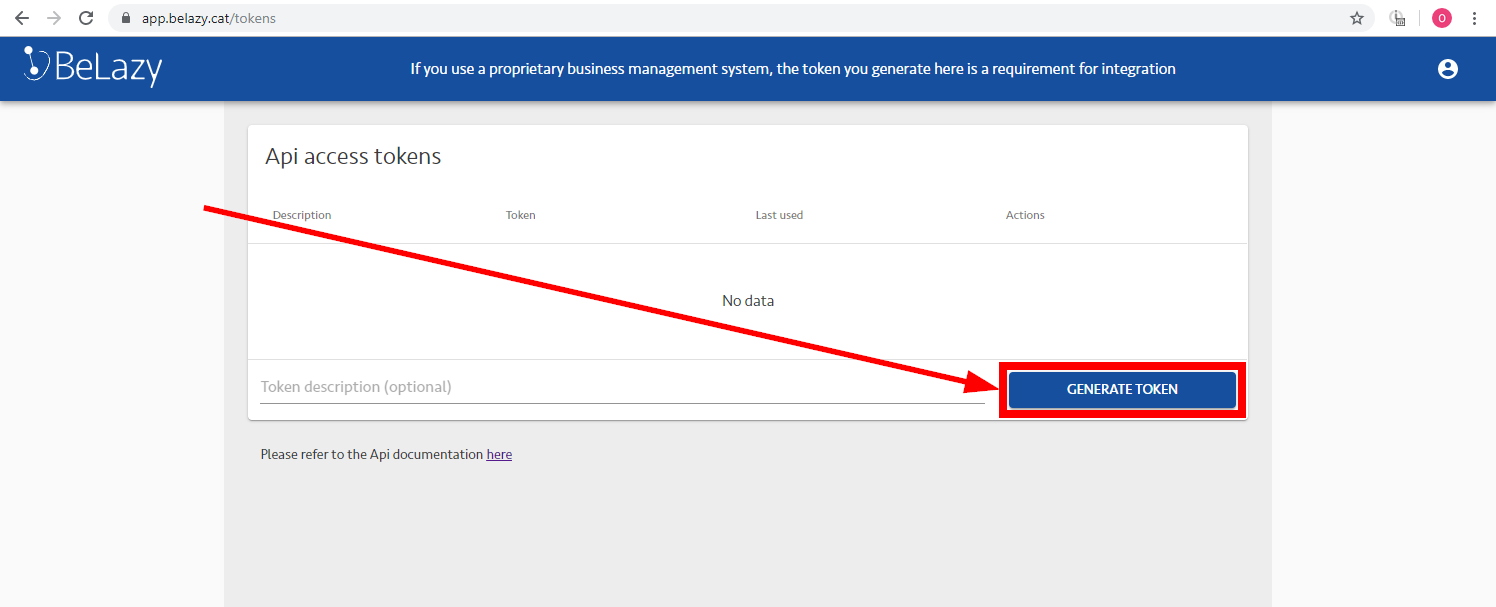
Copy the provided access token.
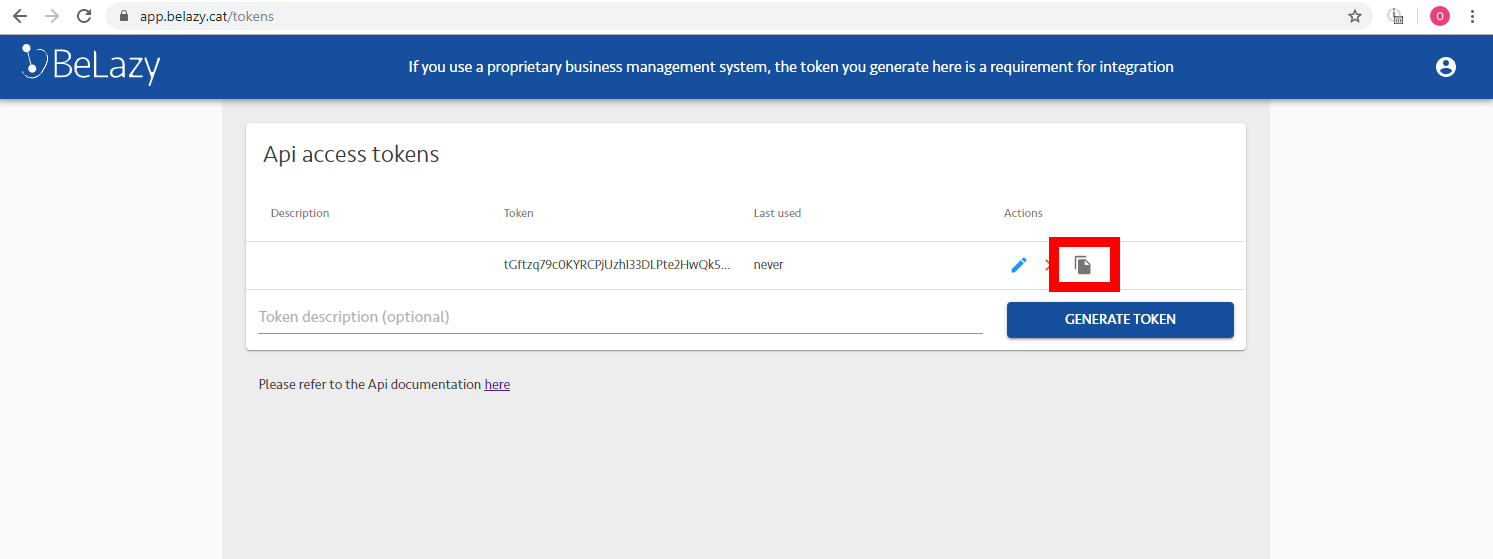
Go to Make and open the BeLazy module's Create a connection dialog.
Enter the API Key you have copied in step 4 to the respective field and click the Continue button to establish the connection.
Make an API Call
Allows you to perform a custom API call.
Connection | |
URL | Enter a path relative to NoteFor the list of available endpoints, refer to the BeLazy API Documentation. |
Method | Select the HTTP method you want to use: GET to retrieve information for an entry. POST to create a new entry. PUT to update/replace an existing entry. PATCH to make a partial entry update. DELETE to delete an entry. |
Headers | Enter the desired request headers. You don't have to add authorization headers; we already did that for you. |
Query String | Enter the request query string. |
Body | Enter the body content for your API call. |
Example of Use - List Connections
The following API call returns all connections from your BeLazy account:
URL:
/connections/v1/vendor
Method:
GET
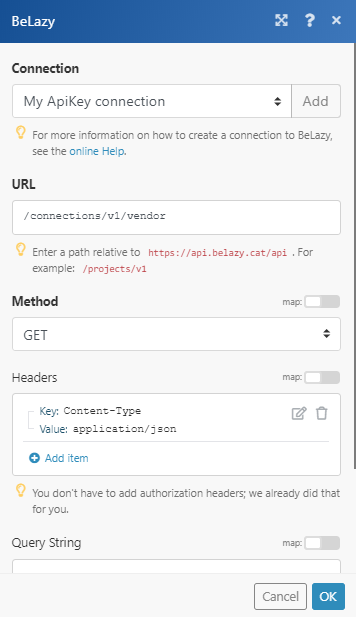
Matches of the search can be found in the module's Output under Bundle > Body.
In our example, 2 connections were returned: