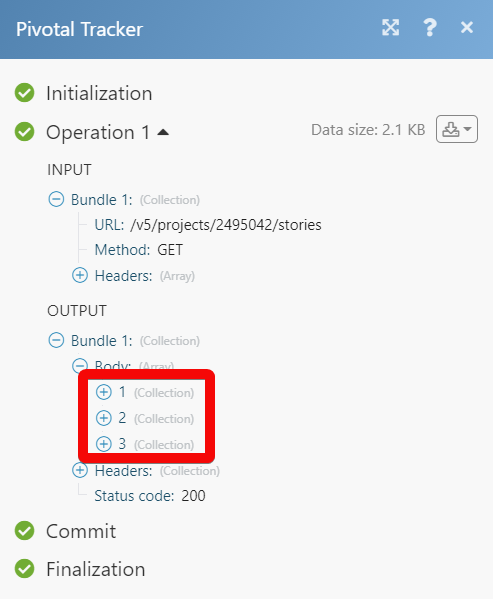Pivotal Tracker
The Pivotal Tracker modules allow you to monitor, create, update, list, retrieve, and delete the projects, and stories in your Pivotal Tracker account.
Getting Started with Pivotal Tracker
Prerequisites
A Pivotal Tracker account
In order to use Pivotal Tracker with Make, it is necessary to have a Pivotal Tracker account. If you do not have one, you can create a Pivotal Tracker account at pivotaltracker.com.
Connecting Pivotal Tracker to Make
To connect your Pivotal Tracker account to Make you need to obtain the API Key from your Pivotal Tracker account and insert it in the Create a connection dialog in the Make module.
1. Log in to your Pivotal Tracker account.
2. Click Your Account Name > Profile.
3. Navigate to the API Token section and copy the token to your clipboard.
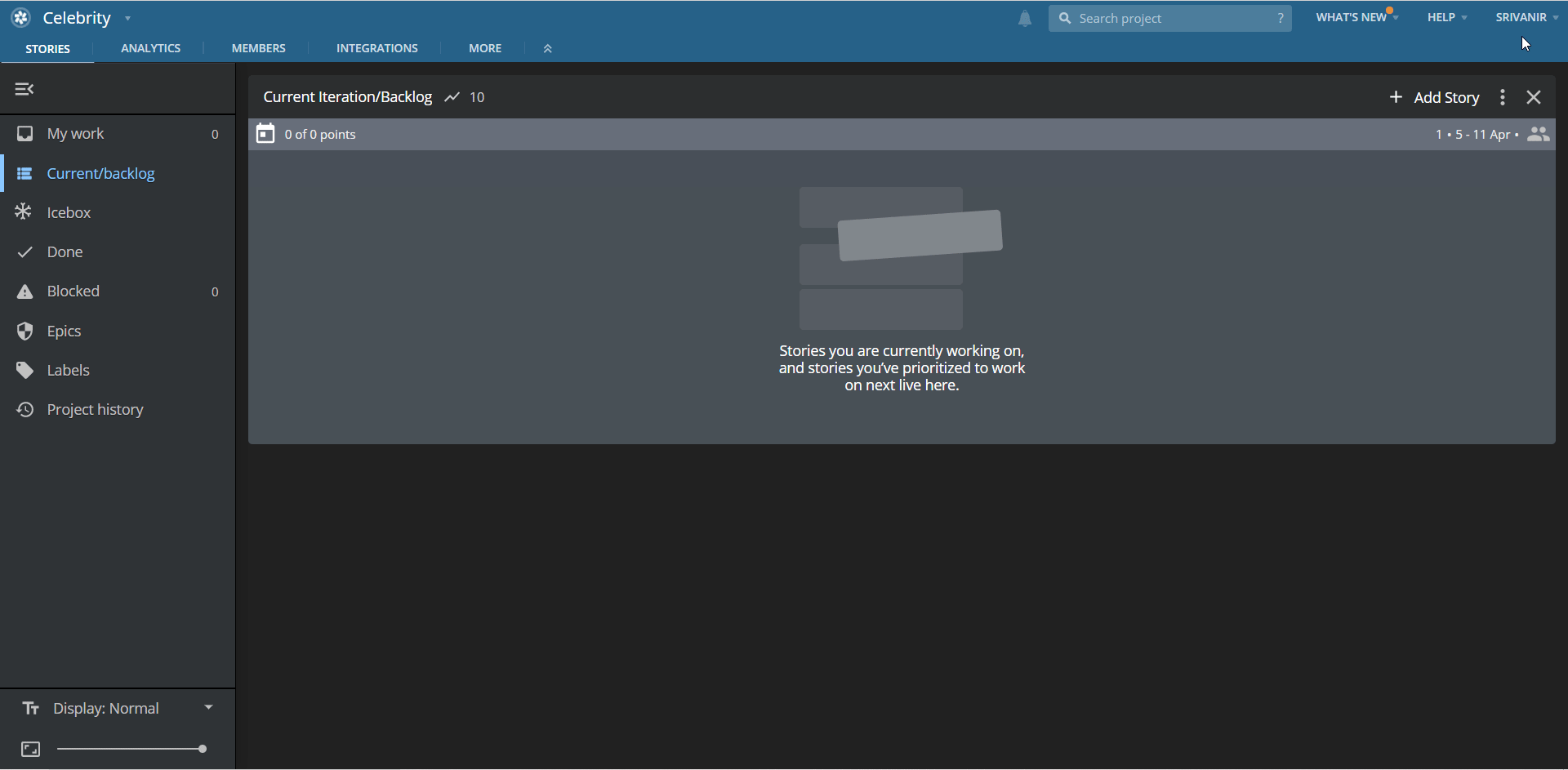
4. Go to Make and open the Pivotal Tracker module's Create a connection dialog.
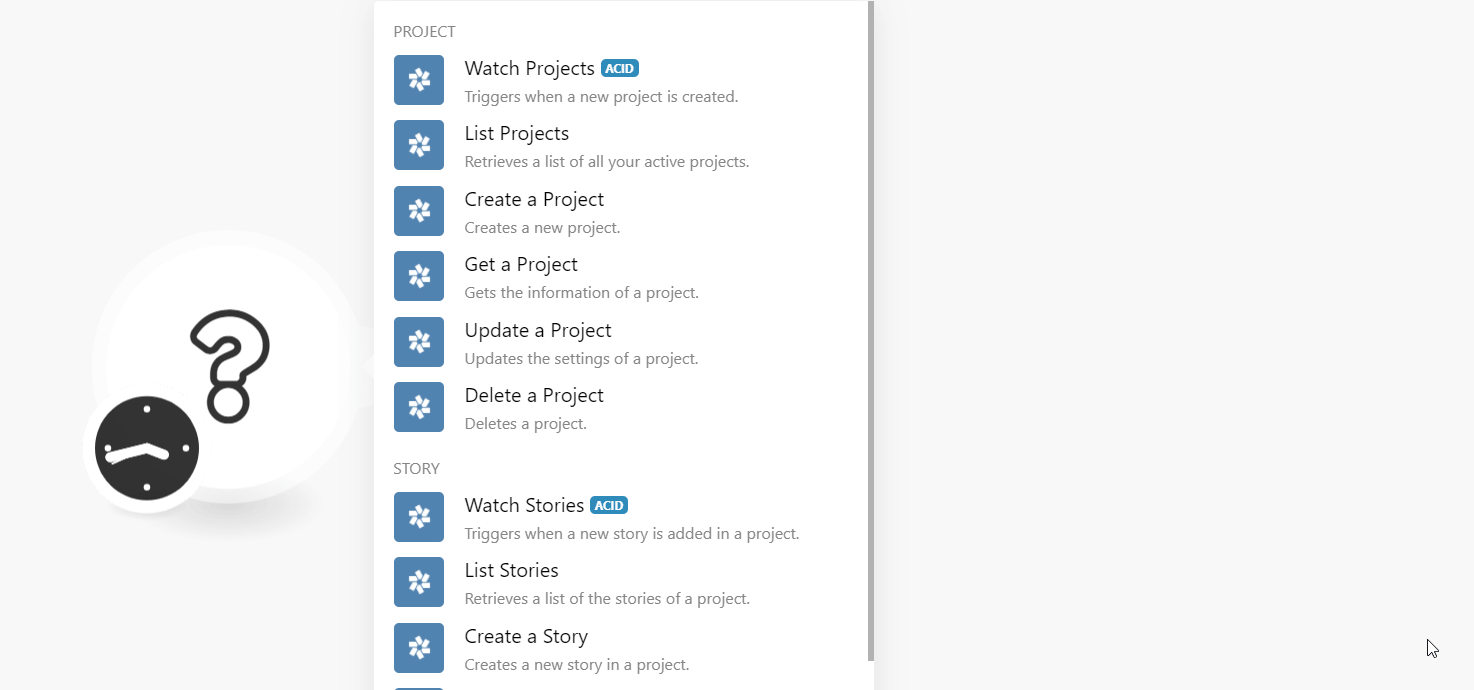
5. In the Connection name field, enter a name for your connection.
6. In the Pivotal Tracker API Token field, enter token copied in step 3, and click Continue.
The connection has been established.
Triggers when a new project is created.
Connection | |
Limit | Set the maximum number of projects Make should return during one execution cycle. |
Output Properties | Select or map the property details you want to retrieve. |
Retrieves a list of all your active projects.
Connection | |
Limit | Set the maximum number of projects Make should return during one execution cycle. |
Output Properties | Select or map the property details you want to retrieve. |
Account IDs | Add the accounts whose projects you want to list. |
Creates a new project.
Connection | |
Project Title | Enter (map) the name of the project. |
Description | Enter (map) the project details. |
Account | Select or map the account to which the project belongs to. |
Output Properties | Select or map the properties you want to retrieve for the project. |
Gets the information of a project.
Connection | |
Project ID | Select or map the Project ID whose details you want to retrieve. |
Output Properties | Select or map the properties you want to retrieve for the project. |
Updates the settings of a project.
Connection | |
Project Title | Enter (map) the name of the project. |
Description | Enter the project details. |
Account | Select or map the account to which the project belongs to. |
Enable Tasks | Select whether you want to enable the tasks. |
Public Access | Select whether the project can be accessed publicly. |
Start Iteration on | Select or map the day in the week on which the project's iterations start. |
Enter (map) the date on which the project work begins. | |
Iteration Length | Enter (map) the number of weeks in the project iteration. For example, |
Point Scale | Enter (map) the specification available for entering story estimates within the project. You can specify a comma-delimited series of values on the Project Settings page of the Tracker web application.
If another comma-separated point-scale string is passed, it will be treated as a custom point scale. |
Initial Velocity | Enter (map) the number that will be used as the project's velocity when there are not enough recent iterations with Done stories for an actual velocity to be computed. |
Velocity Strategy | Select or map the number of iterations that should be used when averaging the number of points of Done stories when calculating the project's velocity. |
Number of Done Iterations to Show | Enter (map) the maximum number of done iterations that will be loaded/shown/included in these areas. There are areas within the Tracker UI and the API in which sets of stories automatically exclude the Done stories contained in older iterations.For example, in the web UI, the DONE panel does not show all the Done stories by default and provides a link to click to cause the full story set to be loaded/displayed. |
Plan Current Iteration Automatically | Select whether you want the Tracker to perform the project iteration planning based on the project's velocity, and allow users to manually control the set of unstarted stories included in the current iteration. For more information, see the FAQ. |
Enable Incoming Emails | Select whether you want the project to accept the incoming email responses to Tracker notification emails and convert them to comments on the appropriate stories. For more information, see the FAQ. |
Bugs and Chores May Be Given Points | Select whether the tracker should allow the estimates to be set on the bug and chore-type stories. Pivotal Tracker does not recommend the user to set true for this option. For more information, see the FAQ. |
Output Properties | Select or map the properties you want to retrieve for the project. |
Deletes a project.
Connection | |
Project ID | Select or map the Project ID you want to delete permanently. |
Story
Watch Stories
Triggers when a new story is added to a project.
Connection | |
Project ID | Select or map the Project ID whose stories you want to watch. |
Limit | Set the maximum number of stories Make should return during one execution cycle. |
Output Properties | Select or map the property details you want to retrieve. |
List Stories
Retrieves a list of the stories of a project.
Connection | |
Limit | Set the maximum number of projects Make should return during one execution cycle. |
Project ID | Select or map the Project ID whose stories you want to list. |
Output Properties | Select or map the property details you want to retrieve. |
Create a Story
Create a new story in a project.
Connection | |
Project ID | Select or map the Project ID for which you are creating the story. |
Name | Enter (map) the project name. |
Description | Enter (map) the details of the project. |
Estimate | Select or map the number of points for the story. |
Story Type | Select or map the story type. For example, |
Labels | Add the labels for the story. For example, |
Requested By | Select or map the user who requested this story. For example, |
Linked Project Integration | Select or map the link of this story to other tools, such as Jira. For more information, see the Pivotal Tracker documentation about using project integrations. |
Output Properties | Select or map the properties you want to retrieve for the project. |
Get a Story
Gets the information of a story.
Connection | |
Project ID | Select or map the Project ID for which you are creating the story. |
Story ID | Select or map the Story ID whose details you want to retrieve. |
Output Properties | Select or map the properties you want to retrieve in the story details. |
Update a Story
Updates the parameters of a story.
Connection | |
Project ID | Select or map the Project ID for which you are creating the story. |
Story ID | Select or map the Story ID whose details you want to update. |
Project ID | Select or map the new Project ID with which you want to associate the story. |
Name | Enter (map) the new name for the story. |
Description | Enter (map) the details of the project. |
Story Type | Select or map the story type. For example, |
State | Select or map the status of the story. For example, |
Estimate | Select or map the number of points for the story. |
Labels | Add the labels for the story. For example, |
Requested By | Select or map the user who requested this story. For example, |
Integration | Select or map the linked integration of this story to other tools, such as Jira. For more information, see the Pivotal Tracker documentation about using project integrations. |
Output Properties | Select or map the properties you want to retrieve for the project. |
Delete a Story
Deletes a story.
Connection | |
Project ID | Select or map the Project ID whose story you want to delete |
Story ID | Select or map the Story ID you want to delete. |
Triggers when any new activity happens within a project.
Note
You do not have to add the webhooks in the Pivotal Tracker as it is automatically done for you once you add and save an instant trigger module to your scenario.
Webhook Name | Enter a name for the webhook. |
Connection | |
Project ID | Select or map the Project ID whose story you want to delete |
Performs an arbitrary API call.
Connection | |
URL | Enter a path relative to For the list of available endpoints, refer to the Pivotal Tracker API Documentation. |
Method | Select the HTTP method you want to use: GETto retrieve information for an entry. POSTto create a new entry. PUTto update/replace an existing entry. PATCHto make a partial entry update. DELETEto delete an entry. |
Headers | Enter the desired request headers. You don't have to add authorization headers; we already did that for you. |
Query String | Enter the request query string. |
Body | Enter the body content for your API call. |
The following API call returns all the stories from your Pivotal Tracker account:
URL:/v5/projects/{projects_id}/stories
Method:GET
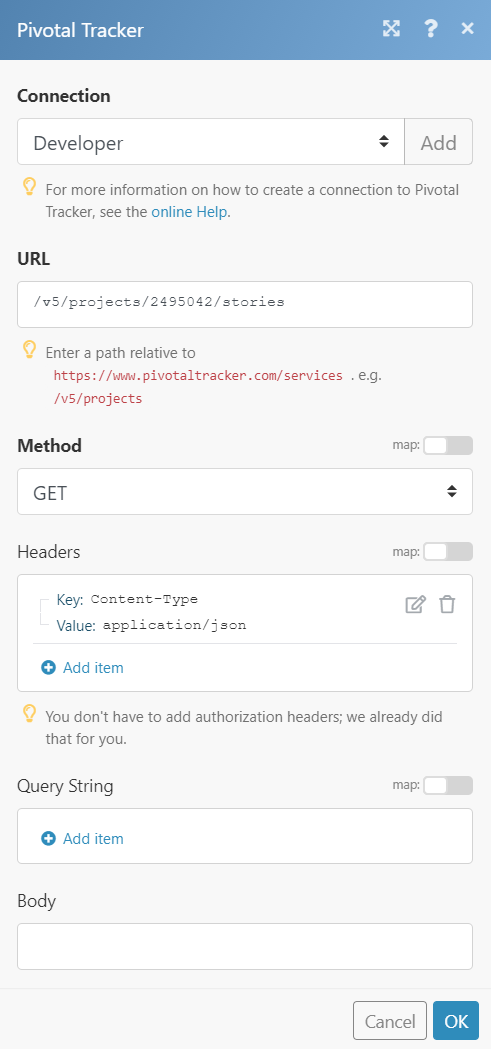
Matches of the search can be found in the module's Output under Bundle > Body. In our example, 3 stories were returned: