How to change your email address
If you wish to change your email address associated with your Make account, please follow the steps listed below.
Click on your username in the bottom of the left sidebar.
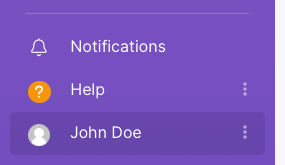
Click Profile.
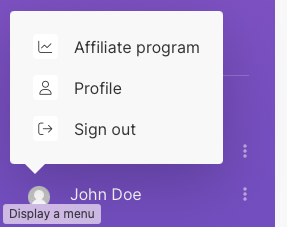
In the top right corner of the Profile page, select Profile settings > Change email.
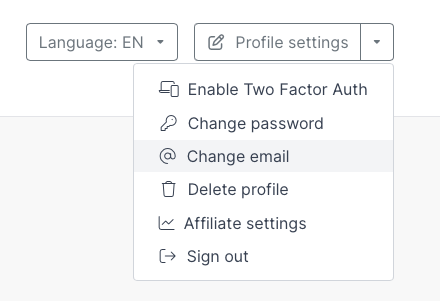
Enter your new email address in the New Email address field, enter your Current password, and click Save.
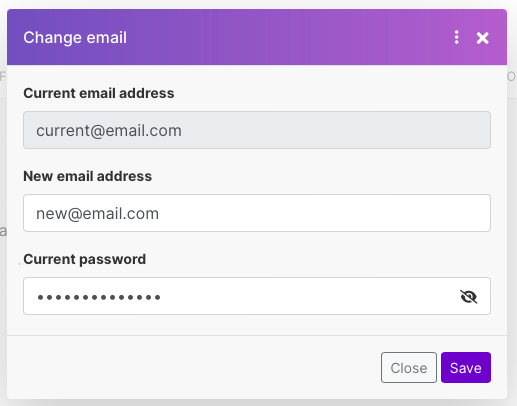
A confirmation email will be sent to your current email address. Click the Change email address confirmation button in the email to approve the change.
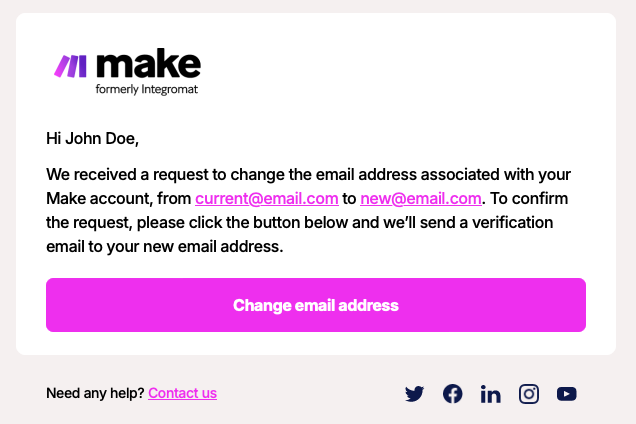
Upon clicking the Change email address button, you'll be redirected to the login page. Your new email will be displayed in the Email field and you will see a message indicating your email address has been successfully changed.
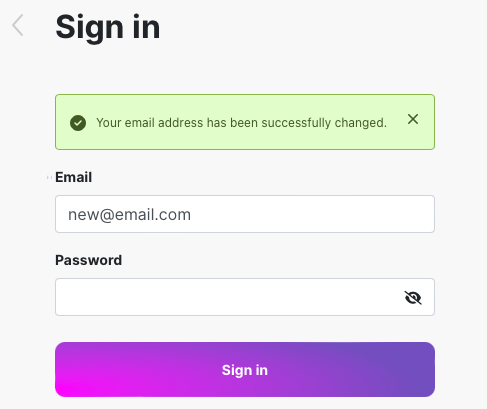
You'll also receive a confirmation email, sent to the new email address associated with your account.
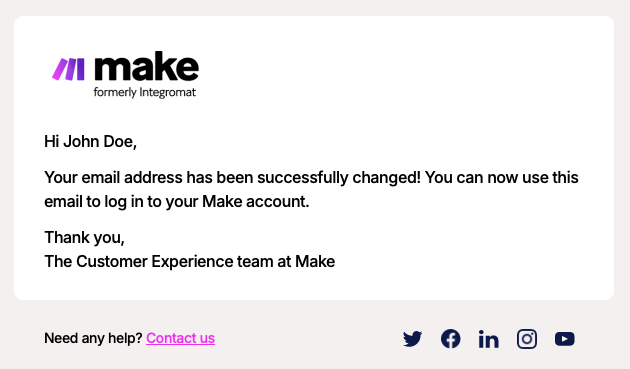
Note
For security purposes, verification of your change email request must be completed within 24 hours, at which point the links will expire.