Facebook Catalogs
With Facebook Catalogs modules in Make, you can list, create, and update your product feeds, product sets, and products in your Facebook account.
To get started with Facebook Catalogs, create an account at facebook.com.
Note
The module dialog fields that are displayed in bold (in the Make scenario, not in this documentation article) are mandatory.
Connecting Facebook Catalogs to Make
In your Make scenario, open the module you want to use.
Next to Connection, click Add.
Choose a name for your new connection.
Click Save.
When the window appears, log in to your Facebook account.
Allow Make to access your Facebook account by clicking Continue.
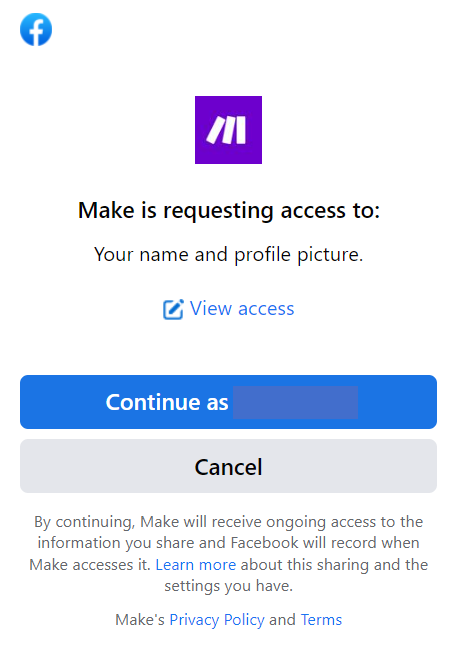
You have now established the connection.
Product Feed
Retrieves a list of product feeds by the catalog ID.
Connection | |
Business ID | Select the ID of the relevant business. |
Catalog ID | Select the ID of the catalog. |
Limit | Select the maximum number of product feeds Make returns during one scenario execution cycle. |
Configures the source and polling interval of a product feed.
Connection | |||||||||||||||||
Business ID | Select the ID of the relevant business. | ||||||||||||||||
Catalog ID | Select the ID of the catalog. | ||||||||||||||||
Name | Enter the name of the product feed. | ||||||||||||||||
Type of Schedule | Select the type of schedule.
| ||||||||||||||||
Schedule |
| ||||||||||||||||
Country | Enter the two letter country code where the products can be sold. | ||||||||||||||||
Default Currency | Enter the default currency used by provided feed if the currency is not specified in the feed file. | ||||||||||||||||
Is Deletion Enabled | Select whether to enable deletion. NoteWhen true, this will remove products from a catalog that are no longer present in a feed. When false, uploading a product feed is additive and products will remain in the catalog even if they are removed from a feed. This field cannot be disabled once enabled. | ||||||||||||||||
Encoding | Select the character encoding used by the provided feed. | ||||||||||||||||
Feed Type | Select the type of the feed. Decides type of catalog item this feed will create.
| ||||||||||||||||
File Name | Enter the name of the product feed. | ||||||||||||||||
Ingestion Source Type | Select the ingestion source type to decide type of feed.
| ||||||||||||||||
Item Sub Type | Select the sub type of items to be uploaded by this feed.
| ||||||||||||||||
Migrated from Feed ID | Used to split an original feed into multiple new feeds, this denotes the original feed's ID. Setting this field ensures that items from an original field can be migrated to a new one, without the need of deletion. This field is generally used when splitting a large feed into multiple smaller feeds. Example:
| ||||||||||||||||
Quoted Fields Mode | Select whether or not there will be quotes around each field, only for TSV feeds.
| ||||||||||||||||
Rules | Add a list of rules applied to feed uploads using a JSON-encoded string. | ||||||||||||||||
Selected Override Fields | Add any selected override fields of the feed. |
Retrieves the details of a product feed by its ID.
Connection | |
Business ID | Select the ID of the relevant business. |
Catalog ID | Select the ID of the catalog. |
Product Feed ID | Select the ID of the product feed you want to retrieve. |
Uploads product feeds manually along with scheduled feed fetches.
Connection | |||||
Business ID | Select the ID of the relevant business. | ||||
By |
| ||||
Update Only | Select whether or not to update only. When set to |
Product Set
Retrieves a list of product sets by the catalog ID.
Connection | |
Business ID | Select the ID of the relevant business. |
Catalog ID | Select the ID of the catalog. |
Limit | Select the maximum number of product sets Make returns during one scenario execution cycle. |
Creates a new product set.
Connection | |||||||
Business ID | Select the ID of the relevant business. | ||||||
Catalog ID | Select the ID of the catalog. | ||||||
Name | Enter the name of the product set. | ||||||
Filter | Select the filter. | ||||||
Metadata |
|
Updates a product set by its ID.
Connection | |||||||
Business ID | Select the ID of the relevant business. | ||||||
Catalog ID | Select the ID of the catalog. | ||||||
Product Set ID | Select the ID of the product set. | ||||||
Name | Enter the name of the product set. | ||||||
Filter | Select the filter. | ||||||
Metadata |
|
Updates a product set by its ID.
Connection | |
Business ID | Select the ID of the relevant business. |
Catalog ID | Select the ID of the catalog. |
Product Set ID | Select the ID of the product set. |
Force Delete | Select whether or not to force delete the product set. NoteBy default a product set can not be deleted while it is being used in an active ad, shop collection, or other usages. |
Product
Retrieves a list of products filtered by criteria.
Connection | |
Business ID | Select the ID of the relevant business. |
Catalog ID | Select the ID of the catalog. |
Filter | Select the filter |
Limit | Select the maximum number of products Make returns during one scenario execution cycle. |
Creates products by the catalog ID.
Connection | |
Business ID | Select the ID of the relevant business. |
Catalog ID | Select the ID of the catalog. |
Retailer ID | Enter the ID of the retailer. |
Title | Enter the title of the product. |
Description | Enter a description for the product. |
Price | Enter the price of the product. NotePrice followed by the 3-characters currency code separated by a space. For example, |
Availability | Select the product's availability.
|
Condition | Select the condition of the product.
|
Brand | Enter the brand of the product. |
Link | Enter the link for the product. |
Image Link | Enter the image link for the product. |
Additional Image Link | Enter any additional image links. |
Age Group | Select the age group the product item is targeted towards.
|
App Link | Add any app links. |
Color | Enter the color of the product item. |
Custom Label 0 | Enter an optional custom label that can contain additional information about the item. |
Custom Label 1 | Enter an additional optional custom label that can contain additional information about the item. |
Custom Label 2 | Enter an additional optional custom label that can contain additional information about the item. |
Custom Label 3 | Enter an additional optional custom label that can contain additional information about the item. |
Custom Label 4 | Enter an additional optional custom label that can contain additional information about the item. |
Disabled Capabilities | Select any capabilities you don't want the product to be listed on.
|
Gender | Select the gender the product item is targeted towards.
|
Google Product Category | Enter the Google product category the product falls into. |
Global Trade Item Number | Enter the global trade ID of the product item. NoteInclude |
Inventory | Enter the inventory count for the product item. |
Item Group ID | Enter the item group ID that this product is a variant of. NoteThe advertiser-supplied ID of a product group, not the FBID. |
Manufacturer Part Number | Enter the manufacturer's ID for the product item. |
Pattern | Enter the pattern of the product item. |
Sale Price | Enter the sale price of the item with 2 digits added for cents. NoteDiscounted price if the item is on sale. Price followed by the 3-characters currency code separated by a space. For example, |
Sale Start | Enter the date when the sale price starts. See the list of supported date and time formats. NoteBoth |
Sale End | Enter the date when the sale price ends. See the list of supported date and time formats. |
Shipping | Add any shipping information for the product item. |
Size | Enter the size of the product item. For example, |
Get Error Report | Select whether or not to get an error report. NoteWait until the batch action is finished and retrieve the error report. |
Updates products by the catalog ID.
Connection | |
Business ID | Select the ID of the relevant business. |
Catalog ID | Select the ID of the catalog. |
Retailer ID | Enter the ID of the retailer. |
Title | Enter the title of the product. |
Description | Enter a description for the product. |
Price | Enter the price of the product. NotePrice followed by the 3-characters currency code separated by a space. For example, |
Availability | Select the product's availability.
|
Condition | Select the condition of the product.
|
Brand | Enter the brand of the product. |
Link | Enter the link for the product. |
Image Link | Enter the image link for the product. |
Additional Image Link | Enter any additional image links. |
Age Group | Select the age group the product item is targeted towards.
|
App Link | Add any app links. |
Color | Enter the color of the product item. |
Custom Label 0 | Enter an optional custom label that can contain additional information about the item. |
Custom Label 1 | Enter an additional optional custom label that can contain additional information about the item. |
Custom Label 2 | Enter an additional optional custom label that can contain additional information about the item. |
Custom Label 3 | Enter an additional optional custom label that can contain additional information about the item. |
Custom Label 4 | Enter an additional optional custom label that can contain additional information about the item. |
Disabled Capabilities | Select any capabilities you don't want the product to be listed on.
|
Gender | Select the gender the product item is targeted towards.
|
Google Product Category | Enter the Google product category the product falls into. |
Global Trade Item Number | Enter the global trade ID of the product item. NoteInclude |
Inventory | Enter the inventory count for the product item. |
Item Group ID | Enter the item group ID that this product is a variant of. NoteThe advertiser-supplied ID of a product group, not the FBID. |
Manufacturer Part Number | Enter the manufacturer's ID for the product item. |
Pattern | Enter the pattern of the product item. |
Sale Price | Enter the sale price of the item with 2 digits added for cents. NoteDiscounted price if the item is on sale. Price followed by the 3-characters currency code separated by a space. For example, |
Sale Start | Enter the date when the sale price starts. See the list of supported date and time formats. NoteBoth |
Sale End | Enter the date when the sale price ends. See the list of supported date and time formats. |
Shipping | Add any shipping information for the product item. |
Size | Enter the size of the product item. For example, |
Allow Upsert | Select whether or not non existing items that are being updated should be inserted or should throw the error. |
Get Error Report | Select whether or not to get an error report. NoteWait until the batch action is finished and retrieve the error report. |
Deletes products by their ID and the catalog ID.
Connection | |
Business ID | Select the ID of the relevant business. |
Catalog ID | Select the ID of the catalog. |
Retailer ID | Enter the ID of the retailer. |
Get Error Report | Select whether or not to get an error report. NoteWait until the batch action is finished and retrieve the error report. |
Retrieves the details of the batch request status by the handle.
Connection | |
Business ID | Select the ID of the relevant business. |
Catalog ID | Select the ID of the catalog. |
Handle | Enter the handle. NoteThis is returned by |
Permissions Information for Facebook Catalogs
List Product Feeds - catalog_management, business_management
Set Up a Product Feed - catalog_management, business_management
Get a Product Feed - catalog_management, business_management
Reupload Exiting Product Feed - catalog_management, business_management
List Product Sets - catalog_management, business_management
Create a Product Set - catalog_management, business_management
Update a Product Set - catalog_management, business_management
Delete a Product Set - catalog_management, business_management
Search Products - catalog_management, business_management
Create Products - catalog_management, business_management
Update Products - catalog_management, business_management
Delete Products - catalog_management, business_management
Check Batch Request Status - catalog_management, business_management
Common problems
Here, you can find solutions to the most common issues encountered while working with Facebook Catalogs in Make.
(#100) Missing Permission (100, OAuthException)
This error can appear when the Facebook module is loading data from your Facebook or Facebook Business Manager account.
You need to grant Make additional permissions in your Facebook account. To do it, follow the steps:
Log in to your Facebook account.
In the upper right corner, click your profile icon.
Click Settings & privacy > Settings.
In the left sidebar, under the Your activity and permissions section, click Business integrations.
Find the Make app and click View and edit.

In the pop-up window, select all the permissions and click Save.
Log in to your Make account.
In the left sidebar, click Connections, and find the connection that you use for Facebook Catalogs.
Click Reauthorize.
If prompted, reauthorize account and confirm access.
Error validating access token
This error indicates that your session in Facebook or Facebook Business Manager has expired, possibly due to a password change. To resolve it, reauthorize the connection in Make.
Log in to your Make account.
In the left sidebar, click Connections, and find the connection that you use for Facebook Catalogs.
Click Reauthorize.
If prompted, reauthorize account and confirm access.