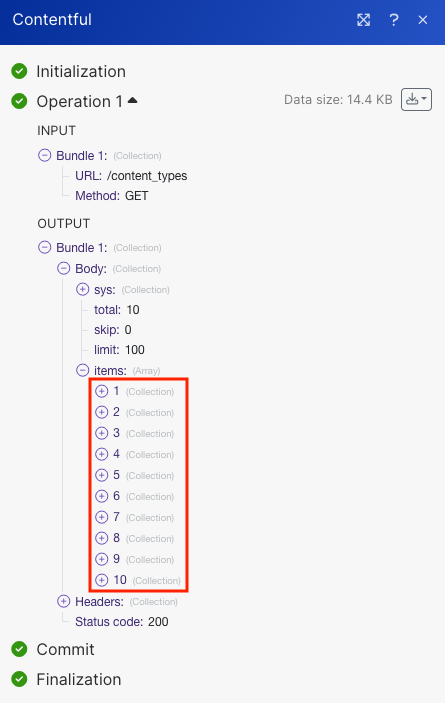Contentful
With Contentful modules in Make, you can:
watch events
create, update, search, retrieve, publish, unpublish, archive, unarchive, and delete assets
create, update, search, retrieve, activate, deactivate, and delete content types, add, update, and delete fields from content types
create, update, search, retrieve, publish, unpublish, archive, unarchive, and delete entries, and retrieve entries with replacements
call APIs
To start with Contentful, create an account at contentful.com.
Connect Contentful to Make
To connect to the Contentful app, you must obtain the Personal Access Token from your Contentful account and insert it into the scenario module.
Log in to your Contentful account.
Click Settings > API Keys > Content Management Token > Generate Personal Token, enter a name for the token, and click Generate.
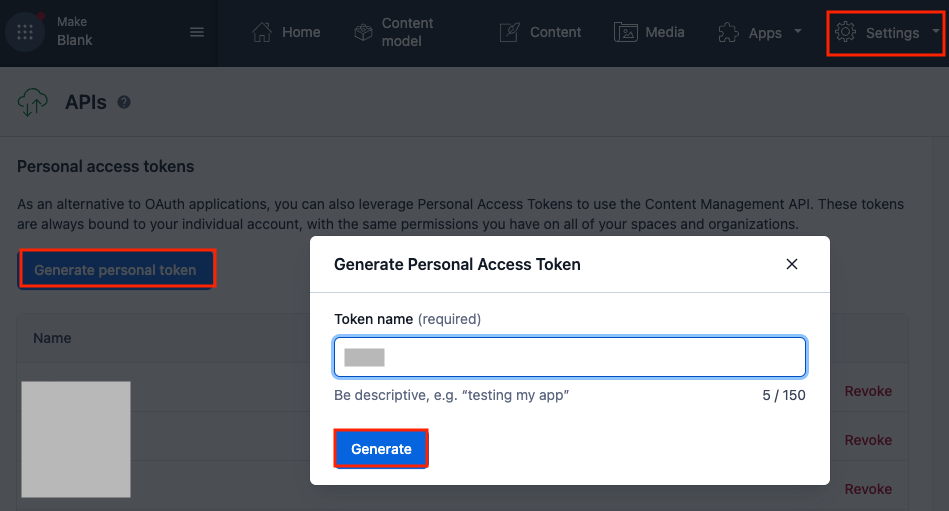
Copy the token to a safe place.
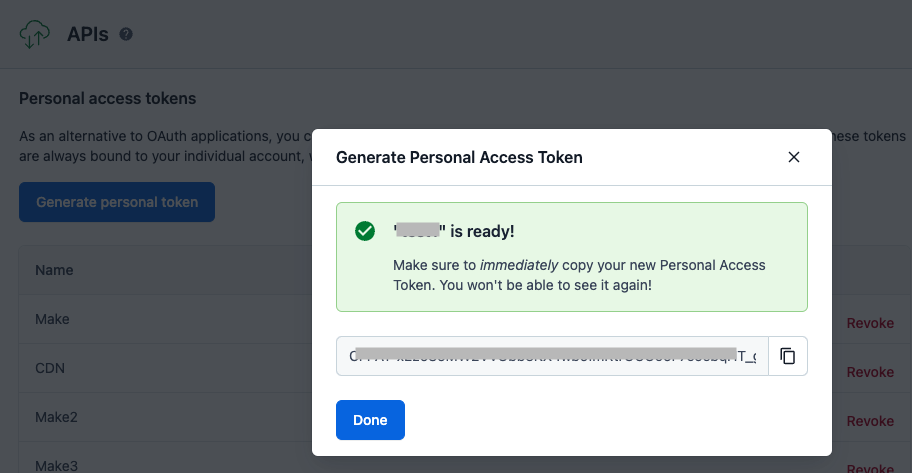
Log in to your Make account, insert a Contentful module into a scenario, and click the Add button next to the Connection field.

Optional: In the Connection name field, enter a name for the connection.
In the Personal Access Token field, enter the token copied in step 3.
In the Space ID field, select the space you want to connect to Make.
In the Environment ID field, select your Contentful environment and click Save.
You have successfully established the connection. You can now edit your scenario and add more Contentful modules. If your connection needs reauthorization at any point, follow the connection renewal steps here.
Triggers
Triggers when a new event occurs.
Note
You do not have to add the webhooks in Contentful, as it is automatically done once you add and save an instant trigger module to your scenario.
Webhook Name | Enter a name for the webhook. |
Connection | |
Event Topics | Select the events you want to watch. |
Assets
Searches for assets.
Connection | |
Search | Enter a query to search for a specific asset. |
Status | Select the status:
|
Type | Select the type of asset. |
Filter | Set the filter to search for the assets using the logical operators AND/OR in order to specify your selection. |
Limit | Set the maximum number of assets Make will return during one execution cycle. The default value is 10. |
Returns attributes of a specific asset.
Connection | |
Asset ID | Select or map the Asset ID whose details you want to retrieve. |
Creates a new asset.
Connection | |||||
Locale | Select the locale for the asset you want to create. | ||||
Title | Enter a title for the asset. | ||||
Description | Enter the asset's description. | ||||
Upload a File | Select a method:
| ||||
URL Link | Enter the URL link of the file you want to upload. | ||||
Custom File Name | Enter the file name, including the extension, for example, | ||||
File | Enter the details of the file:
| ||||
Custom Asset ID | Enter the custom Asset ID. NoteA random ID will be generated if the Asset ID is not specified. When specifying an ID, use camelCase format. | ||||
Tag | Select the tags you want to assign to the asset. |
Updates an asset by its ID.
Connection | |||||
Asset ID | Select or map the Asset ID whose details you want to update. | ||||
Locale | Select the locale for the asset you want to create. | ||||
Title | Enter a title for the asset. | ||||
Description | Enter the asset's description. | ||||
Upload a File | Select a method:
| ||||
URL Link | Enter the URL link of the file you want to upload. | ||||
Custom File Name | Enter the file name, including the extension, for example, image.png. | ||||
File | Enter the details of the file:
| ||||
Tag | This will replace old tags. In case no tags are provided - tags will stay the same. |
Changes asset status to published.
Connection | |
Asset ID | Select or map the Asset ID you want to publish. |
Puts an asset back into draft state.
Connection | |
Asset ID | Select or map the Assset ID you want to unpublish. |
Archives/Unarchives an unpublished asset.
Connection | |
Select | Select whether you want to archive or unarchive an asset. |
Asset ID | Select or map the Asset ID you want to archive or unarchive. |
Permanently removes an unpublished asset.
Connection | |
Asset ID | Select or map the Asset ID you want to delete. |
Content Type
Searches for content types.
Connection | |
Search | Enter a query to search for specific entries. |
Limit | Set the maximum number of content types Make will return during one execution cycle. The default value is 10. |
Returns attributes of a specific content type.
Connection | |
Content Type ID | Select the Content Type ID whose details you want to retrieve. |
Creates a new content type.
Connection | |||||||||||||||||
Name | Enter a name for the content type. | ||||||||||||||||
ID (API Identifier) | Enter an ID for the content type in cameCase format. If the ID is not specified, a random ID will be generated. | ||||||||||||||||
Description | Enter a description for the content type. | ||||||||||||||||
Fields | Enter the fields.
|
Updates a specific content type by its ID.
Connection | |
Content Type ID | Select or map the Content Type ID whose details you want to update. |
Name | Enter an updated name for the content type. |
Description | Enter the content type's description. |
Display Field | Select the display field, which will be displayed as an entry title. |
Adds a new field to a specific content type.
Connection | |
Content Type ID | Select or map the Content Type ID whose field you want to create. |
Type | Select the type of content type field you want to add. |
Field Name | Enter a name for the field. |
Field ID | Enter the Field ID in the pattern |
Localized | Select whether the field is localized. |
Disabled | Select whether the field editing is disabled. |
Omitted | Select whether the field is disabled in response. |
Required | Select whether this field is required. |
Use Validations | Select whether to use validations. |
Updates a field inside a specific content type.
Connection | |
Content Type ID | Select the Content Type ID whose field you want to update. |
Field ID | Select the Field ID whose details you want to update. |
Field Name | Enter an updated name for the field. |
Localized | Select whether the field is localized. |
Disabled | Select whether the field editing is disabled. |
Omitted | Select whether the field is disabled in response. |
Required | Select whether this field is required. |
Update Validations | Select whether to replace old validations. |
Removes a field from a specific content type.
Connection | |
Content Type ID | Select or map the Content Type ID whose field you want to delete. |
Field ID | Select to map the Field ID you want to delete. |
Activates a content type by its ID. Use this module to apply new changes.
Connection | |
Content Type | Select or map the Content Type whose details you want to activate. |
Changes a content type status to draft.
Connection | |
Content Type | Select or map the Content Type whose details you want to deactivate. |
Permanently removes a deactivated content type.
Connection | |
Content Type ID | Select or map the Content Type ID whose details you want to delete. |
Entries
Searches for entries.
Connection | |
Search | Enter a query to search for specific entries. |
Order | Select an order:
|
Content Type | Select a content type whose entries you want to search. |
Select | Enter the path to the needed key to return only selected of the response. For example, |
Status | Select the status:
|
Filter | Set the filter to search for the assets using the logical operator AND in order to specify your selection. |
Limit | Set the maximum number of entries Make will return during one execution cycle. The default value is 10. |
Returns attributes of a specific entry.
Connection | |||||
Entry ID | Enter the Entry ID whose details you want to retrieve. Alternatively, you can search for an Entry.
|
Creates a new entry.
Connection | |
Content Type | Select a content type whose entry you want to create. |
Locale | Select a locale to define translatable content for an entry. For example, |
For field descriptions, see the Contentful Entries API reference.
Updates a specific entry by its ID.
Connection | |
Content Type | Select a content type whose entry you want to update. |
Entry ID | Select or map the Entry ID whose details you want to update. |
For field descriptions, see the Contentful Entries API reference.
Changes entry status to published.
Connection | |||||
Entry ID | Enter the Entry ID whose details you want to publish. Alternatively, you can search for an Entry.
|
Puts an entry back into draft state.
Connection | |||||
Entry ID | Enter the Entry ID whose details you want to publish. Alternatively, you can search for an Entry.
|
Archives/Unarchives an unpublished entry.
Connection | |||||
Select | Select an option:
| ||||
Entry ID | Enter the Entry ID whose details you want to archive/unarchive. Alternatively, you can search for an Entry.
|
Permanently removes a specific entry.
Connection | |||||
Entry ID | Enter the Entry ID whose details you want to delete. Alternatively, you can search for an Entry.
|
Allows to replace text fields with new values by using specific tags ( e.g: {{name}}, {{email}} ). Returns new values as output.
Connection | |
Content Type | Select or map the content type whose text fields you want to replace. |
Entry ID | Select the Entry ID with specific tags ({{name}}) to replace with the text fields. |
Locale | Select a locale to define translatable content for an entry. For example, |
Other
Performs an arbitrary authorized API call.
Note
For the list of available endpoints, refer to the Contentful API documentation.
Connection | |
URL | Enter a path relative to |
Method | Select the HTTP method you want to use: GET to retrieve information for an entry. POST to create a new entry. PUT to update/replace an existing entry. PATCH to make a partial entry update. DELETE to delete an entry. |
Headers | Enter the desired request headers. You don't have to add authorization headers; we already did that for you. |
Query String | Enter the request query string. |
Body | Enter the body content for your API call. |
Example of use - Search Content Types
The following API call returns all the content types from your contentful account.
URL: /content_types
Method: GET
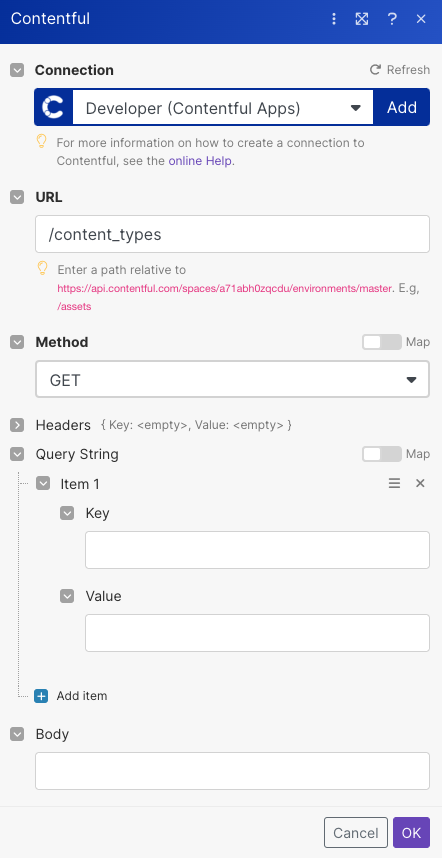
The search matches can be found in the module's Output under Bundle > Body > items. Our example returned 10 content types.