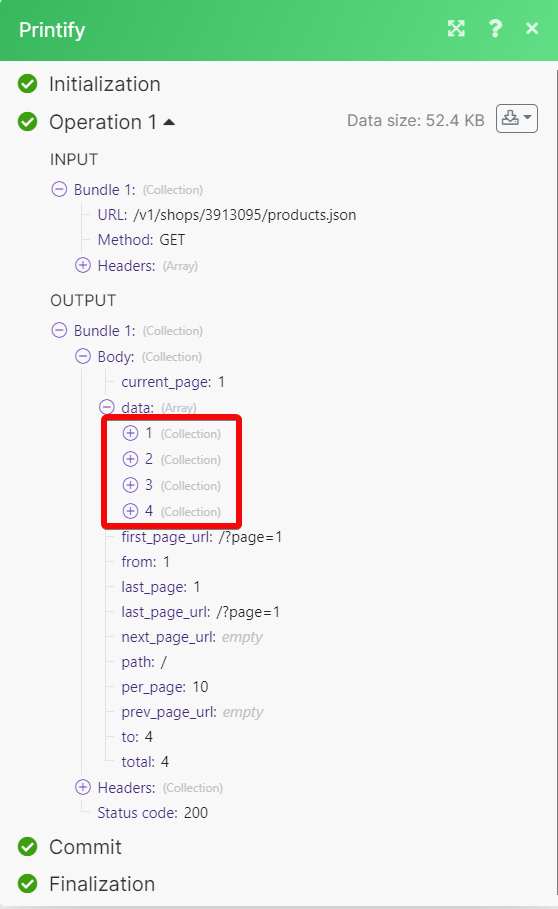Printify
With the Printify modules, you can
Retrieve, list, upload and archive the uploaded image.
List shops and delete a shop in the shop's module.
Retrieve provider, blueprint, and shipping info, list blueprint variants, blueprints, blueprint providers, and all providers in the catalog module.
Create, update, retrieve, list, publish and delete the product.
Retrieve, list, submit and cancel the order.
To get started with the Printify, create an account at printify.com
Connect Printify with Make
To connect the Printify app with the Make:
Log in to your Printify account.
Click My new store > Manage My Stores.
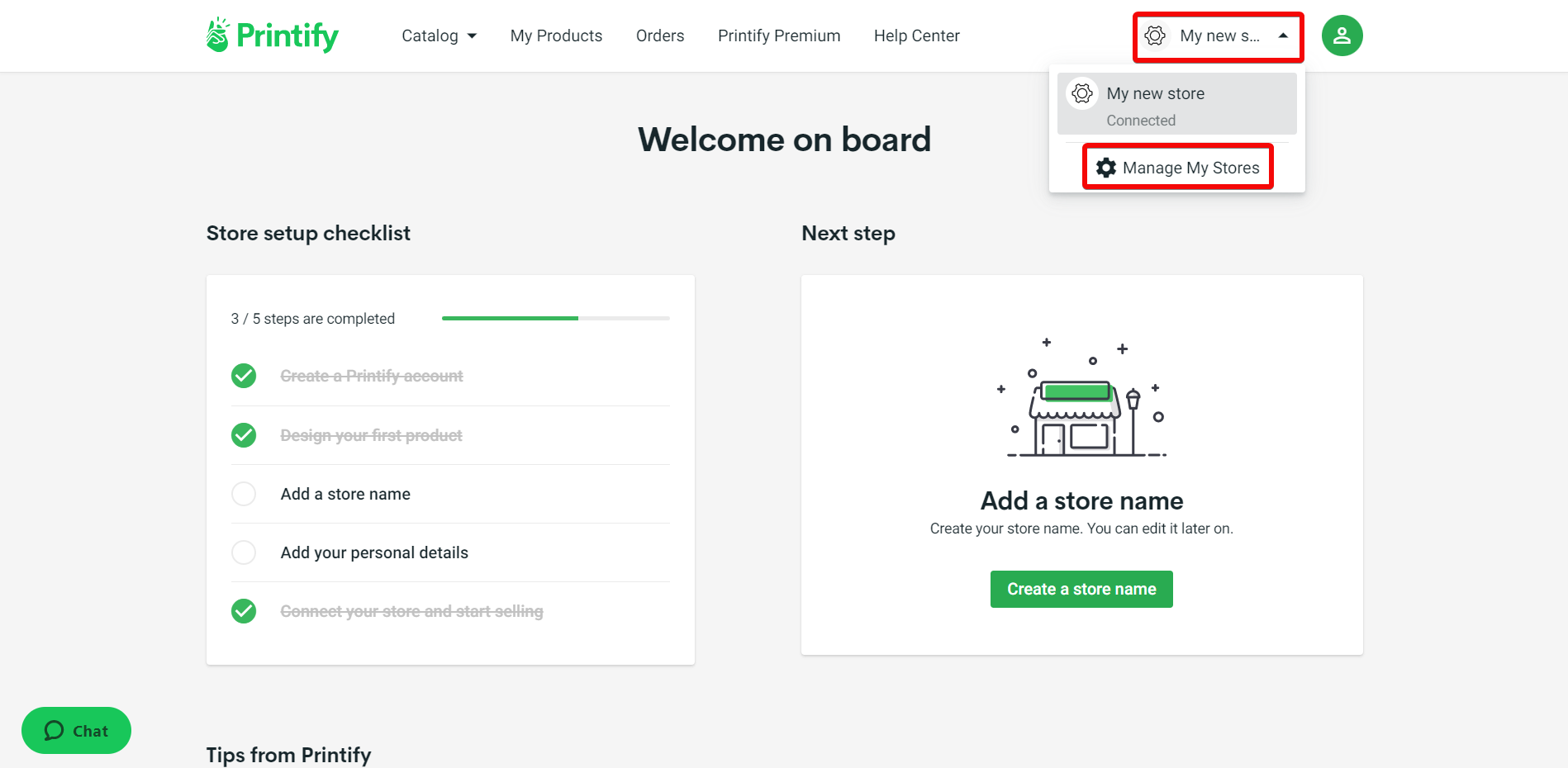
Click Connections to see the existing API tokens. To generate a new API token, click Generate, enter a token name, and click Generate token.
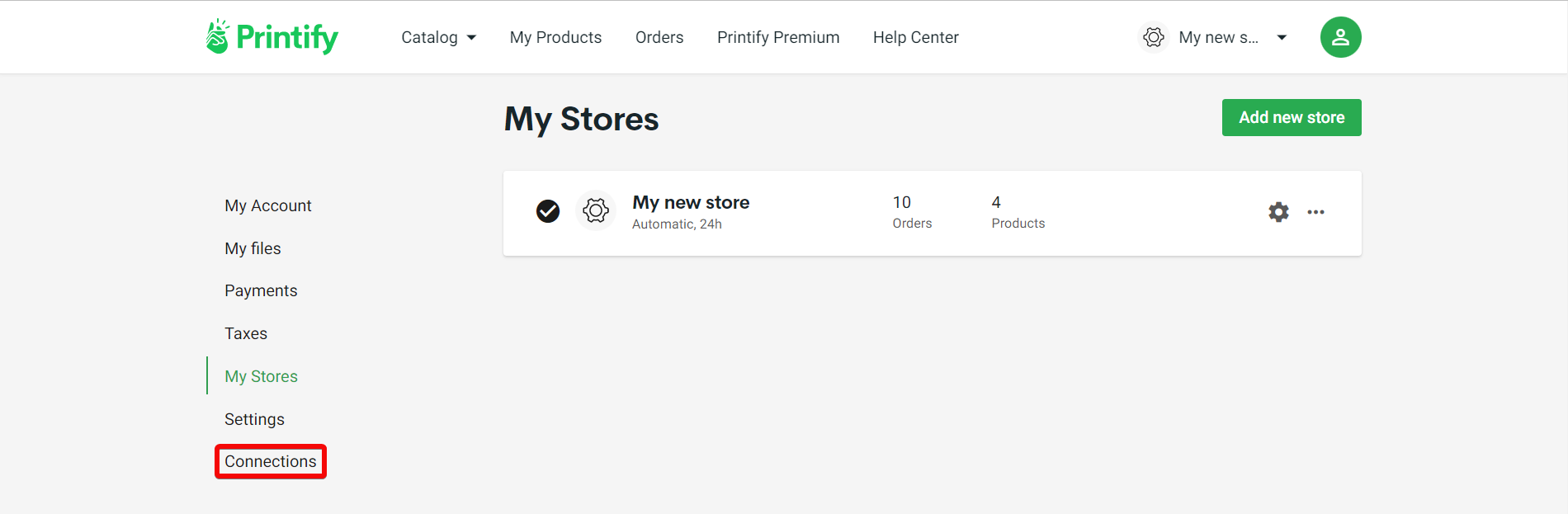
Copy the API token to a safe place.
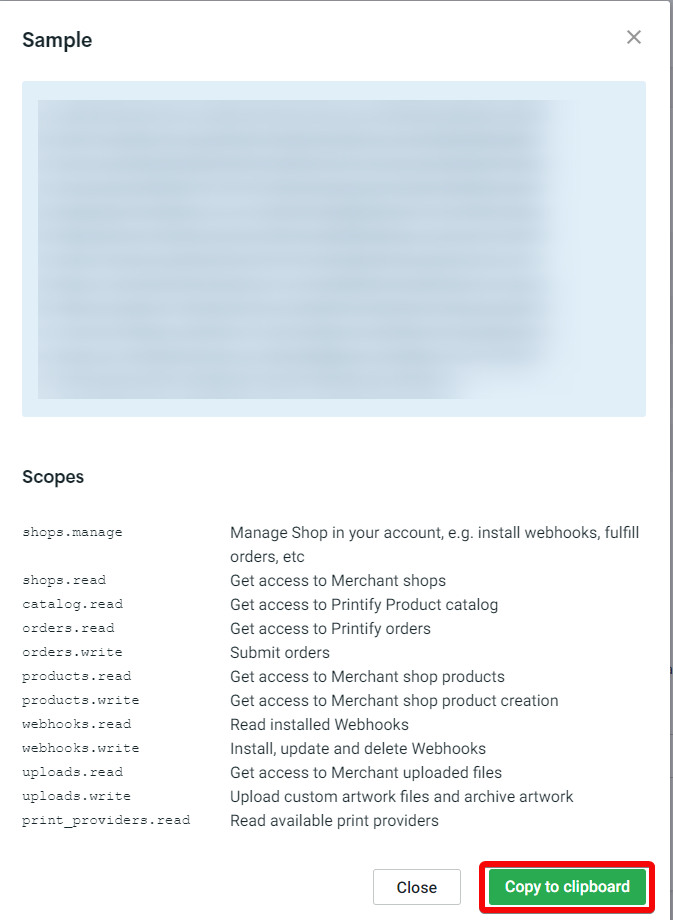
Log in to your Make and add a module from the Printify into a Make scenario.
Click Add next to the Connection field.
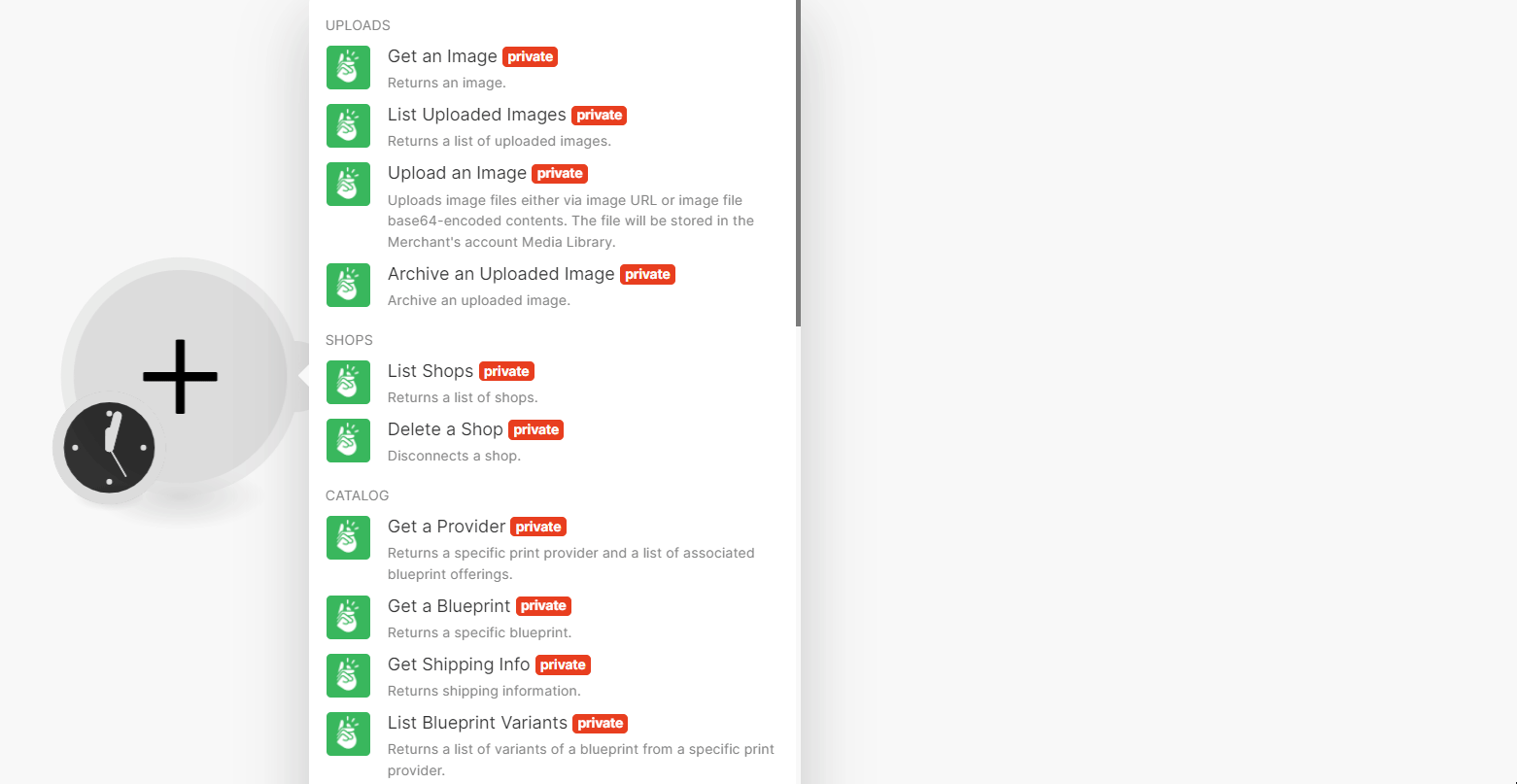
In the Connection name field, enter a name for the connection.
In the API Key field, enter the details copied in step 5, and click Save.
You have successfully connected the Printify app with Make and can now build scenarios.
Uploads
You can retrieve, list, upload, and archive an uploaded image using the following modules.
Returns an Image
Connection | |
Image ID | Select or map an Image ID whose details you want to retrieve. |
Returns a list of uploaded images
Connection | |
Limit | Set the maximum number of images Make should return during one execution cycle. The default value is 10. |
Uploads image files either via image URL, or image file base64-encoded contents. The file will be stored in the Merchant's account Media Library.
Connection | |
File | Enter (map) the file name of the image. |
Upload Image By | Select a method to upload the image:
|
Image URL | Enter (map) the URL address of the image. |
File | Enter (map) the base64-encoded contents of the image file. |
Archives an uploaded image.
Connection | |
Image ID | Select or map the Image ID you want to archive. |
Shops
You can list and delete the shops using the following modules.
Returns a list of shops.
Connection | |
Limit | Set the maximum number of shops Make should return during one execution cycle. The default value is 10 |
Disconnects a shop.
Connection | |
Shop ID | Select or map the Shop ID you want to delete. |
Catalog
You can retrieve providers, blueprints, shipping info, and list the blueprint variants.
Returns a specific print provider and a list of associated blueprint offerings.
Connection | |
Print Provider ID | Select or map a Print Provider ID whose details you want to retrieve. |
Returns a specific blueprint.
Connection | |
Blueprint ID | Select or map the Blueprint ID whose details you want to retrieve. |
Returns shipping information.
Connection | |
Blueprint ID | Select or map a Blueprint ID whose shipping info details you want to retrieve. |
Print Provider ID | Select or map a Print Provider ID whose details you want to retrieve. |
Returns a list of variants of a blueprint from a specific print provider.
Connection | |
Blueprint ID | Select or map the Blueprint ID whose variants you want to list. |
Print Provider ID | Select or map a Print Provider ID to list the blueprint variants. |
Limit | Set the maximum number of blueprint variants Make should return during one execution cycle. The default value is 10. |
Returns a list of all available blueprints.
Connection | |
Limit | Set the maximum number of blueprints Make should return during one execution cycle. The default value is 10. |
Returns all available print providers.
Connection | |
Limit | Set the maximum number of providers Make should return during one execution cycle. The default value is 10. |
Returns all print providers that fulfill orders for a specific blueprint.
Connection | |
Blueprint ID | Select or map a Blueprint ID whose blueprint providers you want to list. |
Limit | Set the maximum number of blueprint providers Make should return during one execution cycle. The default value is 10. |
Products
You can create, update, retrieve, list, and delete the products using the following modules.
Creates a new product.
Connection | |||||||||||||||||||
Shop ID | Select or map a Shop ID of a shop whose product you want to create. | ||||||||||||||||||
Title | Enter (map) the name of the product. | ||||||||||||||||||
Description | Enter (map) a description of the product. Supports HTML formatting. | ||||||||||||||||||
Blueprint ID | Select or map a Blueprint ID for creating a product. | ||||||||||||||||||
Print Provider ID | Select or map a Print Provider ID for creating a product. | ||||||||||||||||||
Variants | Enter (map) the properties of the variants:
| ||||||||||||||||||
Print Areas | Enter (map) the properties of the print areas:
| ||||||||||||||||||
Tags | Enter (map) the tags to be published in sales channels. For example, T-shirt, Men's. | ||||||||||||||||||
Print Details | Select the print details used to set the type of side printing for canvases:
|
Updates a product.
Connection | |||||||||||||||||||
Shop ID | Select or map a Shop ID whose product details you want to update. | ||||||||||||||||||
Product ID | Select or map a Product ID whose details you want to update. | ||||||||||||||||||
Blueprint ID | Select or map a Blueprint ID for applicable to the product. | ||||||||||||||||||
Print Provider ID | Select or map the Print Provider ID for the product. | ||||||||||||||||||
Variants | Enter (map) the properties of the variants:
| ||||||||||||||||||
Print Areas | Enter (map) the properties of the print areas:
| ||||||||||||||||||
Title | Enter (map) the name of the product. | ||||||||||||||||||
Description | Enter (map) a description of the product. Supports HTML formatting. | ||||||||||||||||||
Tags | Enter (map) the tags to be published in sales channels. For example, T-shirt, Men's. | ||||||||||||||||||
Print Details | Select the print details used to set the type of side printing for canvases:
|
Returns a product.
Connection | |
Shop ID | Select or map the Shop ID whose product details you want to retrieve. |
Product ID | Select or map the Product ID whose details you want to retrieve. |
Returns a list of all products.
Connection | |
Shop ID | Select or map a Shop ID whose products you want to list. |
Limit | Set the maximum number of products Make should return during one execution cycle. The default value is 10. |
Publishes a product.
Connection | |
Shop ID | Select or map a Shop ID whose product you want to publish. |
Product ID | Select or map a Product ID you want to publish. |
Title | Select Yes to update the product title. |
Description | Select Yes to update the product description. |
Images | Select Yes to publish the images. Select "No" to use the existing images. |
Variants | Select Yes to publish the product variations. |
Tags | Select Yes to update the product tags. |
Removes the product from the locked status on the Printify app and sets its external property with the handle you provide in the request body.
Connection | |
Shop ID | Select or map a Shop ID whose product status you want to set as publish succeeded. |
Product ID | Select or map a Product ID whose status you want to change. |
External ID | Enter (map) an External ID of a product. This is used by the Sales channel. For example, A123abceASd. |
URL Handle | Enter (map) an URL Handle of a product. This is used by the Sales channel. For example, /path/to/product. |
Removes the product from the locked status on the Printify app.
Connection | |
Shop ID | Select or map the Shop ID whose product publish status you want to set as failed. |
Product ID | Select or map the Product ID whose status you want to change. |
Reason | Enter (map) the reason for making the publish status to failed. |
Deletes a product.
Connection | |
Shop ID | Select or map the Shop ID whose product you want to delete. |
Product ID | Select or map the Product ID you want to delete. |
Orders
You can retrieve orders, order's shipping cost, list, submit, and cancel the orders using the following modules.
Returns order details by ID.
Connection | |
Shop ID | Select or map a Shop ID whose order details you want to retrieve. |
Order ID | Select or map an Order ID whose details you want to retrieve. |
Returns shipping cost of an order.
Connection | |||||||||||||||||||||||||
Shop ID | Select or map the Shop ID whose product's shipping cost details you want to retrieve. | ||||||||||||||||||||||||
Line Items | Enter (map) the line item properties:
| ||||||||||||||||||||||||
Address | Enter (map) the delivery details of the order's recipient:
|
Returns orders.
Connection | |
Shop ID | Select or map a Shop ID of shop whose orders you want to list. |
Limit | Set the maximum number of orders Make should return during one execution cycle. |
Orders an existing product.
Connection | |||||||||||||||||||||
Shop ID | Select or map a Shop ID of a shop whose product's shipping cost you want to retrieve. | ||||||||||||||||||||
Line Items | Enter (map) the details of the line items:
| ||||||||||||||||||||
External ID | Enter (map) a unique string identifier from the sales channel specifying the order name or ID. | ||||||||||||||||||||
Label | Enter (map) an optional value to specify order label instead of using external_id. | ||||||||||||||||||||
Shipping Method | Select the shipping method:
| ||||||||||||||||||||
Send Shipping Notification | Select whether to send a shipping notification to the recipient. | ||||||||||||||||||||
Address | Enter (map) the delivery details of the order's recipient:
|
Sends a production
Connection | |
Shop ID | Select or map a Shop ID whose order you want to send to the production. |
Order ID | Select or map an Order ID to send it to production. |
Cancels an unpaid order. The request will only be accepted if the order to be canceled has the status "on-hold" or "payment-not-received".
Connection | |
Shop ID | Select or map a Shop ID whose order you want to cancel. |
Order ID | Select or map an Order ID you want to cancel. |
Other
You can watch events, and call APIs using the following modules.
Triggers when a specified event occurs.
Webhook name | Enter (map) a name for the webhook. |
Connection | |
Shop ID | Select or map a Shop ID whose events you want to watch. |
Topic | Select an event to watch:
|
Performs an arbitrary authorized API call.
Connection | |
URL | Enter a path relative to NoteFor the list of available endpoints, refer to the Printify API Documentation. |
Method | GET to retrieve information for an entry. POST to create a new entry. PUT to update/replace an existing entry. PATCH to make a partial entry update. DELETE to delete an entry. |
Headers | Enter the desired request headers. You don't have to add authorization headers; we already did that for you. |
Query String | Enter the request query string. |
Body | Enter the body content for your API call. |
Example of Use - List Products
The following API call returns all the products from your Printify account:
URL:
/v1/shops/3913095/products.json
Method:
GET
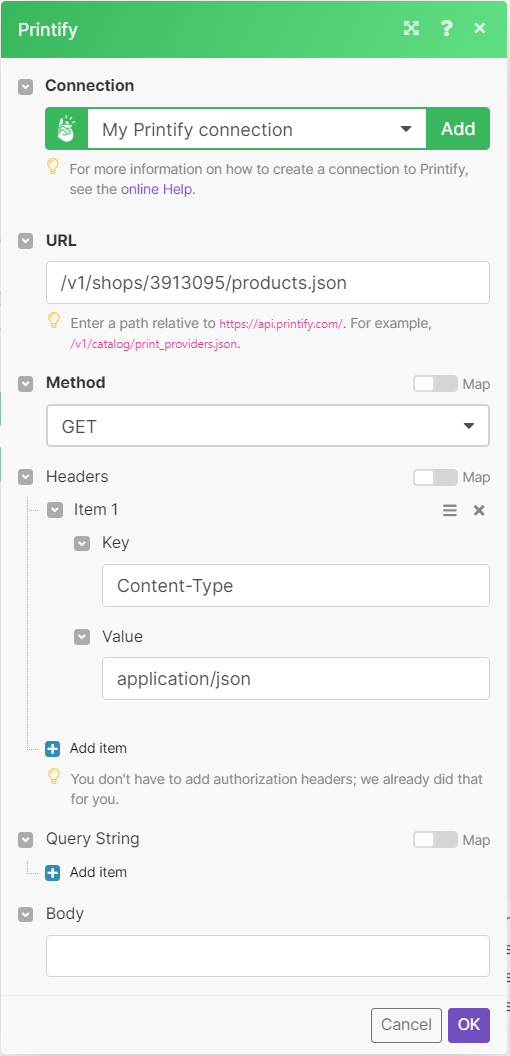
Matches of the search can be found in the module's Output under Bundles > Body > data.
In our example, four collections were returned: