BringData.co
The BringData.co modules allow you to validate email addresses in your BringData.co account.
Getting Started with BringData.co
Prerequisites
A BringData.co account
In order to use BringData.co with Make, it is necessary to have a BringData.co account. If you do not have one, you can create a BringData.co account at app.bringdata.co/signup.
Note
The module dialog fields that are displayed in bold (in the Make scenario, not in this documentation article) are mandatory!
To connect your BringData.co account to Make you need to obtain the API Key from your BringData.co account and insert it in the Create a connection dialog in the Make module.
1. Log in to your BringData.co account.
2. Click Settings > Organization.
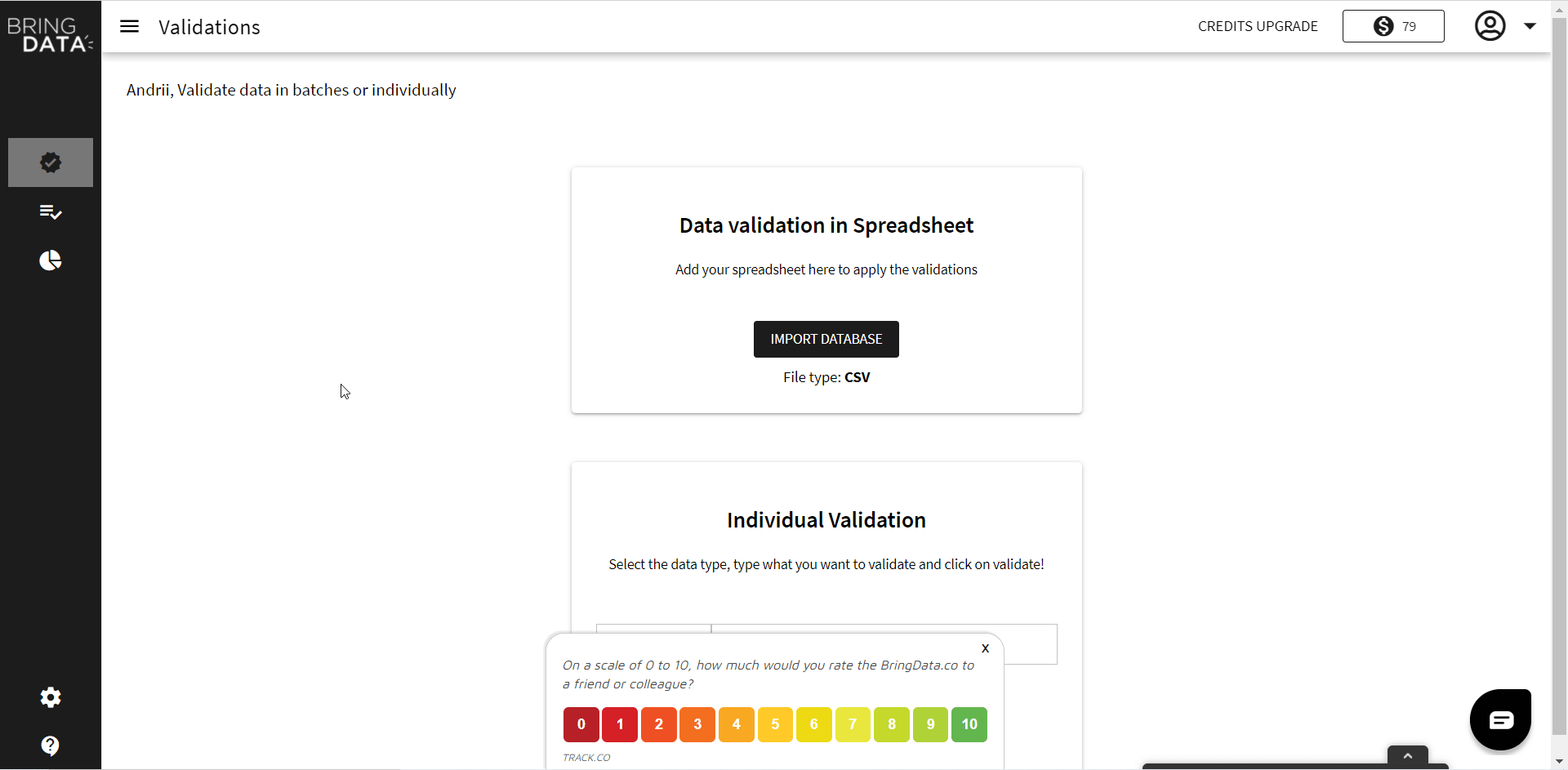
3. Copy the API Key to your clipboard.
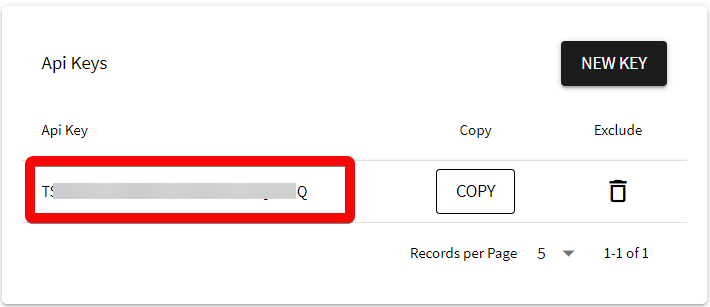
4. Go to Make and open the BringData.co module's Create a connection dialog.
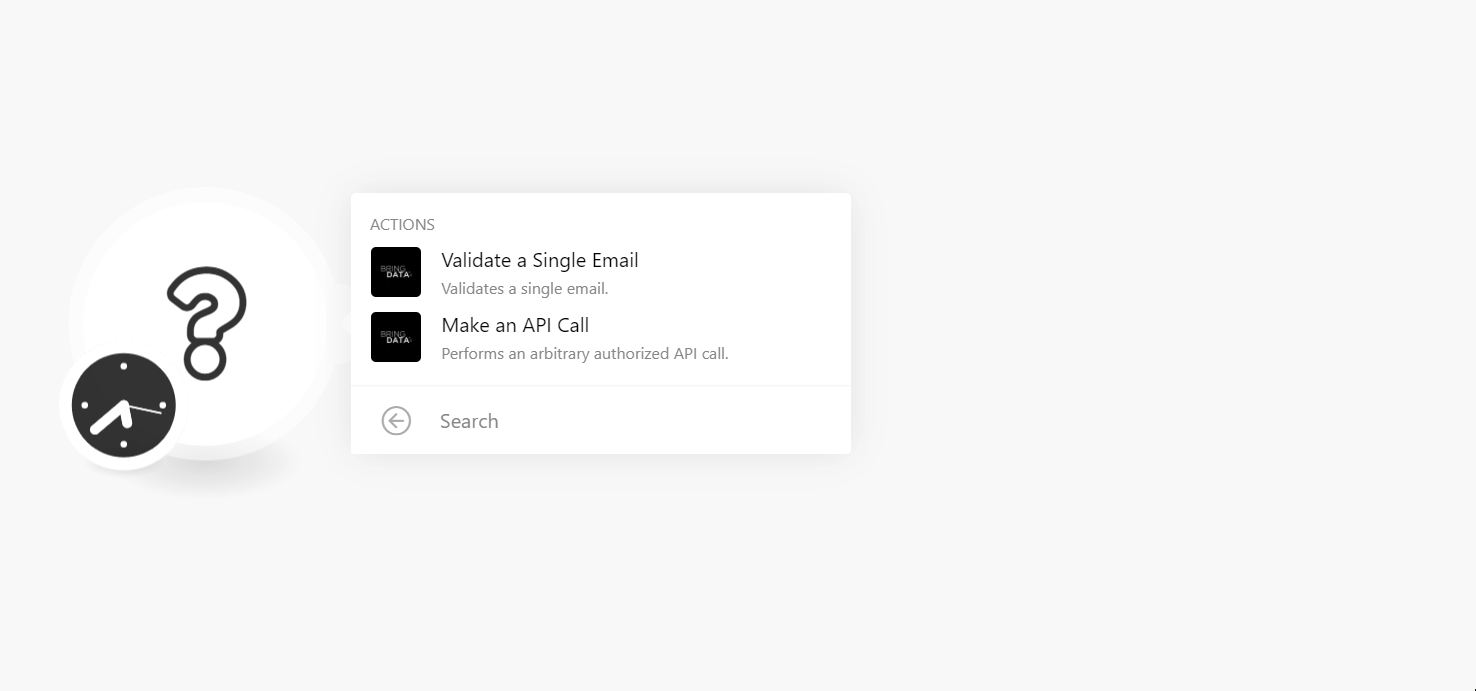
5. In the Connection name field, enter a name for the connection.
6. In the API Key field, enter the API key copied in step 3, and click Continue.
The connection has been established.
Validate a Single Email
Validates a single email address.
Connection | |
Email Address | Enter (map) the email address you want to validate. |
Make an API Call
Allows you to perform a custom API call.
Connection | |
URL | Enter a path relative to NoteFor the list of available endpoints, refer to the BringData.co API Documentation. |
Method | Select the HTTP method you want to use: GET to retrieve information for an entry. POST to create a new entry. PUT to update/replace an existing entry. PATCH to make a partial entry update. DELETE to delete an entry. |
Headers | Enter the desired request headers. You don't have to add authorization headers; we already did that for you. |
Query String | Enter the request query string. |
Body | Enter the body content for your API call. |
Example of Use - Get Organization Balance
The following API call returns your organization balance details from your BringData.co account:
URL:/organizations/balance
Method:GET
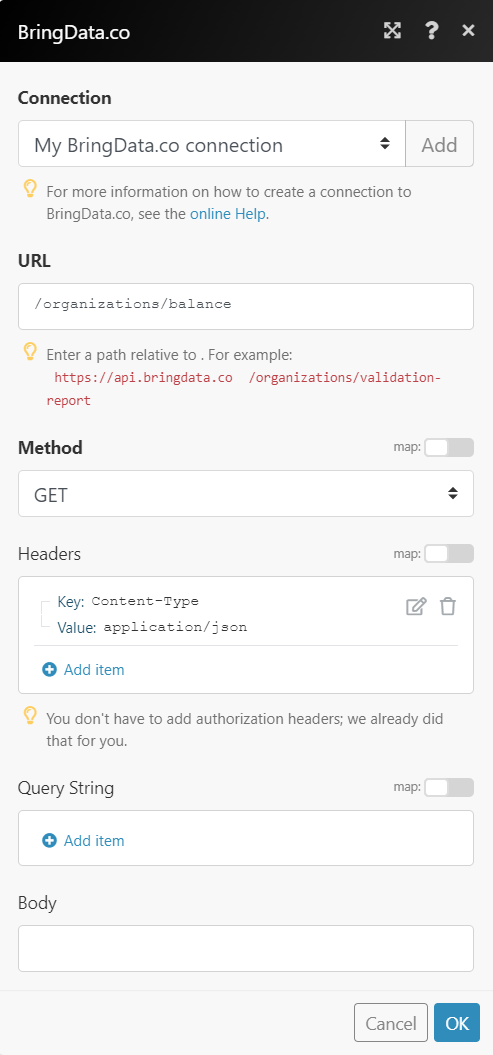 |
Matches of the search can be found in the module's Output under Bundle > Body. In our example, the account's organization balance is returned:
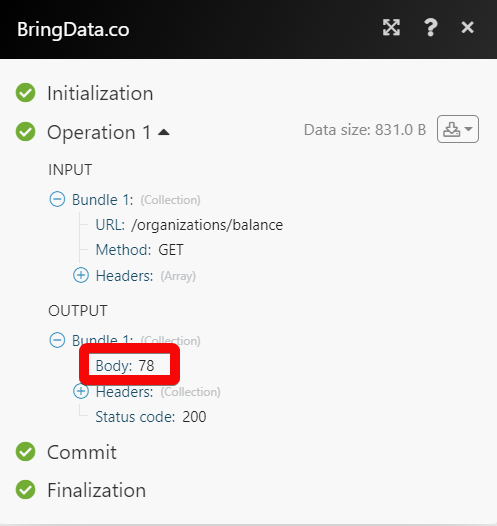 |