Handwrytten
The Handwrytten module allows you to send cards in your Handwrytten account.
Getting Started with Handwrytten
Prerequisites
A Handwrytten account
In order to use Handwrytten with Make, it is necessary to have a Handwrytten account. If you do not have one, you can create a Handwrytten account at app.handwrytten.com/cards?signup=true.
Note
The module dialog fields that are displayed in bold (in the Make scenario, not in this documentation article) are mandatory!
Connecting Handwrytten to Make
Go to Make and open the Handwrytten module's Create a connection dialog.
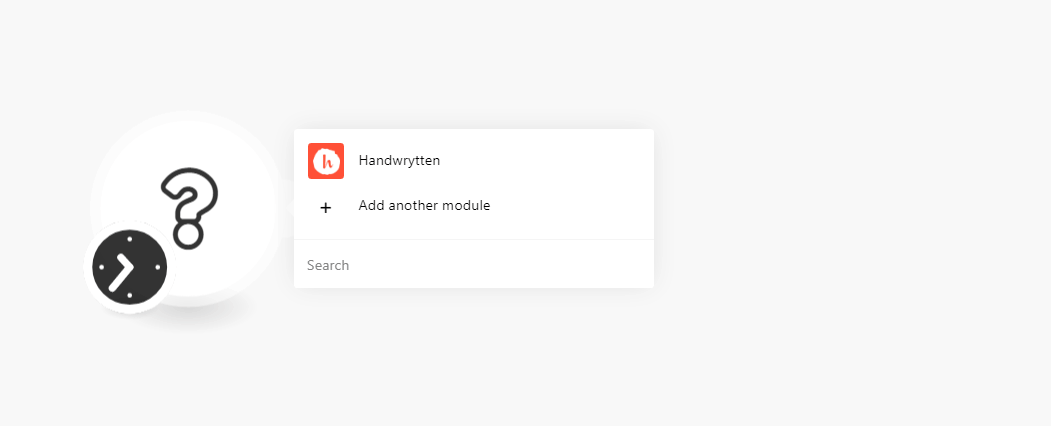
In the Connection name field, enter a name for the connection.
In the Login and Password fields, enter your Handwrytten account credentials respectively, and click Continue.
Actions
Sends one card.
Connection | |
Sender First Name | Enter the sender's first name. |
Sender Last Name | Enter the sender's last name. |
Sender Business Name | Enter the sender's company name. |
Sender Address Line 1 | Enter the sender's or sender company's street address. |
Sender Address Line 2 | Enter the sender's or sender company's street address. |
Sender City | Enter the sender's or sender company's city name. |
Sender State or Province | Enter the sender's or sender company's state name. |
Sender Zip or Postal Code | Enter the sender's or sender company's area zip or postal code details. |
Sender Country | Select the sender's or sender company's country name. |
Recipient First Name | Enter the recipient's first name. |
Recipient Last Name | Enter the recipient's last name. |
Recipient Business Name | Enter the recipient's company name. |
Recipient Address Line 1 | Enter the recipient's or recipient's company's street name. |
Recipient Address Line 2 | Enter the recipient's or recipient's company's street name. |
Recipient City | Enter the recipient's or recipient's company's city name. |
Recipient State or Province | Enter the recipient's or recipient's company's state name. |
Sender Zip or Postal Code | Enter the recipient's or recipient's company's zip or postal code details. |
Recipient Country | Enter the recipient's or recipient's company's country name. |
Card ID | Select the card ID details to send. |
Handwryting Style | Select the handwryting style to write the message. |
Message | Enter the message text on the card. |
Custom Insert ID | Select the Custom Insert ID of the card if available. |
Gift Card Denomination ID | Select the Gift Card Denomination ID if you are sending a gift card. |
Credit Card ID | Enter the Credit Card ID details. Not required for the invoiced accounts. |
Webhook URL | Enter the webhook URL address if available. |
For more information, see Integrate Handywrytten with Make.